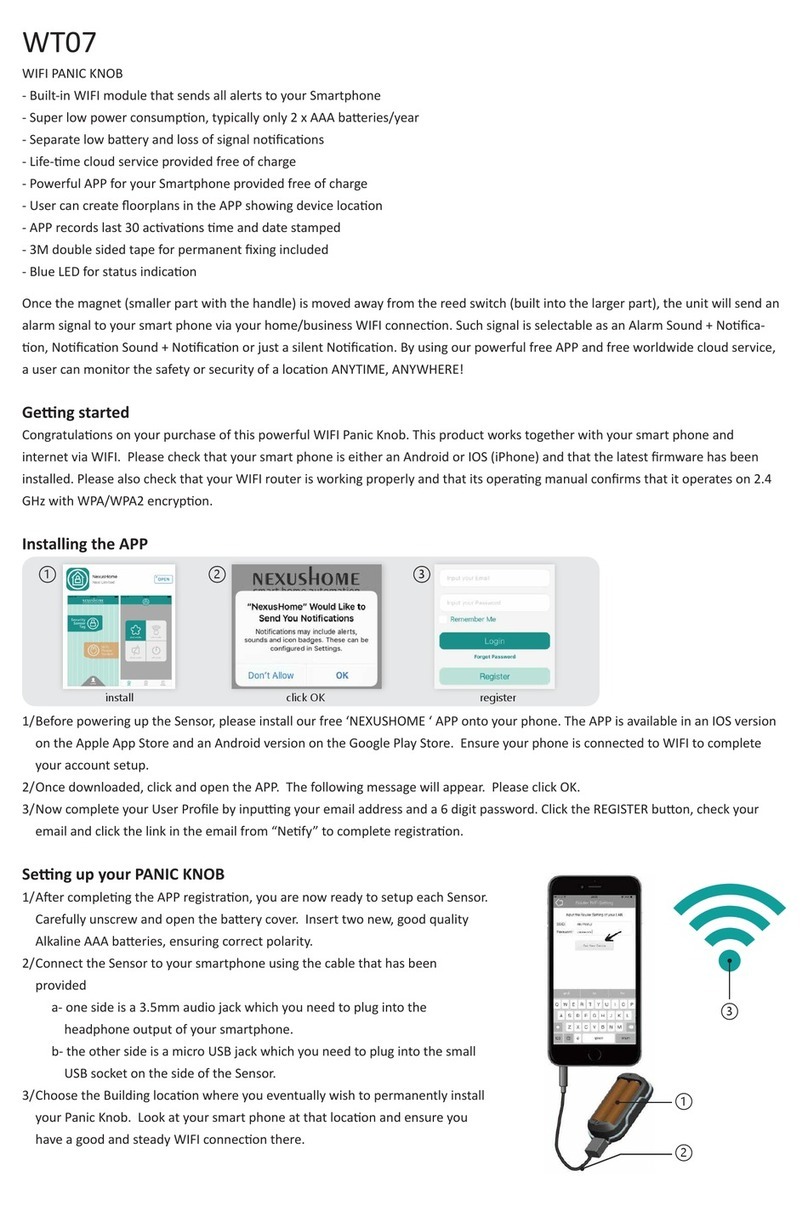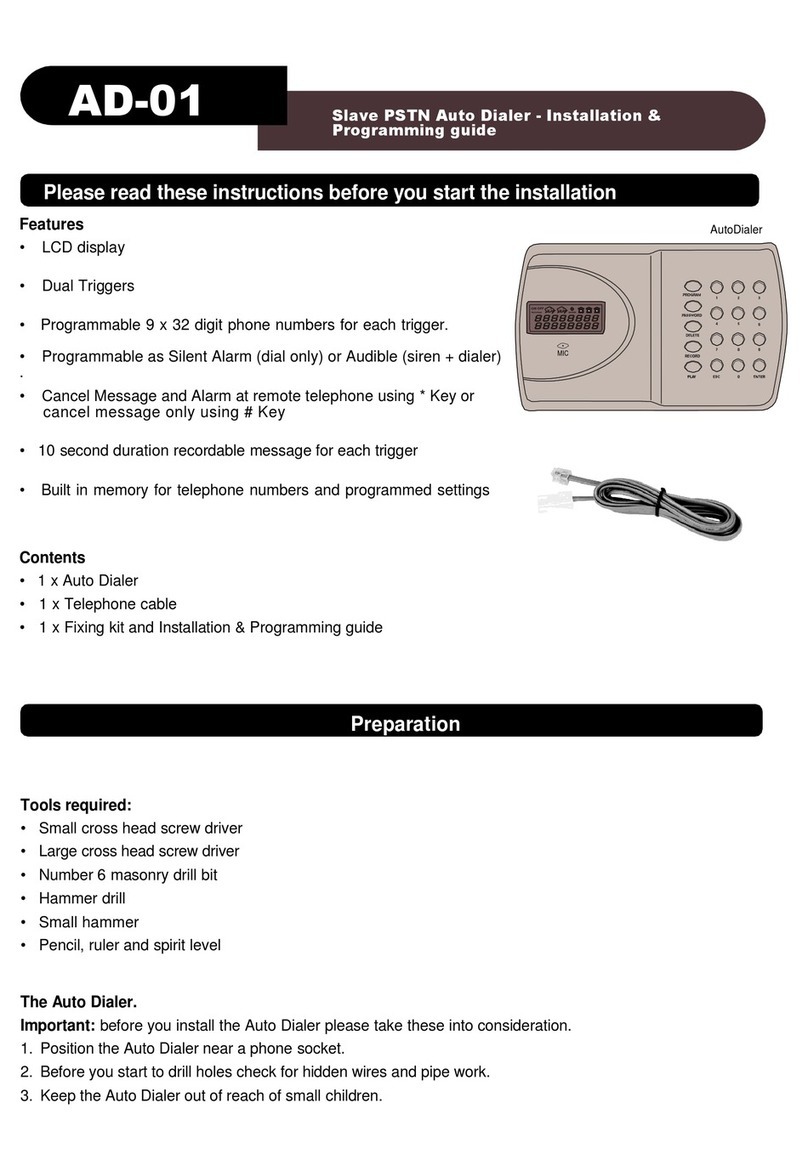How to share an Alert Nocaon from a DEVICE with another Smartphone
1. Ensure that the free ‘NEXUSHOME ‘ APP has been installed on the other Smartphone and complete the registraon process, following the
procedure detailed in “Installing the APP” above.
2. Press at the top right of the Device Page in the APP on the Smartphone.
3. Now select the Knob you wish to share, then press and complete the “Share Device to” box with the other user’s email address they
used when registering their user prole. Press to exit.
4. Open the APP on that other User’s Smartphone and press PROFILE at the boom of the opening Home Page.
This will take you to the APP’s SETTINGS PAGE. In the secon “Received Device” you will see a number in green. This denotes the number
of Devices that you have selected to share with that User.
5. Press “Received”. This will take you to a list of those Devices. The new User can now choose whether to accept or reject Nocaons
from those Devices. Note that the new User can select, separately, on their APP’s Device Alert Page whether such nocaons are
Audible, Silent or O.
Advanced Informaon for the DEVICE PAGE
Press to Refresh/Reset the Device Page and stop a ashing Knob Icon.
Press this Icon, at the top of the page, to return to the APP’s Home Screen
(iOS only, for Android press back on smartphone).
Enables you to share Alert nocaons for a Knob with any other user who has already
downloaded the Nexus APP. See below for full details. Whilst in this secon, you can also alter
the order in which the Devices are listed on your screen. Press on” the right of the Device
whose order you wish to change and then drag it to its new posion on the screen.
A personalized descripon of the Knob.
Press the Knob’s Icon, to go to its HISTORY page and press “PANIC KNOB” seen just above the ID.
Complete CHANGE DEVICE NAME and save it.
This is the Device’s unique ID.
How to delete a DEVICE from the APP
Whilst on the DEVICE PAGE, hold and swipe the Devices Descripon to the le of your screen and press
For Android, just press and hold then conrm with the prompt window for deleon.
3
Personalized Icon or Photo for the Knob.
Press the Knob’s Icon to go to its HISTORY PAGE, then press its Icon again on
this page. Choose “Take photo”, “From album” or “Default icons” to create a
personalized Icon.
Flashing - Indicates a Knob has sent an Alert nocaon.
Press the Icon to go to the Knob’s HISTORY PAGE
Indicates a Low Baery.
Although baeries should connue to last for up to a month aer this Icon
appears, you should change them immediately, respecng the correct polarity
and using good quality Alkaline baeries. Always test a Knob aer replacing the
baeries.
The Knob sends a “heartbeat” signal to the Router every 4 hours.
This Icon indicates that contact has been lost between them.
Shows that a Device is acve.
Click on this Icon to toggle the Device to be acve or non-acve
Indicates whether the Knob is also sending an Alert Signal to the oponal Nexus
Indoor Siren (sending a signal as shown). Press the Knob’s icon to go to DEVICE
HISTORY, then press the Siren Icon on that page to toggle O
Press this icon to return to the APP’s Alert Mode Screen.
Press this icon to take you to the APP’s Floorplan Screen.
Here you can create personalized Floorplans showing the locaons of Doors and Windows
and individual Knobs (see below)
1
2
34
5
press edit press share press “Received Device”
PANIC KNOB
PANIC KNOB
PANIC KNOB PANIC KNOB
DOOR SENSOR
TEMP. SENSOR
VIBRATION SENSOR