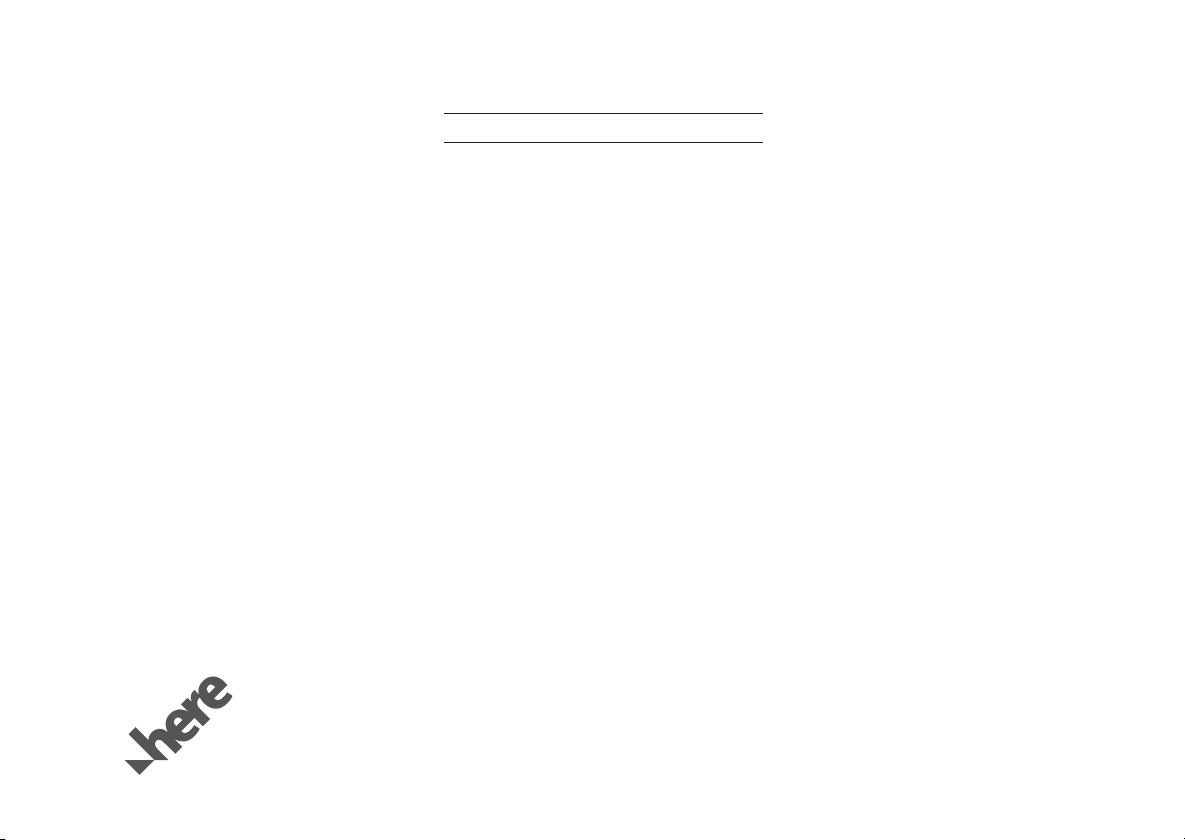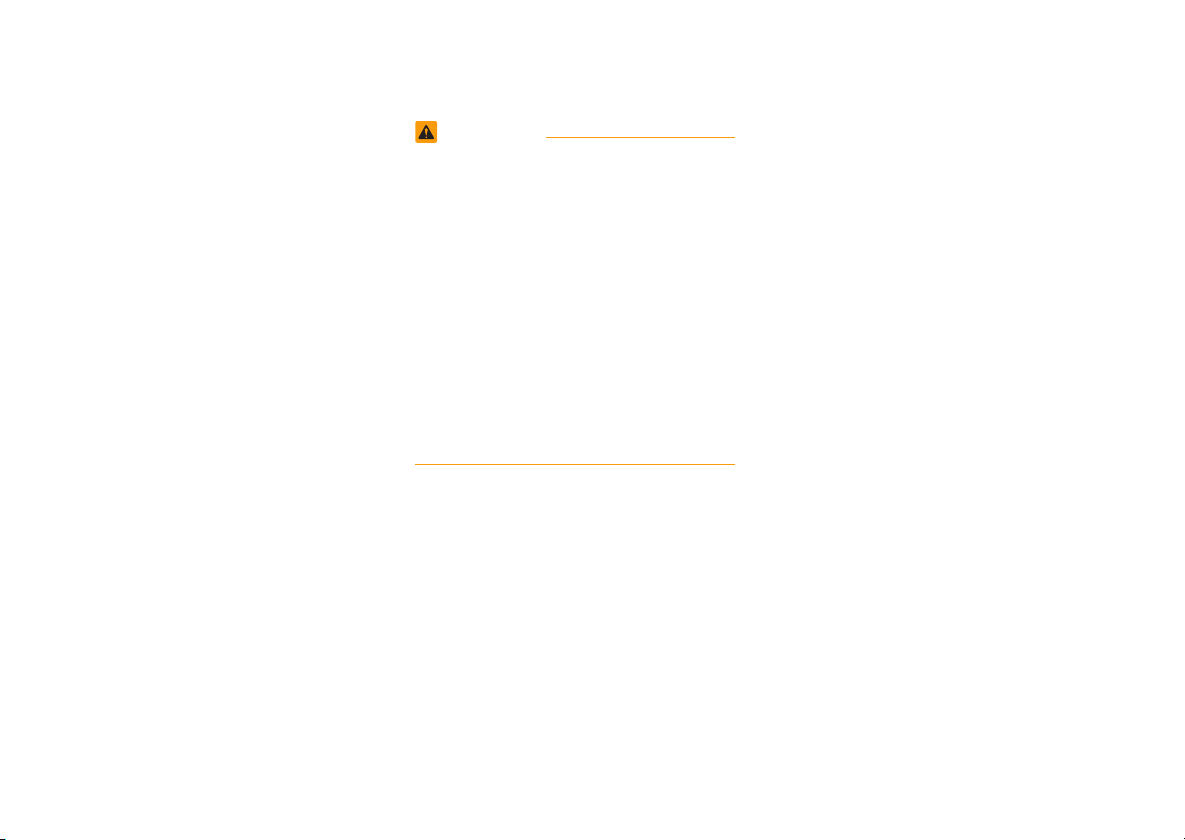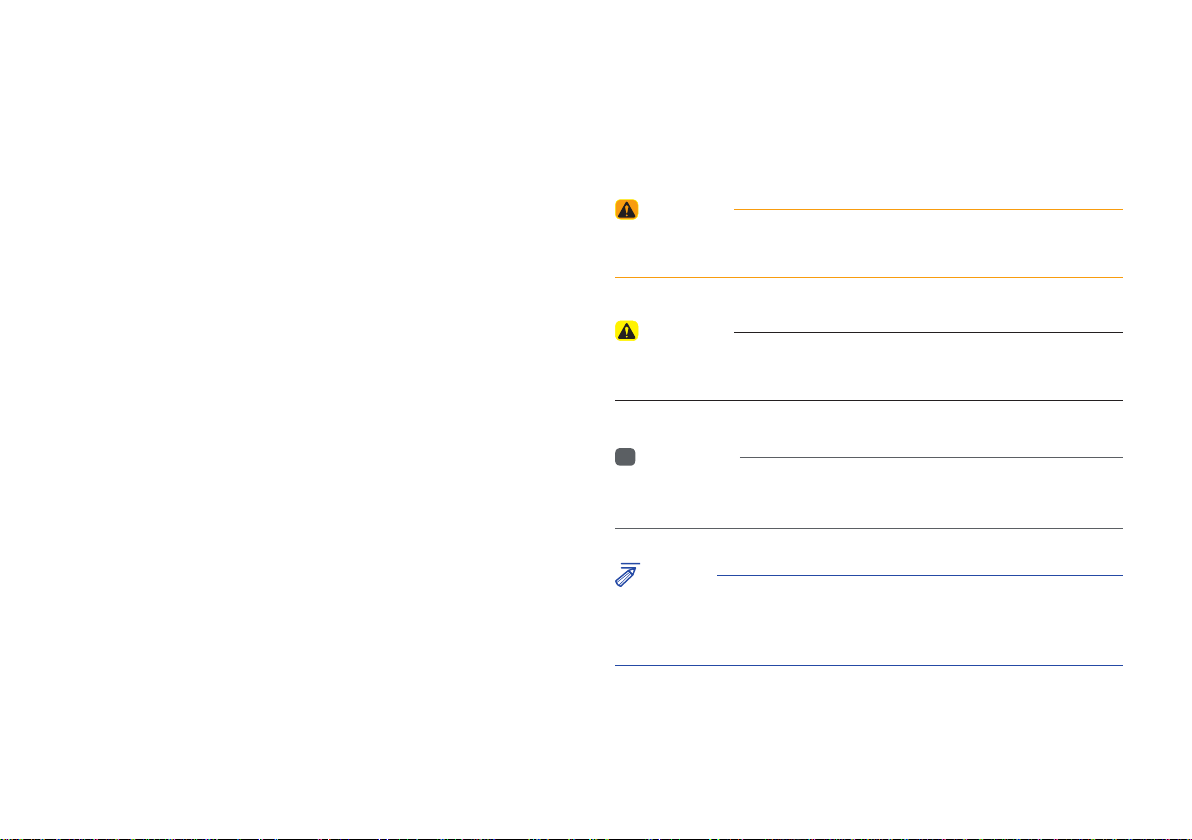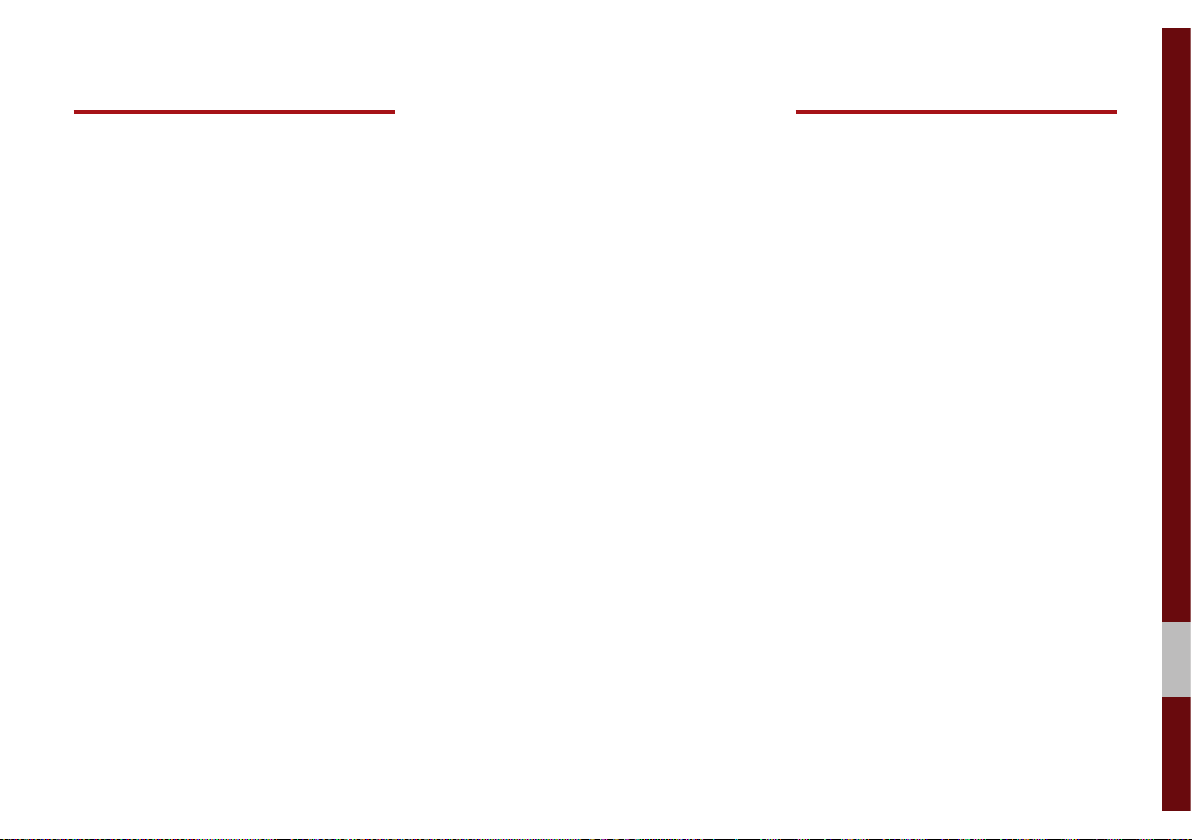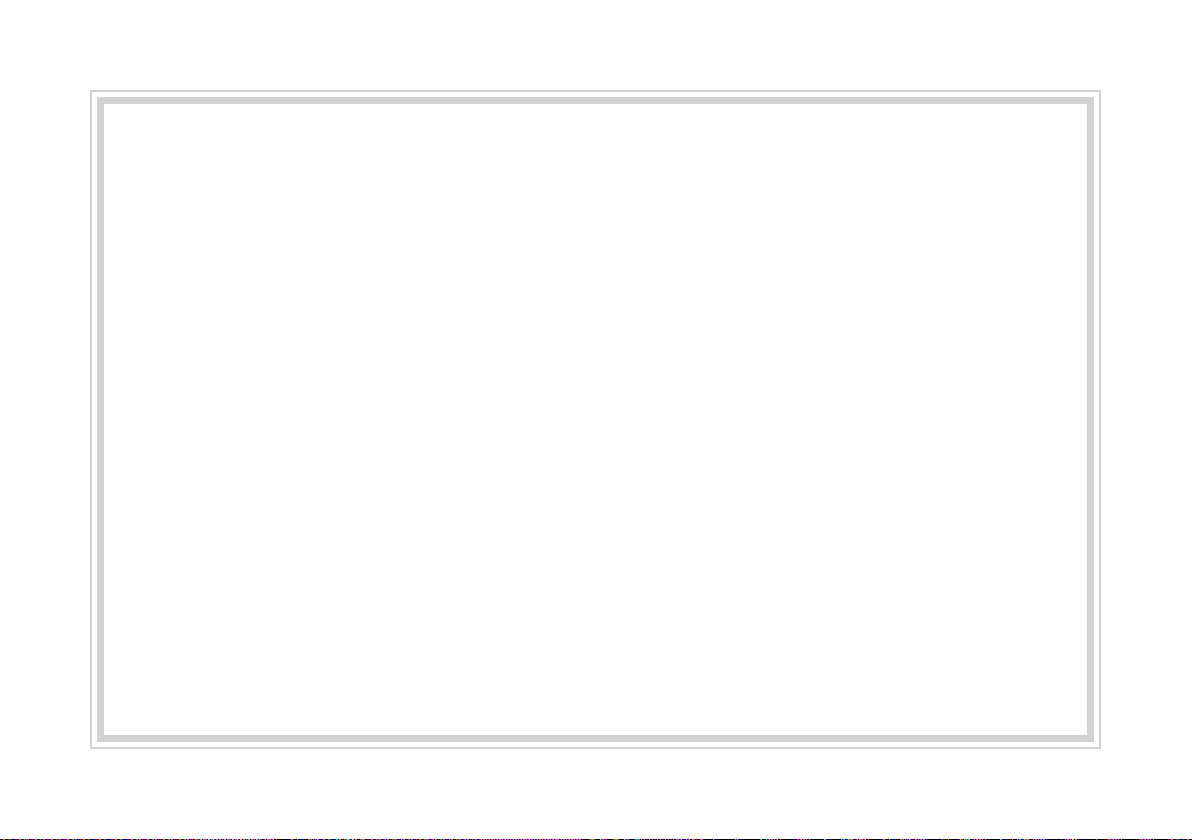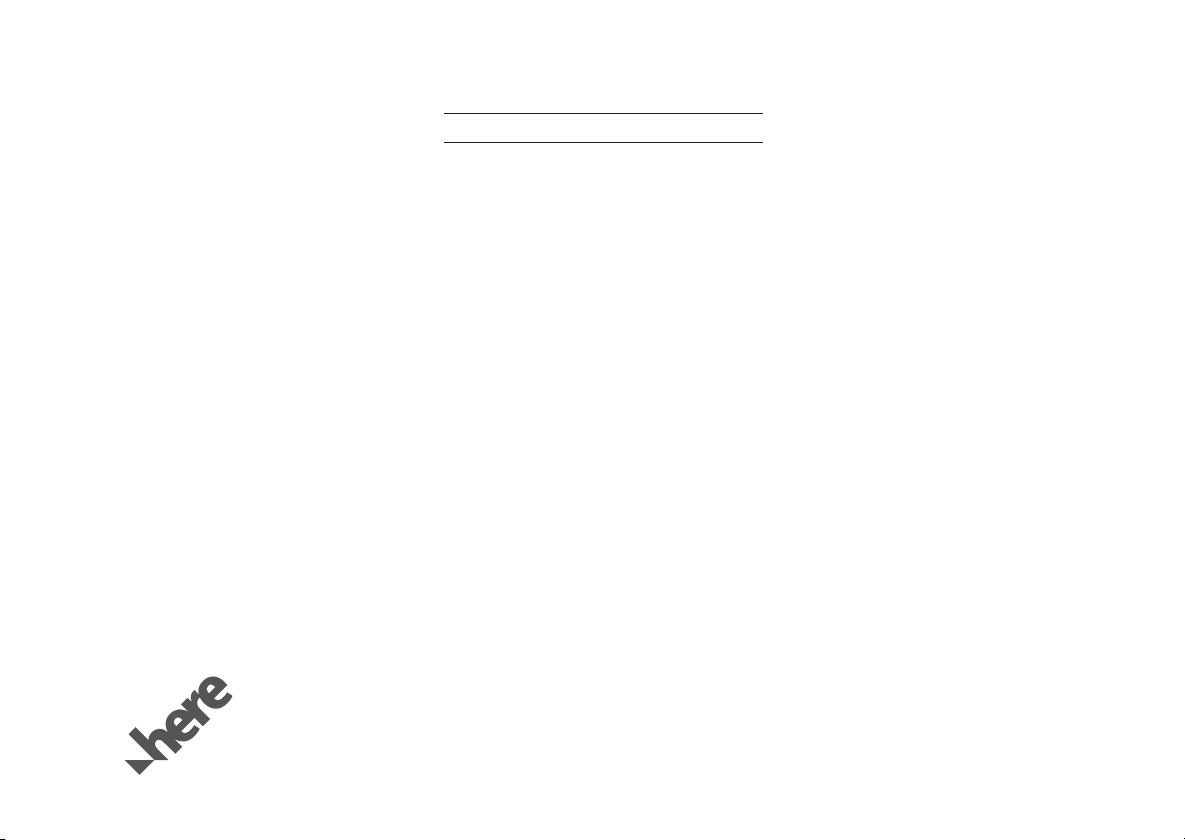
Thank you for purchasing this multimedia
system.
This user's manual explains how to use
the Kia multimedia system.
Before using the product, read the con-
tents of this user's manual carefully and
use this product safely.
•
The screens shown in this manual may
differ with the actual screens of the
product.
•
The design and specification of this
product may change without prior notifi-
cation for product improvement.
•
When transferring the vehicle to another
individual, include this user's manual so
that the next driver can continue its use.
Precaution for safe usage
•
Driving while distracted can result in a
loss of vehicle control, that may lead to
an accident, severe personal injury, and
death. The driver’s primary responsibil-
ity is in the safe and legal operation of a
vehicle, and use of any handheld devices,
other equipment, or vehicle systems which
take the driver’s eyes, attention and focus
away from the safe operation of a vehicle
or which are not permissible by law should
never be used during operation of the
vehicle.
•
Do not operate the
multimedia system
while driving.
•
Do not disassemble, assemble, or modify
the
multimedia system
.
•
Do not watch the screen for prolonged
periods of time while driving.
•
Set the volume to a level which allows the
driver to be aware of external conditions.
•
Do not operate the
multimedia system
for
prolonged periods of time with the vehicle
ignition in ACC. Such operations may lead
to battery discharge.
•
Be cautious not to spill water or introduce
foreign objects into the device.
•
Do not cause severe shock to the device.
Direct pressure onto the front side of the
monitor may cause damage to the LCD or
touch panel.
•
In case of product malfunction, please
contact your place of purchase or service
center.
•
When cleaning the touch screen, make
sure to turn off the device and use a dry
and smooth cloth. Never use tough materi-
als, chemical cloths, or solvents (alcohol,
ammonia, benzene, thinners, etc.) as such
materials may damage the device panel or
cause color and quality deterioration.
•
SiriusXM service requires a subscrip-
tion, sold separately, after 3-month trial
included with vehicle purchase. If you
decide to continue your SiriusXM ser-
vice at the end of your trial subscription,
the plan you choose will automatically
renew and bill at then-current rates until
you call Sirius XM at 1-866-635-2349 to
cancel. See our Customer Agreement
for complete terms at www.siriusxm.
com. Programming subject to change.
Sirius satellite service is available only
to those at least 18 and older in the 48
contiguous USA, D.C., and PR (with
coverage limitations). Traffic informa-
tion not available in all markets. See
siriusxm.com/traffic for details. Sirius,
XM and all related marks and logos are
trademarks of Sirius XM Radio Inc.
WARNING
• Driving while distracted can result in a
loss of vehicle control that may lead to
an accident, severe personal injury, and
death. The driver’s primary responsibil-
ity is in the safe and legal operation
of a vehicle, and use of any handheld
devices, other equipment, or vehicle
systems which take the driver’s eyes,
attention and focus away from the safe
operation of a vehicle or which are not
permissible by law should never be used
during operation of the vehicle.
•
At launch, the Apple iPhone® will be the
only UVO eServices compatible device.
iPhone® is a registered trademark of
Apple Inc.
•
App Store is a service mark of Apple Inc.
No charge for the UVO eServices app.
App runs on your smartphone cellular
data service. Normal data rates will apply.
•
HD Radio™ and the HD Radio™ logo
are proprietary trademarks of iBiquity
Digital Corporation.
•
24-hour Roadside Assistance is a service
plan provided by KIA Motors America,
Inc. Certain limitations apply. Coverage
details are available in the KIA Warranty
and Consumer Information Manual.
For
access to Enhanced Roadside
Assistance,
a connected mobile phone via Bluetooth®
within the cellular service coverage area
is required.
•
Vehicle Diagnostics do not take the place
of regularly scheduled maintenance.
Feature checks powertrain, chassis, and
airbag systems only. For factory-recom-
mended maintenance schedule, see the
Maintenance Feature of UVO eServices
or the Owner’s Manual.
•
911 Connect activates after an airbag
deployment. Feature requires a
connected
mobile phone via Bluetooth.
Dependant on
cellular service coverage.
•
The Rear-Camera display is not a substi-
tute for proper and safe backing-up proce-
dures. The Rear-Camera display may not
display every object behind the vehicle.
Always drive safely and use caution when
backing up.
All Map Database cannot be copied without permission.
Important Notice: This is protected by U.S. copyright laws. All rights not expressly granted are reserved.
You may not otherwise reproduce, modify, and distribute the content without HYUNDAI MnSoft, Inc's prior written consent.