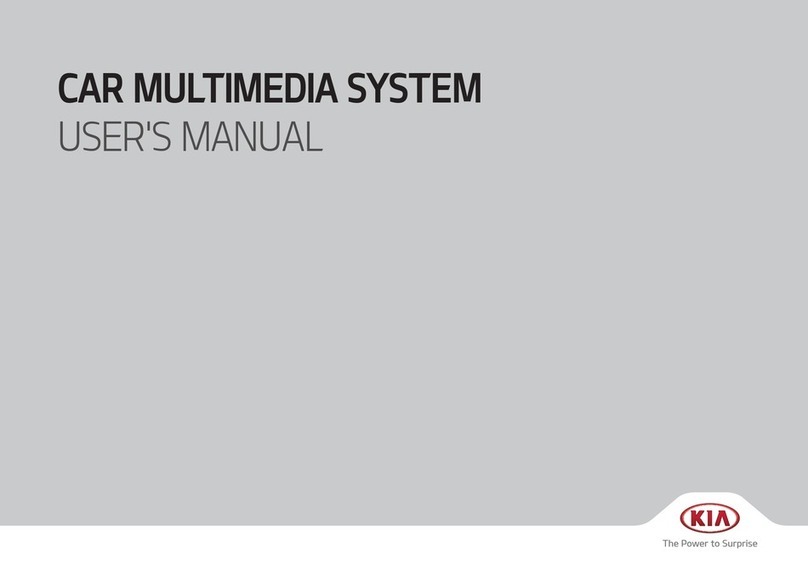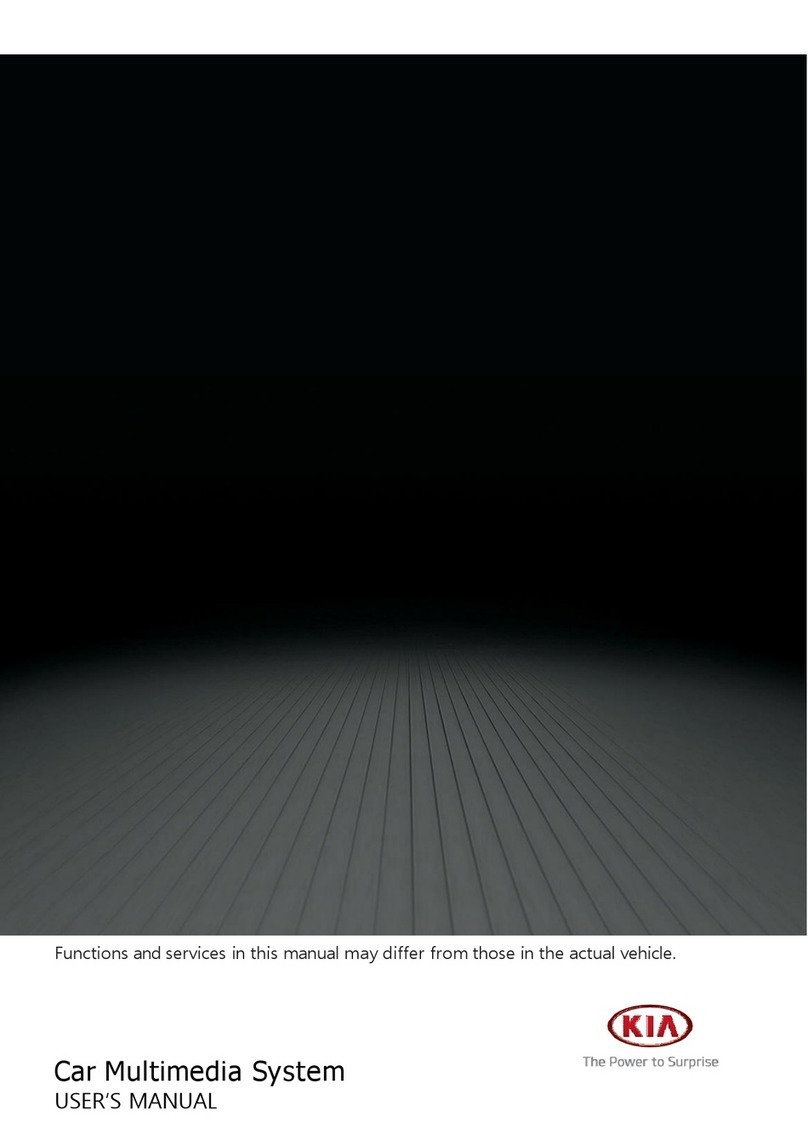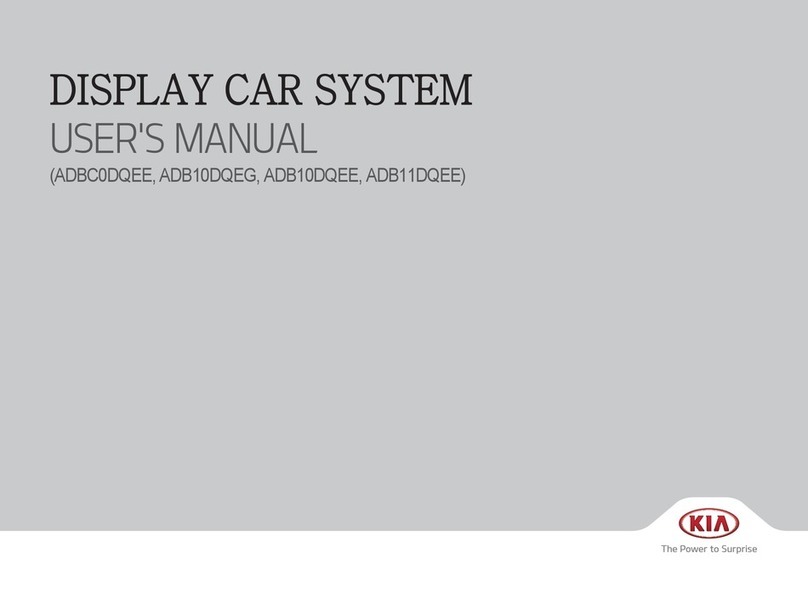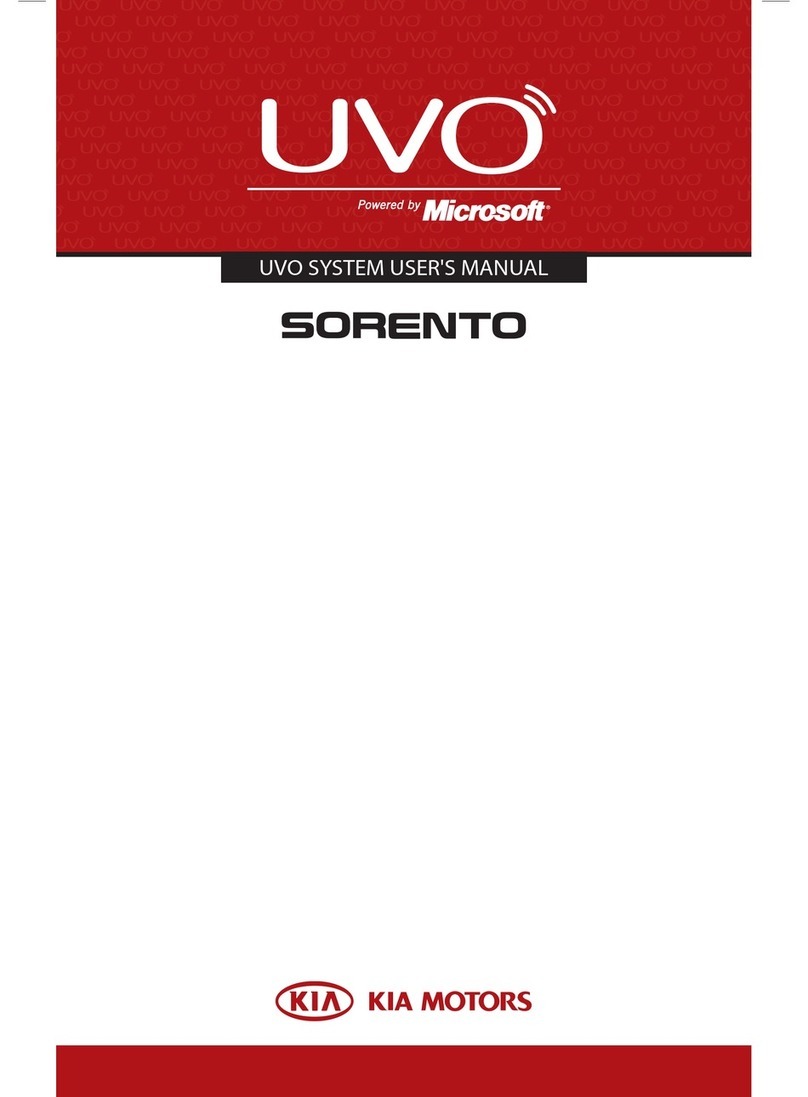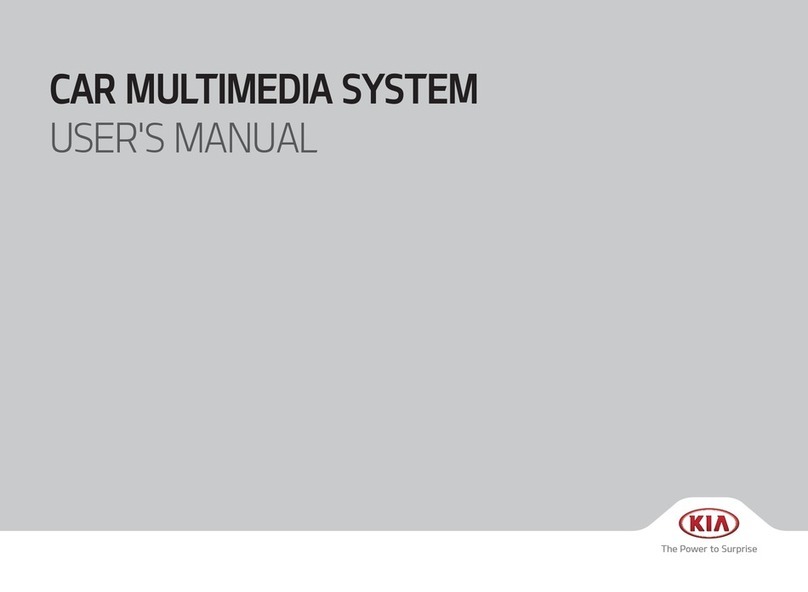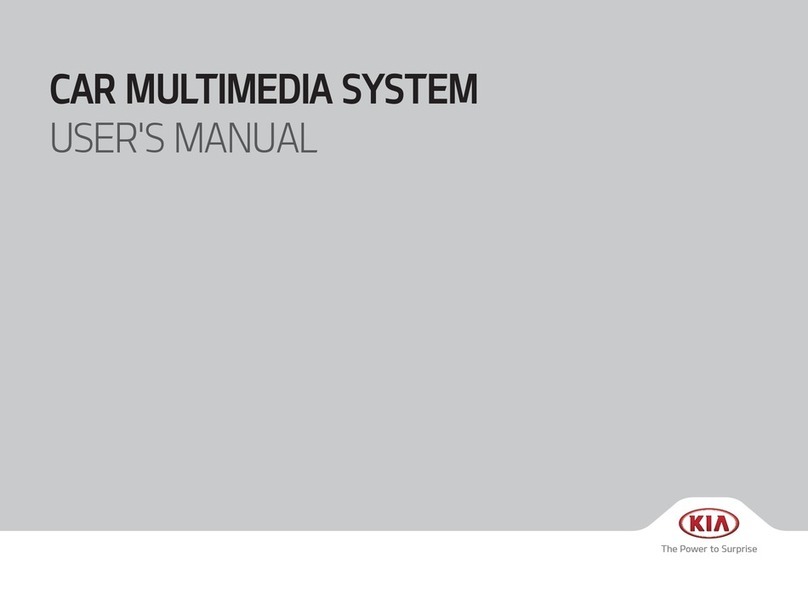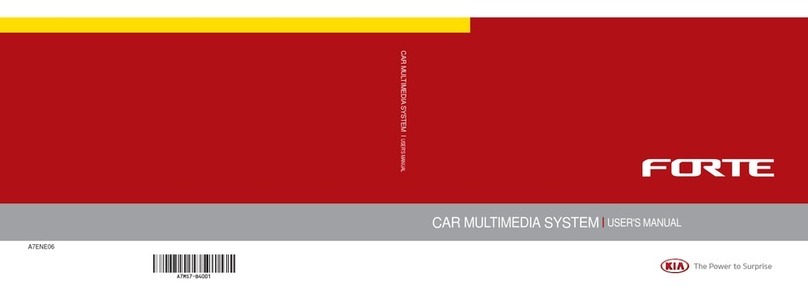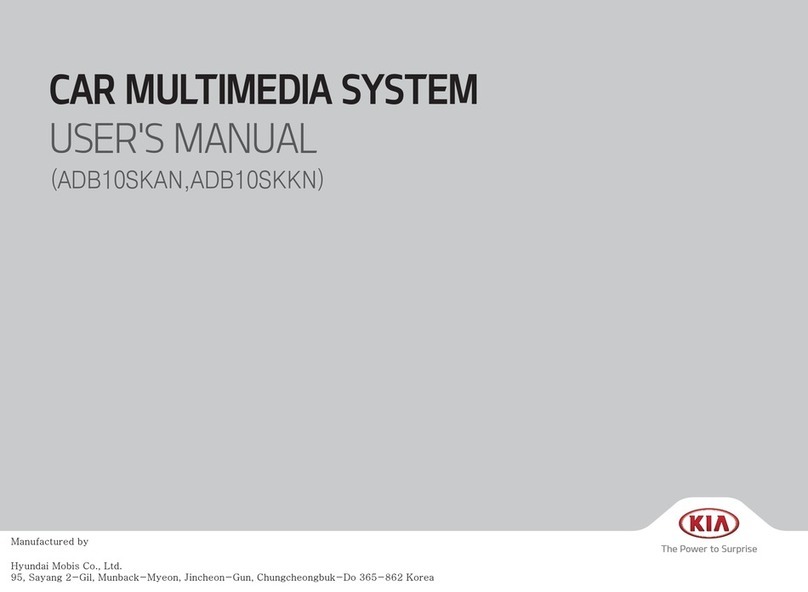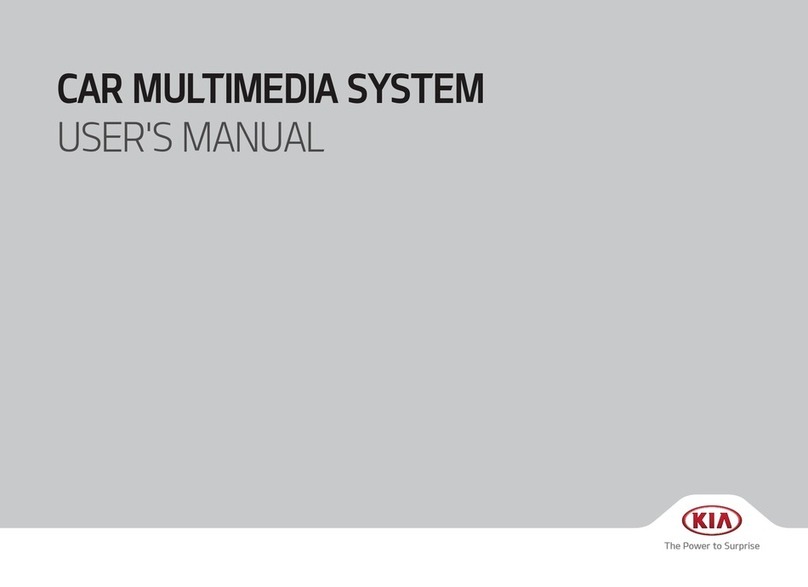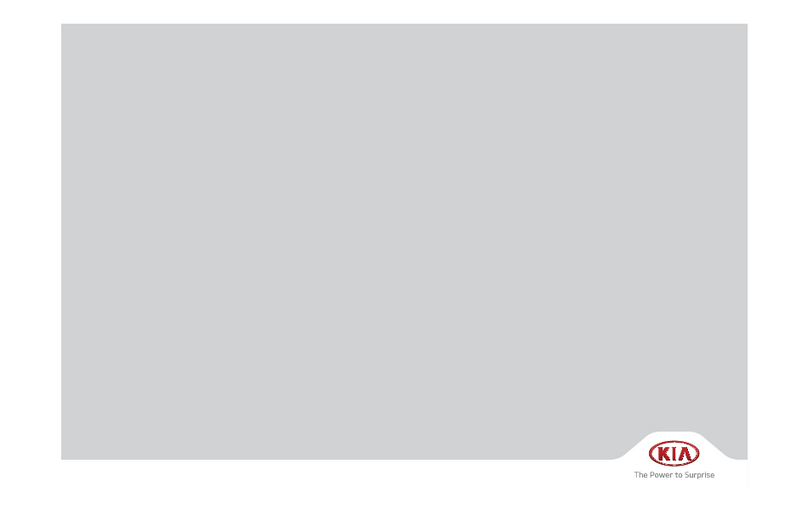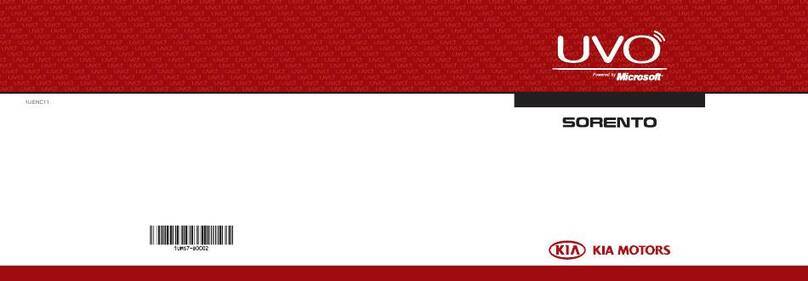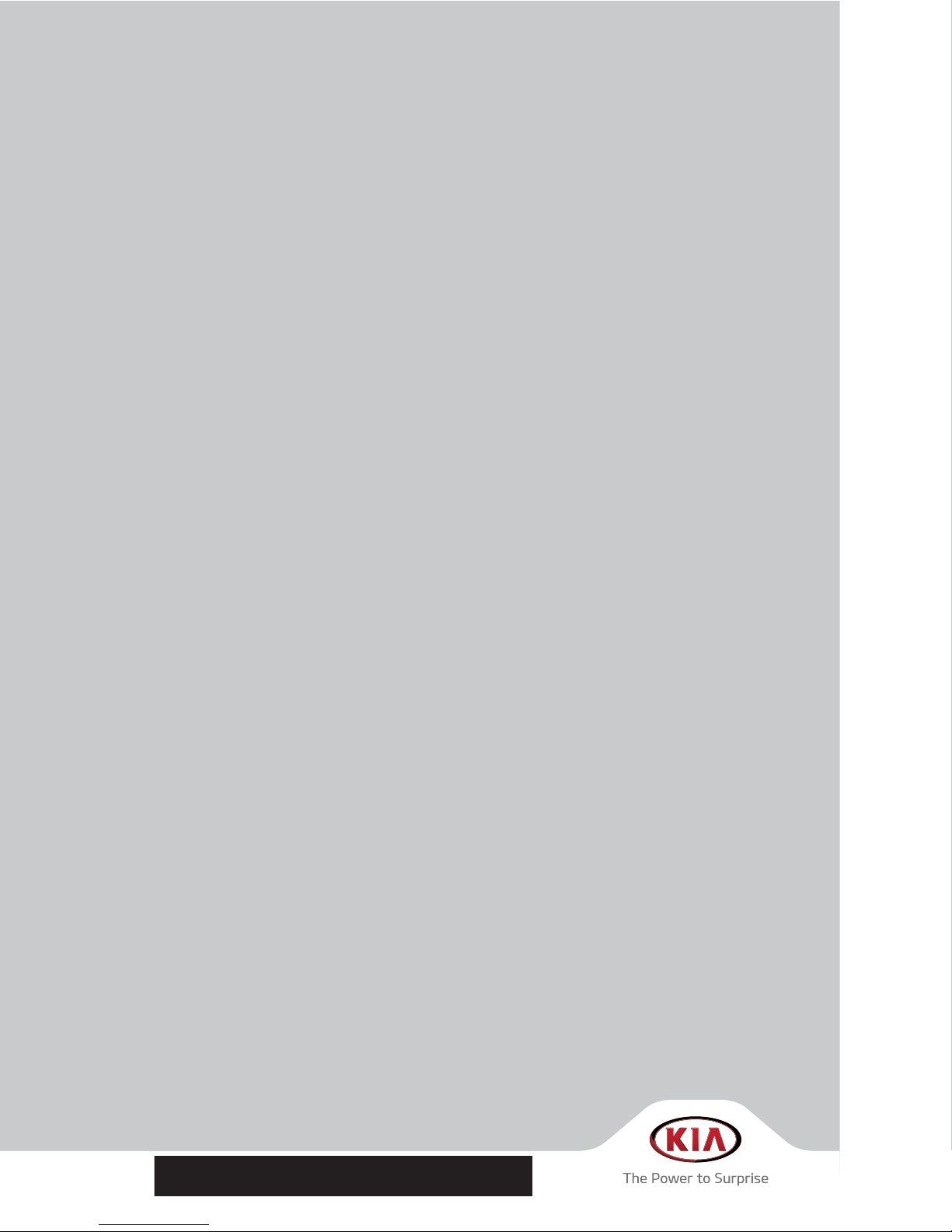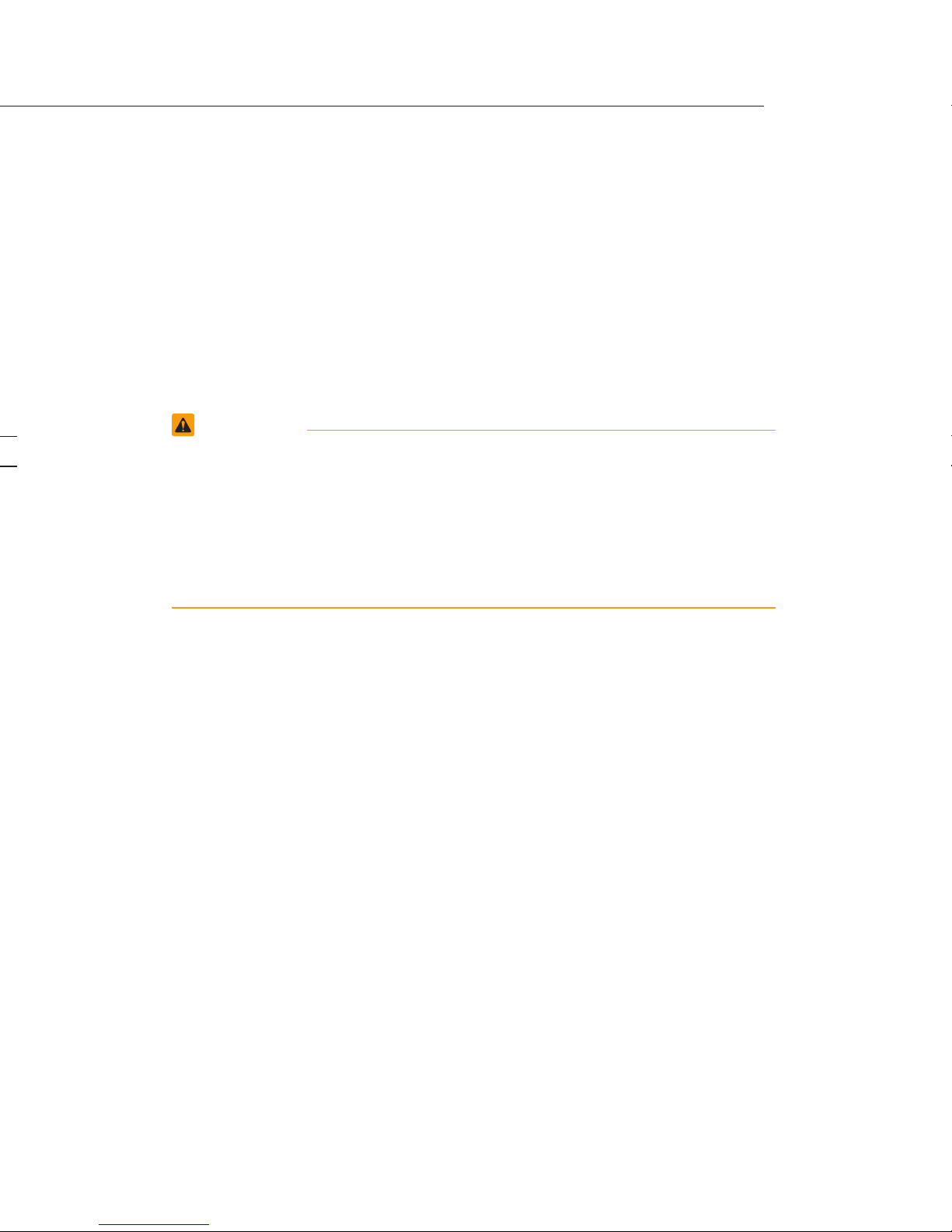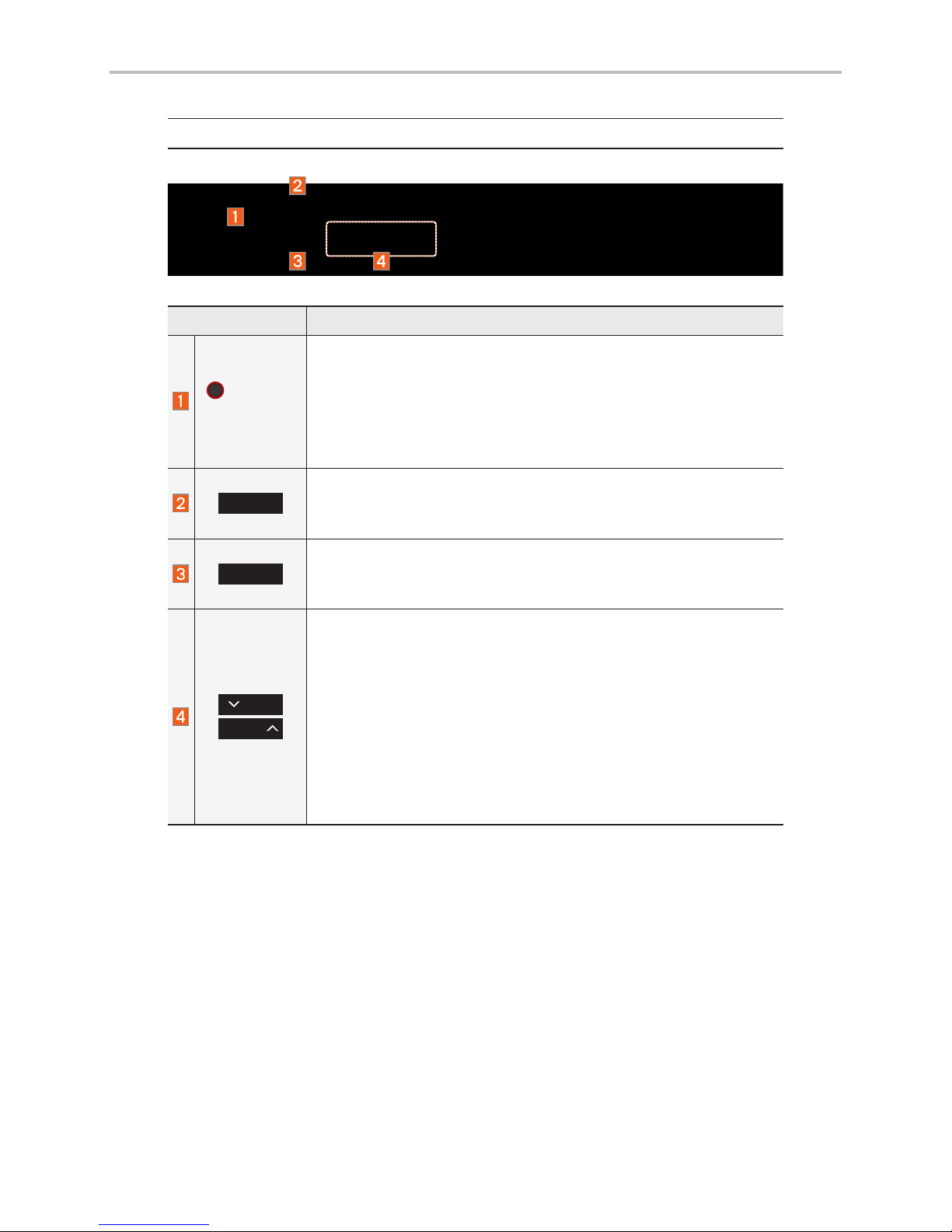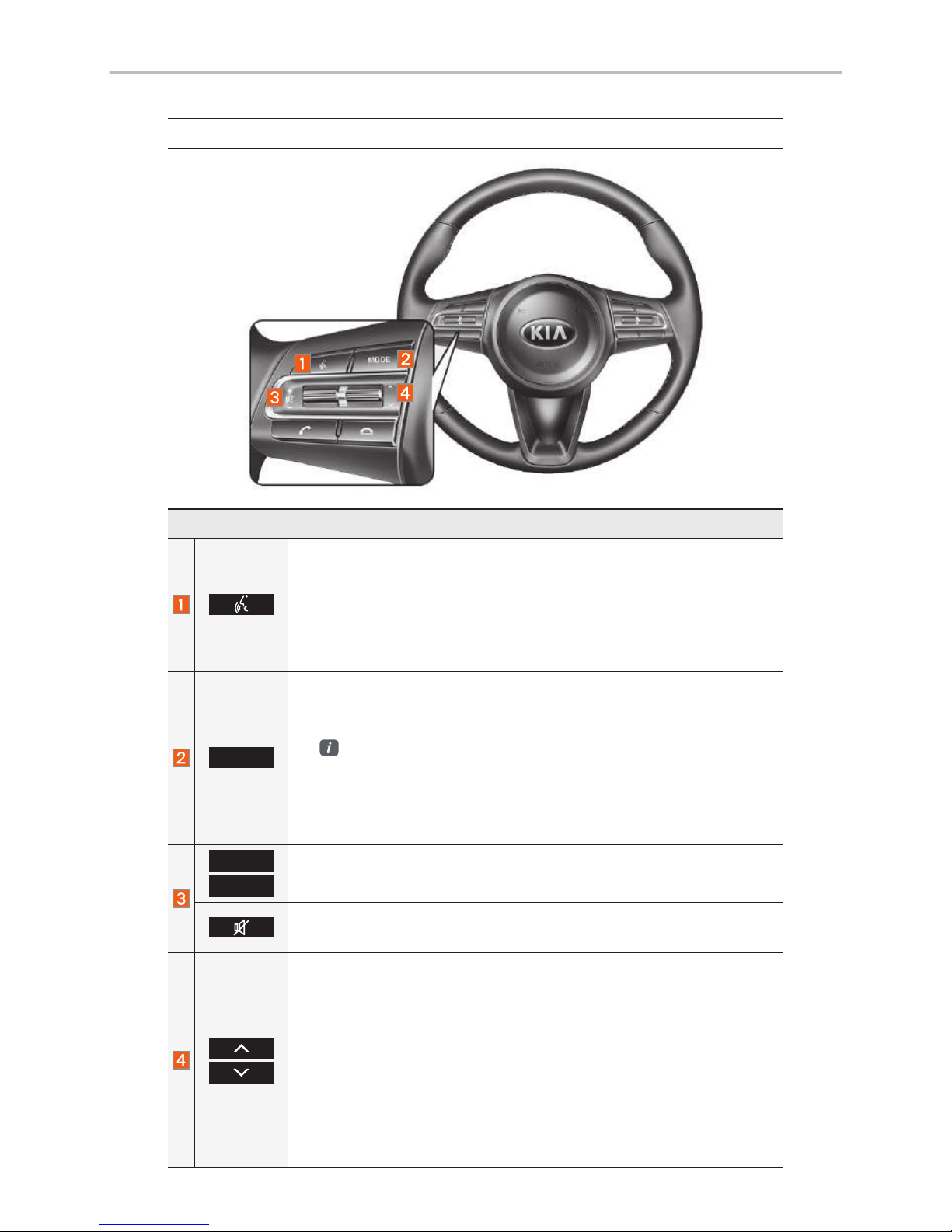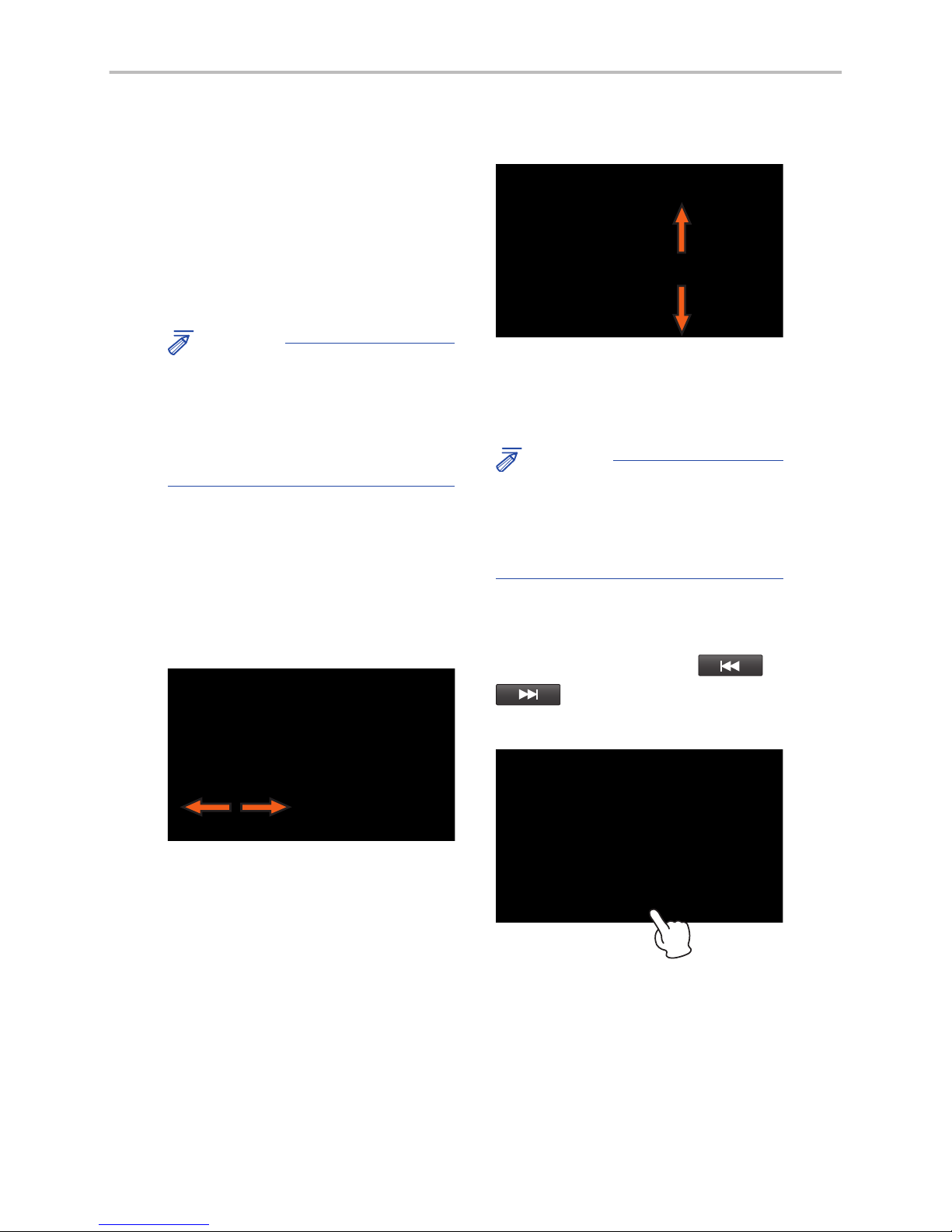Thank you for purchasing this multimedia system.
This user’s manual explains how to use the Kia multimedia system.
Before using the product, read the contents of this user’s manual carefully
and use this product safely.
•
The screens shown in this manual may differ with the actual screens of the product.
•
The design and specification of this product may change without prior notifica-
tion for product improvement.
•
When transferring the vehicle to another individual, include this user’s manual so
that the next driver can continue its use.
Precaution for safe usage
•
Driving while distracted can result in a loss of vehicle control, that may lead to an
accident, severe personal injury, and death. The driver’s primary responsibility is in
the safe and legal operation of a vehicle, and use of any handheld devices, other
equipment, or vehicle systems which take the driver’s eyes, attention and focus away
from the safe operation of a vehicle or which are not permissible by law should never
be used during operation of the vehicle.
•
Do not operate the multimedia system while driving.
•
Do not disassemble, assemble, or modify the multimedia system.
•
Do not watch the screen for prolonged periods of time while driving.
•
Set the volume to a level which allows the driver to be aware of external conditions.
•
Do not operate the multimedia system for prolonged periods of time with the vehicle
ignition in ACC. Such operations may lead to battery discharge.
•
Be cautious not to spill water or introduce foreign objects into the device.
•
Do not cause severe shock to the device. Direct pressure onto the front side of the
monitor may cause damage to the LCD or touch panel.
•
In case of product malfunction, please contact your place of purchase or service center.
•
When cleaning the touch screen, make sure to turn off the device and use a dry
and smooth cloth. Never use tough materials, chemical cloths, or solvents (alcohol,
ammonia, benzene, thinners, etc.) as such materials may damage the device panel
or cause color and quality deterioration.
•
SiriusXM service requires a subscription, sold separately, after 3-month trial included
with vehicle purchase. If you decide to continue your SiriusXM service at the end of
your trial subscription, the plan you choose will automatically renew and bill at then-
current rates until you call Sirius XM at 1-866-635-2349 to cancel. See our Customer
Agreement for complete terms at www.siriusxm.com. Programming subject to
change. Sirius satellite service is available only to those at least 18 and older in the
48 contiguous USA, D.C., and PR (with coverage limitations). Traffic information not
available in all markets. See siriusxm.com/traffic for details. Sirius, XM and all related
marks and logos are trademarks of Sirius XM Radio Inc.
WARNING
• Driving while distracted can result in a loss of vehicle control that may lead to
an accident, severe personal injury, and death. The driver’s primary responsi-
bility is in the safe and legal operation of a vehicle, and use of any handheld
devices, other equipment, or vehicle systems which take the driver’s eyes,
attention and focus away from the safe operation of a vehicle or which are not
permissible by law should never be used during operation of the vehicle.
•
At launch, the Apple iPhone® will be the only UVO eServices compatible device.
iPhone® is a registered trademark of Apple Inc.
•
App Store is a service mark of Apple Inc. No charge for the UVO eServices app. App
runs on your smartphone cellular data service. Normal data rates will apply.
•
HD Radio™ and the HD Radio™ logo are proprietary trademarks of iBiquity Digital
Corporation.
•
24-hour Roadside Assistance is a service plan provided by KIA Motors America,
Inc. Certain limitations apply. Coverage details are available in the KIA Warranty and
Consumer Information Manual. For access to Enhanced Roadside Assistance, a
connected mobile phone via Bluetooth® within the cellular service coverage area is
required.
•
Vehicle Diagnostics do not take the place of regularly scheduled maintenance.
Feature checks powertrain, chassis, and airbag systems only. For factory-recom-
mended maintenance schedule, see the Maintenance Feature of UVO eServices or
the Owner’s Manual.
•
911 Connect activates after an airbag deployment. Feature requires a connected
mobile phone via Bluetooth. Dependant on cellular service coverage.
•
The Rear-Camera display is not a substitute for proper and safe backing-up proce-
dures. The Rear-Camera display may not display every object behind the vehicle.
Always drive safely and use caution when backing up.
All Map Database cannot be copied without permission.
Important Notice: This is protected by U.S. copyright laws. All rights
not expressly granted are reserved.
You may not otherwise reproduce, modify, and distribute the content
without HYUNDAI MnSoft, Inc's prior written consent.