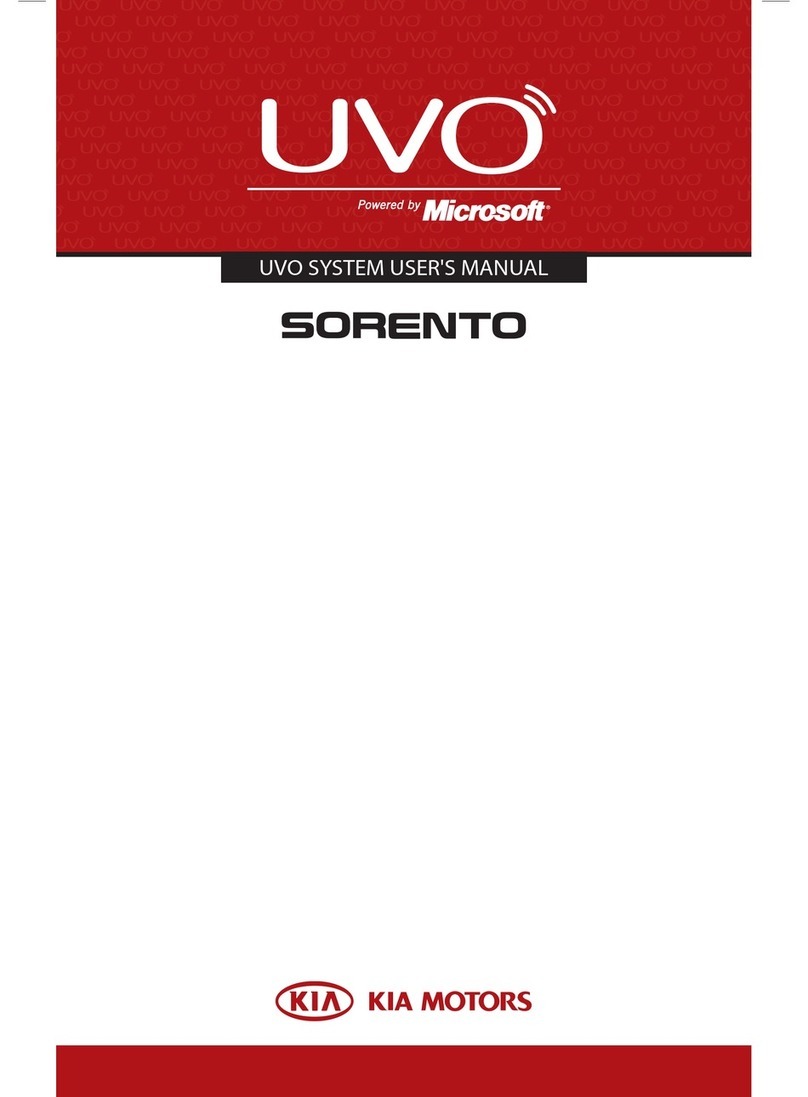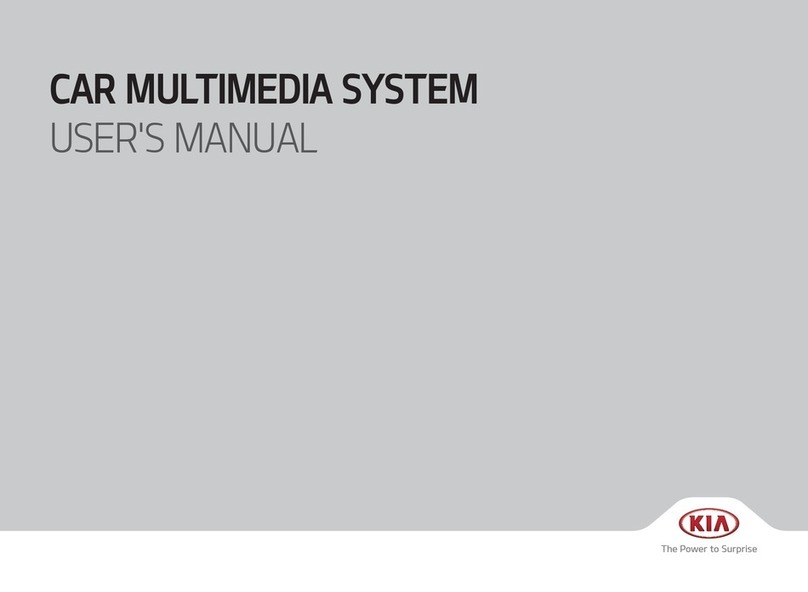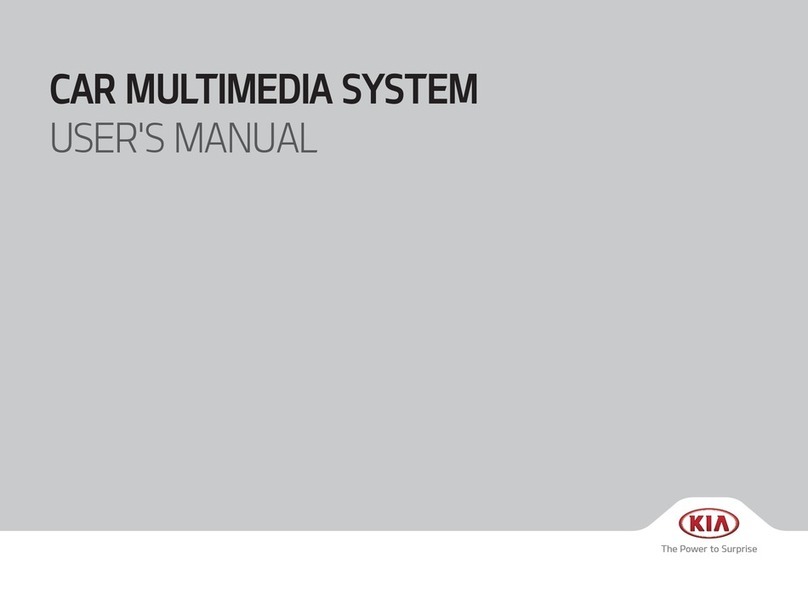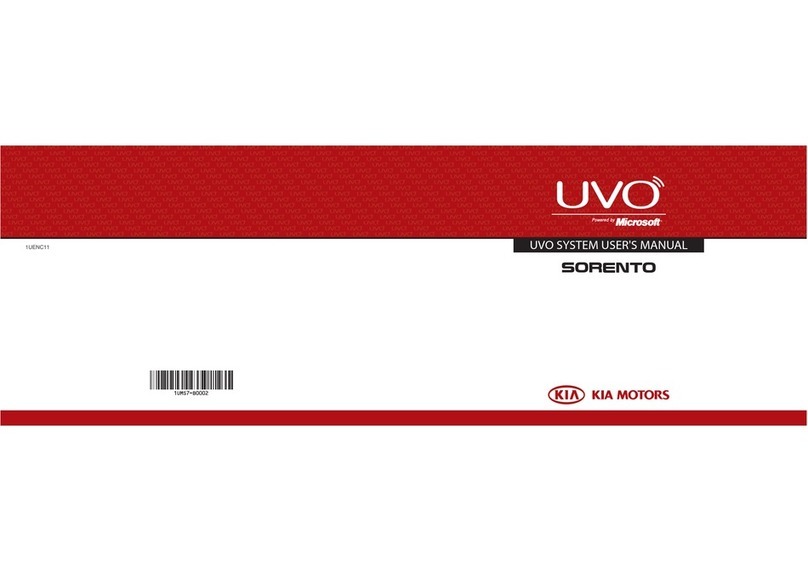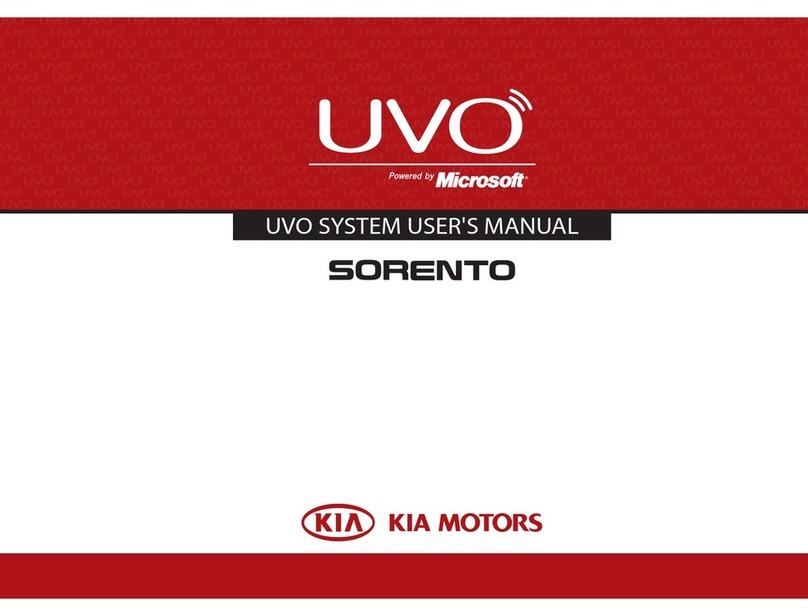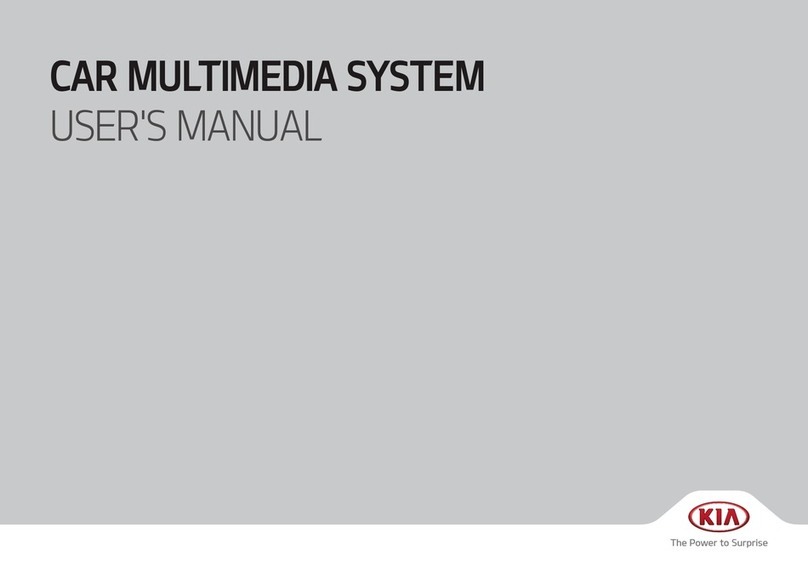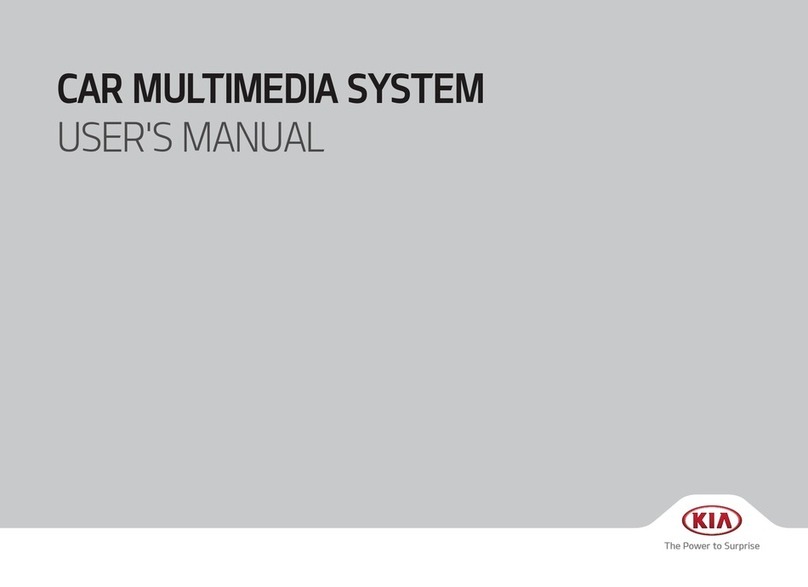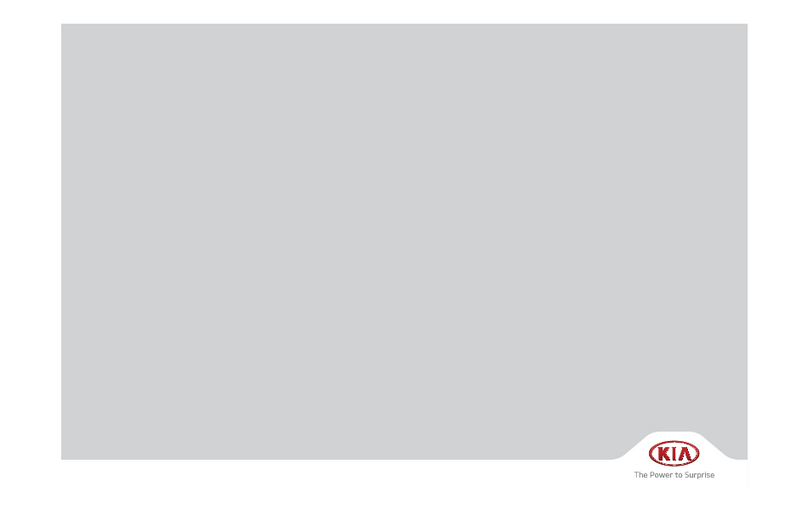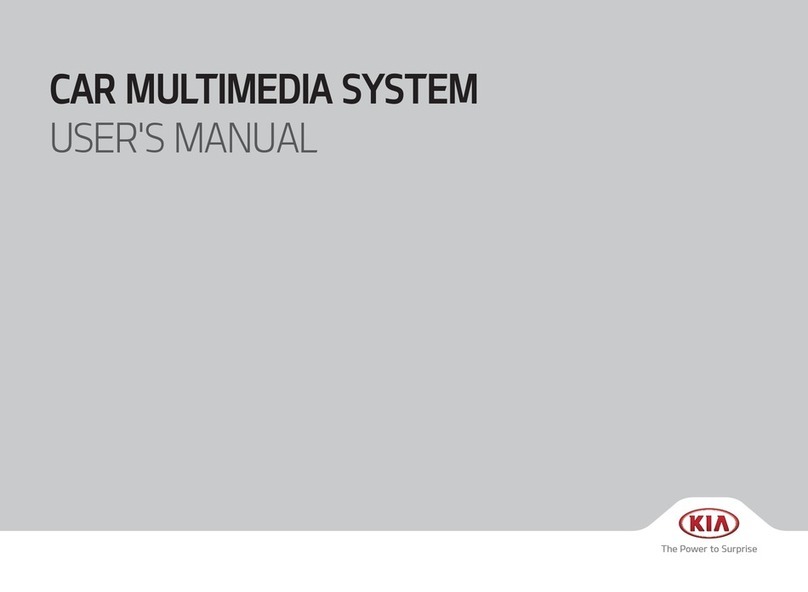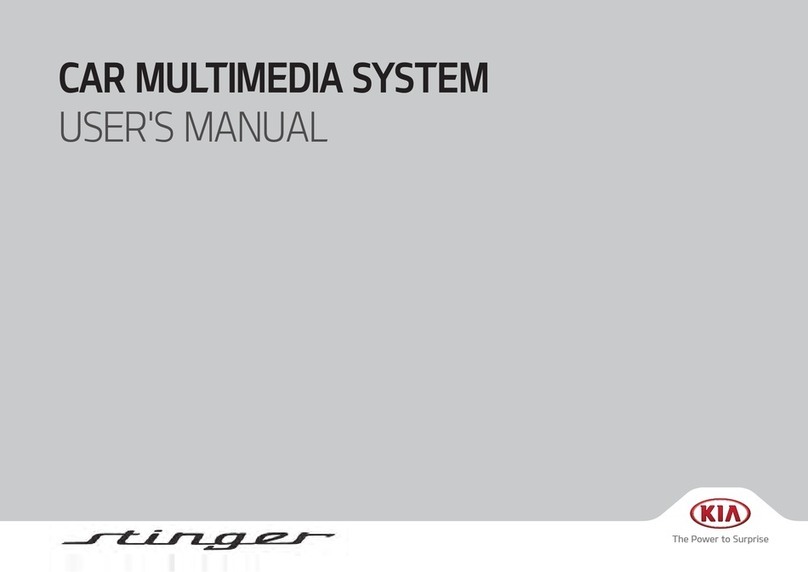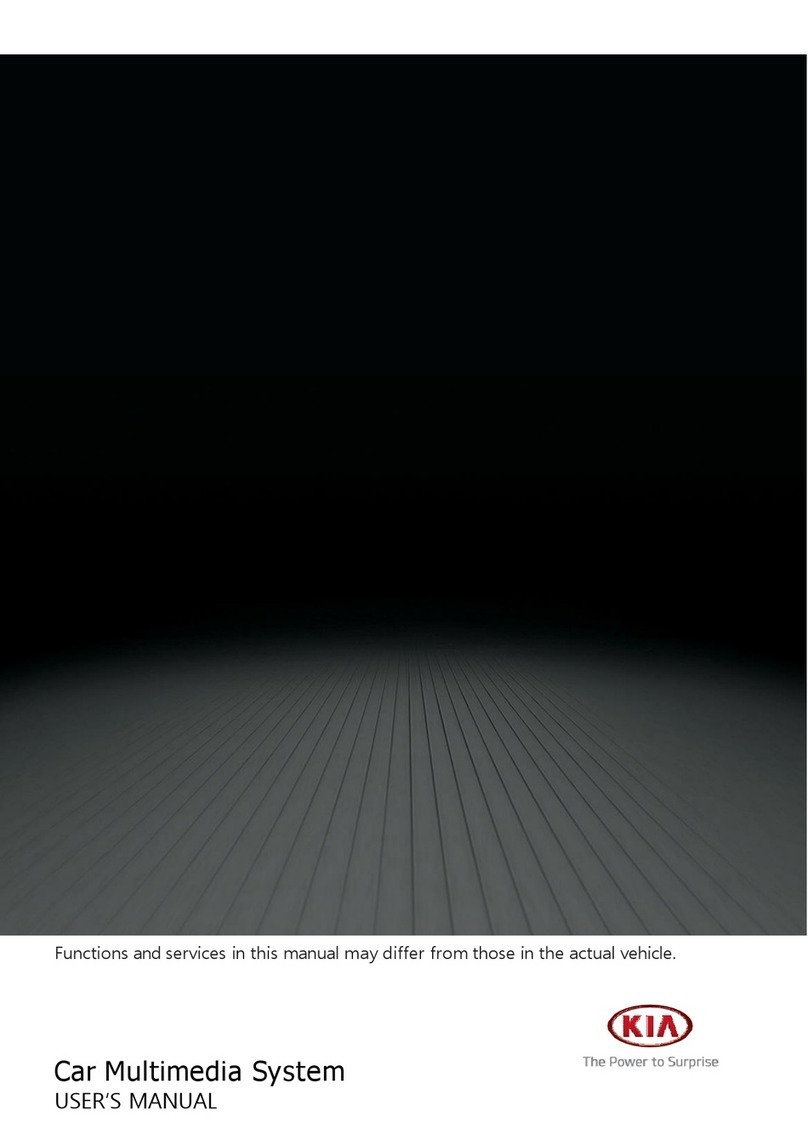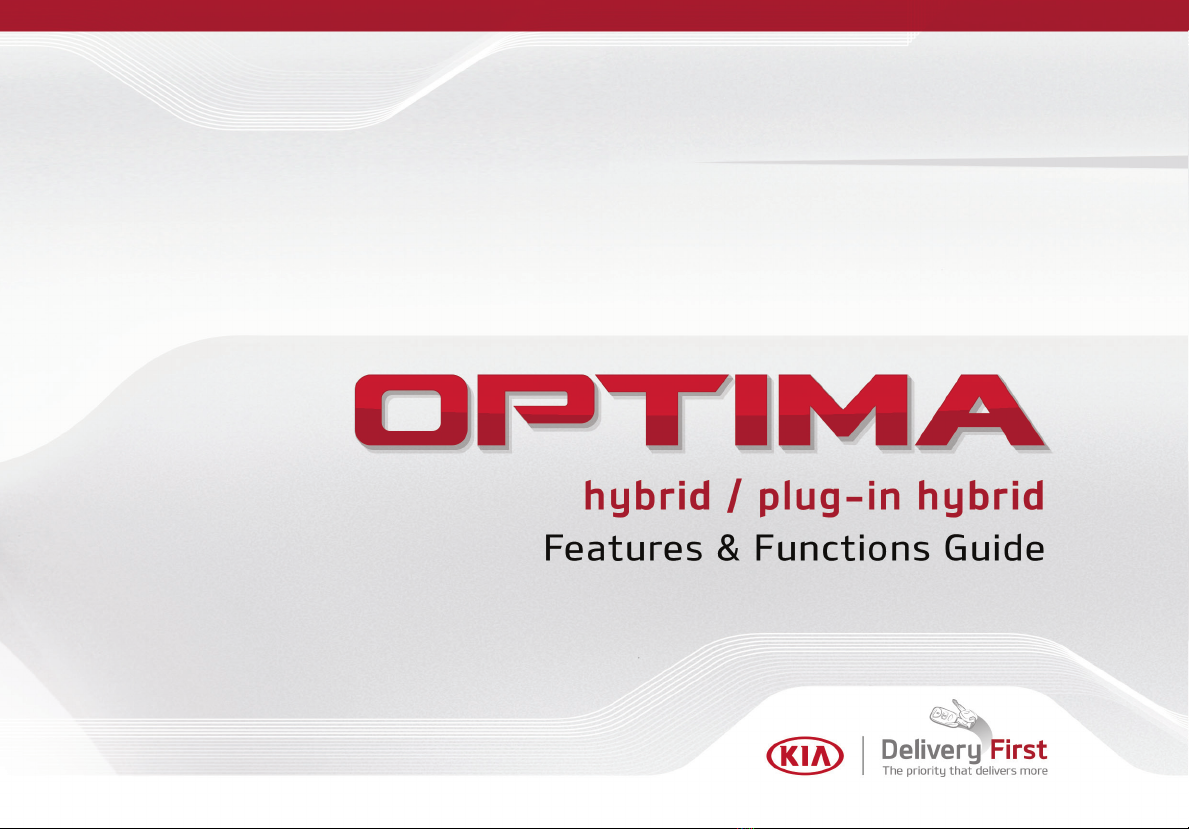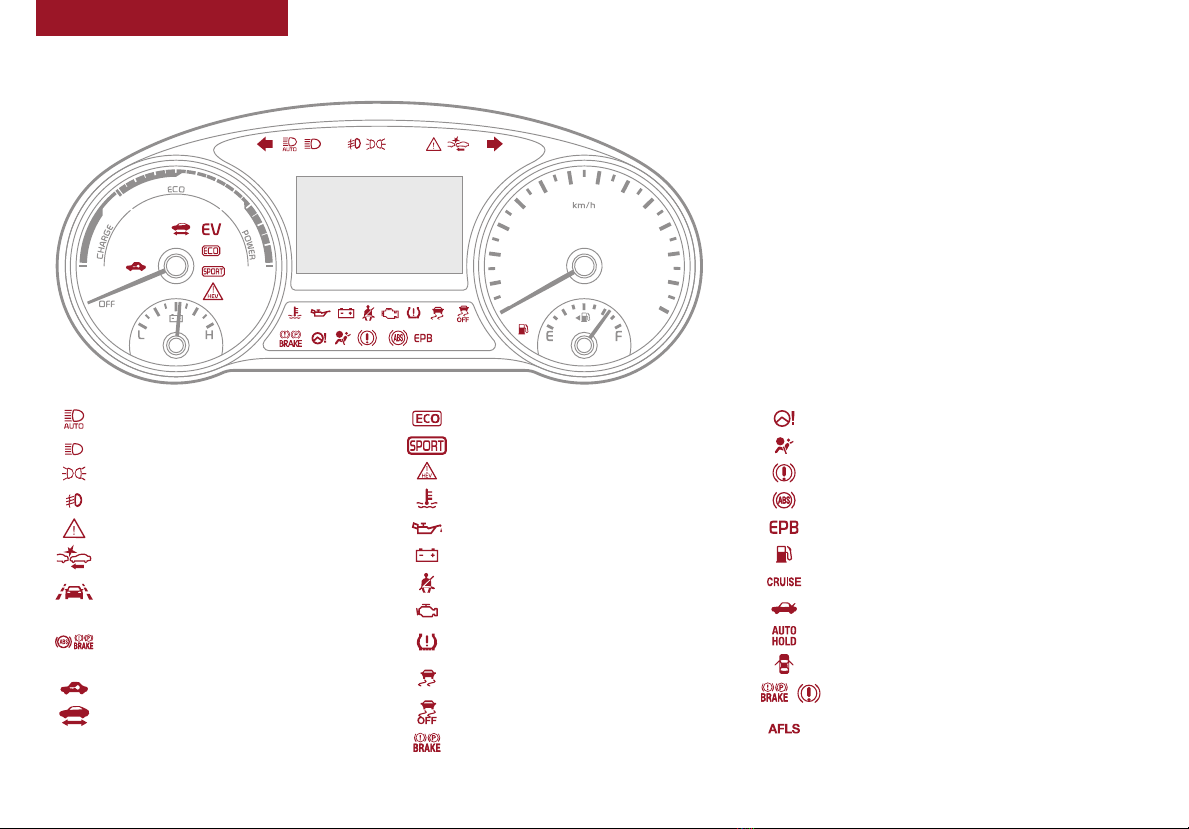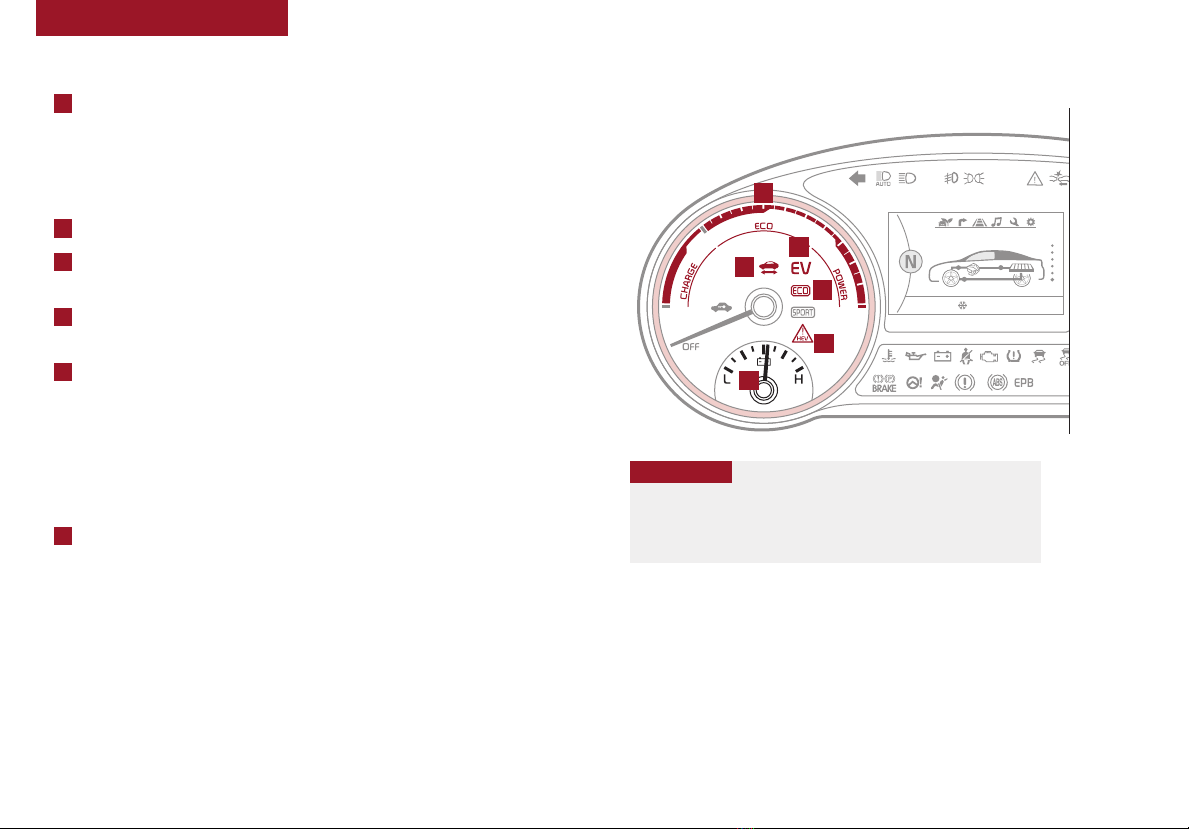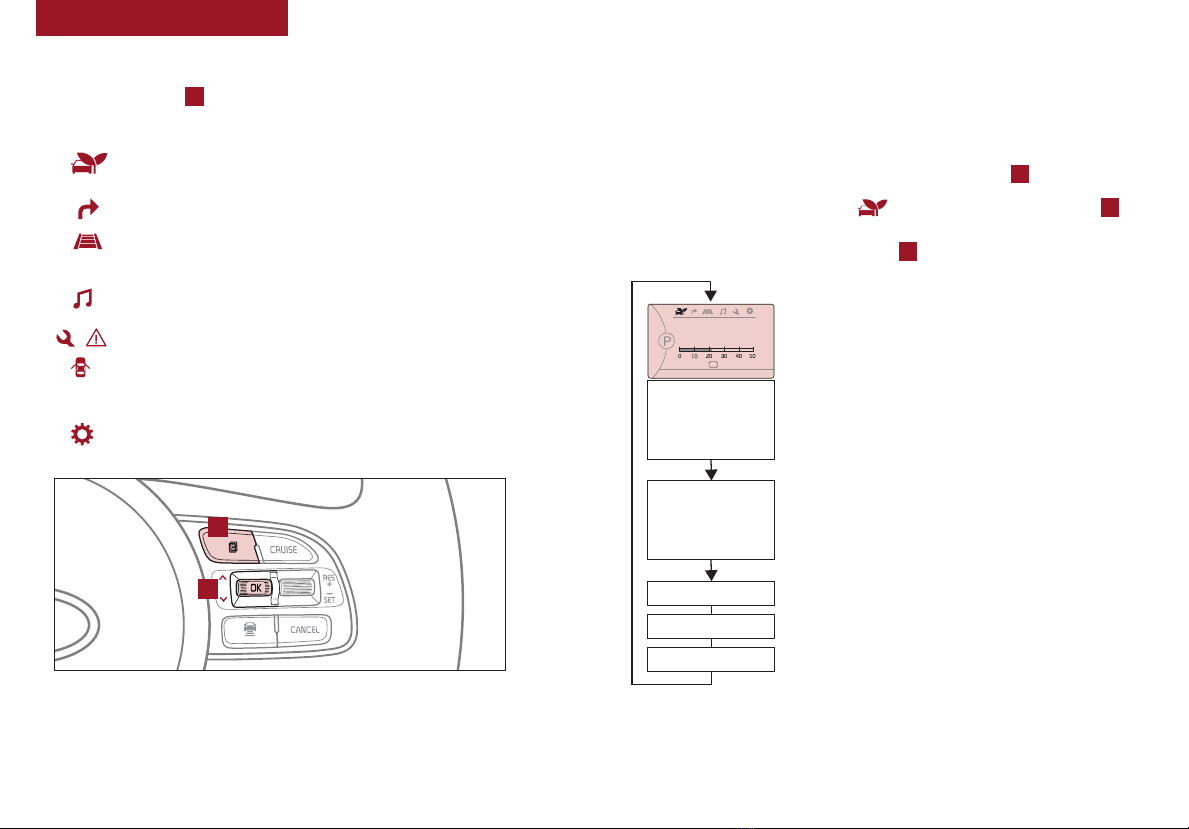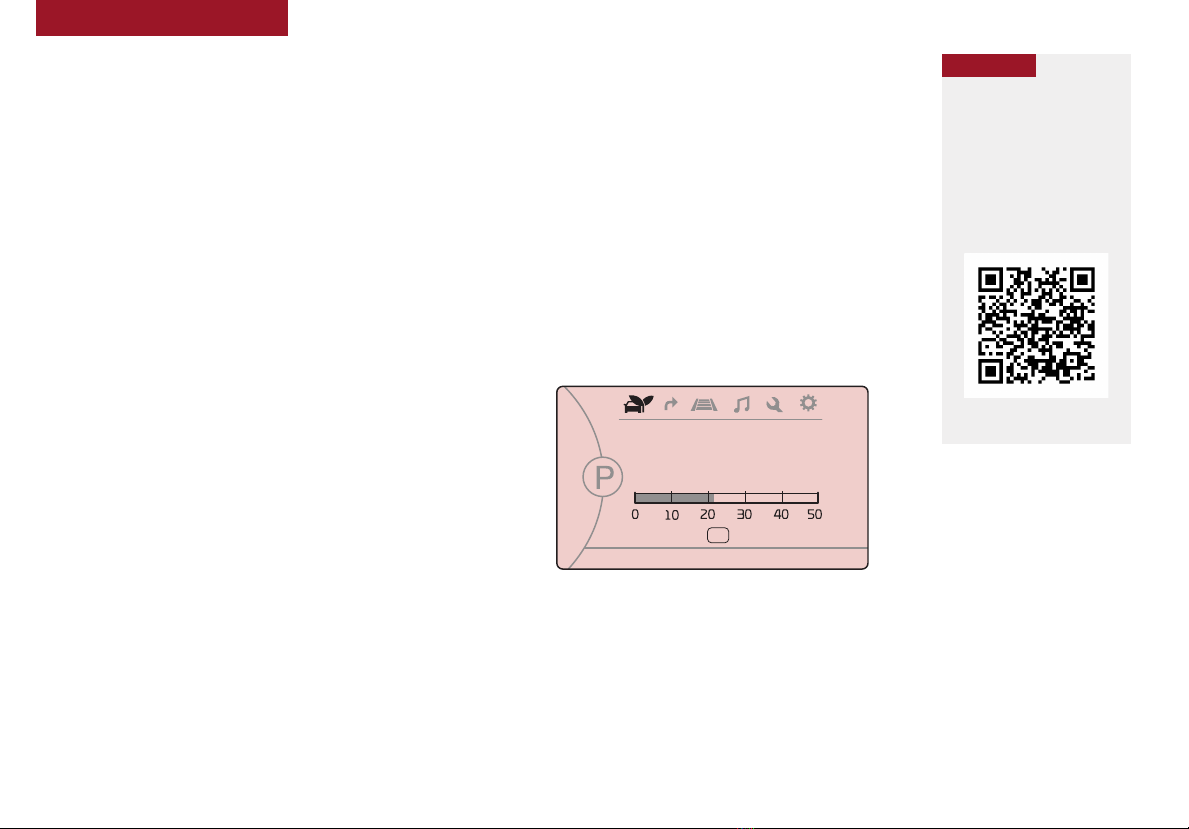VIDEOS & QR CODES . . . . . . . . . . . . . . . . .02
INSTRUMENT CLUSTER
Instrument Cluster Overview . . . . . . . . . . . . . . . 03
Indicators & Warning Lights . . . . . . . . . . . . . . . 04
Tire Pressure Monitoring System (TPMS) . . . . . . . . 05
Hybrid/Plug-In Indicators at Startup . . . . . . . . . . . 06
LCD Instrument Cluster Modes . . . . . . . . . . . . . . 07
Trip Modes/Trip Computer . . . . . . . . . . . . . . . . 07
Fuel Economy. . . . . . . . . . . . . . . . . . . . . . . 08
User Settings . . . . . . . . . . . . . . . . . . . . . . . 09
Service Interval Mode . . . . . . . . . . . . . . . . . . 09
Drive Mode Integrated Control System* (Hybrid) /
Active ECO System* (Plug-In Hybrid) . . . . . . . . . 10
HYBRID / PLUG-IN SYSTEM
UVO eServices with Premium Navigation* /
UVO eco with Navigation Display* . . . . . . . . . . . 11
Instrument Cluster–Energy Flow . . . . . . . . . . . . . 12
Charging the Plug-In Hybrid Vehicle* . . . . . . . . . . . 14
DRIVER’S PANEL
Blind-Spot Collision Warning (BCW) w/ RCCW* . . . . . 16
Lane Departure Warning (LDW)* . . . . . . . . . . . . . 17
Forward Collision-Avoidance Assist (FCA) /
Forward Collision Warning (FCW)* . . . . . . . . . . 18
Instrument Panel Dimmer . . . . . . . . . . . . . . . . 18
Electronic Stability Control (ESC) . . . . . . . . . . . . . 18
Hill-Start Assist Control (HAC) . . . . . . . . . . . . . . 19
Engine Start/Stop Button. . . . . . . . . . . . . . . . . 19
Power Windows, Window Lock & Central Door Lock . . . 20
Automatic Door Lock/Unlock . . . . . . . . . . . . . . . 20
Power/Heated Outside Mirrors* . . . . . . . . . . . . . 20
Power Folding Outside Mirrors* . . . . . . . . . . . . . 20
STEERING WHEEL CONTROLS
Headlights & High Beams. . . . . . . . . . . . . . . . . 21
High Beam Assist* . . . . . . . . . . . . . . . . . . . . 21
Turn Signals & Fog Lights . . . . . . . . . . . . . . . . 21
Windshield Wipers & Washers . . . . . . . . . . . . . . 22
Heated Steering Wheel Button*. . . . . . . . . . . . . . 22
Bluetooth®Wireless Technology . . . . . . . . . . . . . 23
Audio Controls . . . . . . . . . . . . . . . . . . . . . . 25
Cruise Control . . . . . . . . . . . . . . . . . . . . . . 25
Smart Cruise Control (SCC) with Stop & Go* . . . . . . . 26
Tilt/Telescoping Steering Wheel . . . . . . . . . . . . . 27
AUDIO SYSTEM
Android Auto™/ Apple CarPlay®Setup* . . . . . . . . . 28
UVO eServices / UVO eco Activation . . . . . . . . . . . 29
UVO eServices . . . . . . . . . . . . . . . . . . . . . . 30
UVO eServices with Premium Navigation* . . . . . . . . 31
UVO eco with Navigation* . . . . . . . . . . . . . . . . 32
CENTER PANEL
Digital Clock . . . . . . . . . . . . . . . . . . . . . . . 33
Aux/USB/iPod®Port & Power Outlets . . . . . . . . . . 33
Automatic Climate Control (UVO eServices)* . . . . . . . 34
Automatic Climate Control (Systems with Navigation*). . 35
Automatic Gear Shift with Sportmatic®Shifting . . . . . 36
Seat Warmers / Ventilated Seats* . . . . . . . . . . . . 36
Electric Parking Brake (EPB)* . . . . . . . . . . . . . . 37
Auto Hold . . . . . . . . . . . . . . . . . . . . . . . . . 37
SEATING
Driver Position Memory System* . . . . . . . . . . . . . 38
Front Seat Headrest Adjustment . . . . . . . . . . . . . 38
Power Adjustable Driver’s Seat* . . . . . . . . . . . . . 39
6-Way Manual Adjustable Driver’s Seat* . . . . . . . . . 39
OTHER KEY FEATURES
Smart Key . . . . . . . . . . . . . . . . . . . . . . . . 40
Double-Turn Lock/Unlock All . . . . . . . . . . . . . . . 40
Smart Power Trunk* . . . . . . . . . . . . . . . . . . . 41
Map / Room Lamps. . . . . . . . . . . . . . . . . . . . 42
Panoramic Sunroof Operation* . . . . . . . . . . . . . . 42
Hood Release Lever and Latch . . . . . . . . . . . . . . 43
Fuel Door and Trunk Release . . . . . . . . . . . . . . . 43
Fuel Cap / Malfunction Indicator . . . . . . . . . . . . . 43
Sunvisor . . . . . . . . . . . . . . . . . . . . . . . . . 43
Parking Distance Warning-Reverse* . . . . . . . . . . . 44
Rear-Camera Display* . . . . . . . . . . . . . . . . . . 44
Hybrid/Plug-In Battery Air Intake . . . . . . . . . . . . . . . 45
Child-Protector Rear Door Lock . . . . . . . . . . . . . 46
Tire Mobility Kit. . . . . . . . . . . . . . . . . . . . . . 46
SAFETY FEATURES
Occupant Detection System (ODS) /
Passenger Airbag Off Indicator . . . . . . . . . . . . 47
Seat Belts. . . . . . . . . . . . . . . . . . . . . . . . . 47
Seat Belt Retractor Locks . . . . . . . . . . . . . . . . 47
LEGAL DISCLAIMERS. . . . . (See Inside Back Cover)
MAINTENANCE SCHEDULE . . . (See Back Cover)
ESSENTIAL FEATURES
*IF EQUIPPED
PLUG-IN HYBRID FEATURES & FUNCTIONS GUIDE
OPTIMA HYBRID /
Air Conditioning / Climate Control . . . . . . . . . . . . . 33
Audio System – Android Auto™/ Apple CarPlay®Setup* . .28
Audio System – UVO eServices* / UVO eco Activation* . . . 29
Audio System – UVO eServices* . . . . . . . . . . . . . . 30
Audio System – UVO eServices w/ Premium Navigation* . . 31
Audio System – UVO eco with Navigation* . . . . . . . . . 32
Aux/USB/iPod®Port & Power Outlets . . . . . . . . . . . . 33
Bluetooth®Wireless Technology . . . . . . . . . . . . . . 23
Charging the Plug-In Hybrid EV Battery* . . . . . . . . . . 14
Cruise Control. . . . . . . . . . . . . . . . . . . . . . . . 25
Digital Clock. . . . . . . . . . . . . . . . . . . . . . . . . 33
ECO Mode (Active ECO) . . . . . . . . . . . . . . . . . . .10
Fuel Economy . . . . . . . . . . . . . . . . . . . . . . . .08
Hybrid/Plug-In Hybrid Displays . . . . . . . . . . . . . . .11
Instrument Cluster - Hybrid/Plug-In Displays . . . . . . . . 12
Passenger Airbag Off Indicator . . . . . . . . . . . . . . .47
Tire Mobility Kit . . . . . . . . . . . . . . . . . . . . . . .46
Tire Pressure Monitoring System (TPMS) . . . . . . . . . . 05
Windshield Wipers & Washers . . . . . . . . . . . . . . . 22
Driving while distracted can result in a loss of vehicle control
that may lead to an accident, severe personal injury and
death. The driver’s primary responsibility is in the safe and
legal operation of a vehicle, and use of any handheld devices,
other equipment or vehicle systems which take the driver’s
eyes, attention and focus away from the safe operation of a
vehicle or that are not permissible by law should never be
used during operation of the vehicle.