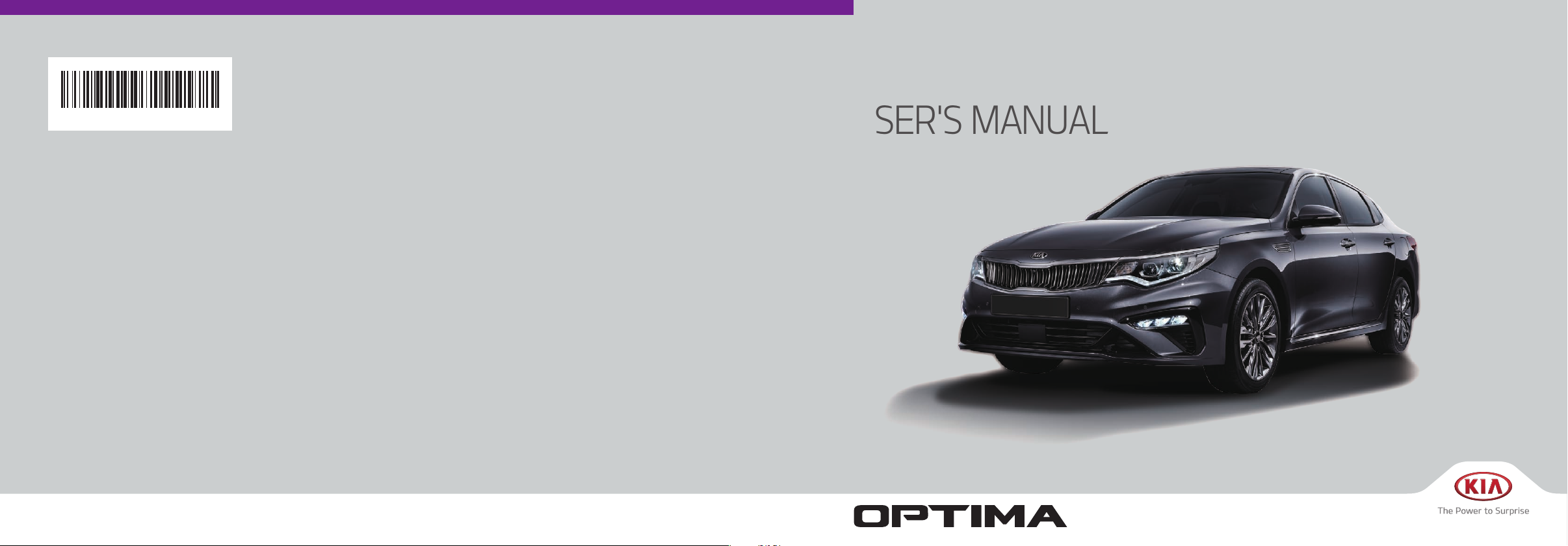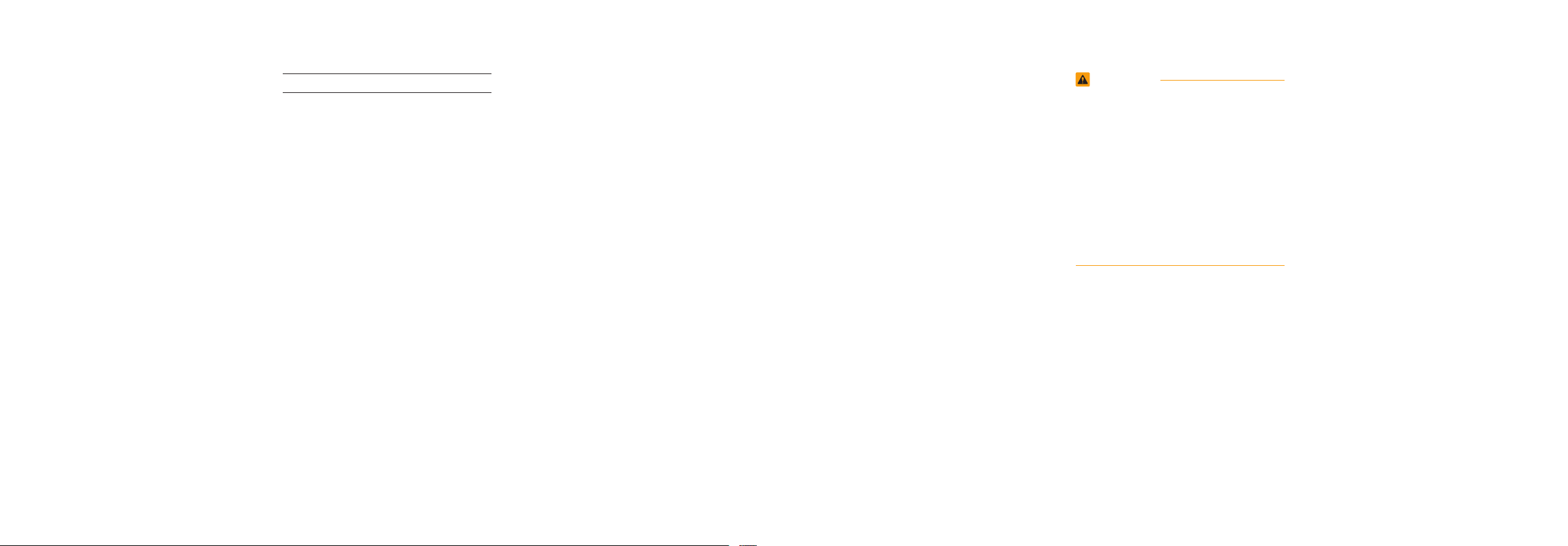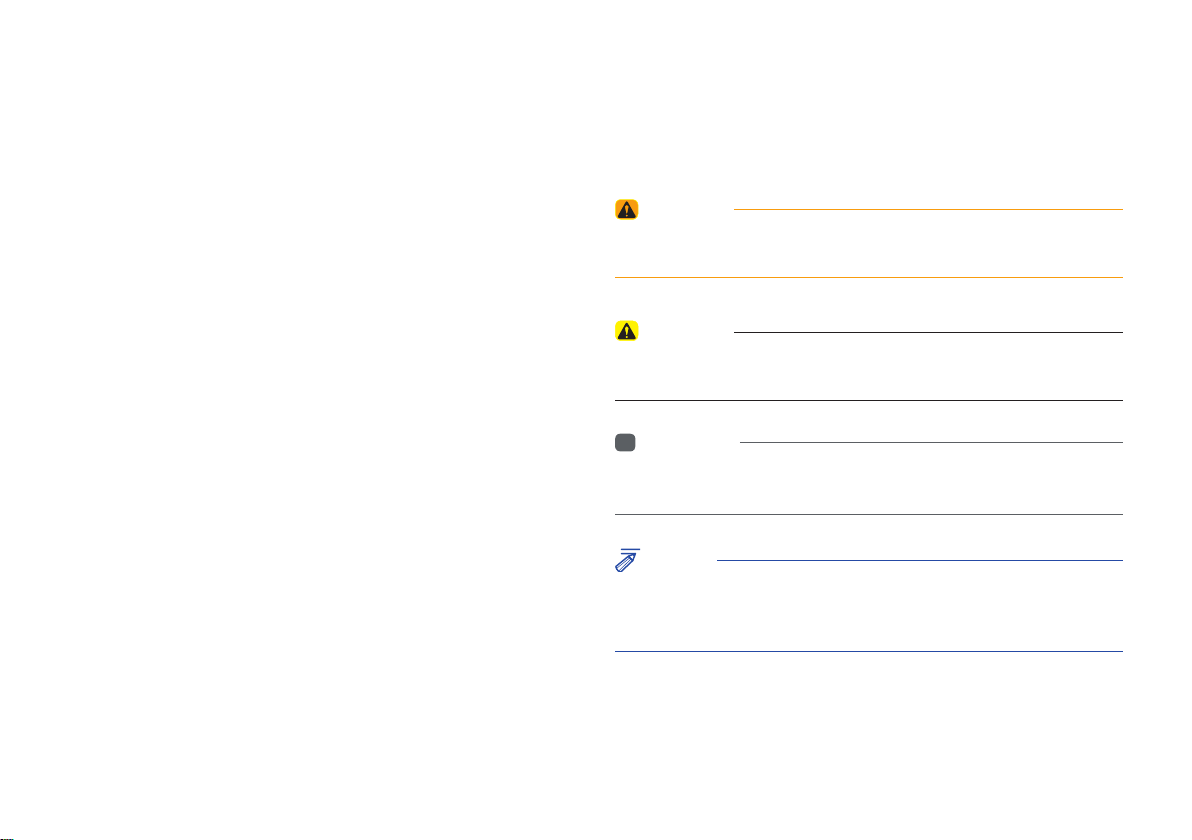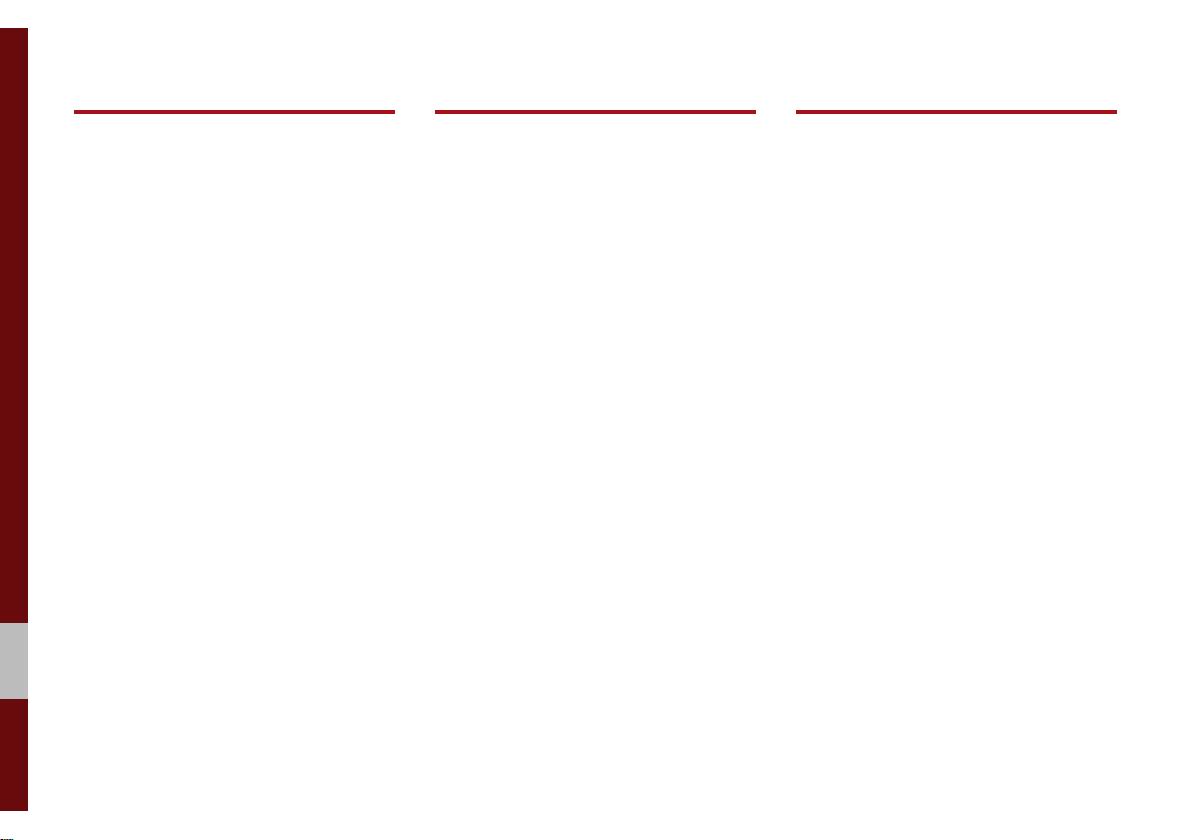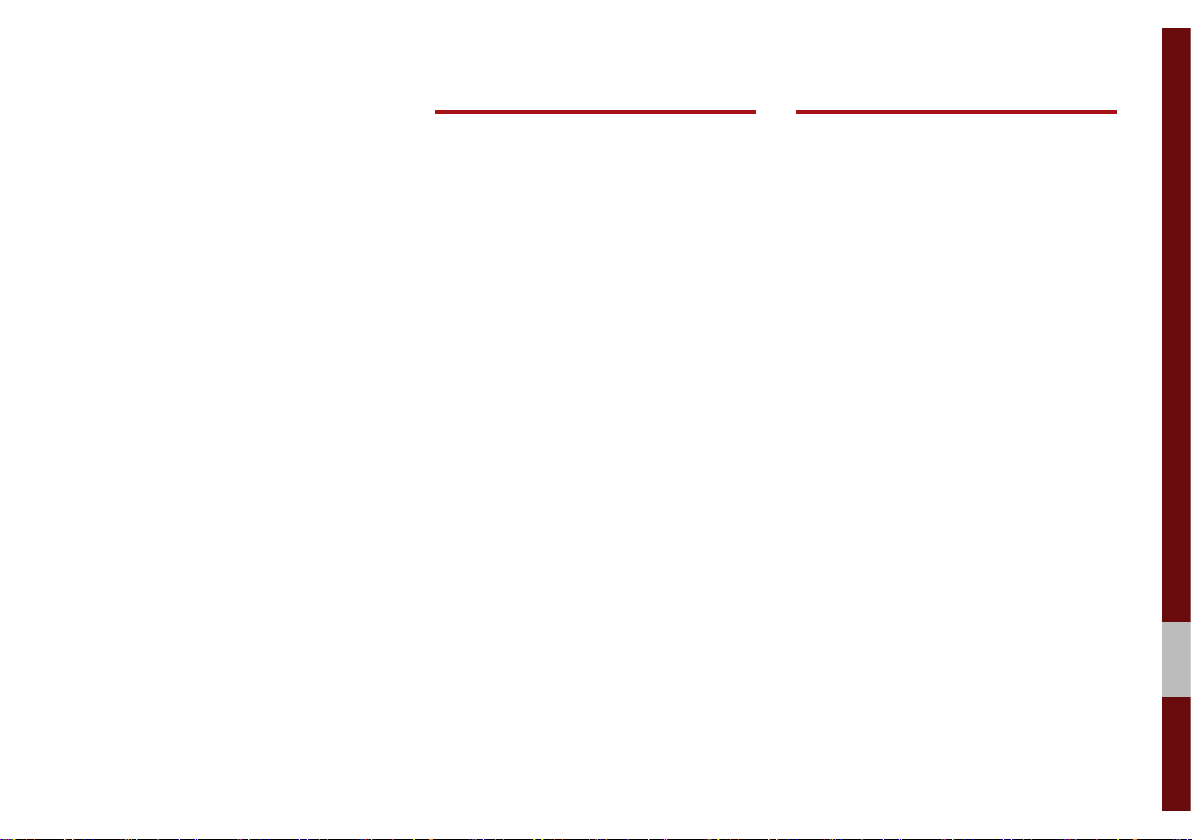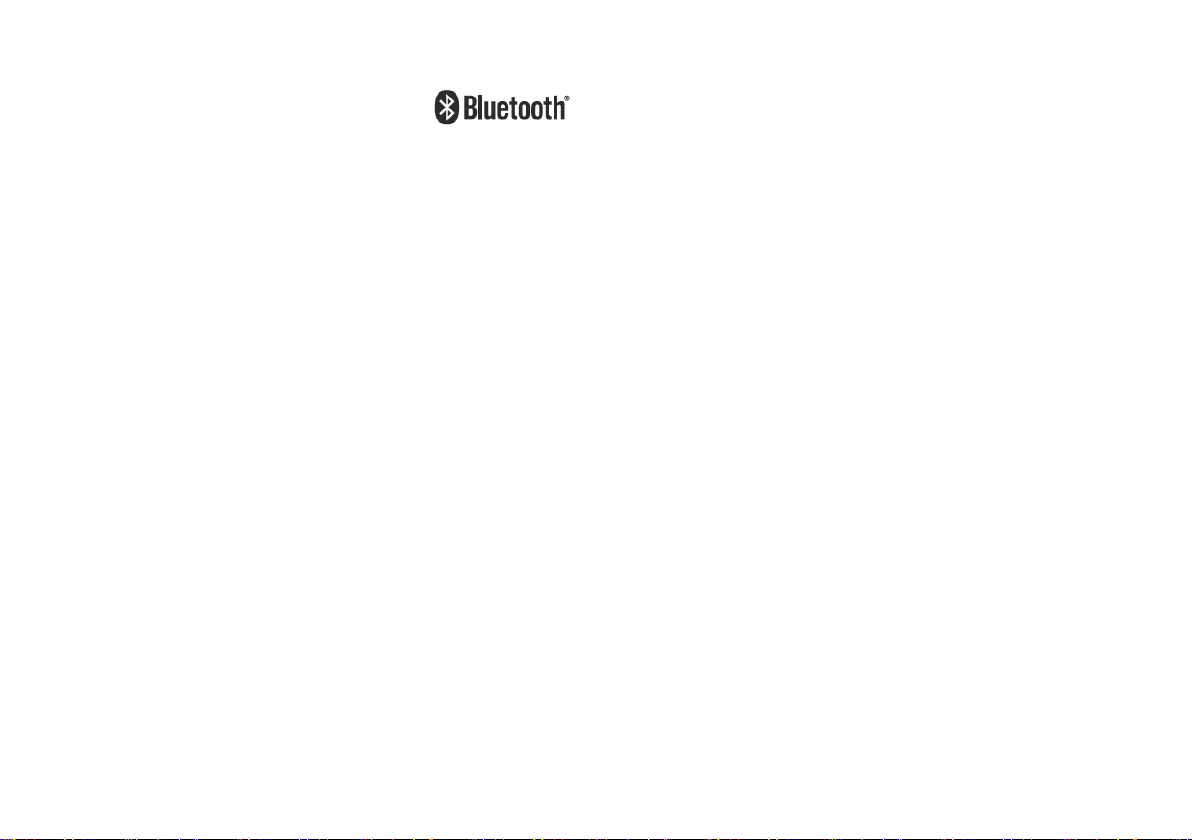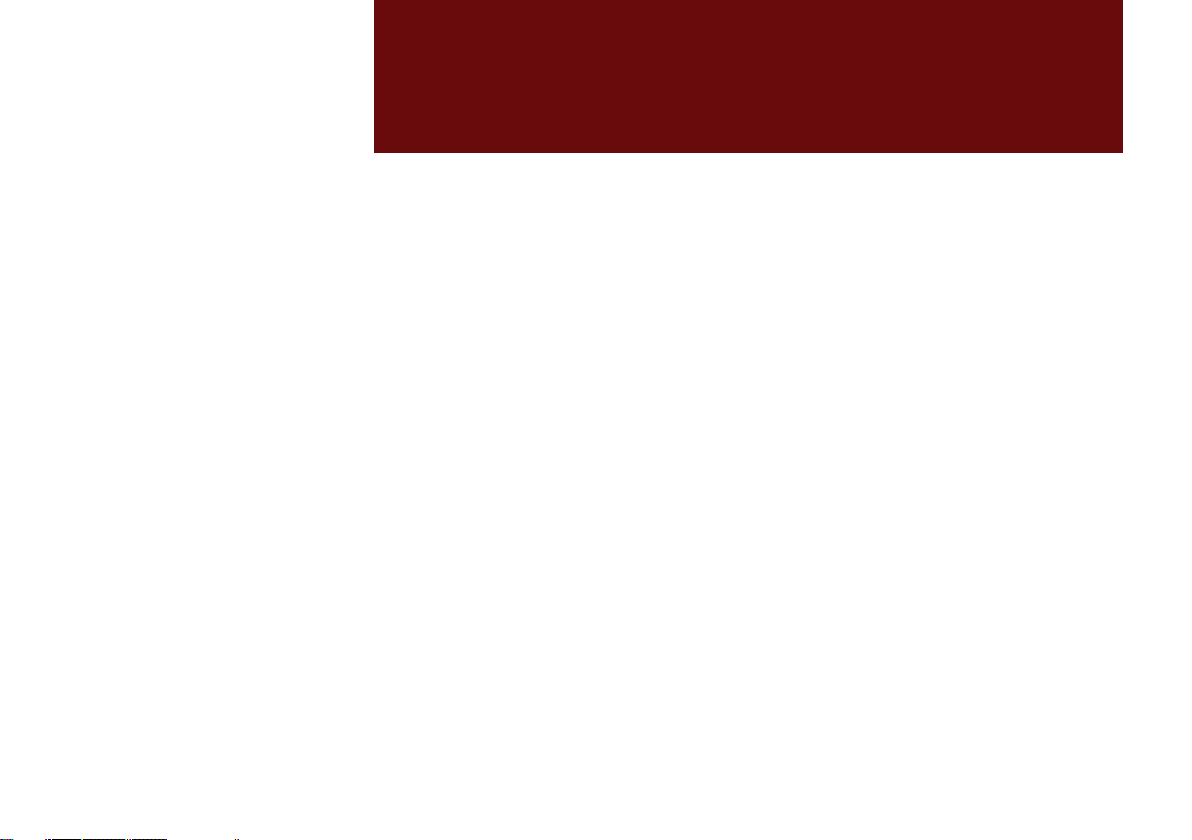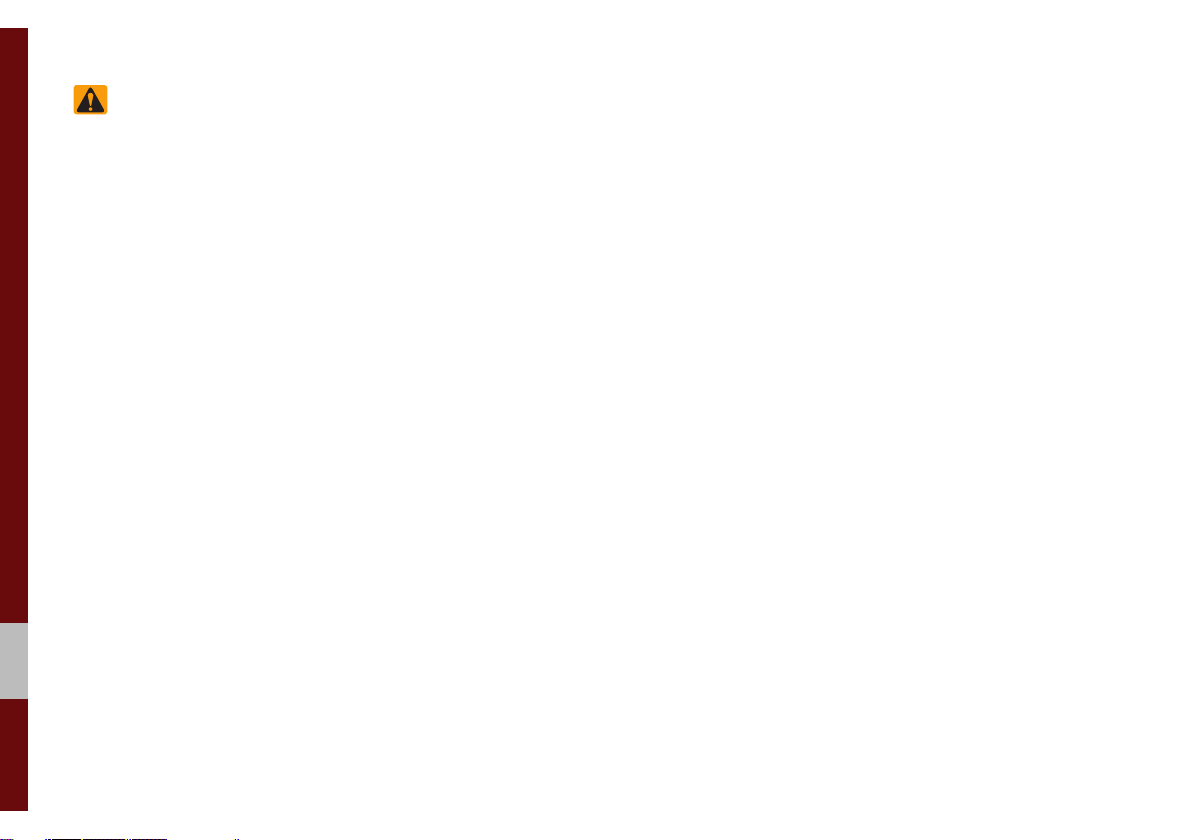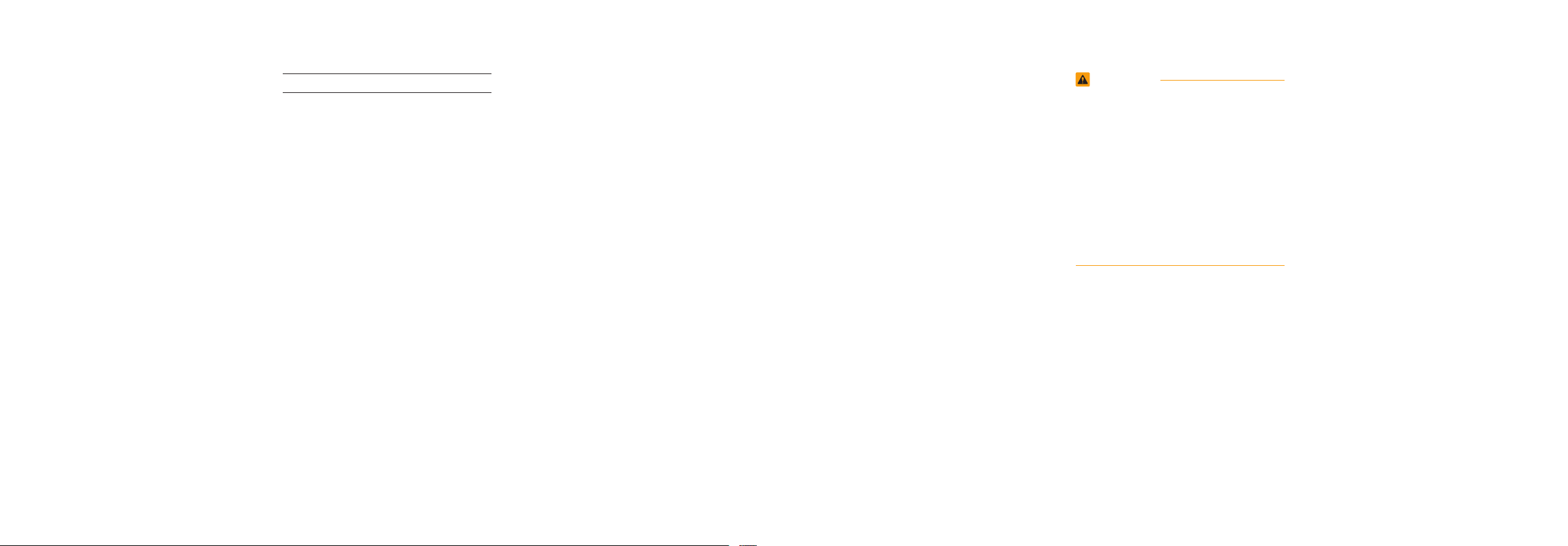
Thank you for purchasing this multimedia
system.
This user’s manual explains how to use
the Kia multimedia system.
Before using the product, read the con-
tents of this user’s manual carefully and
use this product safely.
•
The car represented on the cover of the
manual might show optional equipment,
which is not necessarily available for
every type of vehicle.
•
The screens shown in this manual may
differ with the actual screens of the
product.
•
The design and specification of this
product may change without prior notifi-
cation for product improvement.
•
When transferring the vehicle to another
individual, include this user’s manual so
that the next driver can continue its use.
Precaution for safe usage
•
Driving while distracted can result in a
loss of vehicle control, that may lead to
an accident, severe personal injury, and
death. The driver’s primary responsibil-
ity is in the safe and legal operation of a
vehicle, and use of any handheld devices,
other equipment, or vehicle systems which
take the driver’s eyes, attention and focus
away from the safe operation of a vehicle
or which are not permissible by law should
never be used during operation of the vehi-
cle.
•
Do not operate the
multimedia system
while driving.
•
Do not disassemble, assemble, or modify
the
multimedia system
.
•
Do not watch the screen for prolonged
periods of time while driving.
•
Set the volume to a level which allows the
driver to be aware of external conditions.
•
Do not operate the
multimedia system
for
prolonged periods of time with the vehicle
ignition in ACC. Such operations may lead
to battery discharge.
•
Be cautious not to spill water or introduce
foreign objects into the device.
•
Do not cause severe shock to the device.
Direct pressure onto the front side of the
monitor may cause damage to the LCD or
touch panel.
•
In case of product malfunction, please
contact your place of purchase or service
center.
•
When cleaning the touch screen, make
sure to turn off the device and use a dry
and smooth cloth. Never use tough mate-
rials, chemical cloths, or solvents (alcohol,
ammonia, benzene, thinners, etc.) as such
materials may damage the device panel or
cause color and quality deterioration.
•
SiriusXM service requires a subscrip-
tion, sold separately, after 3-month trial
included with vehicle purchase. If you
decide to continue your SiriusXM ser-
vice at the end of your trial subscription,
the plan you choose will automatically
renew and bill at then-current rates until
you call Sirius XM at 1-866-635-2349 to
cancel. See our Customer Agreement
for complete terms at www.siriusxm.
com. Programming subject to change.
Sirius satellite service is available only
to those at least 18 and older in the 48
contiguous USA, D.C., and PR (with
coverage limitations). Traffic informa-
tion not available in all markets. See
siriusxm.com/traffic for details. Sirius,
XM and all related marks and logos are
trademarks of Sirius XM Radio Inc.
WARNING
• Driving while distracted can result in a loss of
vehicle control that may lead to an accident,
severe personal injury, and death. The driver’s
primary responsibility is in the safe and
legal operation of a vehicle, and use of any
handheld devices, other equipment, or vehicle
systems which take the driver’s eyes, attention
and focus away from the safe operation of a
vehicle or which are not permissible by law
should never be used during operation of the
vehicle.
•
At launch, the Apple iPhone
®
will be the
only UVO compatible device. iPhone
®
is a
registered trademark of Apple Inc.
•
App Store is a service mark of Apple Inc.
No charge for the UVO app. App runs on
your smartphone cellular data service.
Normal data rates will apply.
•
24-hour Roadside Assistance is a service
plan provided by KIA Motors America,
Inc. Certain limitations apply. Coverage
details are available in the KIA Warranty
and Consumer Information Manual.
For
access to Enhanced Roadside
Assistance,
a connected mobile phone via Bluetooth
®
within the cellular service coverage area
is required.
•
Vehicle Diagnostics do not take the place
of regularly scheduled maintenance.
Feature checks powertrain, chassis, and
airbag systems only. For factory-recom-
mended maintenance schedule, see
the Maintenance Feature of UVO or the
Owner’s Manual.
•
911 Connect activates after an airbag
deployment. Feature requires a
connected
mobile phone via Bluetooth.
Dependant on
cellular service coverage.
•
The Rear-Camera display is not a sub-
stitute for proper and safe backing-up
procedures. The Rear-Camera display
may not display every object behind the
vehicle. Always drive safely and use
caution when backing up.