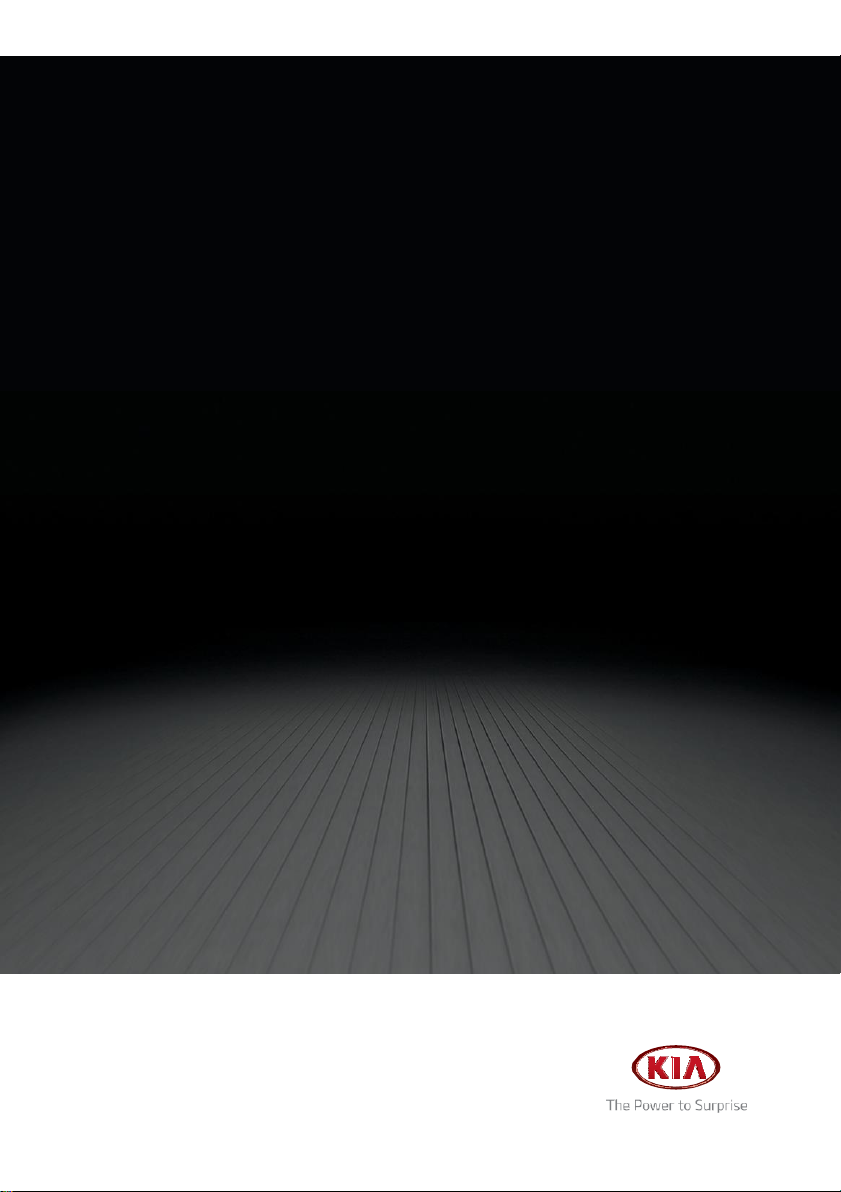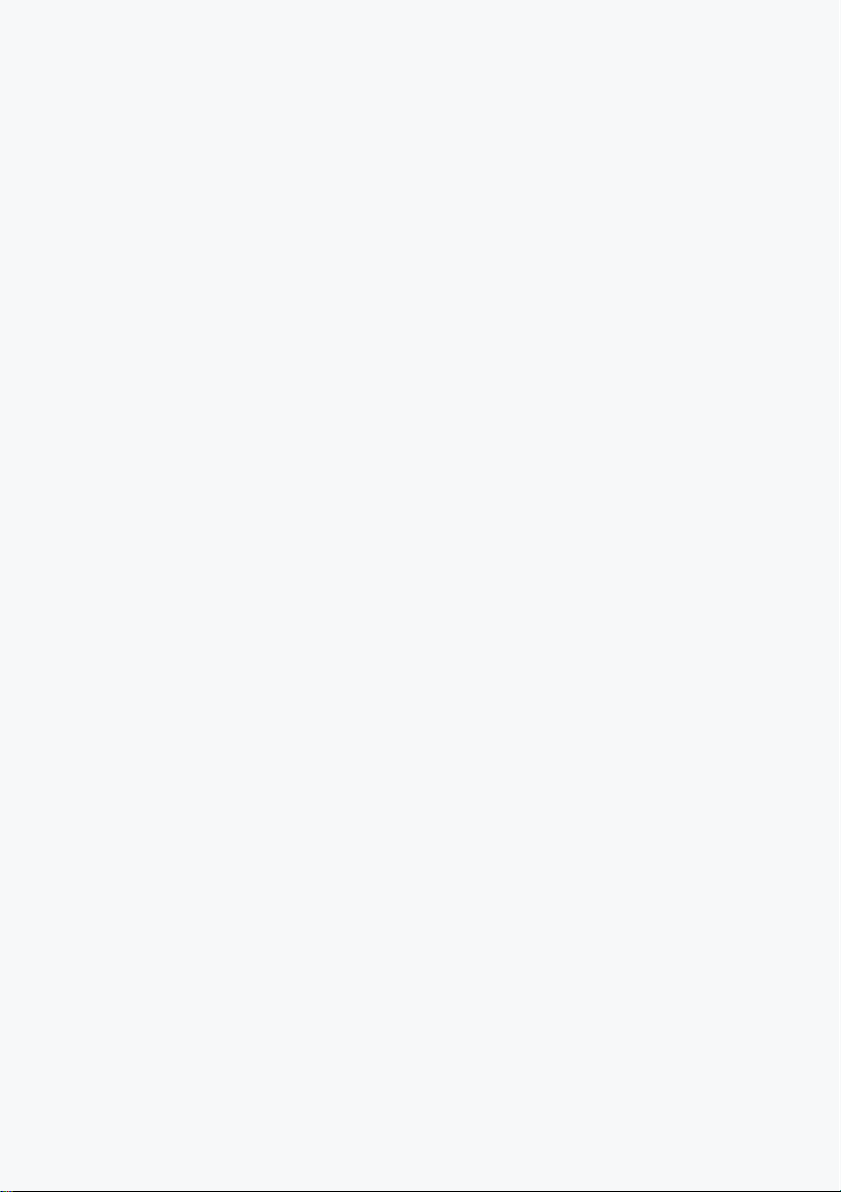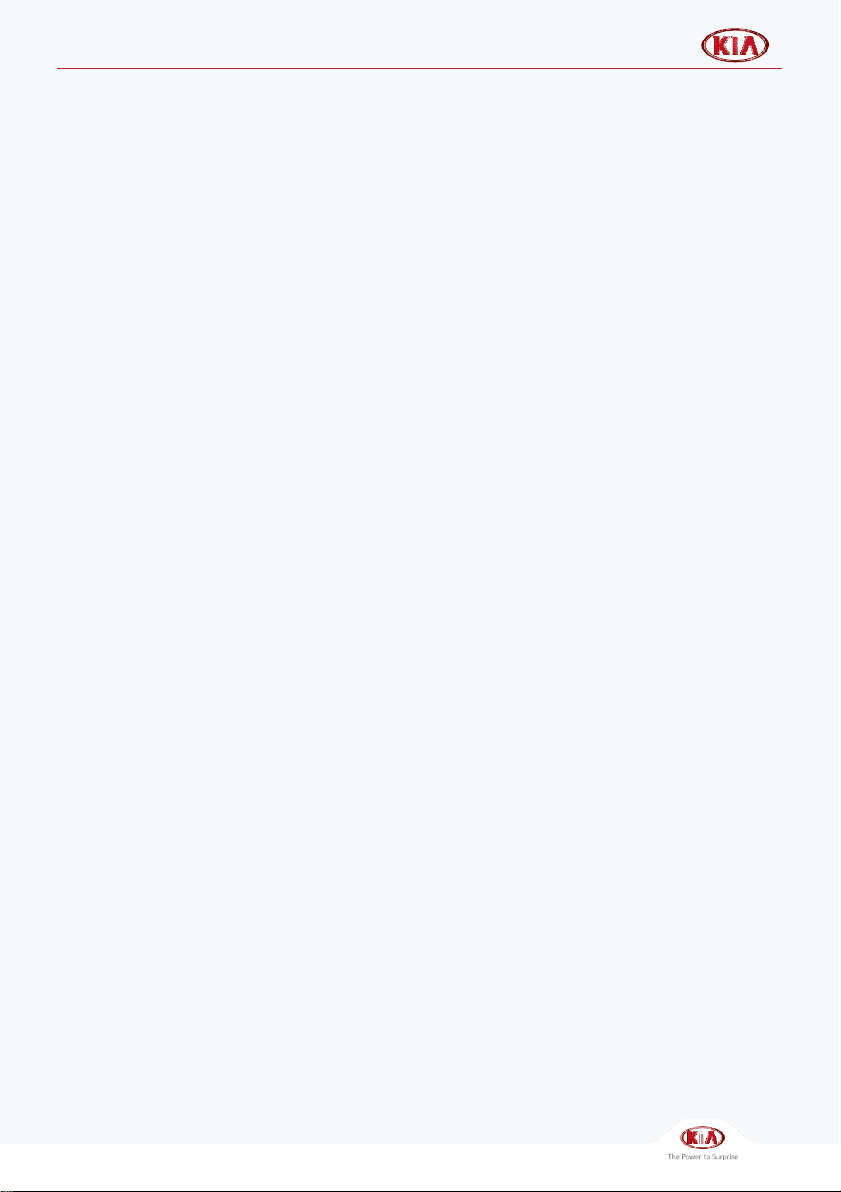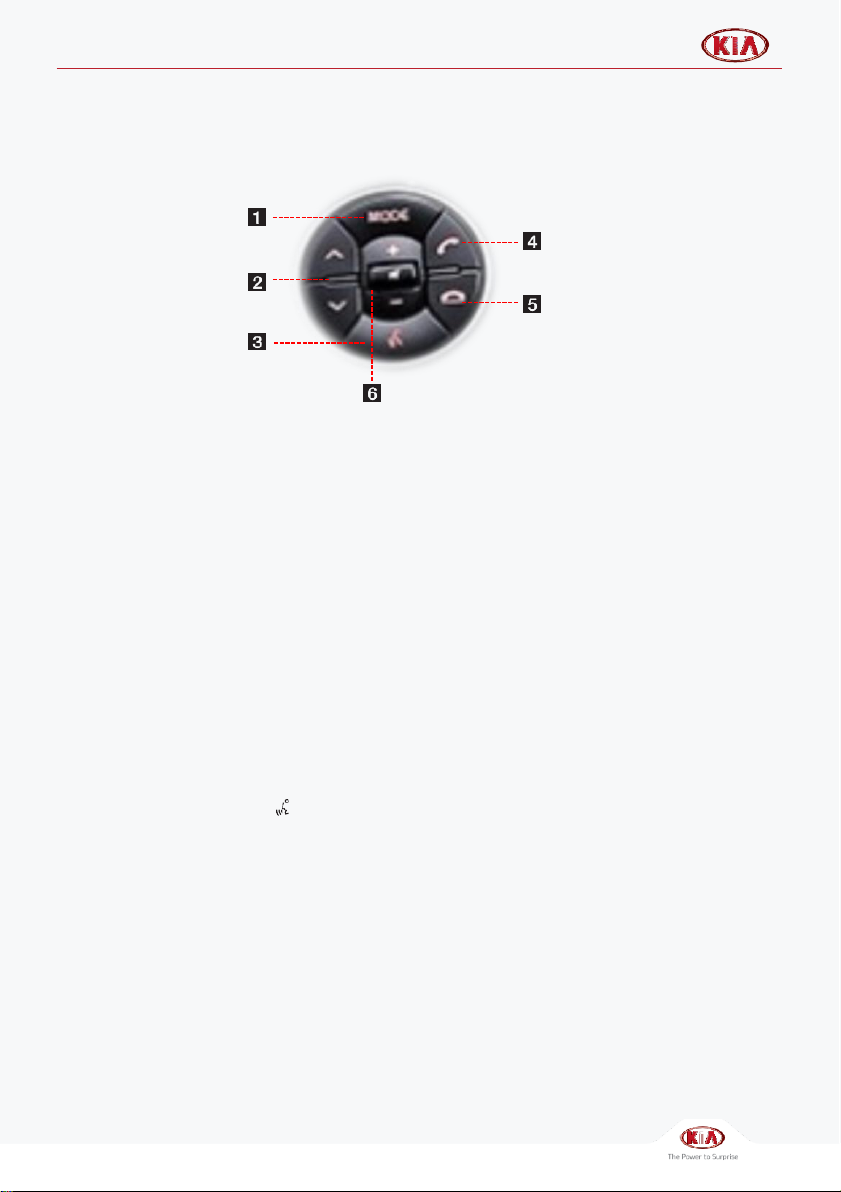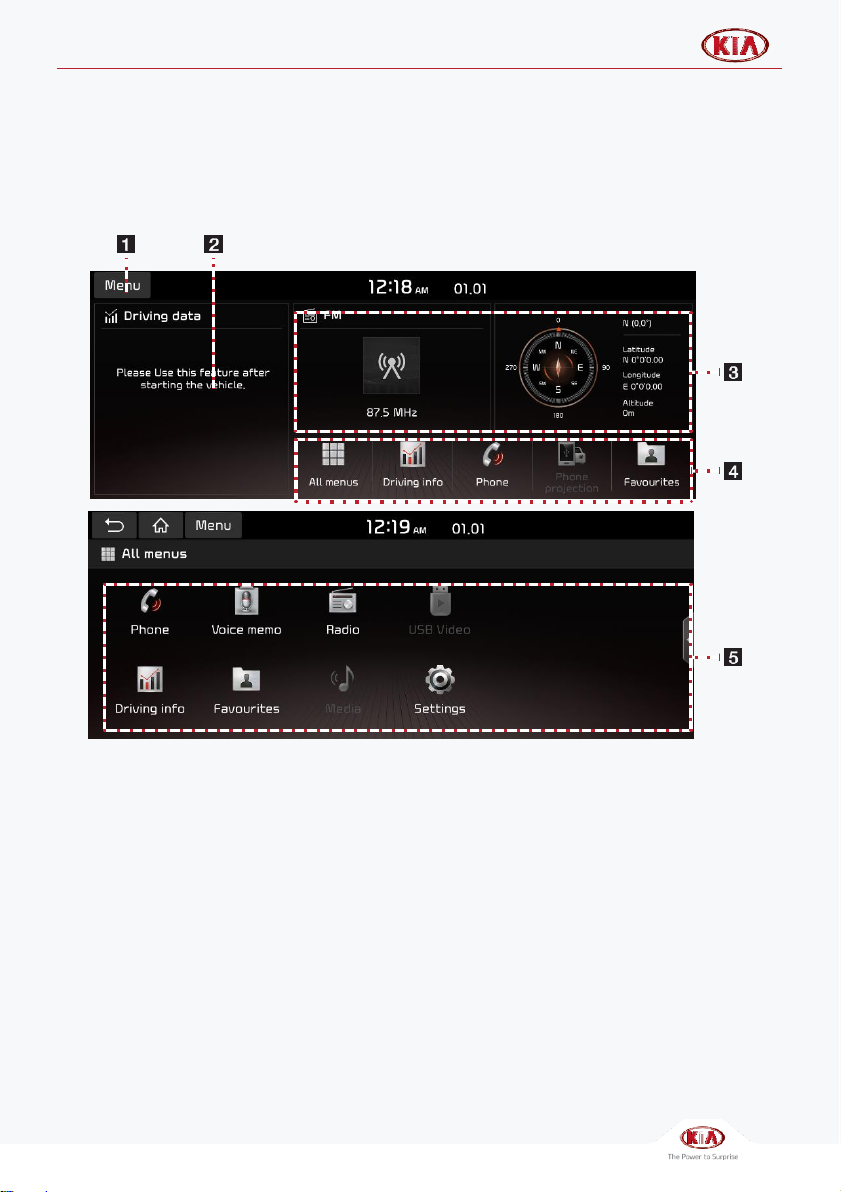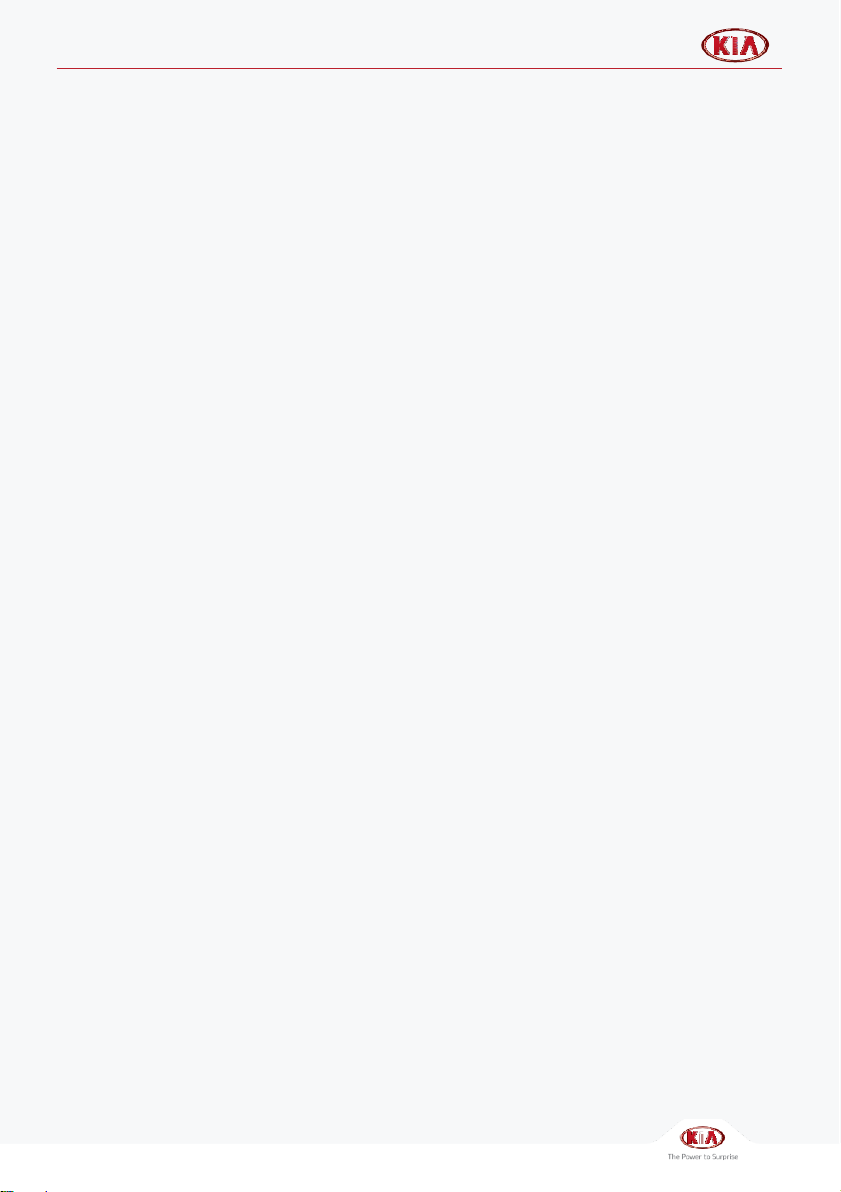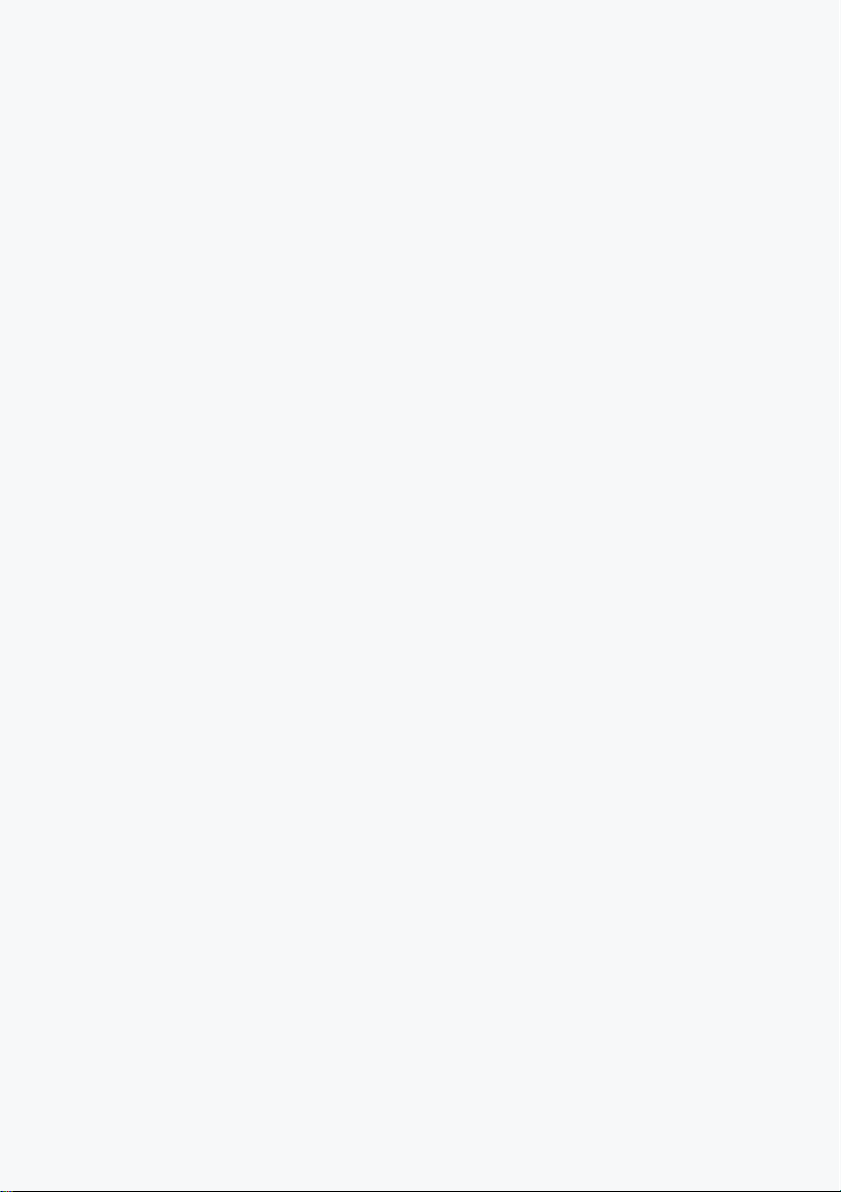
Thank you for purchasing this KIA
Motors Car Multimedia System.
This user’s manual explains how to use the KIA Motors Car
Multimedia System.
Before using the product, read the contents of this user’s
manual carefully and use this product safely.
•The screens shown in this manual may differ with the actual screens of the product.
•The design and specification of this product may change without prior notification for
product improvement.
•When transferring the vehicle to another individual, include this user’s manual so that the
next driver can continue its use.
Note
This equipment complies with FCC radiation exposure limits set forth for an uncontrolled environment.
This equipment should be installed and operated with minimum 20 cm between the radiator and your body.
This equipment has been tested and found to comply with the limits for a class B digital device, pursuant to Part
15 of the FCC Rules. These limits are designed to provide reasonable protection against harmful interference in a
residential installation.
This equipment generates uses and can radiate radio frequency energy and, if not installed and used in
accordance with the instructions, may cause harmful interference to radio communications. However, there is
no guarantee that interference will not occur in a particular installation. If this equipment does cause harmful
interference or television reception, which can be determined by turning the equipment off and on, the user is
encouraged to try to correct the interference by one or more of the following measures:
• Reorient or relocate the receiving antenna.
• Increase the separation between the equipment and receiver.
• Connect the equipment into an outlet on a circuit diff erent from that to which the receiver is connected.
• Consult the dealer or an experienced radio/TV technician for help.
Part15.21 statement
Changes or modifications not expressly approved by the manufacturer (or party responsible) for compliance
could void the user’s authority to operate the equipment
This device comply with part15 of FCC rules.
Operation is subject to the following two conditions:
• This device may not cause harmful interference.
• This device & its accessories must accept any interference received, including interference that may cause
undesired operation.