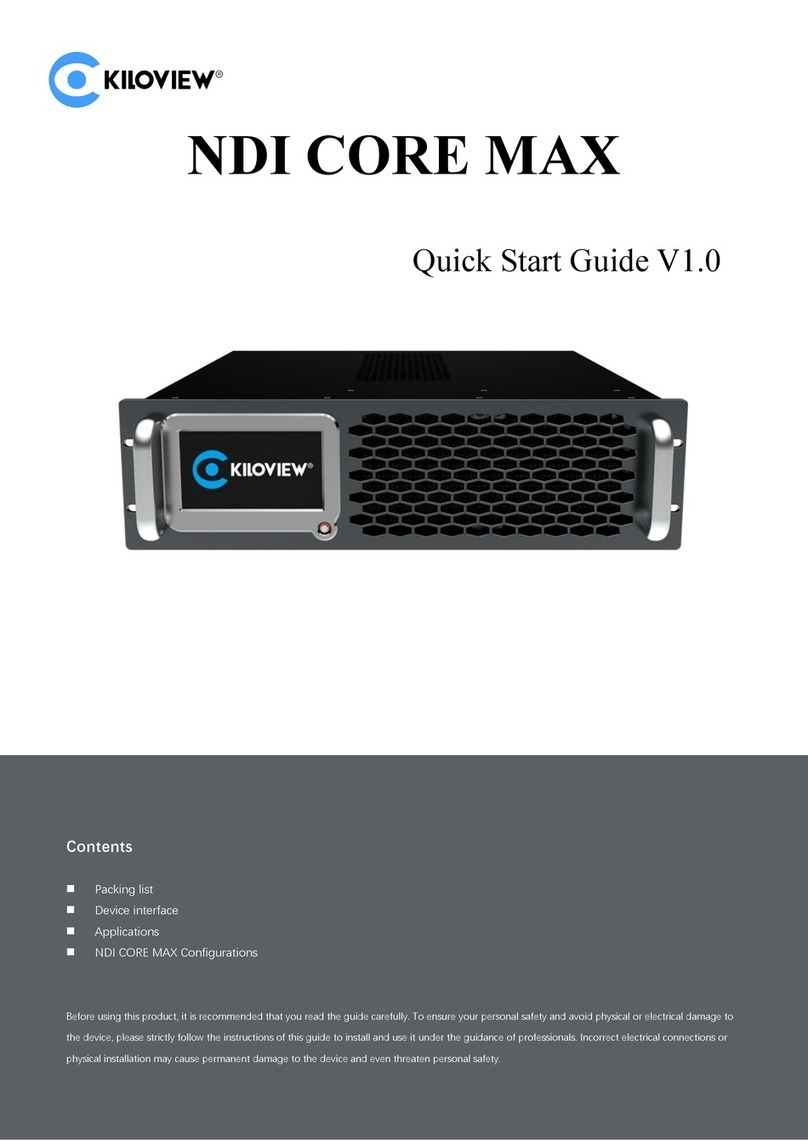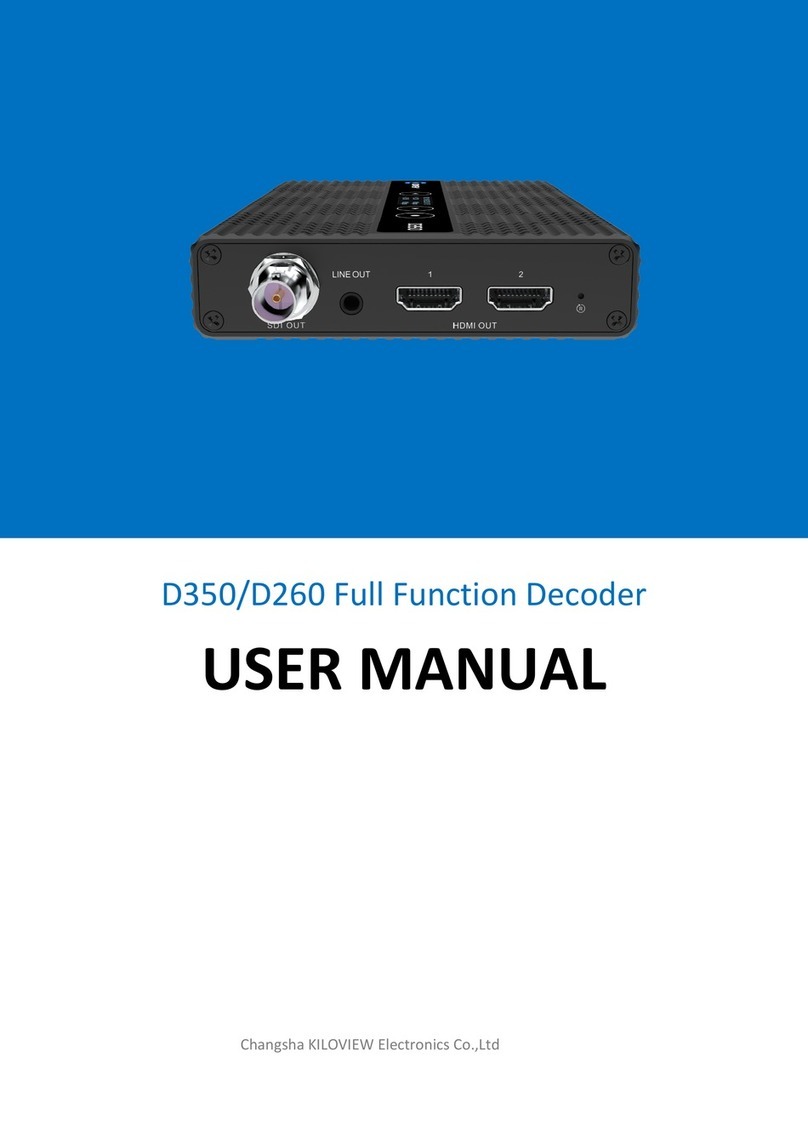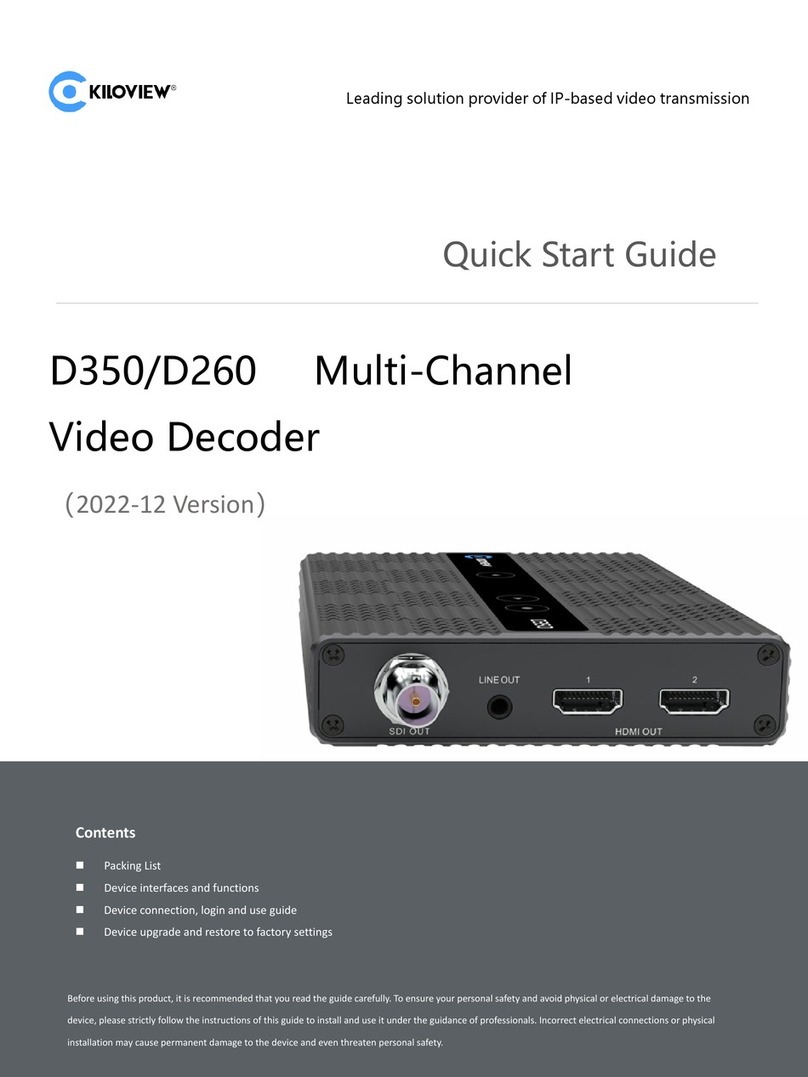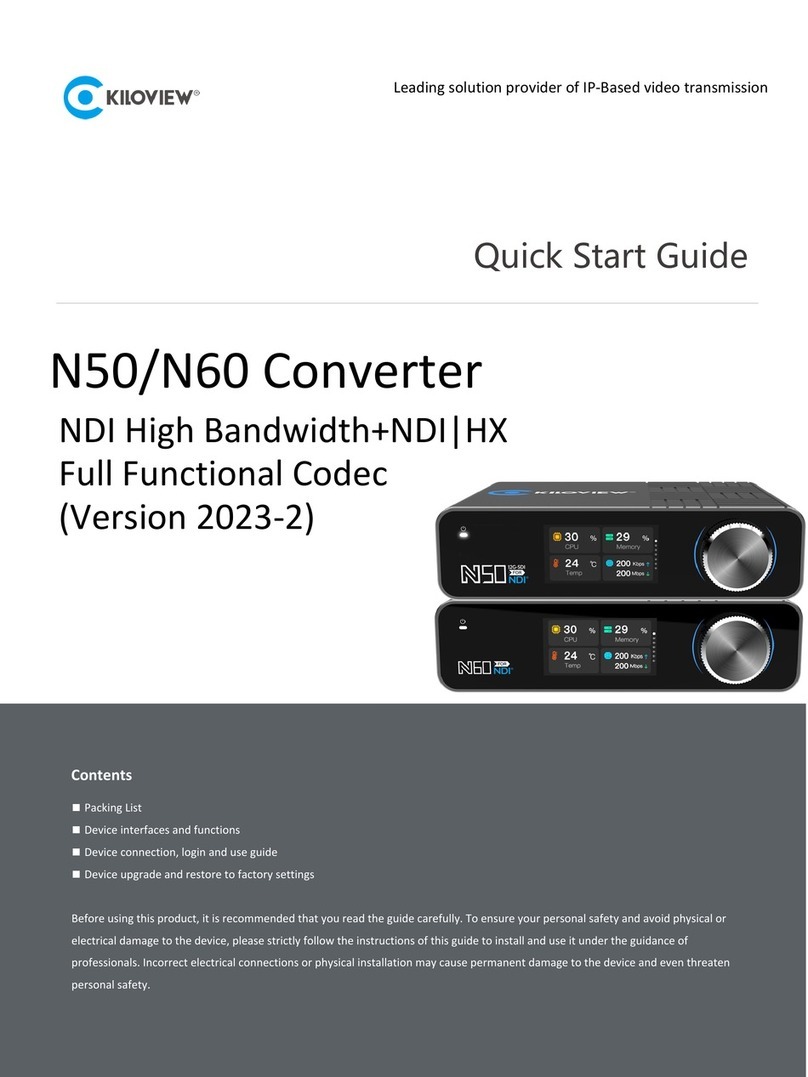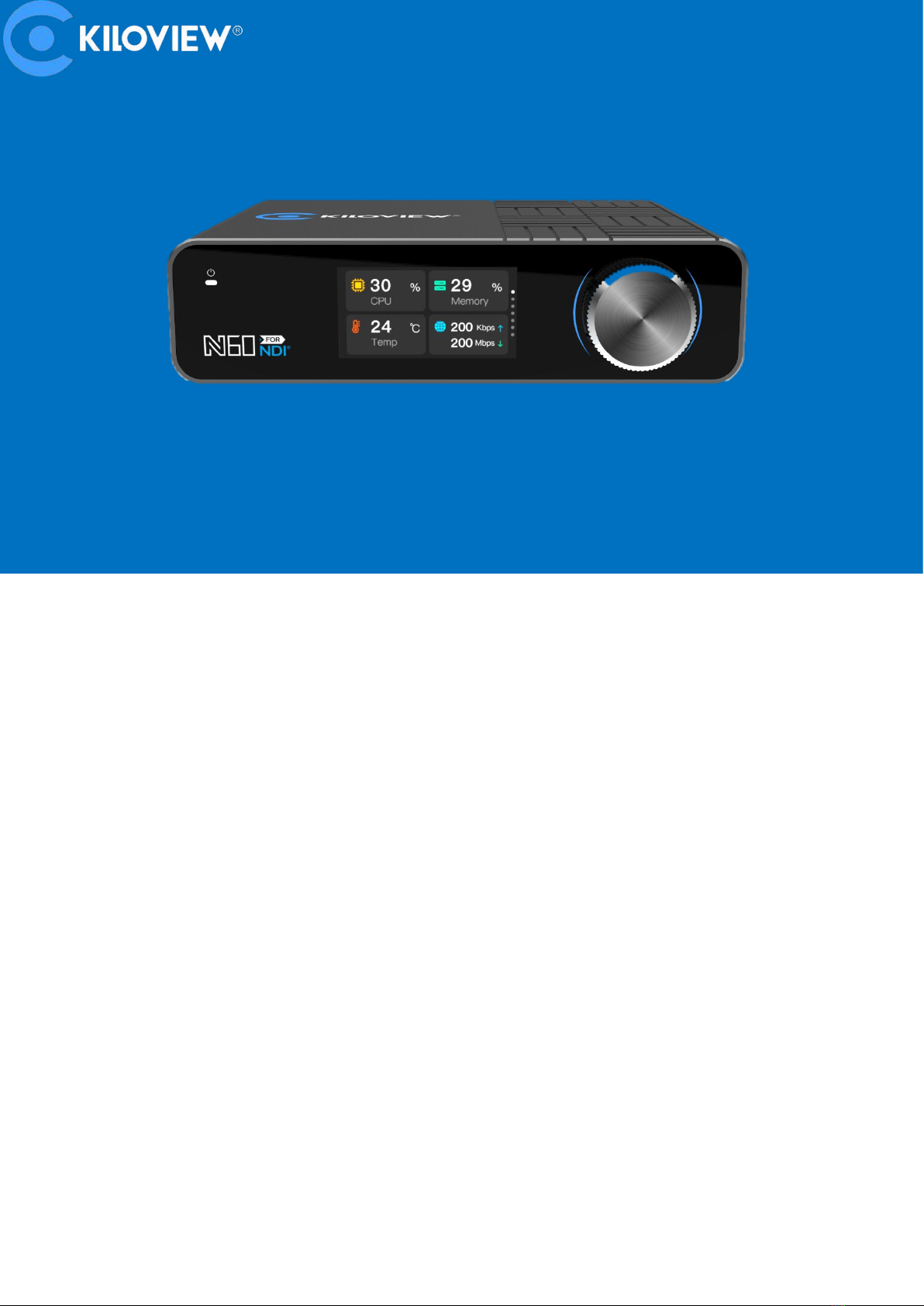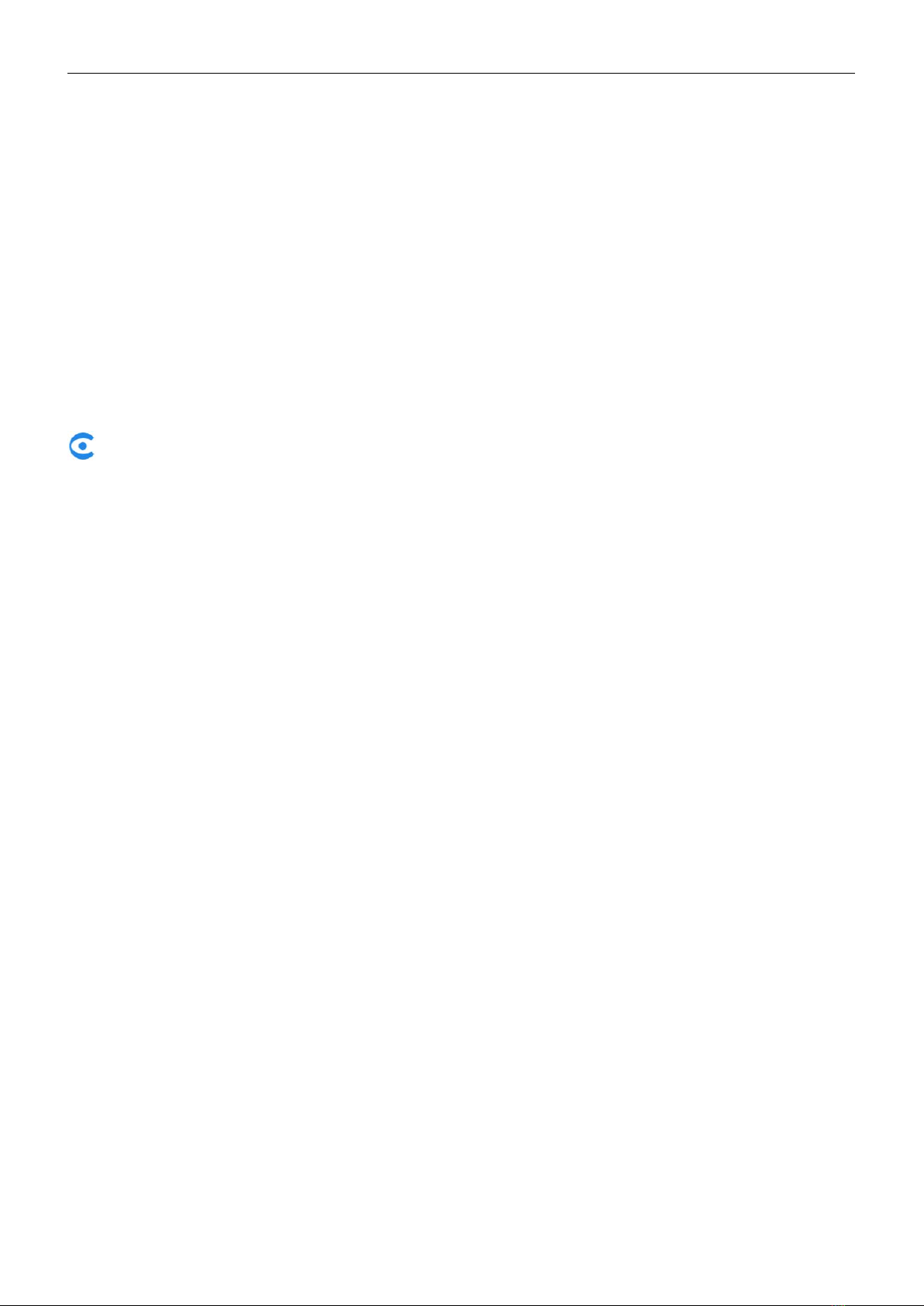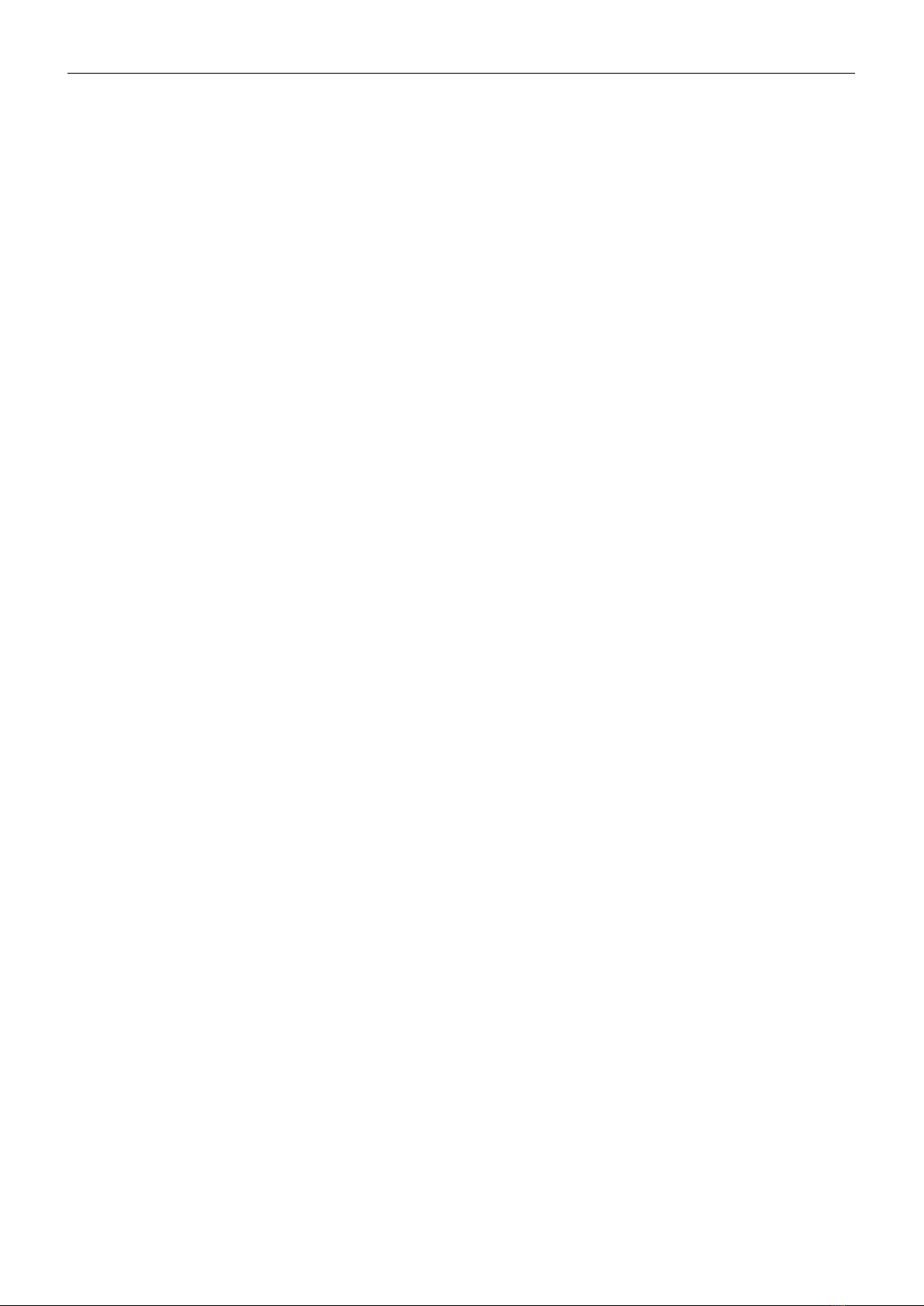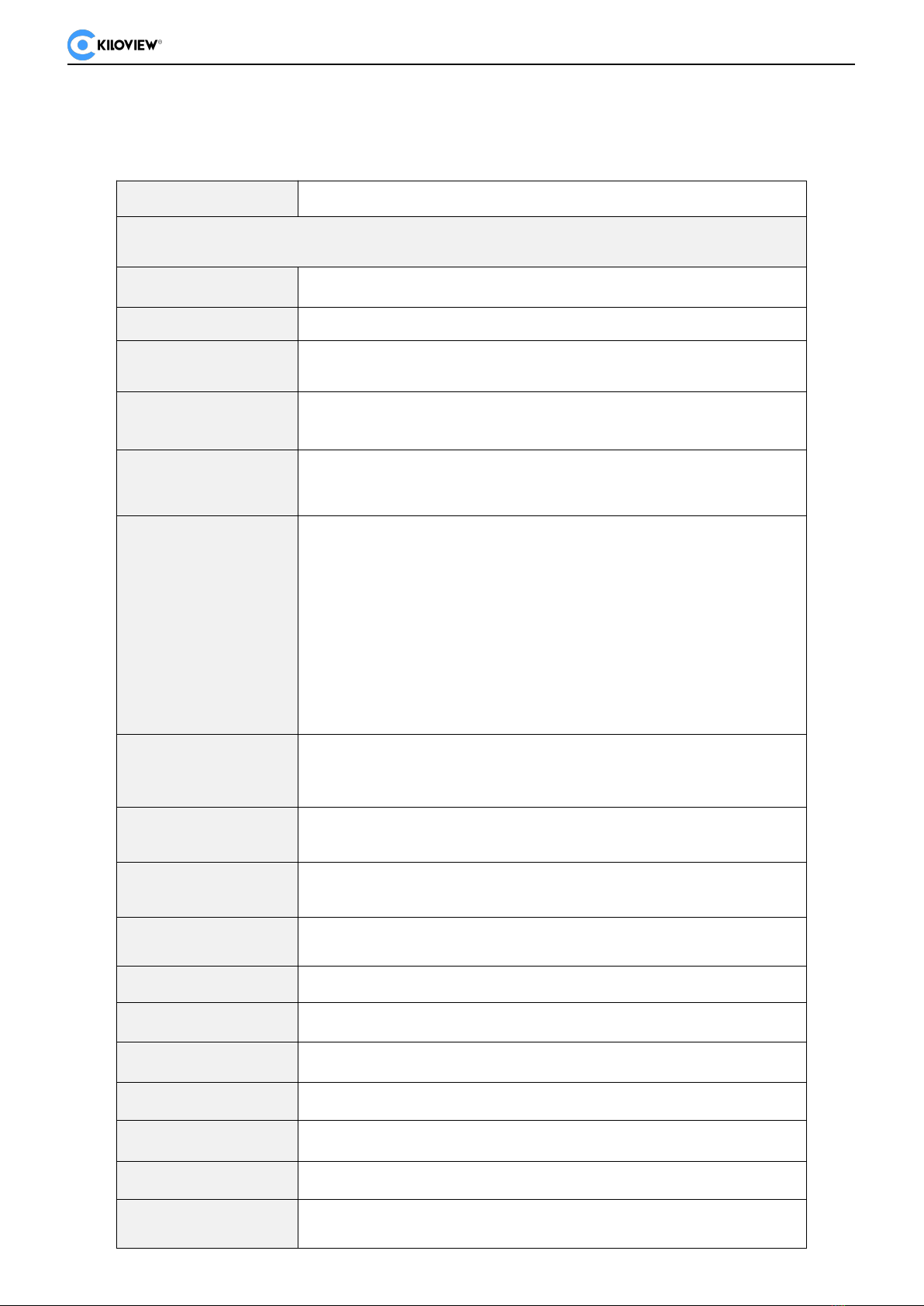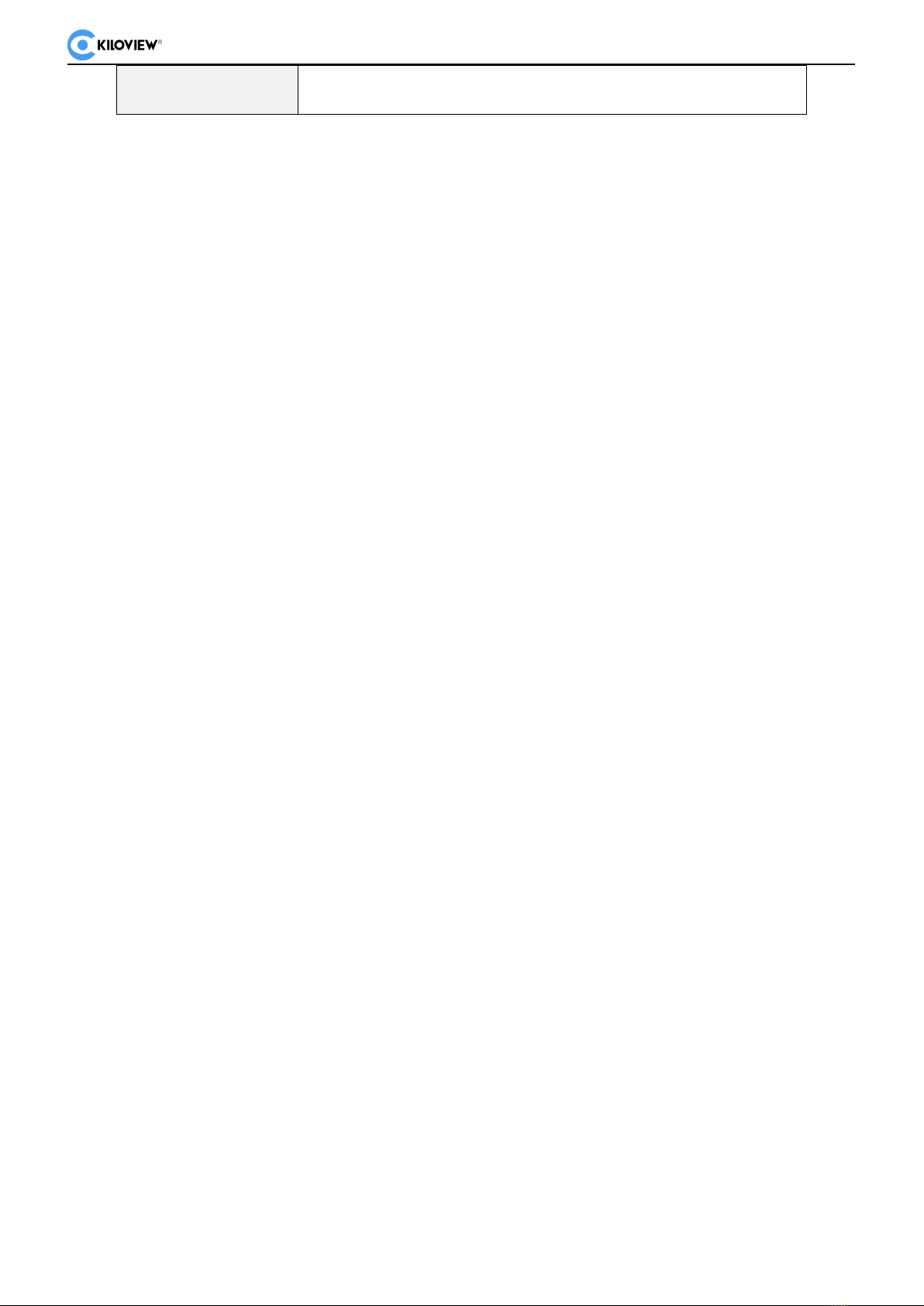CONTENTS
1 PRODUCT INTRODUCTION...............................................................................................................................................1
1.1 PRODUCT FEATURES...........................................................................................................................................................2
1.2 TECHNICAL PARAMETERS....................................................................................................................................................3
2 USER GUIDE......................................................................................................................................................................... 5
3 PACKING LIST AND INTERFACE DESCRIPTION........................................................................................................ 6
3.1 PACKING LIST.....................................................................................................................................................................6
3.2 INTERFACE DESCRIPTION.................................................................................................................................................. 6
3.3 LED INDICATORS................................................................................................................................................................ 6
4 INSTALLATION AND CONNECTION............................................................................................................................... 8
4.1 CONNECT VIDEO SIGNAL.................................................................................................................................................. 8
4.2 CONNECT NETWORK......................................................................................................................................................... 8
4.3 CONNECT POWER SUPPLY............................................................................................................................................... 9
5 LCD SCREEN AND SCROLL WHEEL........................................................................................................................... 10
5.1 SCROLL WHEEL............................................................................................................................................................... 10
5.2 LCD SCREEN.................................................................................................................................................................. 10
5.2.1 Working mode....................................................................................................................................................... 10
5.2.2 Device status......................................................................................................................................................... 12
5.2.3 Network status.......................................................................................................................................................12
5.2.4 Video information..................................................................................................................................................13
5.2.5 Audio information..................................................................................................................................................14
6 LOGIN AND NETWORK CONFIGURATION................................................................................................................. 15
6.1 LOGIN TO THE DEVICE VIA ETHERNET........................................................................................................................... 15
6.2 NETWORK SETTINGS.......................................................................................................................................................15
7 NDI DISCOVERY AND MONITORING............................................................................................................................17
7.1 NDI TOOLS INSTALLATION..............................................................................................................................................17
7.2 DISCOVERY AND CONNECTION.......................................................................................................................................17
7.3 NDI ENCODING BITRATE................................................................................................................................................ 19
8 ENCODER CONFIGURATION..........................................................................................................错误!未定义书签。
8.1 NDI CONFIGURATION......................................................................................................................................................19
8.2 STATUS COLUMN.............................................................................................................................................................20
8.3 BASIC SETTINGS..............................................................................................................................................................20
8.4 NDI CONNECTION........................................................................................................................................................... 21
9 DECODER CONFIGURATION......................................................................................................................................... 21
9.1 DISCOVERY OF NDI SOURCES....................................................................................................................................... 22
9.2 DECODING OUTPUT.........................................................................................................................................................24
9.3 DECODING PRESET........................................................................................................................................................... 24
9.4 DECODING PARAMETER CONFIGURATION...................................................................................................................... 25