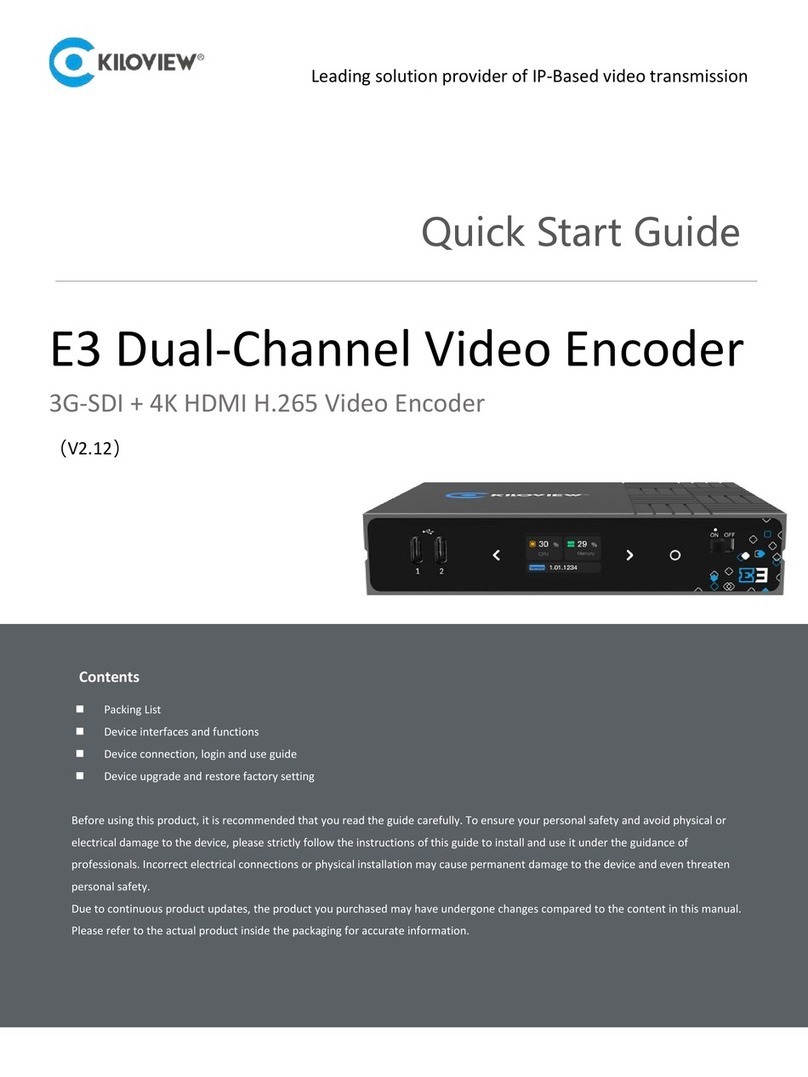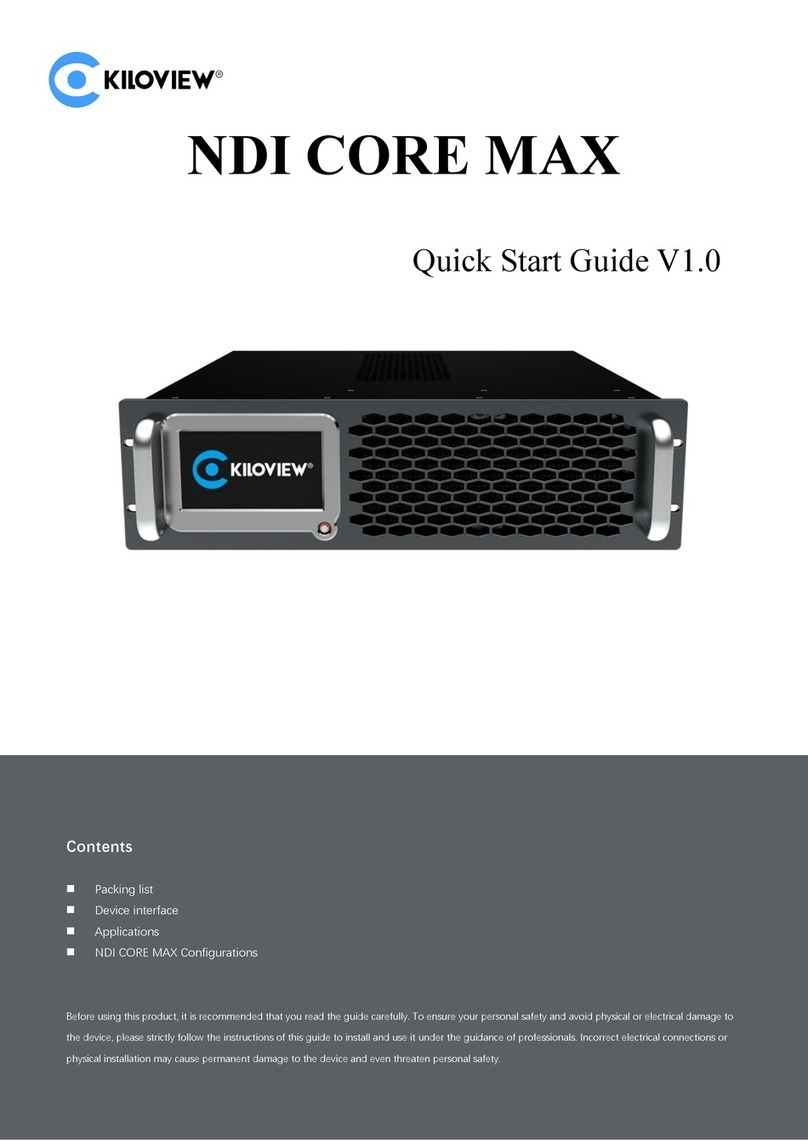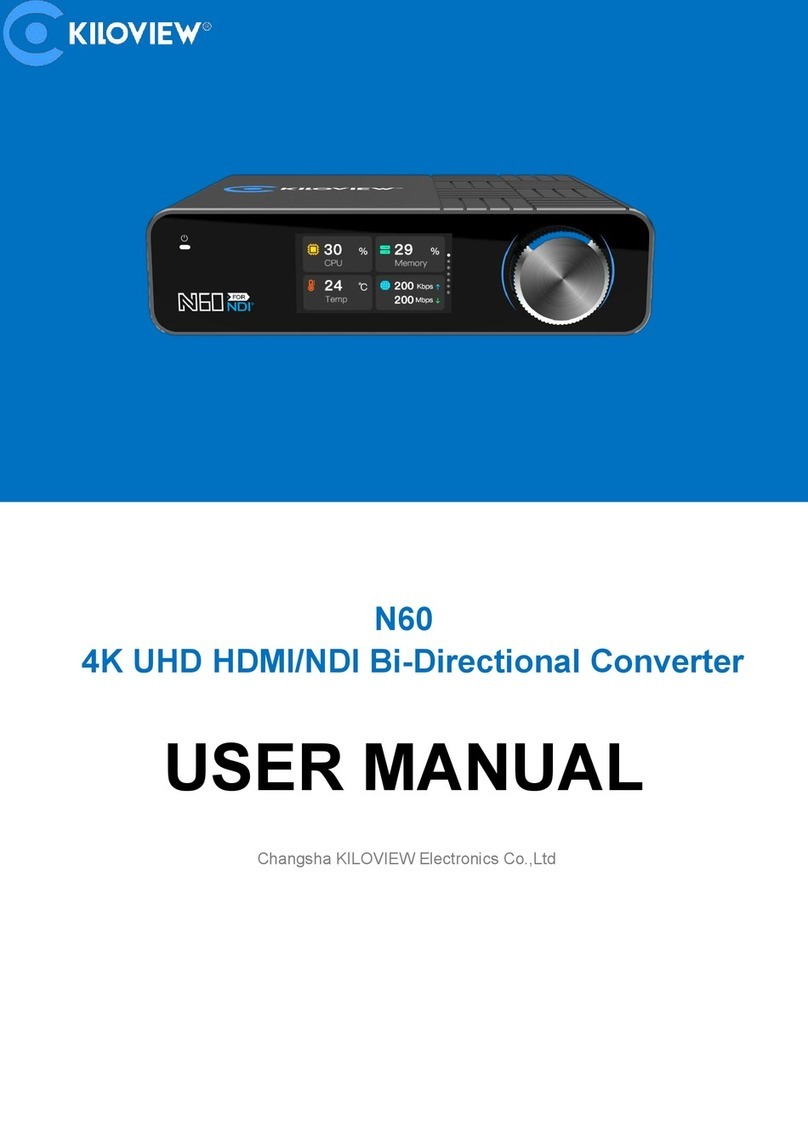CONTENTS
1. Product Introduction ....................................................................................................................................................... 1
1.1 Features ................................................................................................................................................................. 1
1.2 Parameters............................................................................................................................................................. 2
2. Using guidance................................................................................................................................................................. 2
2.1 Device installation and connection........................................................................................................................ 2
2.2 Internet connection and configuration.................................................................................................................. 2
2.3 NDI streaming........................................................................................................................................................ 3
2.4 NDI|HX conversion ................................................................................................................................................ 3
3. Packing List and Interface Description............................................................................................................................. 3
3.1 Packing List............................................................................................................................................................. 3
3.2 Device Interface Description.................................................................................................................................. 4
3.3 LED light................................................................................................................................................................. 6
4.Device Installation and Connection.................................................................................................................................. 7
4.1 Connect video signal.............................................................................................................................................. 7
4.2 Connect network ................................................................................................................................................... 7
4.3. Connect power supply.......................................................................................................................................... 8
5.Device login and network configuration........................................................................................................................... 8
5.1 Device login............................................................................................................................................................ 8
5.1.1 Device default IP address:........................................................................................................................... 8
5.1.2. Computer network setting......................................................................................................................... 8
5.1.3. WEB page login.......................................................................................................................................... 9
5.2 Network configuration........................................................................................................................................... 9
6.NDI discovery and monitoring........................................................................................................................................ 10
6.1 NDI Tools installation ........................................................................................................................................... 10
6.2 NDI discovery and connection............................................................................................................................. 11
6.3 NDI Encoding Bitrate............................................................................................................................................ 13
7. Encoding Parameter Configuration................................................................................................................................ 13
7.1 Information bar.................................................................................................................................................... 13
7.2 Basic settings ....................................................................................................................................................... 13
7.3 Advanced settings................................................................................................................................................ 15
7.3.1 NDI Connection......................................................................................................................................... 15
7.3.2 PTZ control................................................................................................................................................ 15
7.4 Discovery server................................................................................................................................................... 17
7.4.1 Receiving via Kiloview NDI decoder.......................................................................................................... 18
7.4.2 Receiving via computer-based software................................................................................................... 18
8. Network IP transfer to NDI|HX ...................................................................................................................................... 19
8.1 Add video source ................................................................................................................................................. 20
8.1.1 RTMP convert to NDI/HX in live broadcast platform ................................................................................ 20
8.1.2 The RTMP service directly pushed to U40 and converted to NDI|HX ...................................................... 21
8.1.3 U40 convert SRT to NDI|HX...................................................................................................................... 23
8.2 Media Gateway (Trial).......................................................................................................................................... 24
8.2.1 RTMP streaming service ........................................................................................................................... 25