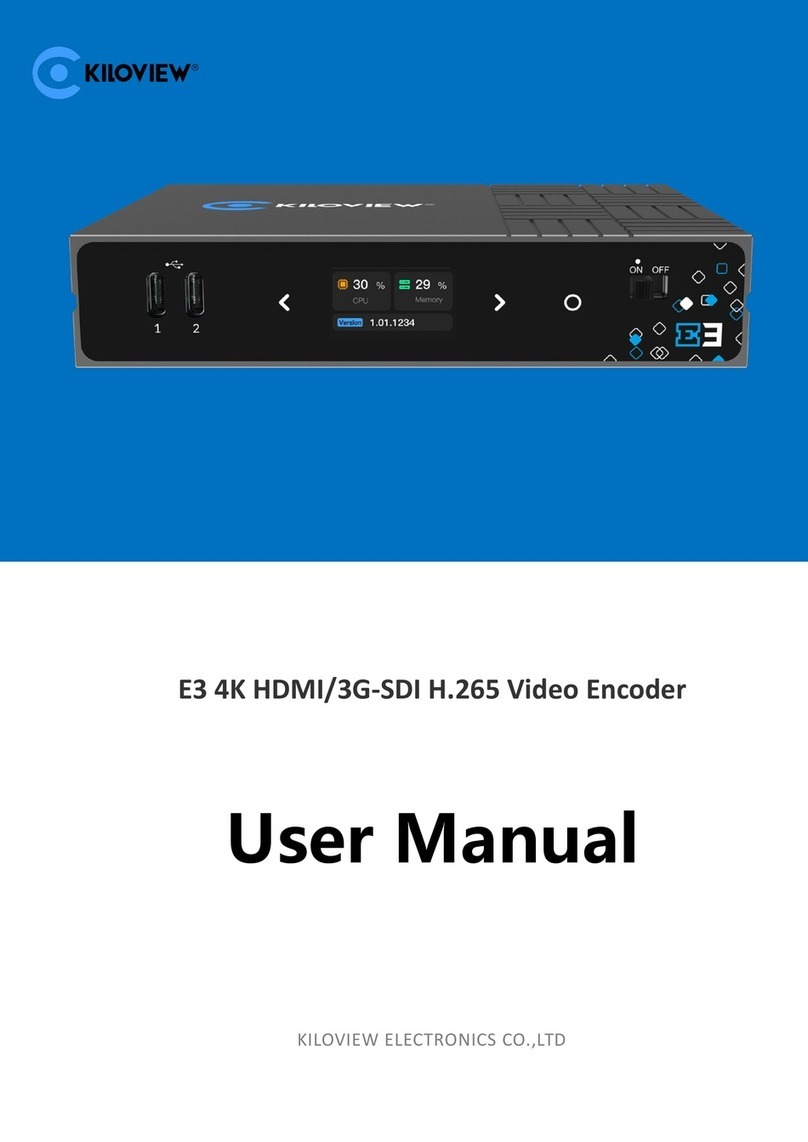Kiloview NDI CORE MAX User manual
Other Kiloview Media Converter manuals

Kiloview
Kiloview N6 User manual

Kiloview
Kiloview U40 User manual

Kiloview
Kiloview N3-s SDI User manual

Kiloview
Kiloview KV-CV190 User manual

Kiloview
Kiloview E1-s User manual

Kiloview
Kiloview E1 Series User manual
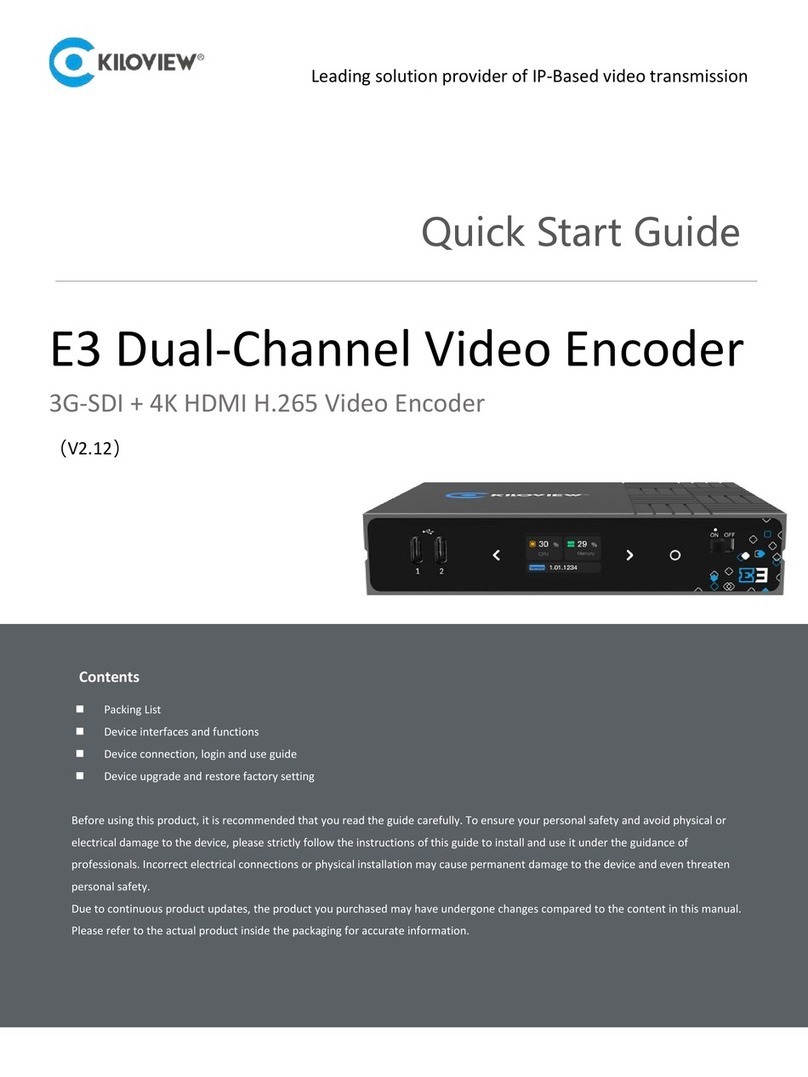
Kiloview
Kiloview E3 User manual

Kiloview
Kiloview D300 Series User manual
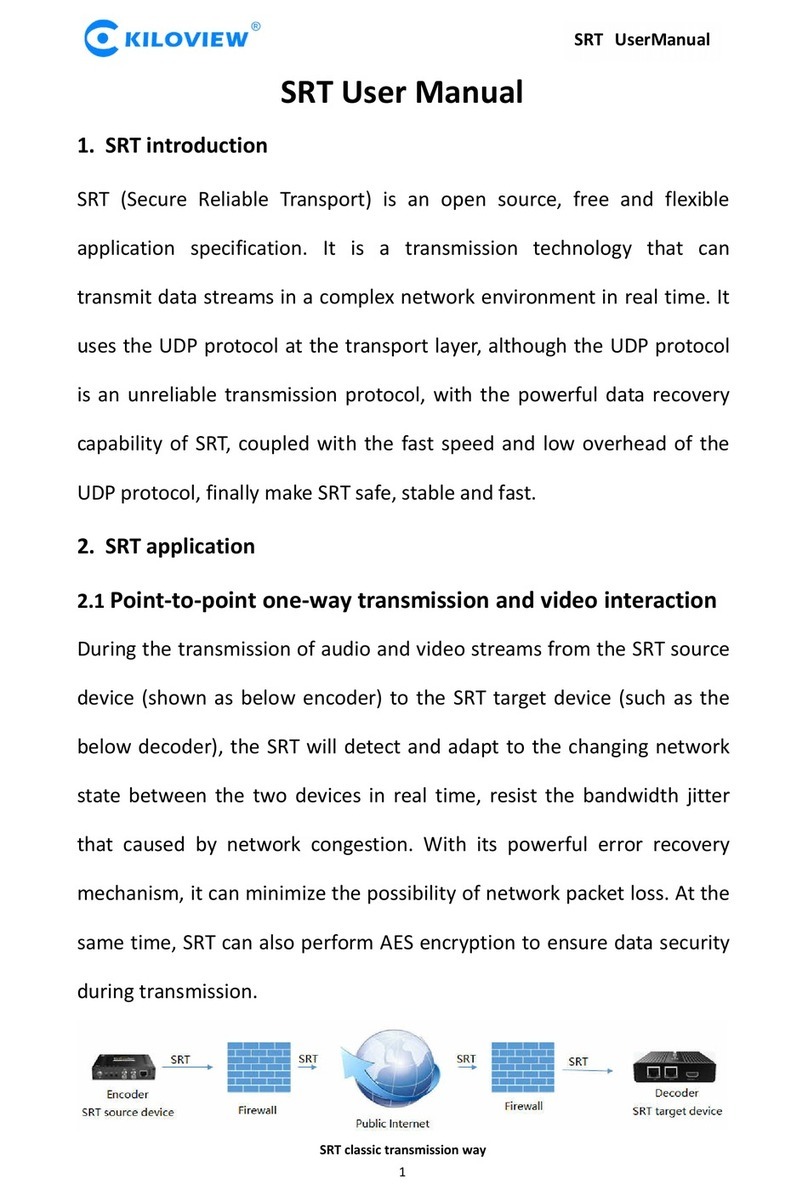
Kiloview
Kiloview SRT User manual

Kiloview
Kiloview N30 User manual

Kiloview
Kiloview S2 User manual
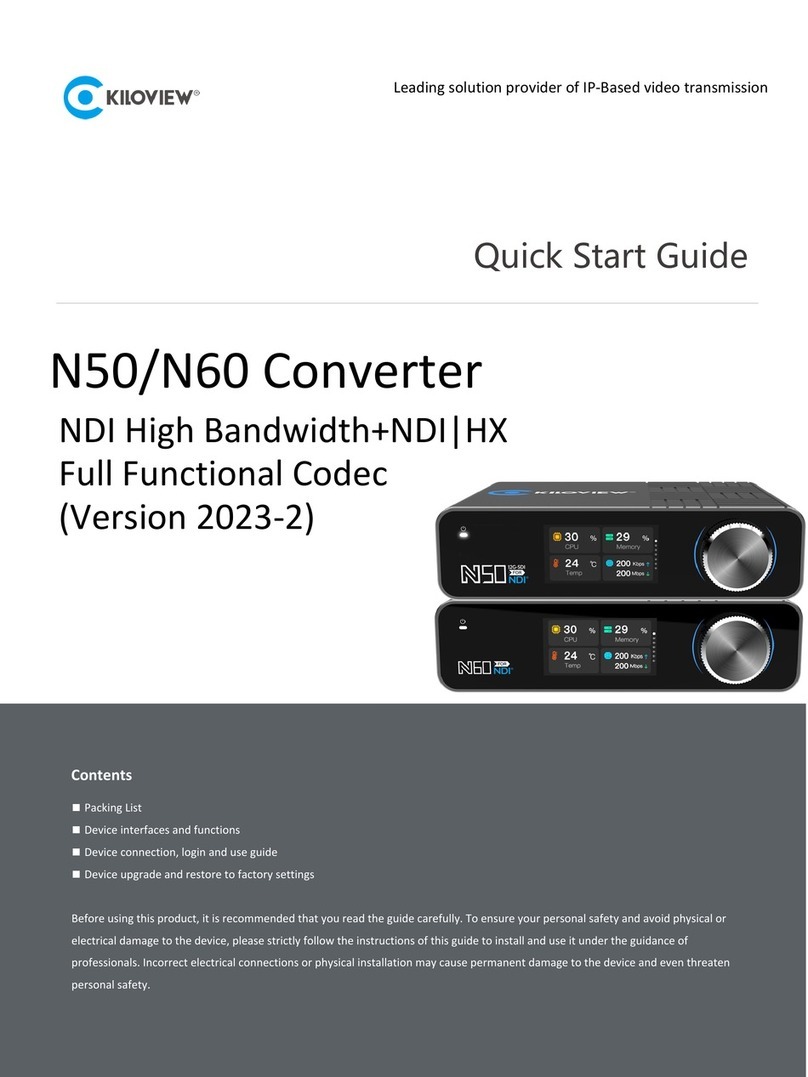
Kiloview
Kiloview N50 User manual

Kiloview
Kiloview MG300 User manual
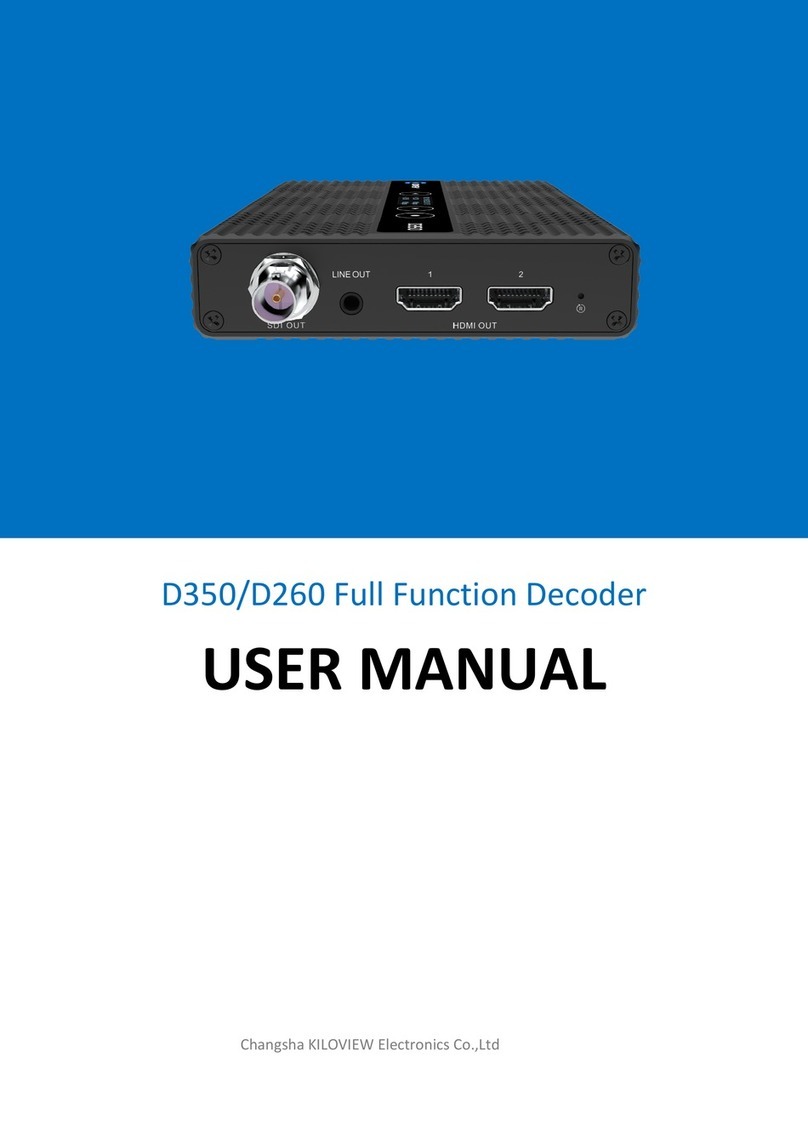
Kiloview
Kiloview D350 User manual

Kiloview
Kiloview CV180 User manual

Kiloview
Kiloview NDI CORE MAX User manual

Kiloview
Kiloview P1 User manual

Kiloview
Kiloview NDI E Series User manual

Kiloview
Kiloview DC220 User manual

Kiloview
Kiloview DC220 User manual
Popular Media Converter manuals by other brands

H&B
H&B TX-100 Installation and instruction manual

Bolin Technology
Bolin Technology D Series user manual

IFM Electronic
IFM Electronic Efector 400 RN30 Series Device manual

GRASS VALLEY
GRASS VALLEY KUDOSPRO ULC2000 user manual

Linear Technology
Linear Technology DC1523A Demo Manual

Lika
Lika ROTAPULS I28 Series quick start guide

Weidmuller
Weidmuller IE-MC-VL Series Hardware installation guide

Optical Systems Design
Optical Systems Design OSD2139 Series Operator's manual

Tema Telecomunicazioni
Tema Telecomunicazioni AD615/S product manual

KTI Networks
KTI Networks KGC-352 Series installation guide

Gira
Gira 0588 Series operating instructions

Lika
Lika SFA-5000-FD user guide