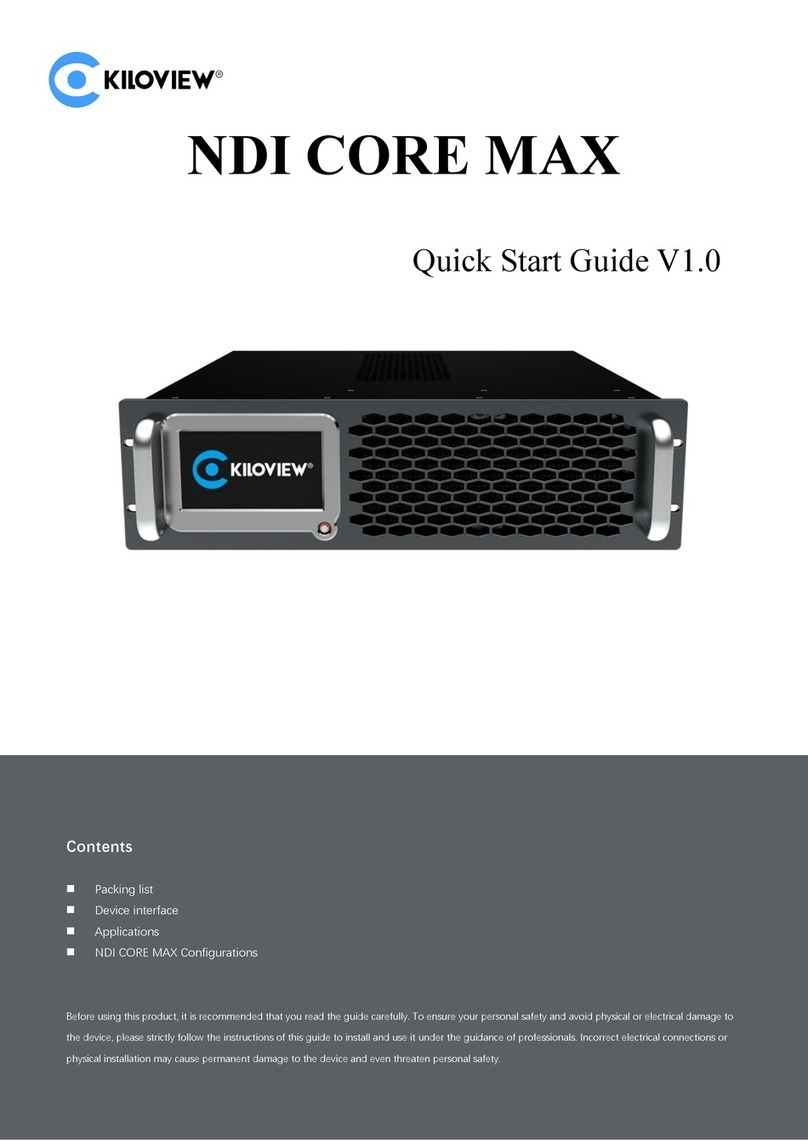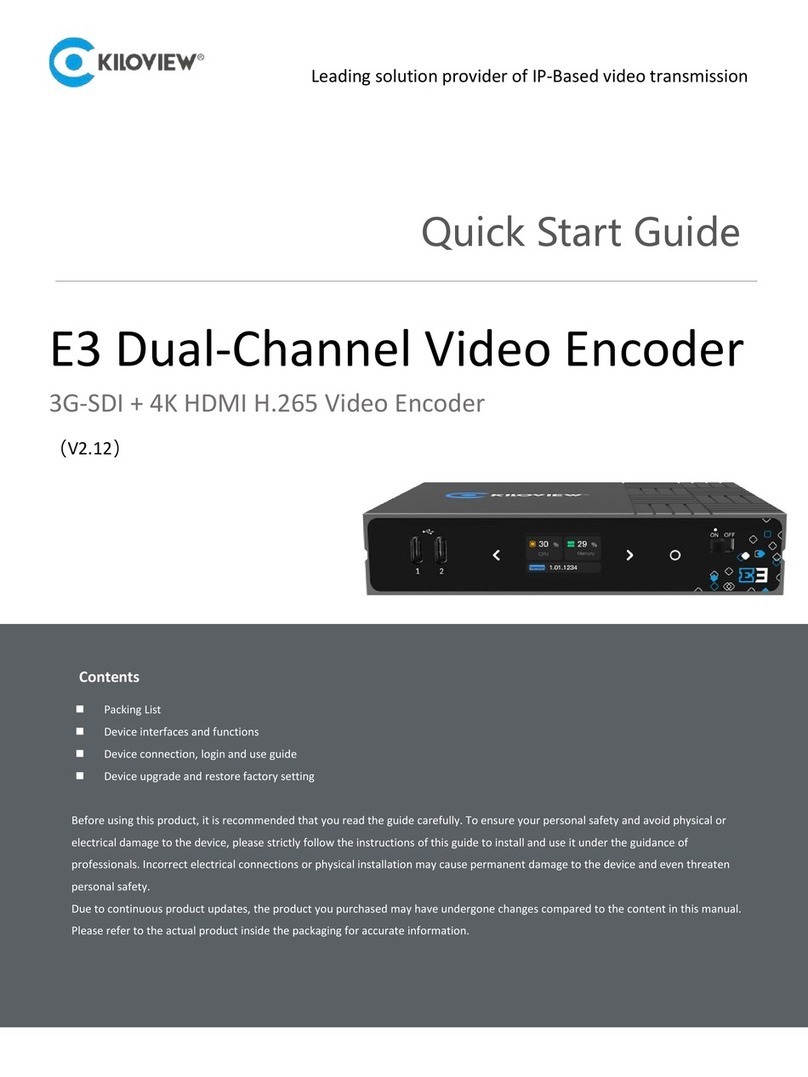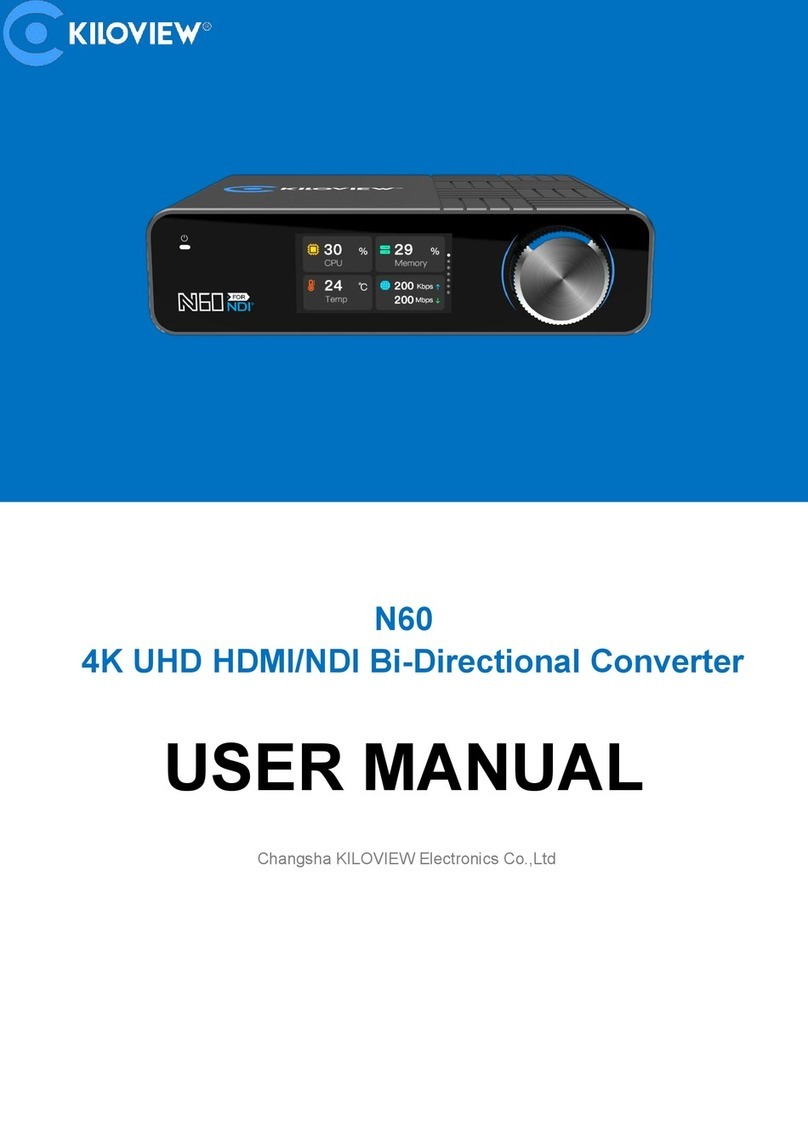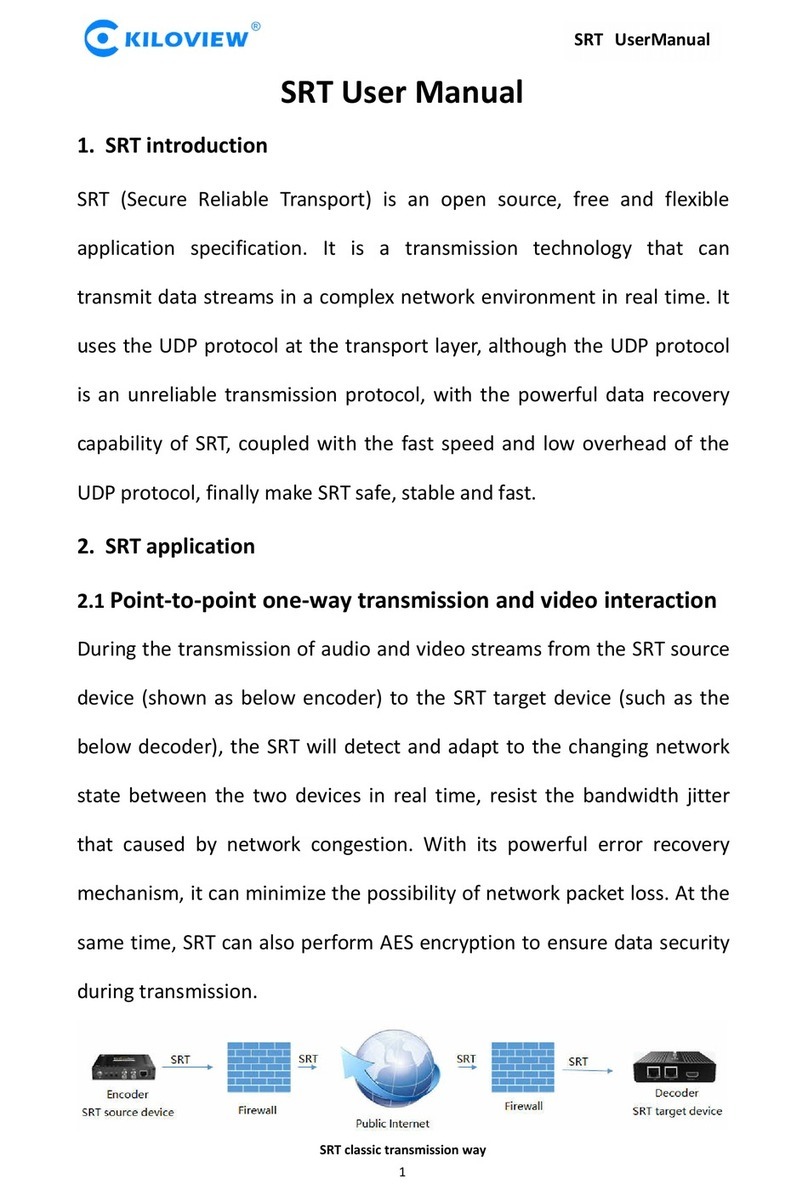Video output setting
06 07 Firmware upgrading
10
Restore factory setting Quick reset and reboot
11
Belo w p a r a meter s w i l l b e resto r e d a f t er rest o r i n g factor y s e t t ing:
● Log i n u s e rname a n d p a s s word wi l l b e t u rned to ; a d m i n
● T h e IP a ddress w i l l b e restore d t o 8 and s u b n e t 1 9 2 . 1 6 8 . 1 . 1 6
mas k i s ; 2 5 5 . 2 5 5 . 2 5 5 . 0
● All th e v i d e o/audi o d e c o ding se t t i n g s will b e r e s t o red;
● Str e a m i n g setti n g s w i ll be res t o r e d .
Restore factory settings
Ways
Quick Reset and Reboot
The device has two different output windows, which can output two different or
same contents for SDI and DVI/HDMI/VGA.
You only need to drag the added video source to the corresponding output
windows, then the decoder starts decoding.
The device supports online firmware upgrading for upgrading
software. Select “System Setup”, pull downward and click
“Firmware”. On the page, click “Select File” to select the
upgrading file, and click “Upgrade” to upgrade the firmware.
NOTE:
● A f t e r u ploa d i n g f irmw a r e f i le suc c e s s full y, the d e c o der wi l l
aut o m a t icall y r e s tart, t h i s p roce s s w i l l take a b o u t 30s-6 0 s
(th e t i m e will be d i ff e r e n t acco r d i n g to up g r a d e cont e n t ) , and
ple a s e b e patie n t .
● Afte r t h e u pgrad e i s c omple t e , v i a the t o p r i g ht cor n e r o f the
web " " t o c h eck wh e t h e r the la t e s t versi o n i n forma t i o n in
acc o r d a nce wi t h e x p ecte d t o c o nfirm t h e u p grad e i s s u ccess f u l .
09
If users change parameters that lead decoder can’t work (The typical situation is
changed network address, so it can’t be visited decoder by network), users could
restore factory setting to default value.
Hold the ‘RESET’ button more than 6 seconds, the device will restore factory
settings. Restoring factory setting will lead to the device ‘cold’ reboot, and the
whole process will last about one minute.
NOTE:
“Quick Reset” is only suitable for resetting video decoding function of the
decoder. Due to video signal not stable, parameters setting wrong will make
decoding functions abnormal; please try to execute “quick reset”. Please kindly
wait for about 3s.
● “Q u i c k R eset ” , “ Q u ick Re s e t ” is only r e s t o ring c o n f i gure d
dec o d i n g para m e t e rs, no t c h a n ging d e f a ult IP or oth e r c o nfigu r e d
par a m e t ers;
● “Re b o o t ”, is us e d f o r exec u t i n g ‘warm r’ e b oot. Wh e n “qu i c k r e set”
cou l d n ’ t solv e p r o blems , p l e ase tr y “ R e b oot” . The w h o l e proce s s
wil l l a s t aroun d o n e m inute ;
● Und e r s o me cir c u m s tance s , r e boot ma y b e w ith the h e l p of ‘col d ’
reb o o t : p ower d o w n t hen po w e r u p the dev i c e .
It is n o t s u g gested t o u s e t he way of ‘ c o l d ’ reboot q u i t e o f ten, as i t
may c a u s e b ad influ e n c e o n devic e h a r d ware an d s o f t ware.
NOTE:
DVI/HDMI output settings
SDI output settings
VGA output settings
Click HDMI (HDMI compatible with DVI) on either of the windows, the front dot
then turns to green, which means the contents here will decode and output to
DVI/HDMI interface.
SDI is an independent interface. Click SDI on either of the windows, the front dot
then turns to green, which means the contents here will decode and output to SDI
interface.
Click VGA on either of the windows, the front dot then turns to green, which means
the contents here will decode and output to VGA interface.
(HDMI connection needs one DVI to HDMI adapter)
(VGA connection needs one DVI to VGA adapter)
NOTE:
One o u t p u t i nterf a c e c a n only be c h o s e n in one o u t p u t w indow, c a n n o t outpu t
the co n t e n t s of two win d o w s t o o n e inter f a c e s i m ultan e o u s l y. I f c h o ose SDI
and HDM I on on e wi n d o w a t t h e s a m e t ime, the two int e r f a c es will outp u t t h e
same c o n t e nts.
Decoding mode settings
Users could choose to output SDI/DVI/HDMI/VGA (HDMI compatible with DVI
mode) to one screen or multi-screen on Media. Multi-Decoder supports up to 4 CH
The maximum is four-screen.
It supports H.264 decoding, up to 4 CH video decoding simultaneously (4 CH
1080p30 or 2 CH 1080p60 and below).
Decoding buffer and delay
For a variety of different application scenarios and networks, to balance of
delay and fluency of the decoding, the device provides a variety of buffering
strategies for users to choose.
Zero buffer, 50ms, 120ms, 200ms, 500ms, 1s are optional. Users can
choose on actual network conditions, good network with lower latency, and
bad network with higher latency.
08 Video source
Video sources list
The list displays all the video sources and sources parameters information that you
added, not all sources are under decoding status. If request decoding output, drag it
to the output area. When video source display is green, “display/pushing” is
working.
Adding source
Supported decoding protocols: RTSP, RTMP, RTMPS, RTP, UDP, HTTP. Firstly
users need to get the correct video source URL address from other platforms.
Abnormal source address will lead to device not working (Users can test whether
the source is available via VLC player).
Click “Add” on media interface, configure the relevant parameters on the dialog box,
click “Confirm”, one video source is added.
RTMP source configuration
Fill out video source address in URL field: rtmp://<pulling IP address> <session
name>.
For example: rtmp://192.168.3.13/live/myStream