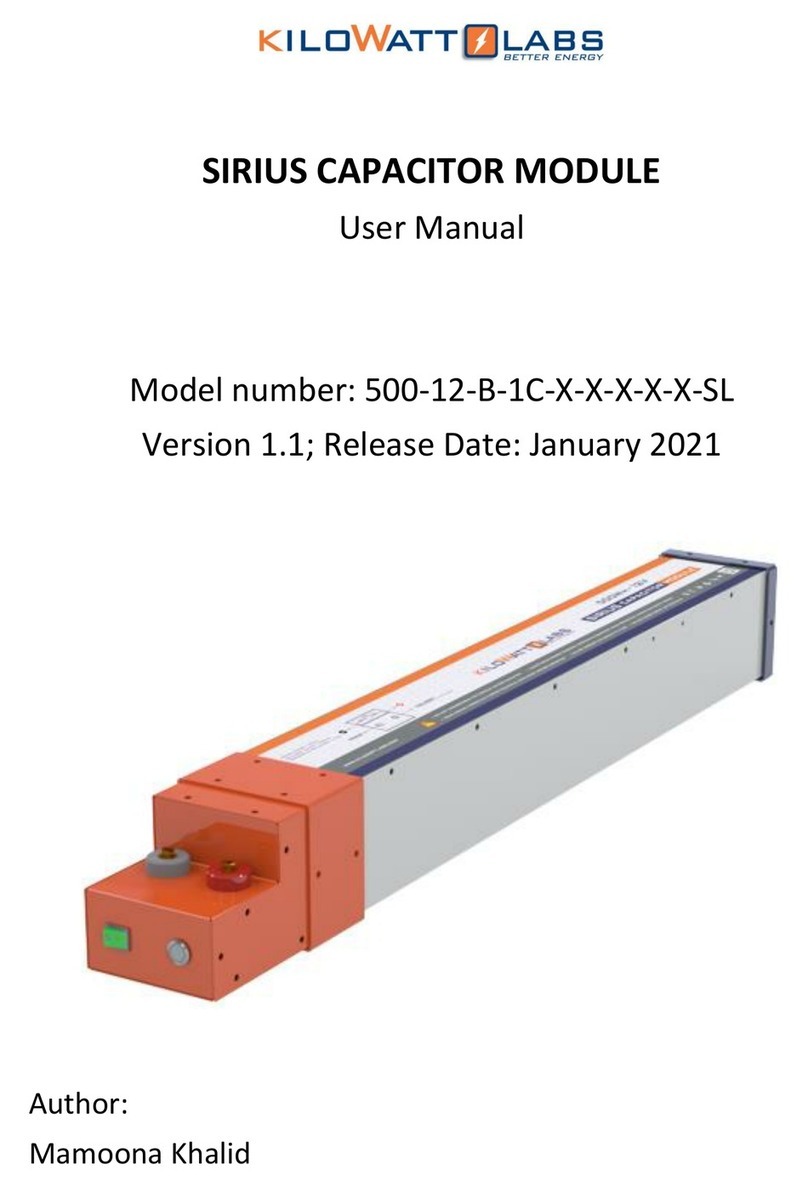Sirius Capacitor Module –User Manual Model Number -7100-48-B-2C-M-SD-A-FL
This manual is subject to change without notice and at the sole discretion of Kilowatt Labs, Inc.
Kilowatt Labs, Inc. | www.kilowattlabs.com
5
•Module Safety
oDo not subject the Module to strong impacts.
oDo not crush or puncture the Module.
oDo not dispose the Module in a fire.
oDo not charge the Module when the temperature is below -30oC.
oDo not charge the Module when temperature is above 80oC.
oDo not operate the Module above the specified voltage.
oUnder no circumstances charge/discharge the Module at more than 500A.
oUnder no circumstances must the charging voltage exceed 55 Vdc for more than 60 seconds.
oDo not expose the Module to temperatures in excess of 80°C.
oDo not place the Module near a heat source, such as a fireplace.
oDo not disassemble the Module under any circumstances.
oDo not touch the Module with wet hands.
oDo not expose the Module to moisture or liquids.
oKeep the Module away from children and animals.
oEnsure precautions to prevent short-circuit under all circumstances.
oDo not connect or disconnect terminals from the Module without first disconnecting the load.
oDo not touch the terminals with conductors while the Module is charged. Serious burns,
shock, or material fusing may occur.
oProtect surrounding electrical components from incidental contact.
oWhen connecting to external devices ensure that galvanic isolation does not exceed 1000V.
oDo not use the Module in open-environment, in rain, or in a place exposed to water and other
liquids.
oDo not subject the Module to high pressure.
oDo not place any objects on top of the Module.
oDo not step on the Module.
oDo not drop the Module. Internal damage may occur that will not be visible.
oDo not stack Modules once they have been removed from the packaging, instead the Modules
should be placed on shelving.
oIn case the Module is physically damaged due to any event, do not install and energize the
Module under any circumstances and immediately contact your Reseller.
2.3 Module Connection Safety Precautions
•All Modules must be at 100% SOC before connecting in series or in parallel.
•The maximum number of Modules that can be connected in series is 8 with a Module Combiner.
Please contact your Resellers for the Module Combiner.
•Do not connect more than 8 Modules in Series.