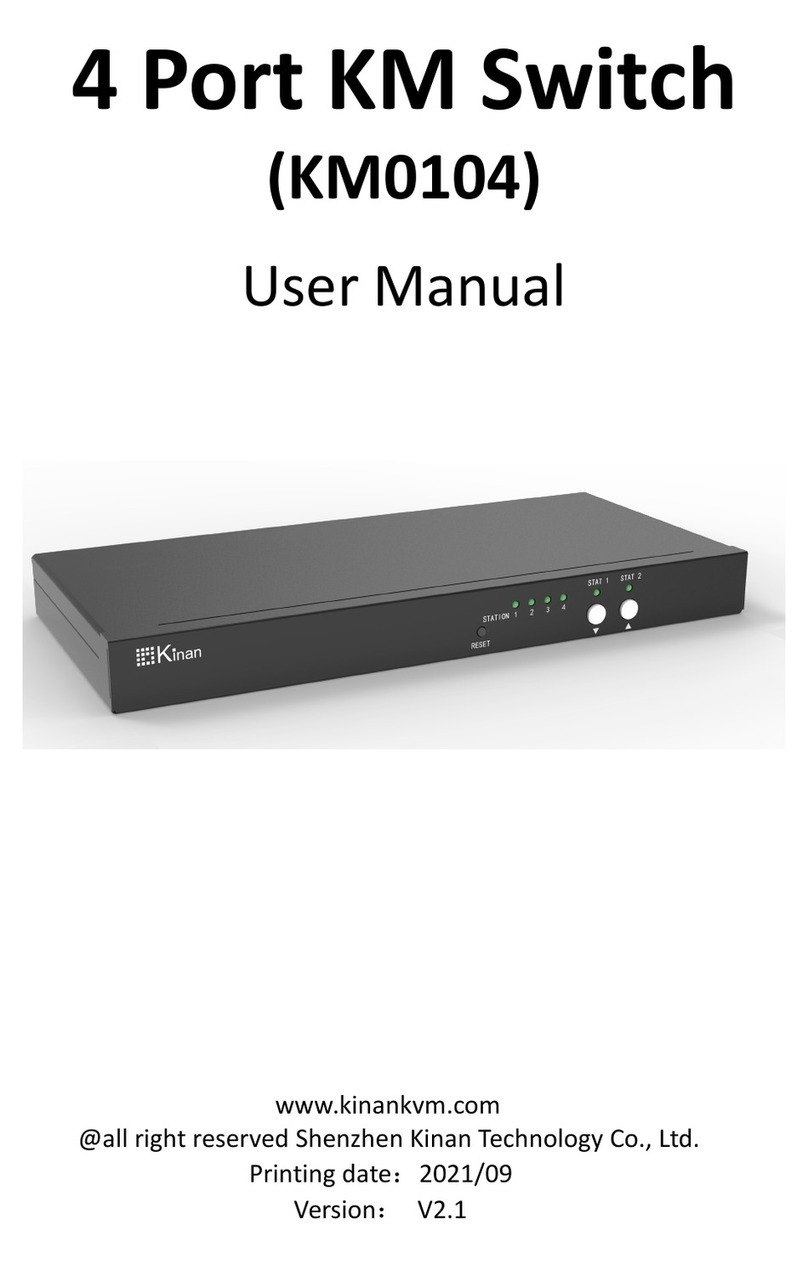8Port/16Port/32 Port User Manual
- 2 -
CONTENTS
Overview...................................................................................................... 3
Description ................................................................................................ 3
Features.................................................................................................... 3
Hardware Installation.................................................................................. 4
Rack Mounting.......................................................................................... 4
Cables (KVM switching module)............................................................... 6
Installation Instruction ............................................................................... 8
Operation................................................................................................... 10
OSD Operation .......................................................................................... 12
OSD Functions........................................................................................ 13
F1-ADM............................................................................................... 14
F2-Scan............................................................................................... 17
F3-Set.................................................................................................. 18
F4-Tool ................................................................................................ 20
F6-Edit port names.............................................................................. 21
F7-Set Quick View port ....................................................................... 21
F8-LOUT.............................................................................................. 21
Cascade Function ................................................................................... 22
USB Keyboard Emulation ........................................................................ 24
Mac keyboard.......................................................................................... 24
Sun keyboard.......................................................................................... 25
Appendix.................................................................................................... 26
Specifications.......................................................................................... 26
FAQ......................................................................................................... 27