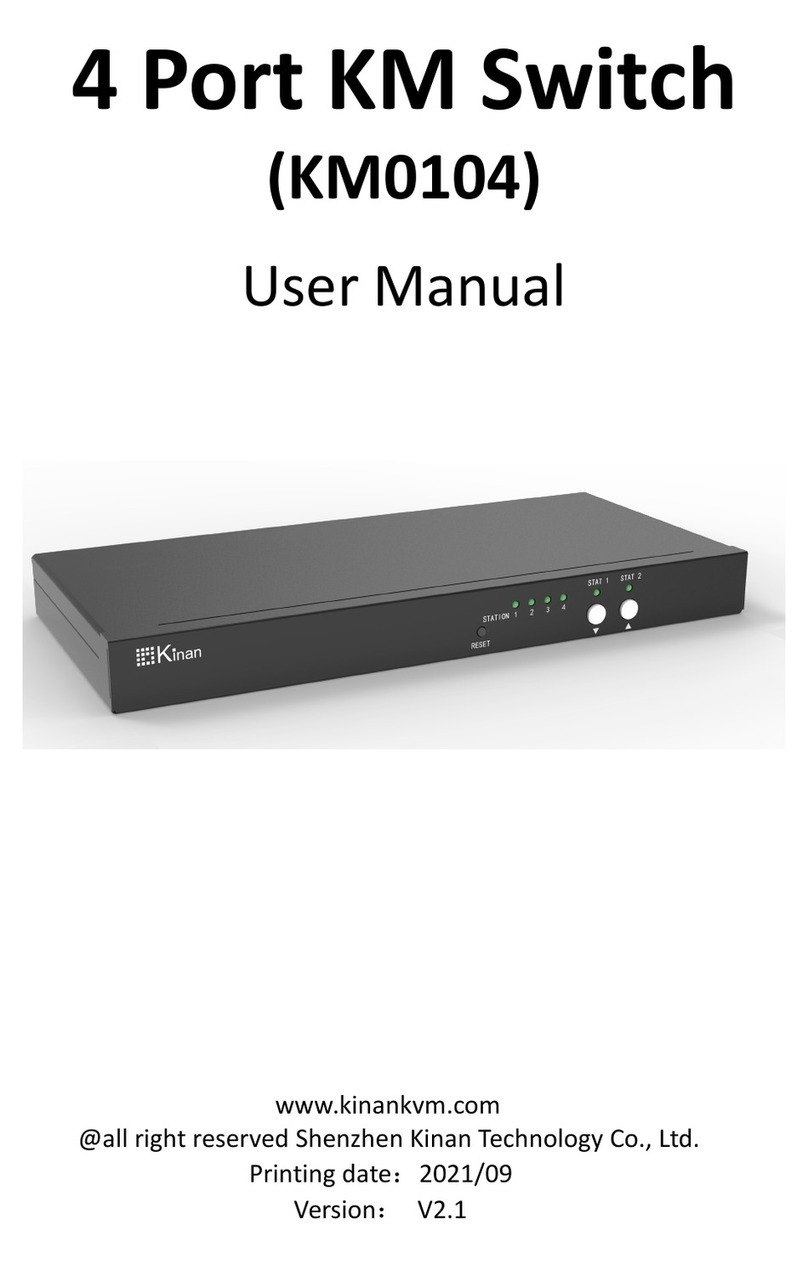K
MH2415 User Manual
2
Contents
PACKAGE CONTENTS....................................................................................................1
CHAPTER 1............................................................................................................. 3
INTRODUCTION ..................................................................................................... 3
OVERVIEW .................................................................................................................3
FEATURES...................................................................................................................4
REQUIREMENTS...........................................................................................................5
COMPONENTS.............................................................................................................6
Dimensions................................................................................................6
MH2415 Rear View.....................................................................................6
MH2415 Front View ...................................................................................7
CHAPTER 2............................................................................................................. 8
RACK MOUNTING........................................................................................................8
INSTALLATION............................................................................................................10
Single Station Installation..........................................................................10
Daisy Chaining..........................................................................................12
Cascading ................................................................................................13
CHAPTER 3........................................................................................................... 14
OSD OPERATION.......................................................................................................14
1. Multi Window Setup.........................................................................14
2. Signal Settings ..................................................................................14
3. Menu setting....................................................................................15
4. System Setting..................................................................................15
DISPLAY MODES ........................................................................................................15
Full Screen...............................................................................................16
Dual View ................................................................................................16
Triple View ..............................................................................................17
Quad View...............................................................................................17
Picture in Picture (PiP) ..............................................................................18
HOT KEY OPERATION..................................................................................................19
MANAGEMENT SOFTWARE(OPTIONAL) ..........................................................................20
SPECIFICATIONS .........................................................................................................24
APPENDIX ................................................................................................................25
Safety Instructions....................................................................................25
General ...................................................................................................25
Rack mount .............................................................................................26