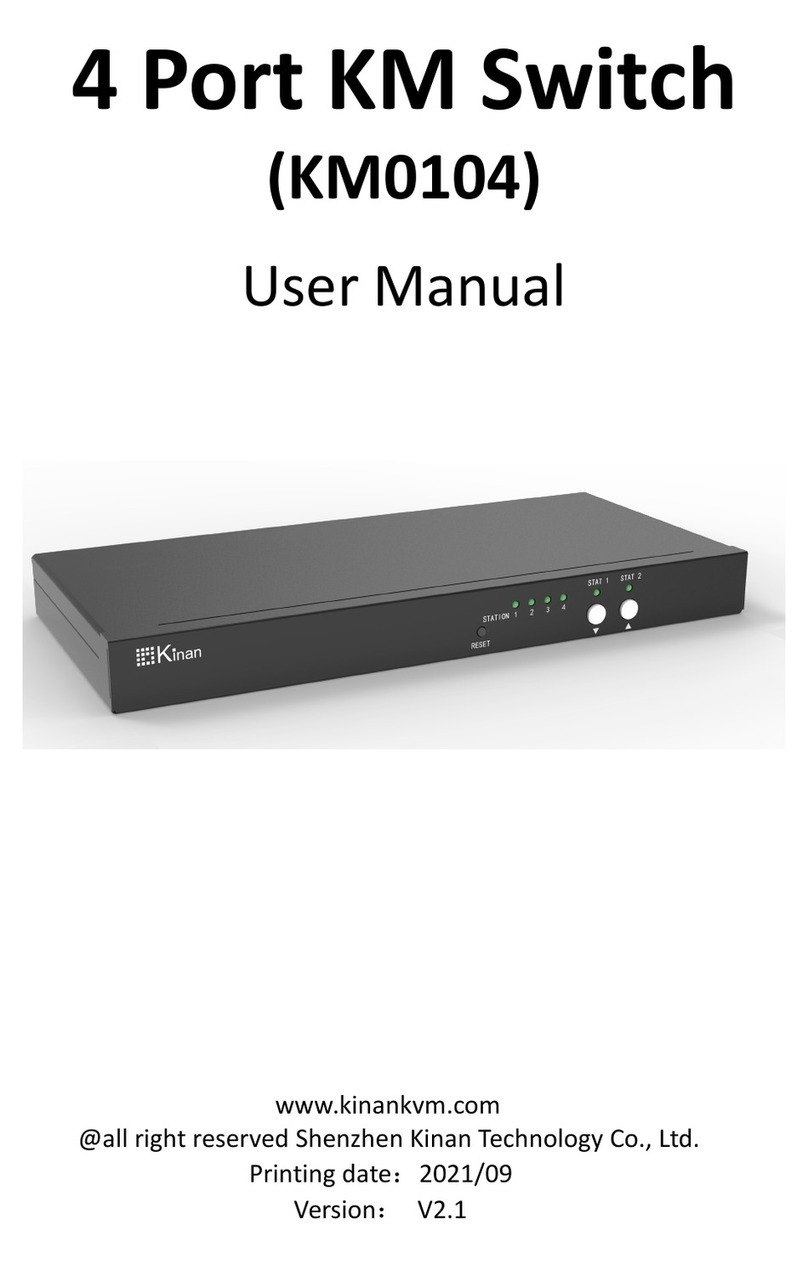8 Port /16 Port User Manual
- 3 -
Overview
Descriptions
KVM switch is a control device which controls multiple computers from a single
console (keyboard, video and mouse), as many as 512 computers can be controlled
from the original console. There is no better way to save space, time and money than
with a KVM switch installation. By using the KVM switch to manage your installation,
you will gain below benefits: (1) eliminate the expense of purchasing separate
keyboards, monitors and mice; (2) save all the space those extra components would
take up; (3) save space that a keyboard, monitor and mouse would take with a
standard KVM switch; (4) save on energy costs; and (5) eliminate the inconvenience
and wasted effort involved in constantly having to move from on computer to another.
It is easy and fast to install the KVM switch, you just need to connect corresponding
cables to the right ports of the KVM.Since the KVM directly get the signal input from
the keyboard and mouse, there is no software setup or other complex installation, so
no worry about compatibility.
Easily access to any computer just via pushbuttons on the front panel or invoke OSD
menu. Convenient auto-scan allows you to auto-scan and monitor the selected
computer.
Features
Access and control up to 8 /16 computes form a single USB or PS/2 console
By daisy chaining up to 31additional Combo-KVM, as many as 512
computers can be controlled from the original KVM console which support 8
or 16 ports KVM seamless mixed cascade connection
Auto PS/2 and USB interface detection
Support wireless keyboard and mouse from different suppliers
Two level password security--only authorized users view and control
computers; up to four users and an administrator with a separate profile for
each
Users can set up different hot keys(【Scroll Lock】/【Caps Lock】/【F12】),
auto scanning time, port display time, user log out time, buzzer on/off and
touchpad on/off according to their different needs
Broadcast mode--operations simultaneously performed on all selected
computers
Multiplatform support--Windows2000/XP/Vista,Linux,Mac and Sun
Supports multimedia USB keyboard(PC,Mac and Sun)
Superior video quality--up to 2048×1536; DDC2B
USB or PS/2 keyboard emulation--computer boot even the console focus is
else where
Convenient computer switching via front panel pushbuttons, hotkeys, OSD
menu or mouse
Automatically show the computer position on the front panel LED screen