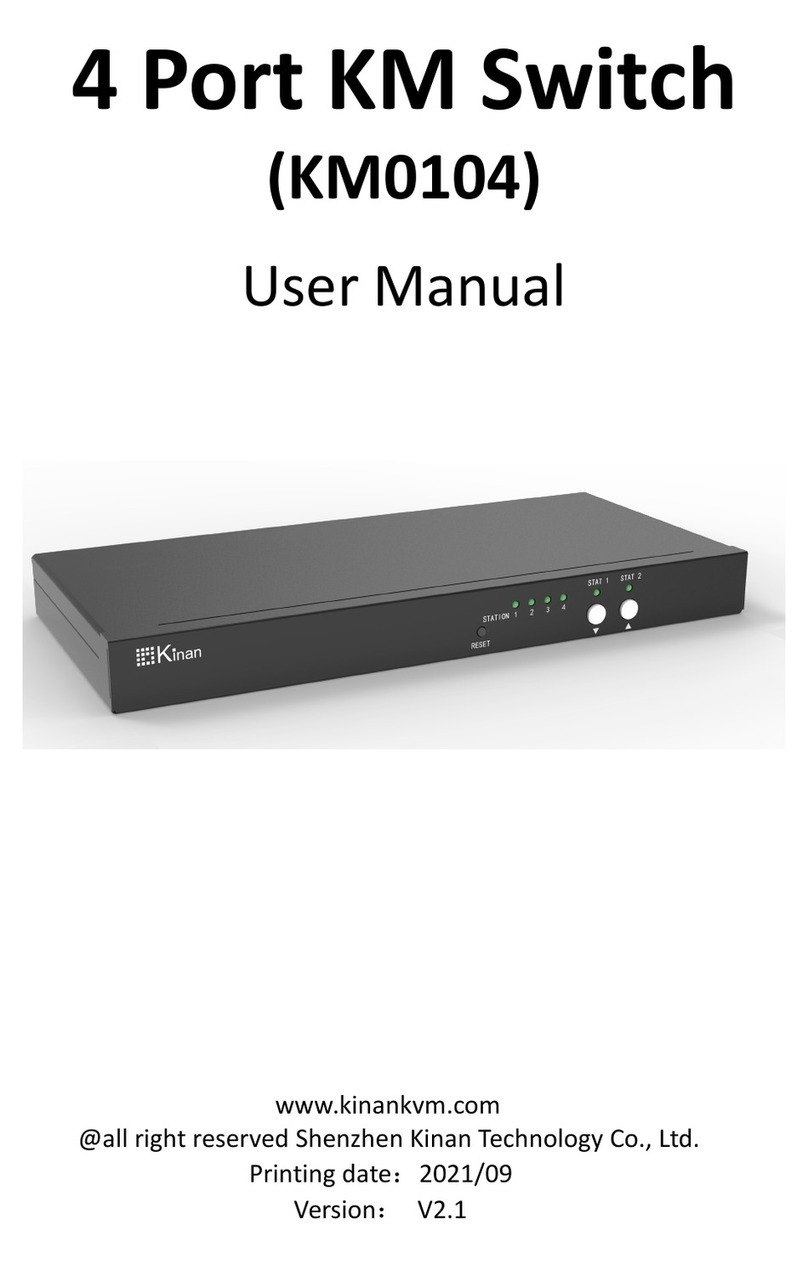8 Port /16 Port / 32 Port User Manual
- 2 -
Contents
1. Description .............................................................................................. 4
1.1 Brief Introduction................................................................................. 4
1.2 Features.............................................................................................. 4
1.3 Appearance......................................................................................... 5
Front View ............................................................................................. 5
Structure and Size................................................................................. 6
2. Hardware Installation.............................................................................. 7
2.1 Rack Mounting .................................................................................... 7
2.2 KVM Installation Diagram.................................................................... 9
2.3 Opening the KVM................................................................................ 9
3. LED Operating....................................................................................... 10
3.1 Operating the Buttons....................................................................... 10
3.3 Key combination function...................................................................11
4. UI interface Operating....................................................................... 12
4.1 User................................................................................................... 13
User List .............................................................................................. 13
User group list ..................................................................................... 14
Change password ............................................................................... 16
4.2 System .............................................................................................. 16
Network settings.................................................................................. 17
Date time............................................................................................. 18
Equipment information ........................................................................ 19
Encoding parameters .......................................................................... 19
4.3 Security ............................................................................................. 20
Security Settings ................................................................................. 20
Audit log............................................................................................... 21
4.4 Maintain............................................................................................. 21
Backup& Restore ................................................................................ 22
Ping ..................................................................................................... 22
Update................................................................................................. 22
5.Remote control....................................................................................... 23
5.1 Configure the target server ............................................................... 23
5.2 Remote WEB interface settings........................................................ 25
5.3 Log in ................................................................................................ 27
6. IP Menu Option...................................................................................... 36
6.1 User management............................................................................. 36
User List .............................................................................................. 36