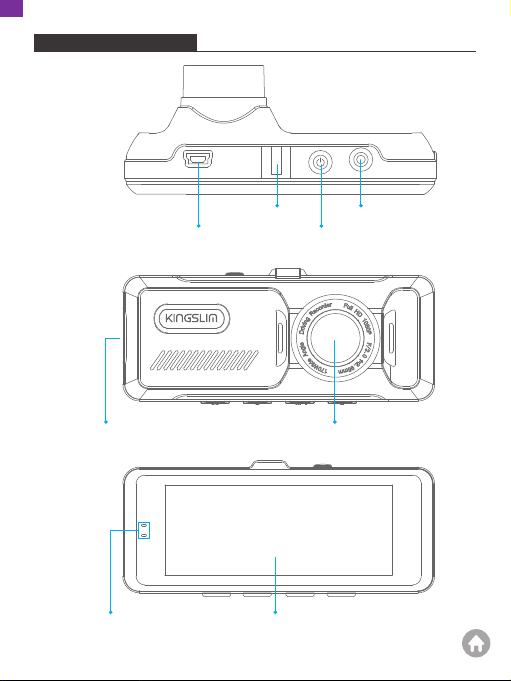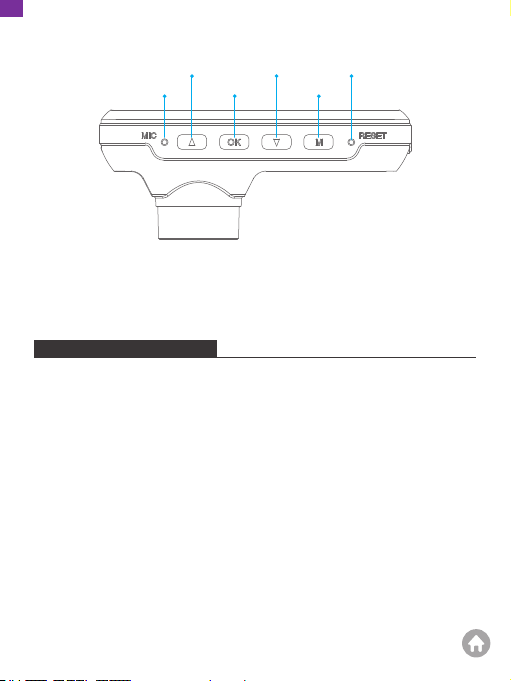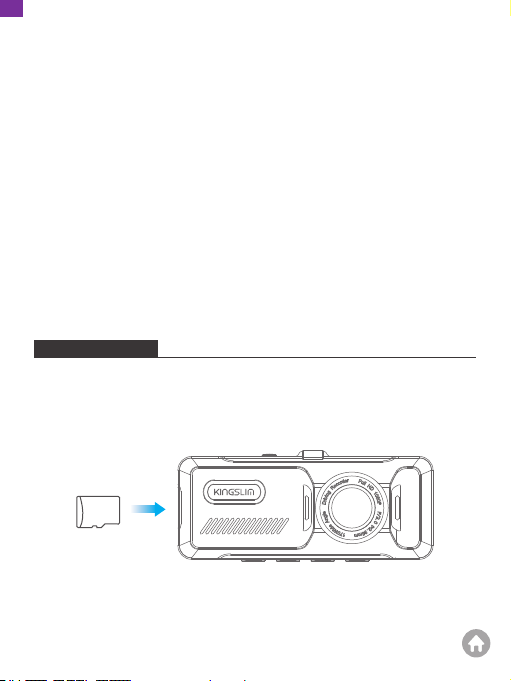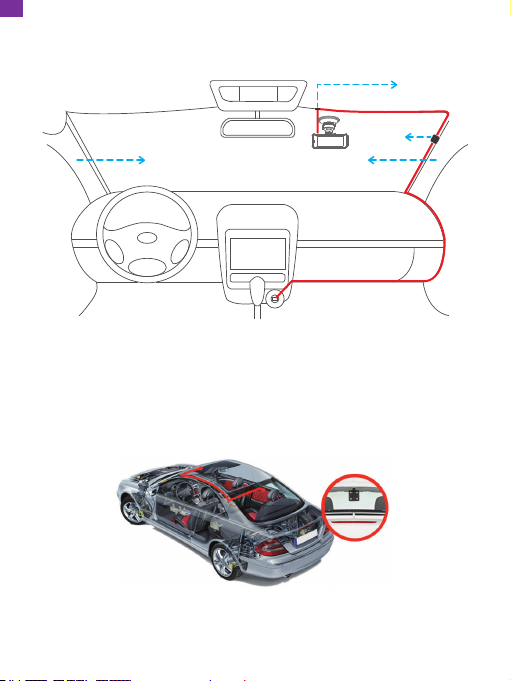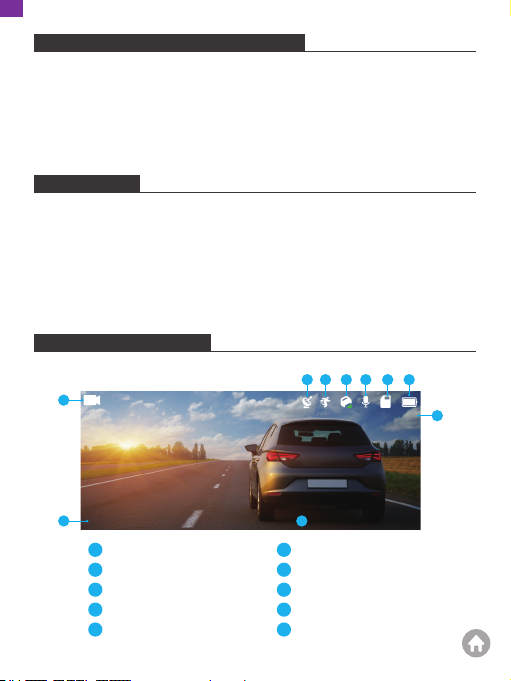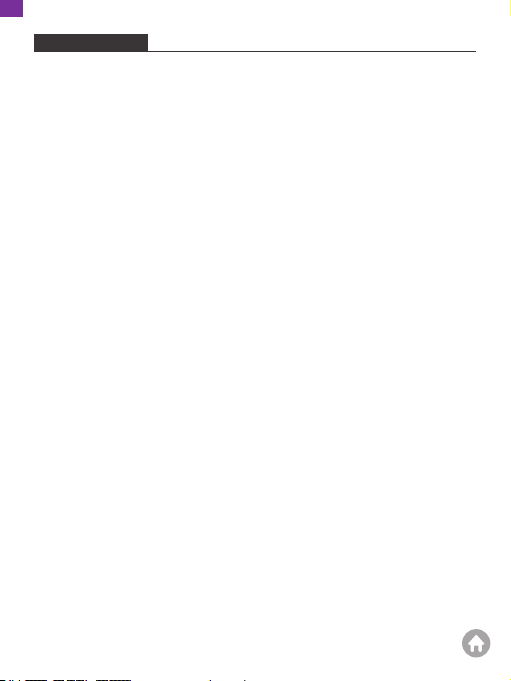KingSlim D1 Dual User manual
Other KingSlim Dashcam manuals

KingSlim
KingSlim D1 Pro User manual

KingSlim
KingSlim D4 User manual

KingSlim
KingSlim D2 User manual

KingSlim
KingSlim D6 User manual

KingSlim
KingSlim D4 PRO User manual

KingSlim
KingSlim D1 Pro User manual

KingSlim
KingSlim D2 PRO User manual

KingSlim
KingSlim D5 User manual

KingSlim
KingSlim D4 User manual

KingSlim
KingSlim DL12 Pro User manual

KingSlim
KingSlim D1 Dual User manual

KingSlim
KingSlim D5 User manual

KingSlim
KingSlim D2 PRO User manual

KingSlim
KingSlim DL12 Pro User manual

KingSlim
KingSlim D1 Pro User manual

KingSlim
KingSlim D4 User manual

KingSlim
KingSlim D4 User manual

KingSlim
KingSlim D1 Pro User manual

KingSlim
KingSlim D1 Pro User manual

KingSlim
KingSlim D4 PRO User manual