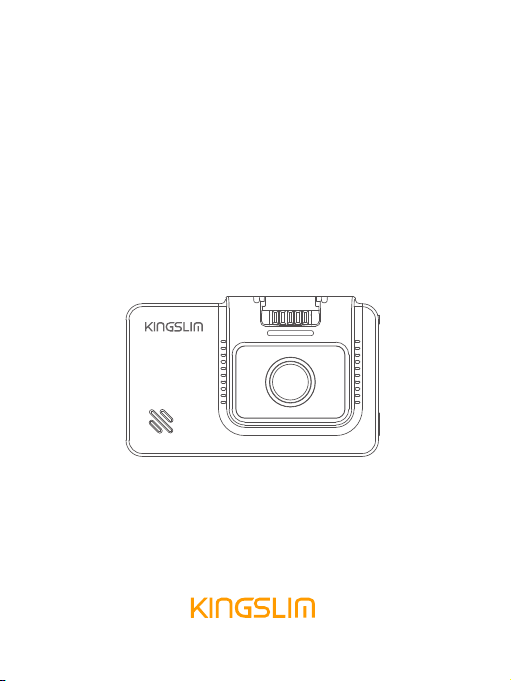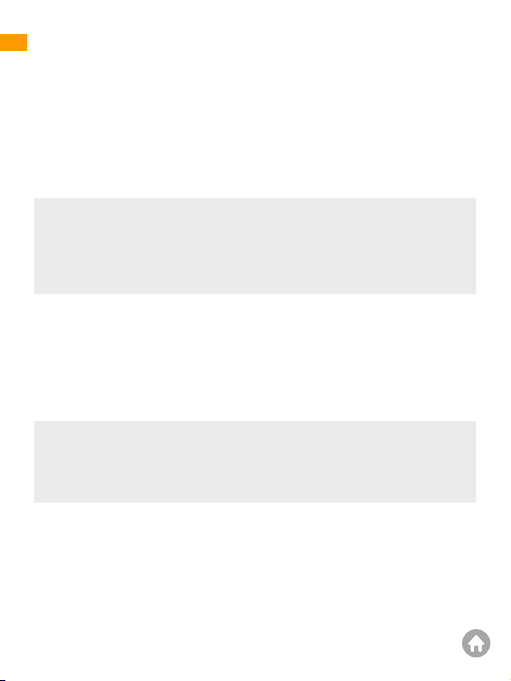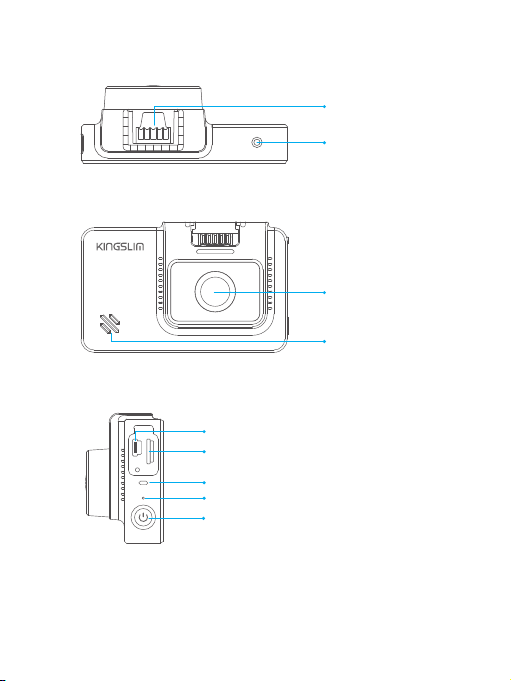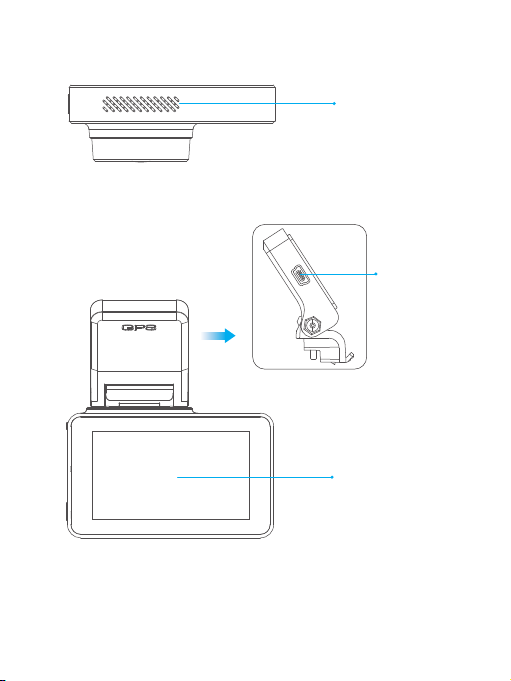User agreement
By purchasing KINGSLIM Dash cam, it is assumed that by default you agree with precautions,
user warnings and all the terms & conditions of warranty. If for any reason you do not agree
with any of the terms mentioned in this manual, then you may return the product in its original
packaging unused within its return window for a full refund. Do not expose this product to rain,
moisture or water under any circumstances or it will result in external or internal damage. Do
not put the unit in a damp environment. This device is not designed to be damp proof. Do not
try to open the cover or try to repair it yourself. If the accessories for this device have any
problem, please contact the seller for assistance. This camera is intended to use inside motor
vehicle. Don’t install it where it will block the driver’s view of the road including mirrors or the
deployment of airbags. Please read this manual very carefully before using the camera or
installation and keep it safe for future reference. It will be helpful if you have any questions or
encounter any operational problems.
Pre-cautions
Please read and understand all instructions before using this product. If any damage is caused
by failure to follow the instructions, the warranty will be voided.
Warnings
Failure to comply with safety warnings and regulations can result in serious injury or death. Do
not place the camera loose on top of the dashboard or in-front of the air bags. Do not mount
the camera where it can be a distraction if it became loose and fall off the windshield while
driving. Do not expose this device to an excessive heat, dust or use any chemical substance or
cleaning solvent to clean this device. Instead use soft moist cloth for cleaning. Pay careful
attention when cleaning the lens surface. Use a soft, moist cloth to clean the lens to avoid
scratches which may compromise video quality. Removing the camera from the vehicle when
not in use is recommended. This prevents likelihood of theft or exposure to excessive heat to
prevent damage to unit. Do not operate or install the camera while driving, or attempt to
change any setting etc. Pull off the road first and only do so when it is safe. Do not drop,
puncture or disassemble this product. Do not use the charger if the cord is broken or damaged.
Keep out of reach of children. Do not leave the camera in the direct sunlight for a long period of
time or where temperature could go above 158°F (70°C). Some countries or USA states prohibit
drivers from mounting anything on windshield or prohibit mounting on certain area of the
windshield. It is owner/operator’s responsibility to mount or use of this device incompliance
with local laws. The company is NOT responsible for the loss of any data or your content during
operation or in any circumstance.
01