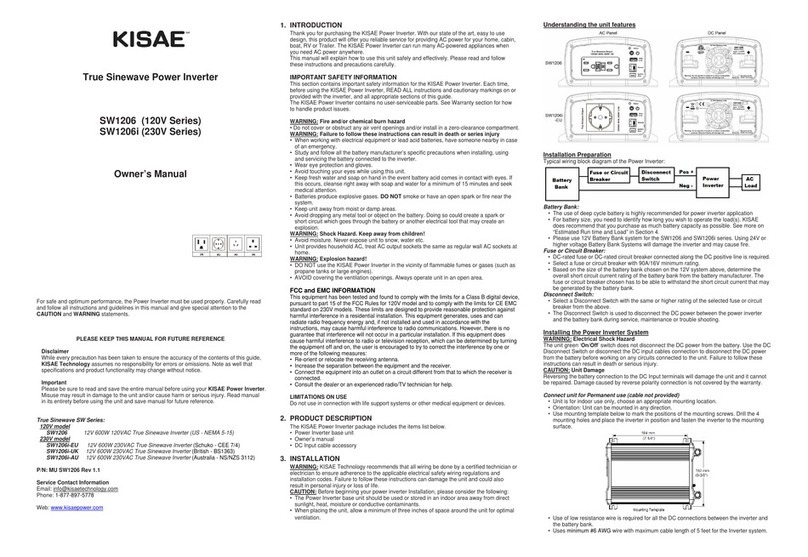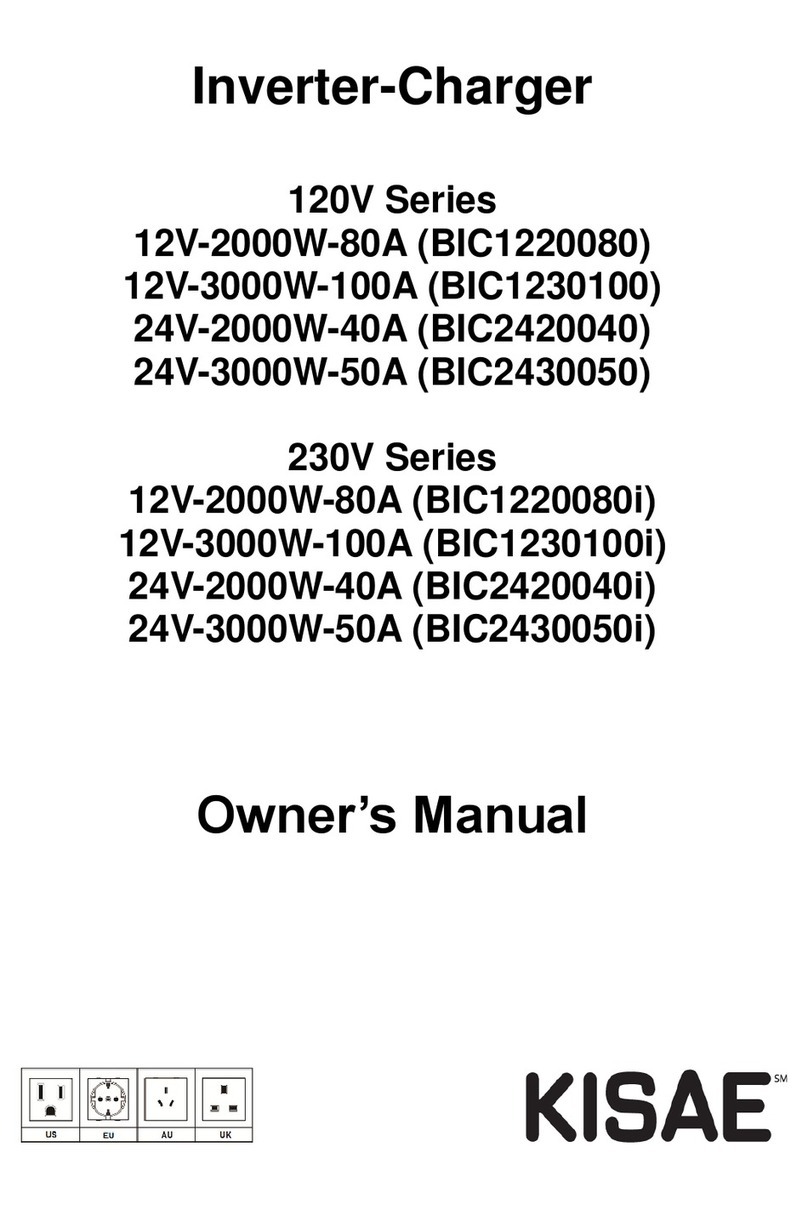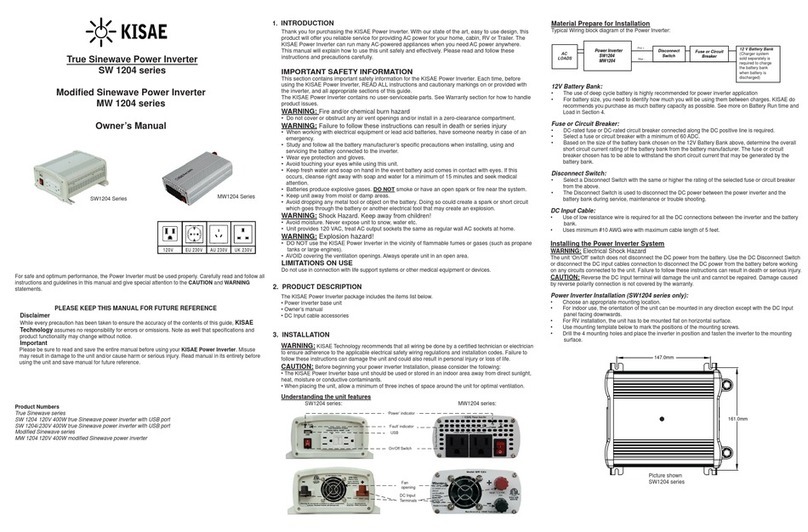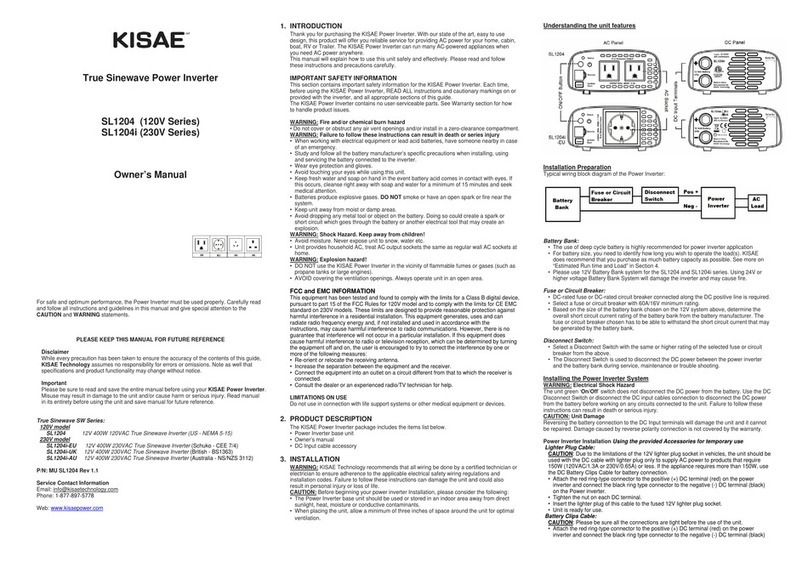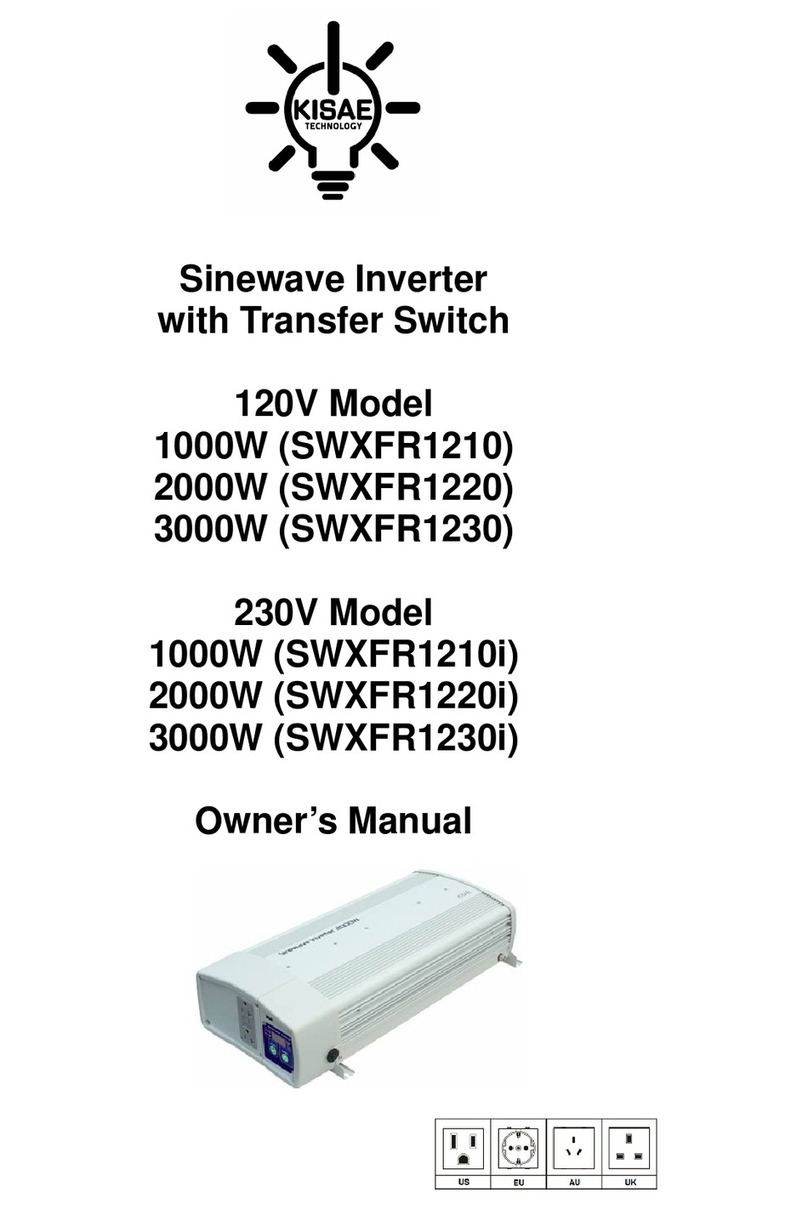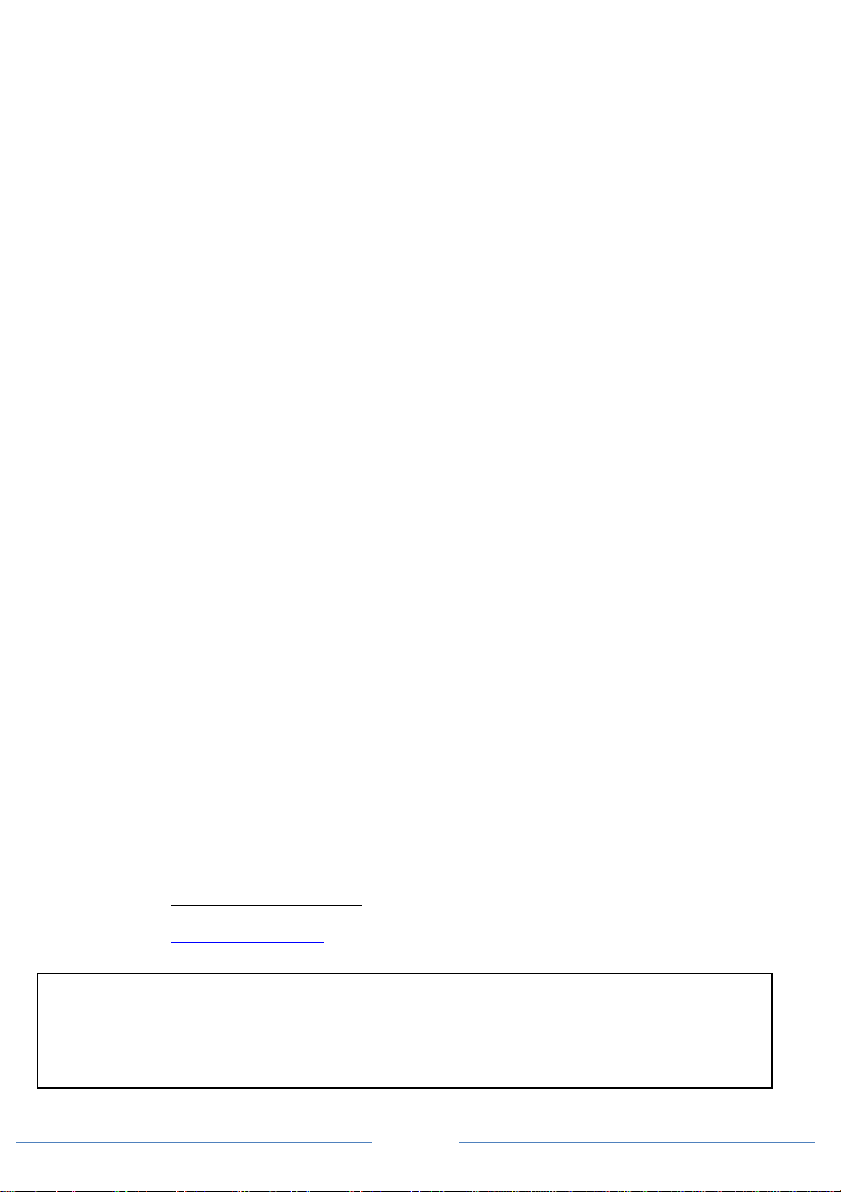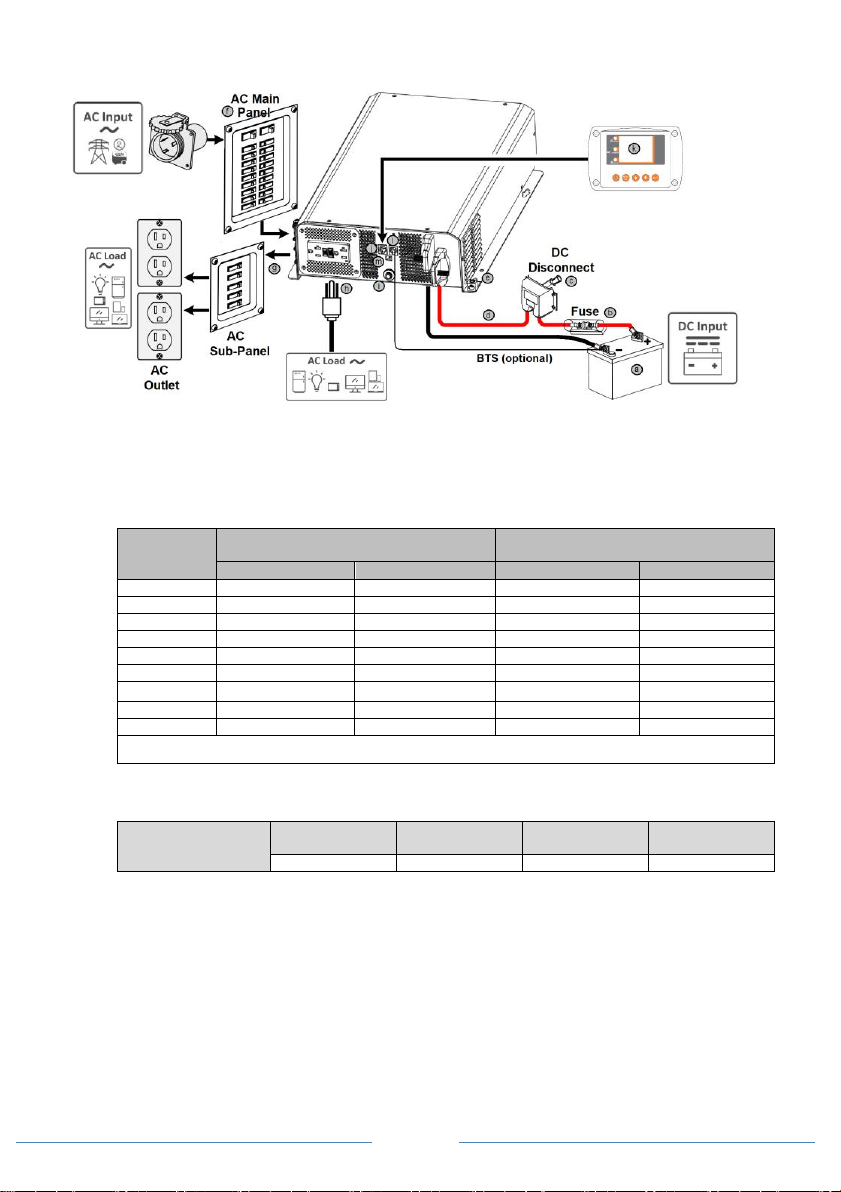IMPORTANT SAFETY INFORMATION
This section contains important safety information for the Sinewave Inverter-Charger. Before using
the unit, READ ALL instructions and cautionary markings on or provided with the unit, and all
appropriate sections of this guide.
The Sinewave Inverter-Charger contains no user-serviceable parts. See Warranty section for how to
handle product issues.
DANGER: Fire and/or Chemical Burn Hazard
•Do not cover or obstruct any air vent openings and/or install in a zero-clearance compartment.
DANGER: Failure to follow these instructions can result in death or serious injury
•When working with electrical equipment or lead acid batteries, have someone nearby in case of an
emergency.
•Study and follow all the battery manufacturer’s specific precautions when installing, using and
servicing the battery connected to the inverter.
•Wear eye protection and gloves.
•Avoid touching your eyes while using this unit.
•Keep fresh water and soap on hand in the event battery acid comes in contact with eyes. If this
occurs, cleanse right away with soap and water for a minimum of 15 minutes and seek medical
attention.
•Batteries produce explosive gases. DO NOT smoke or have an open spark or fire near the system.
•Keep unit away from moist or damp areas.
•Avoid dropping any metal tool or object on the battery. Doing so could create a spark or short circuit
which goes through the battery or another electrical tool that may create an explosion.
WARNING: Shock Hazard. Keep away from children!
•Avoid moisture. Never expose unit to snow, water etc.
•Unit provides high voltage AC, treat the AC output socket the same as regular wall AC sockets at
home.
WARNING: Explosion hazard!
•DO NOT install the unit near flammable fumes or gases (such as propane tanks or large engines).
•AVOID covering the ventilation openings. Always operate unit in an open area.
•Prolonged exposure to high heat or freezing temperatures will decrease the working life of the unit.
•DO NOT connect AC power source like utility power or generator to the AC outputs of the unit. It will
damage the unit and may cause fire. Feeding AC to the AC output of the unit is not covered by
warranty.
•The 12V DC unit is designed for use on 12V House Battery System only. Use on a higher house
battery system will damage the unit and lead to unit explosion.
•The 24V DC unit is designed for use on 24V House Battery System only. Use on a lower house
battery system will damage the unit and lead to battery explosion.
FCC and EMC INFORMATION
This equipment has been tested and found to comply with the limits for a Class B digital device,
pursuant to part 15 of the FCC Rules (for 120V models) and comply with the CE EMC Standard on
230V models. These limits are designed to provide reasonable protection against harmful interference
in a residential installation. This equipment generates, uses, and can radiate radio frequency energy
and, if not installed and used in accordance with the instructions, may cause harmful interference to
radio communications. However, there is no guarantee that interference will not occur in a particular
installation. If this equipment does cause harmful interference to radio or television reception, which
can be determined by turning the equipment off and on, the user is encouraged to try to correct the
interference by one or more of the following measures:
•Re-orient or re-locate the receiving antenna.
•Increase the separation between the equipment and the receiver.
•Consult the dealer or an experienced radio/TV technician for help.
LIMITATIONS ON USE
Do not use in connection with life support systems or other medical equipment or devices.