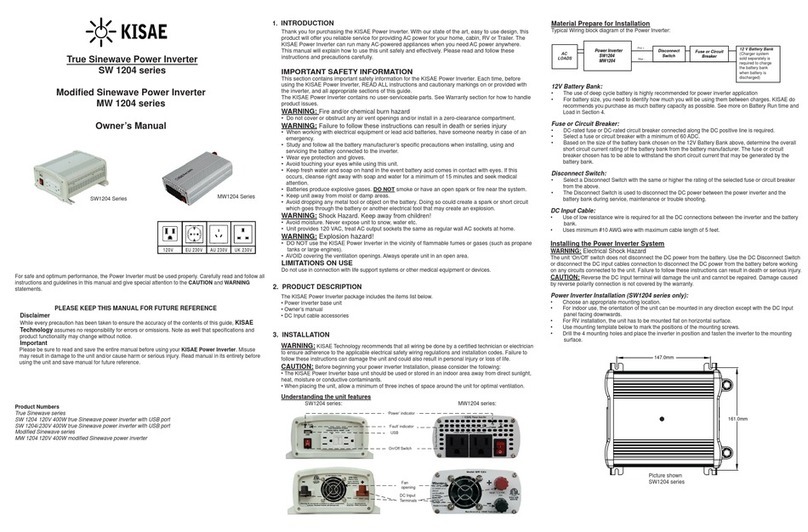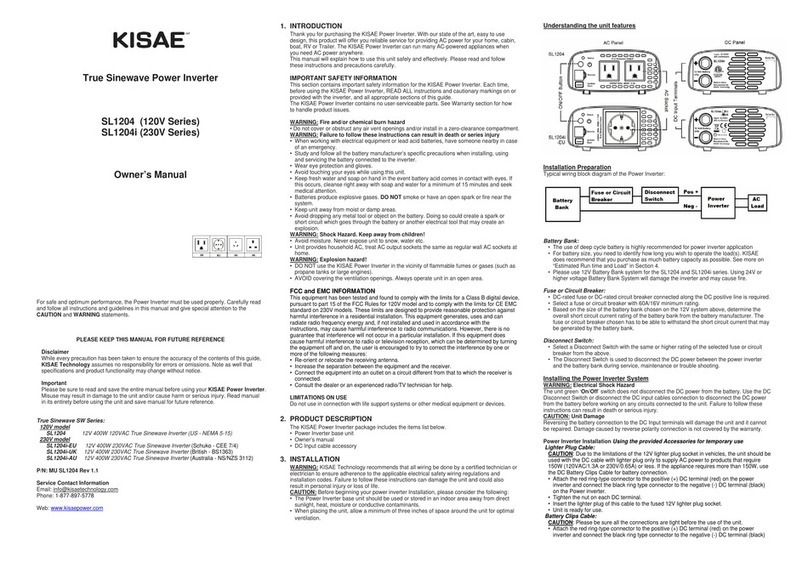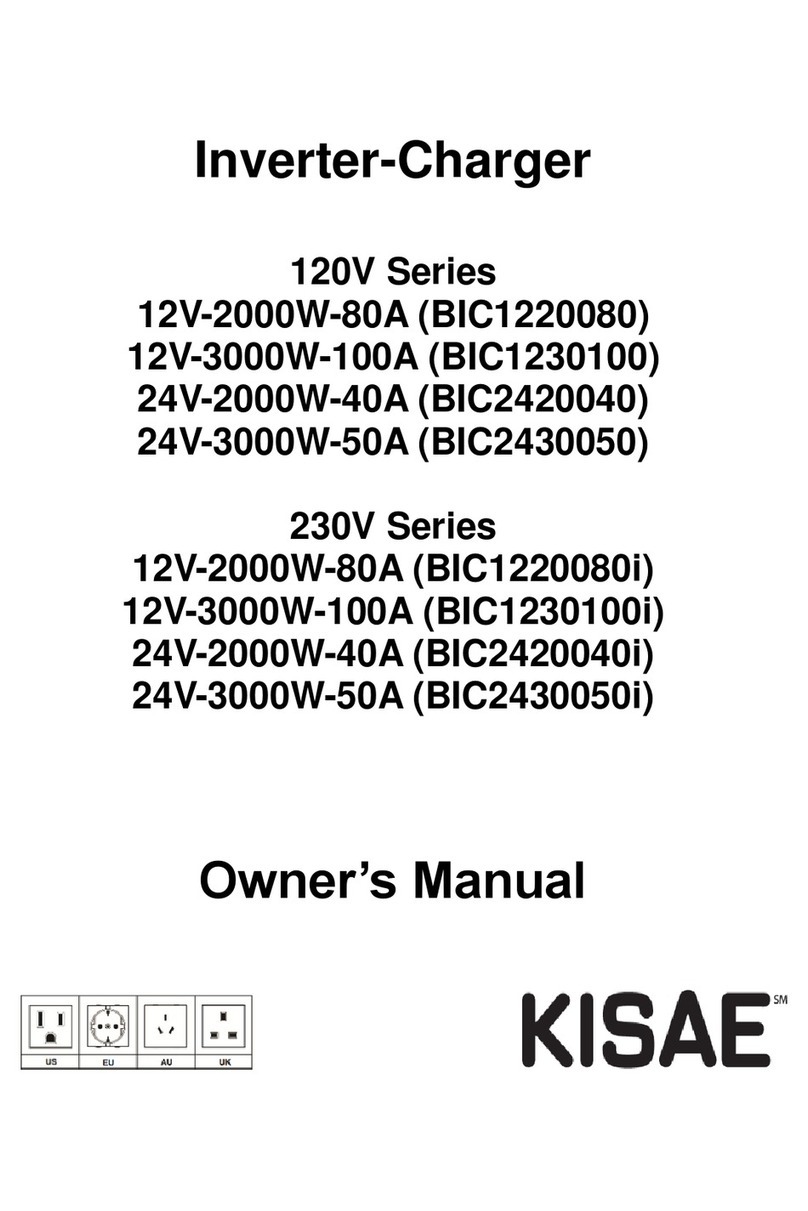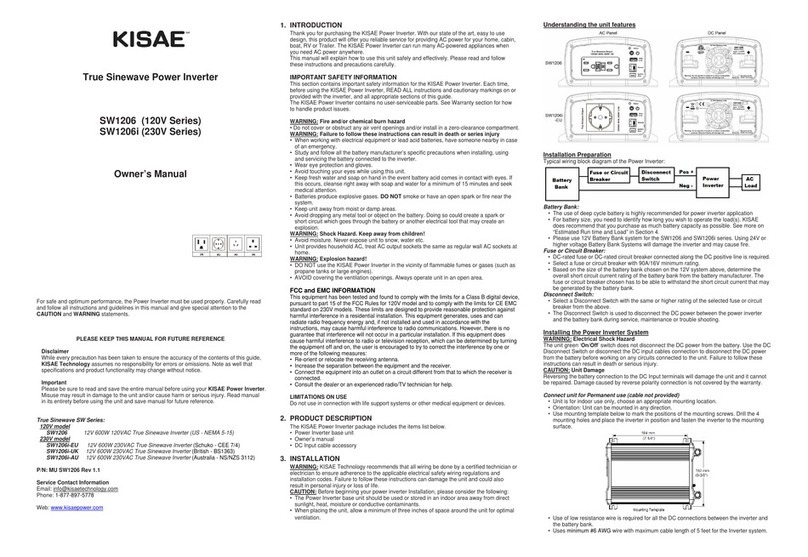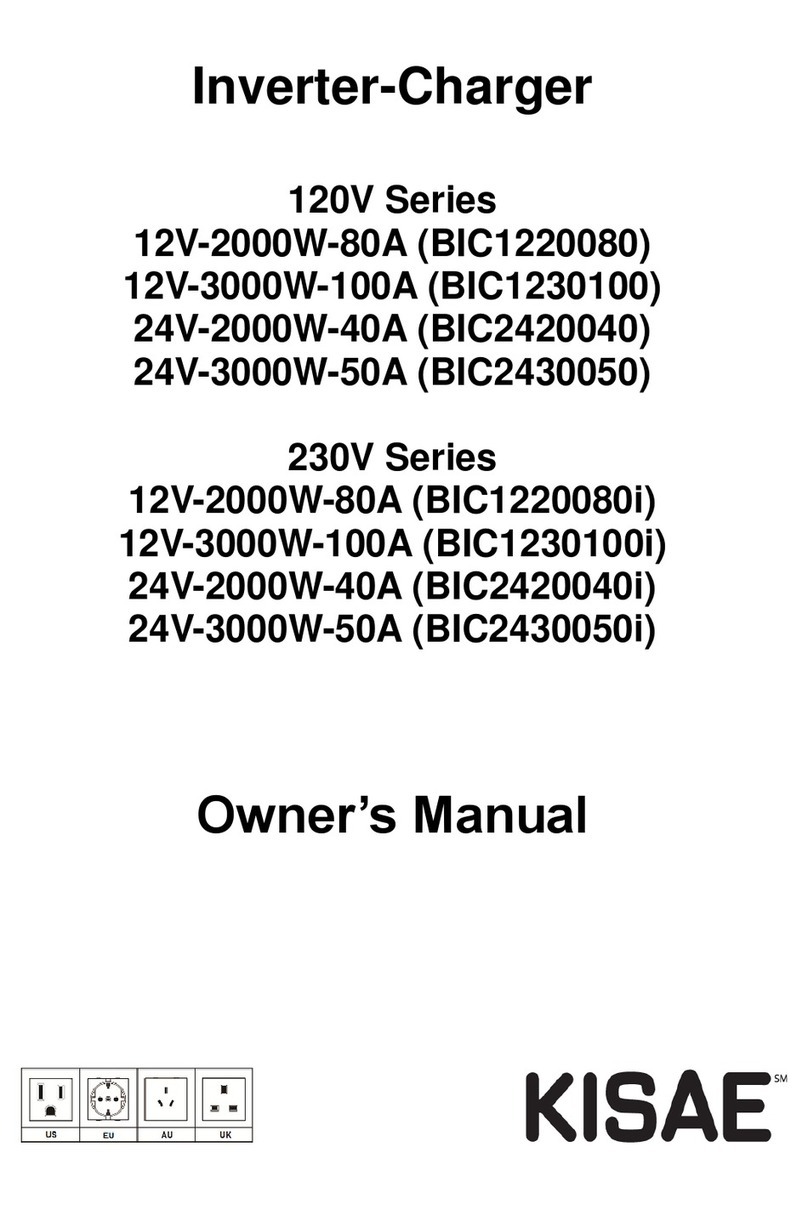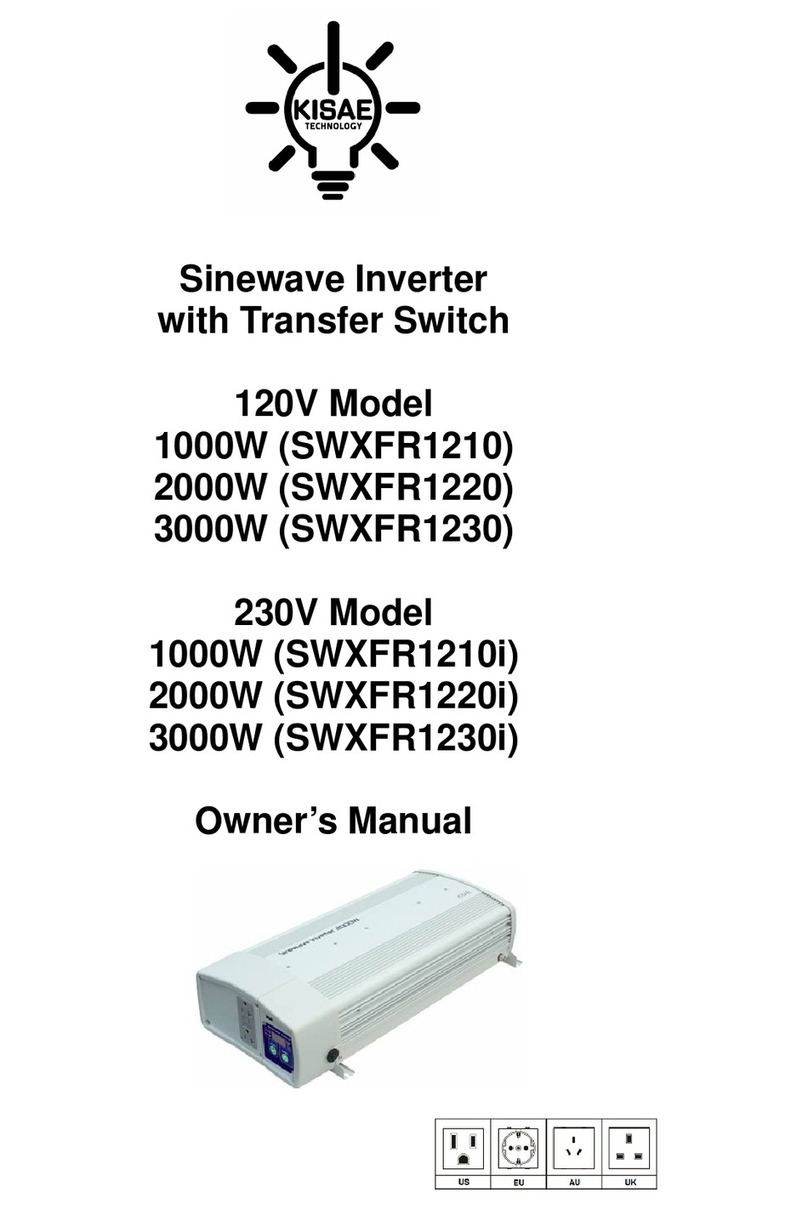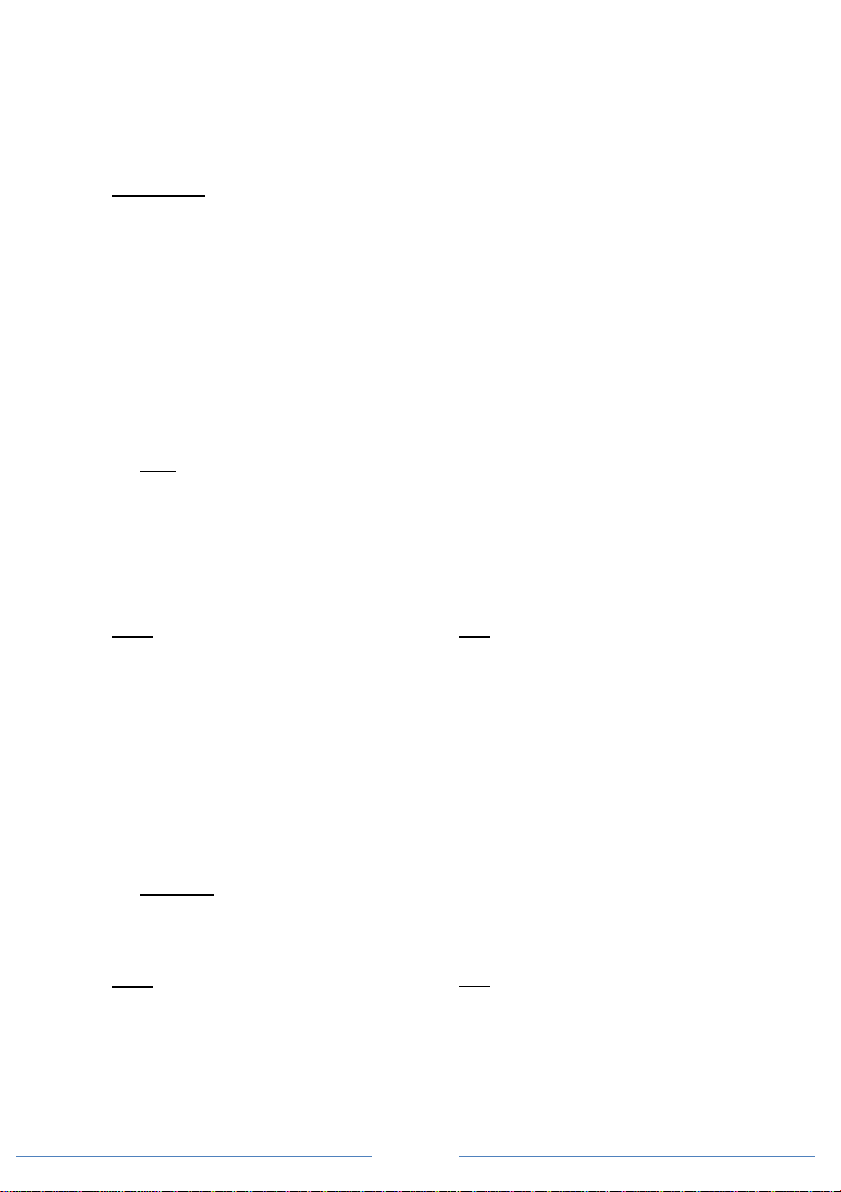Connect the AC Input ‘N’(Neutral) wire between the unit AC Input Port and the AC source ‘N’
terminal.
Connect the AC Input ground wire to the Common AC Ground connection on the unit. If a solid
ground wire is used, the wire can be connected directly under the bolt head. If stranded, ring
terminals must be used.
AC Output Connections:
CAUTION: Please be sure that the AC Input source is not energized before making any Output
connection and that the DC disconnect switch is turned OFF.
For 120V model:
The AC Output has three types of AC load connections:
1) The provided AC Output GFCI receptacles (except for the SWXFR1230 which does not
have GFCI but regular NEMA 5-20 receptacles instead):
This configuration does not require any AC Output wiring installation. Just plug the AC loads
into the provided AC Output receptacles. During the Bypass mode, the AC output is limited
to the rating of the receptacle being used and its corresponding thermal breaker protection
(15A for 1000W model, and 20A for both 2000W and 3000W models).
2) The provided hardwired AC Output terminal (Port 2) with GFCI protection (except for the
SWXFR1230 which does not have GFCI outlet):
To access Port 2, remove the plastic white AC compartment cover located on the front panel
of the unit. Hardwire the AC load (outlet, distribution panel, etc.) to the AC Output port 2.
Please verify the LIVE ‘L’and NEUTRAL ‘N’connection on the AC Output port.
Note: This AC Output Port 2 is connected directly to the output (load side) of the GFCI outlet,
having the same power rating. This hardwired port is under the influence of the GFCI
socket’s “Test” and “Reset” buttons.
3) The provided hardwired AC Output terminal (Port 1) –with no GFCI Protection:
To access Port 1, remove the plastic white AC compartment cover located on the front panel
of the unit. Hardwire the AC load (outlet, distribution panel, etc.) to the AC Output Port 1.
Please verify the LIVE ‘L’and NEUTRAL ‘N’connection on the AC Output port.
4) Connect the AC Output Ground wire(s) to the Common AC Ground terminal inside the wiring
compartment.
Note: During Battery Power (Inverter) mode, the total AC Output is limited to 8.3A / 16.7A / 25A
of continuous current for the 1000W / 2000W / 3000W model respectively.
For 230V model (SWXFR1230i):
The AC Output has two types of AC connections:
1) The provided AC Output receptacle for AC load connection:
This configuration does not require any AC Output wiring installation. Just plug the AC loads
into the provided AC Output receptacles. During the Bypass mode, the AC output is limited
to the rating of the receptacle being used and its corresponding thermal breaker protection
(16A on EU model, 13A on UK model and 10A on AU model).
2) The provided hardwired AC Output terminal:
To access it, remove the plastic white AC compartment cover located on the front panel of
the unit. Hardwire the AC load (outlet, distribution panel, etc.) to the AC Output terminal.
Please verify the LIVE ‘L’ and NEUTRAL ‘N’connection on the AC Output terminal.
Important: If an RCD (Residual Current Detector) is used for the AC Output connection, an
AWG #14 jumper wire is required to connect GP1 and GP2. This is used to ground the
Neutral pin of the inverter to the chassis.
3) Connect the AC output Ground wire to the Common AC Ground terminal inside the wiring
compartment.
Note: During Battery Power (Inverter) mode, the total AC Output is limited to 4.3A / 8.7A / 13A of
continuous current for the 1000W / 2000W / 3000W model respectively.
Remote Display Connection:
The display panel is detachable. To install it remotely in a different location use the provided
25 feet long 6 pins RJ12 “rollover” cable.
Remove the 2 screws at the front of the Display Panel and disconnect the short RJ12 cable
from the unit.