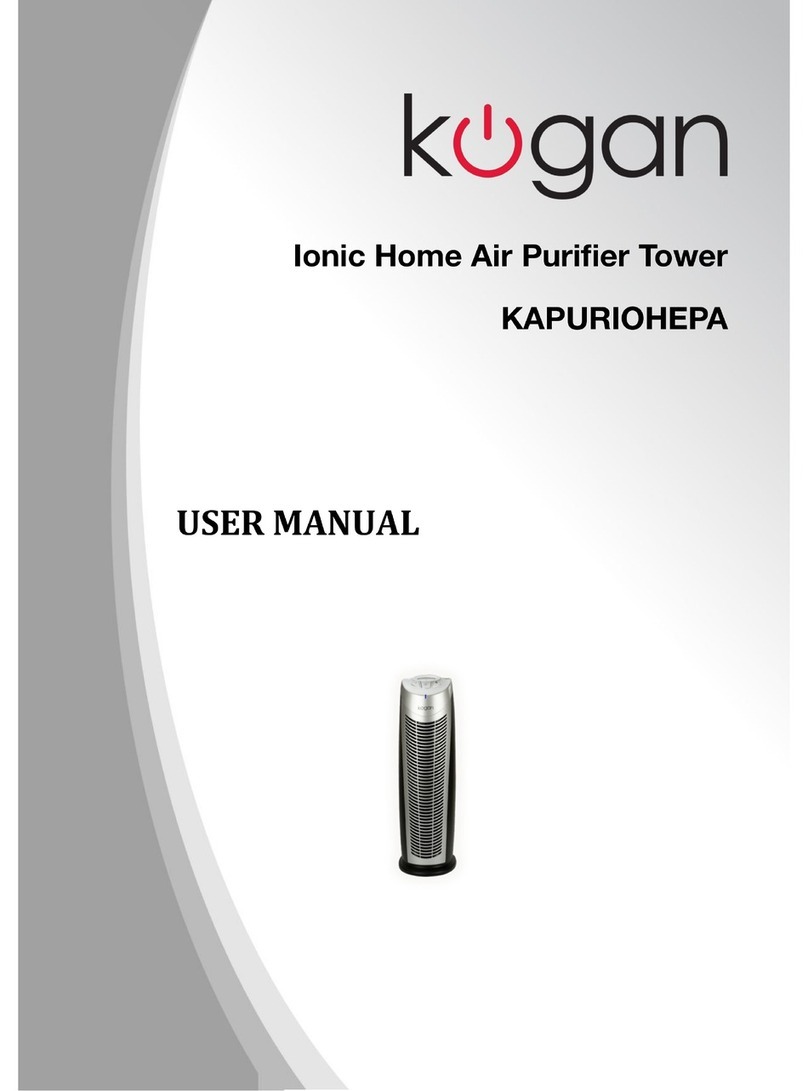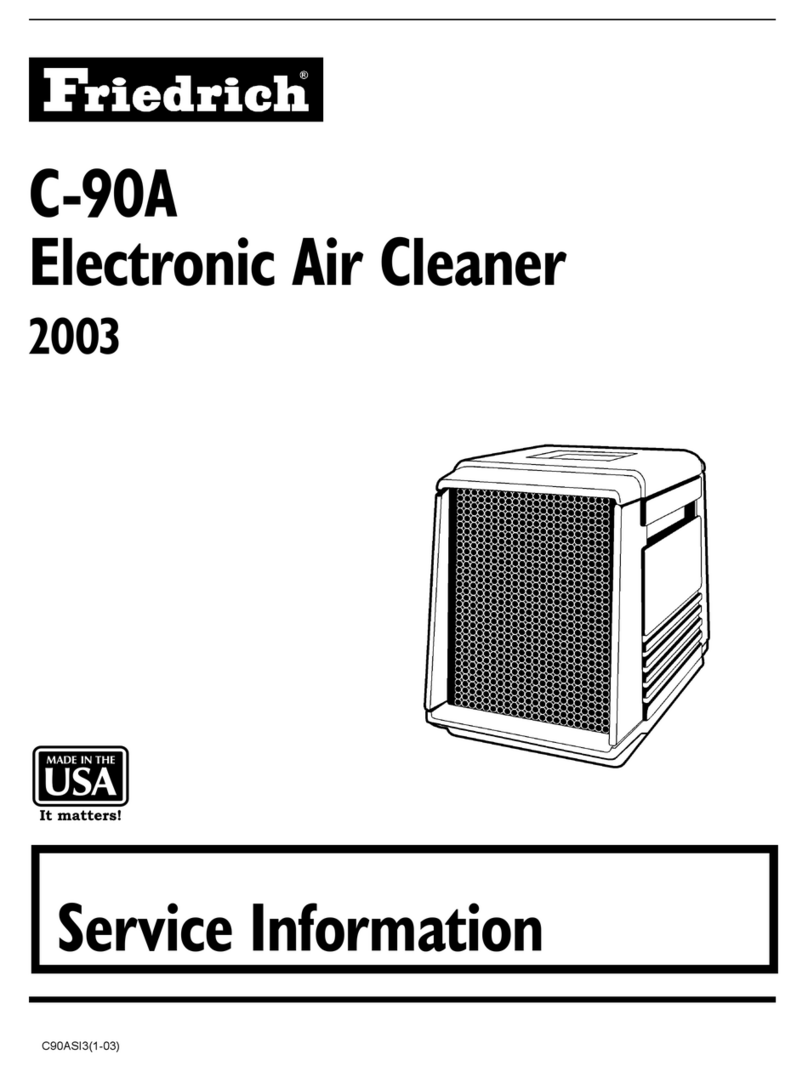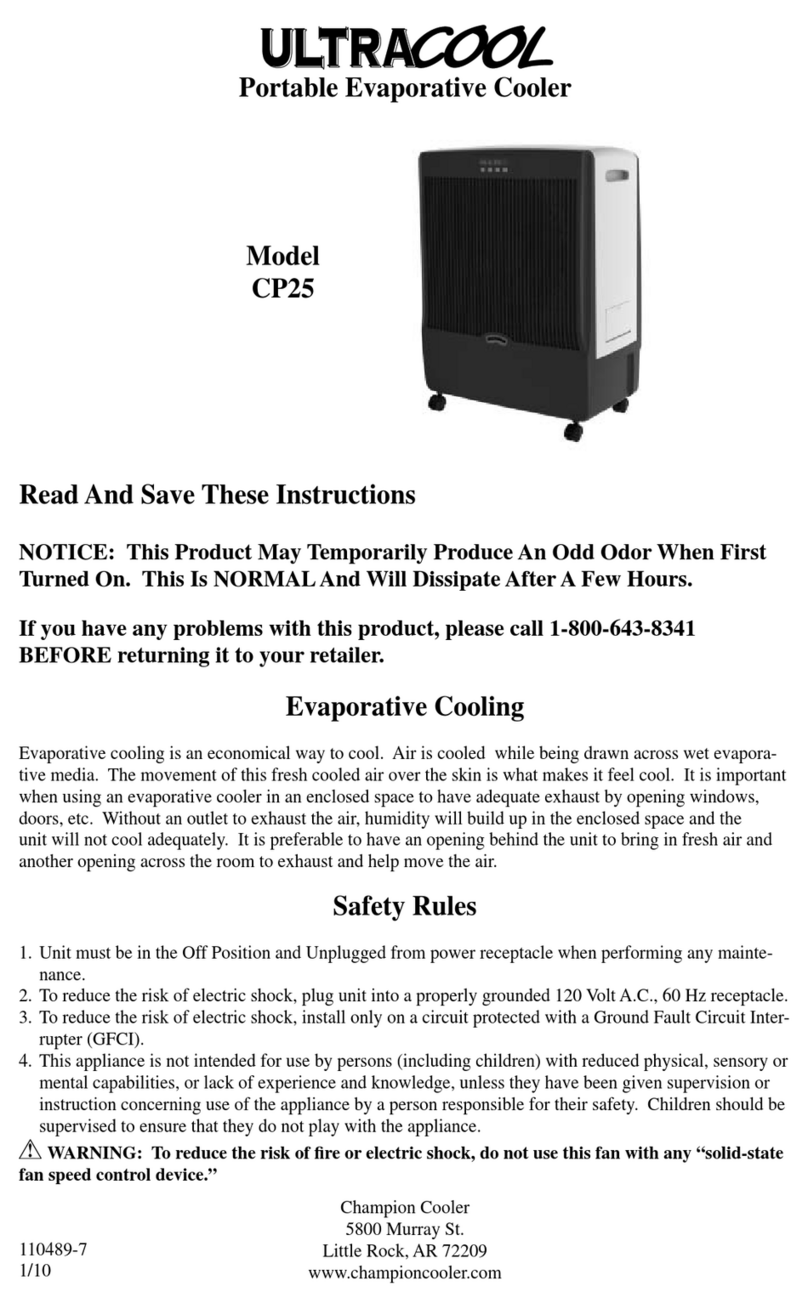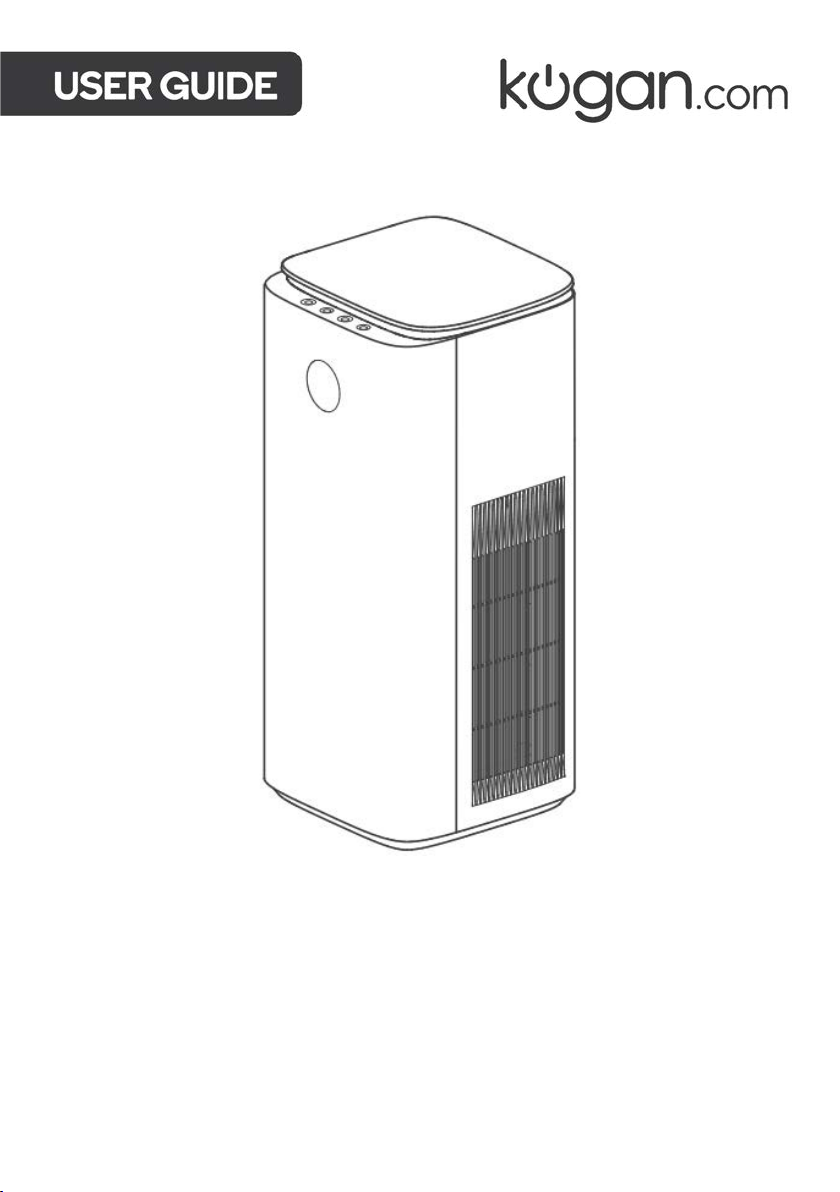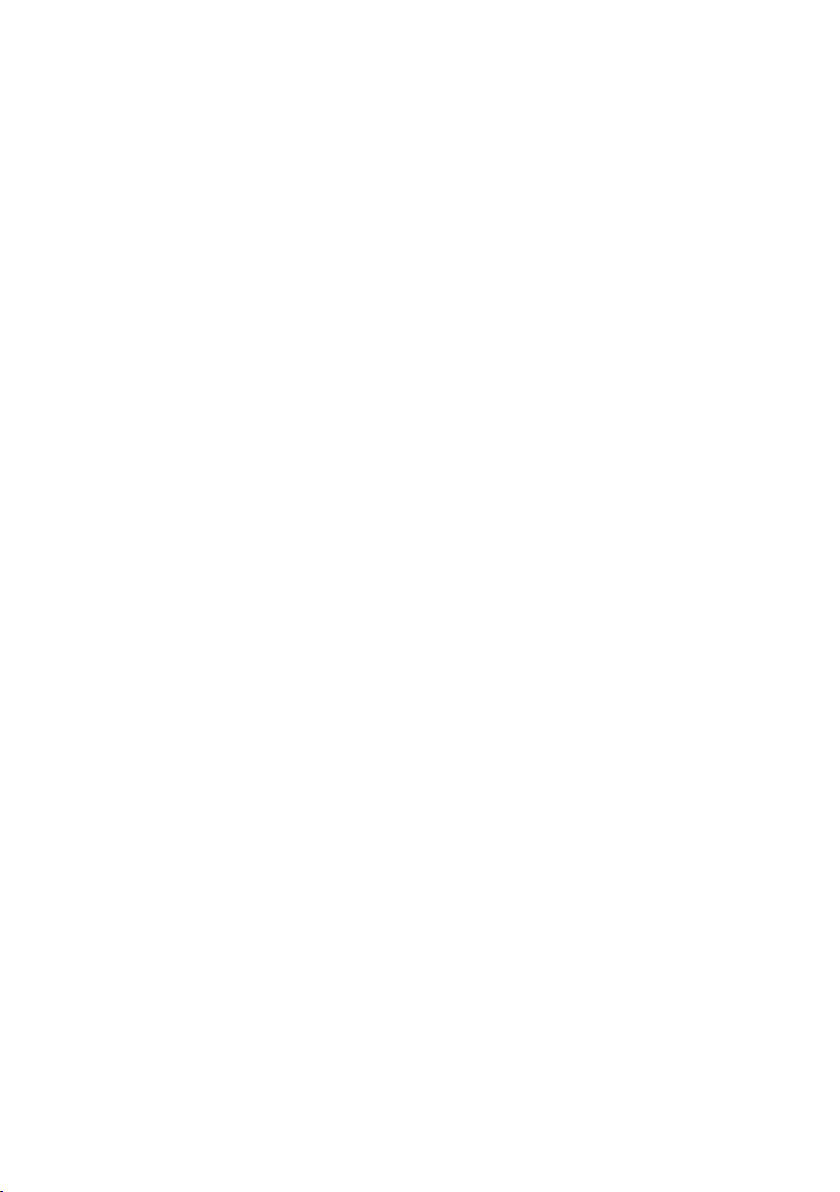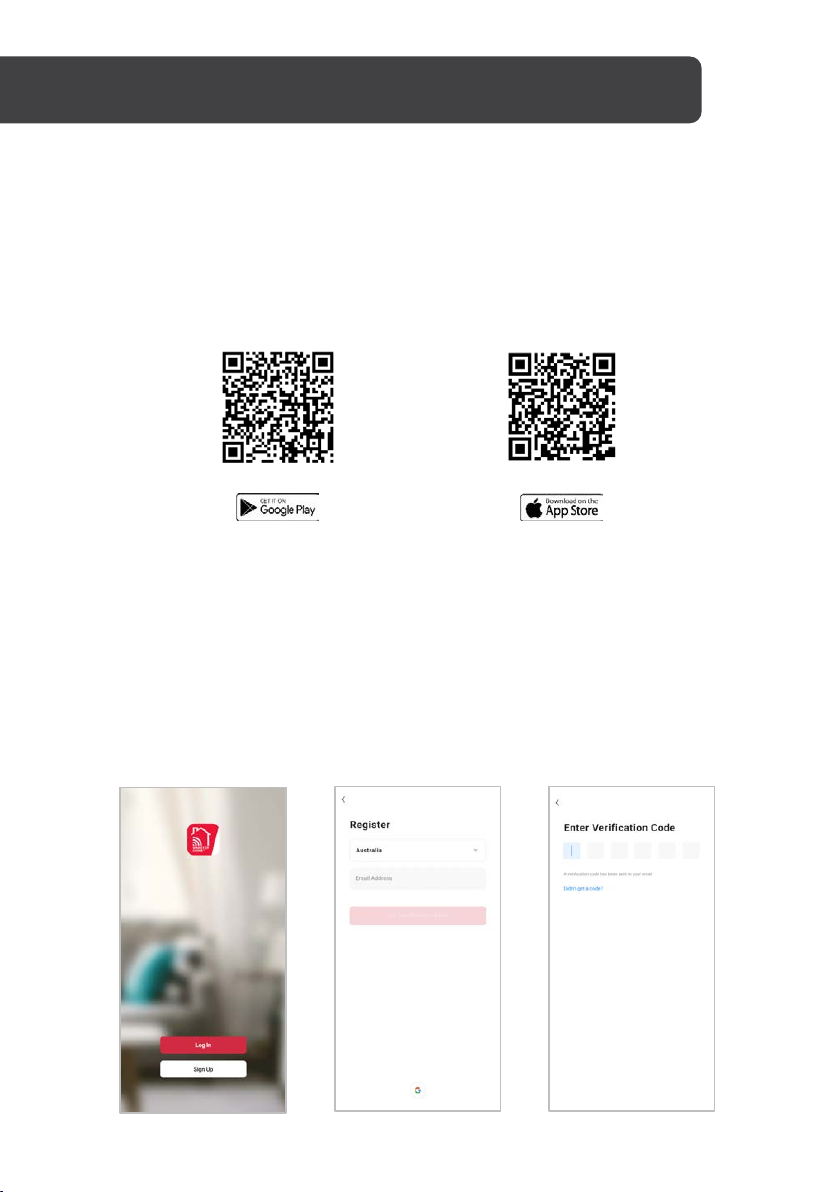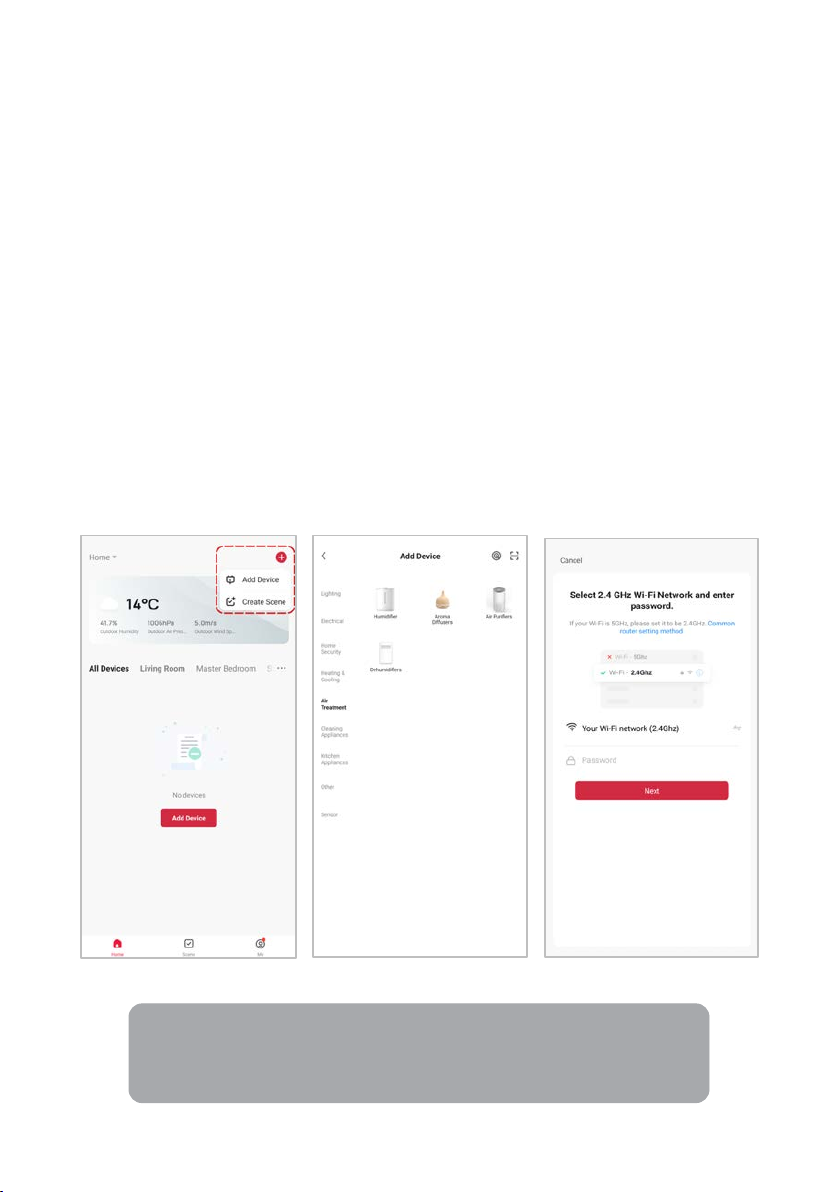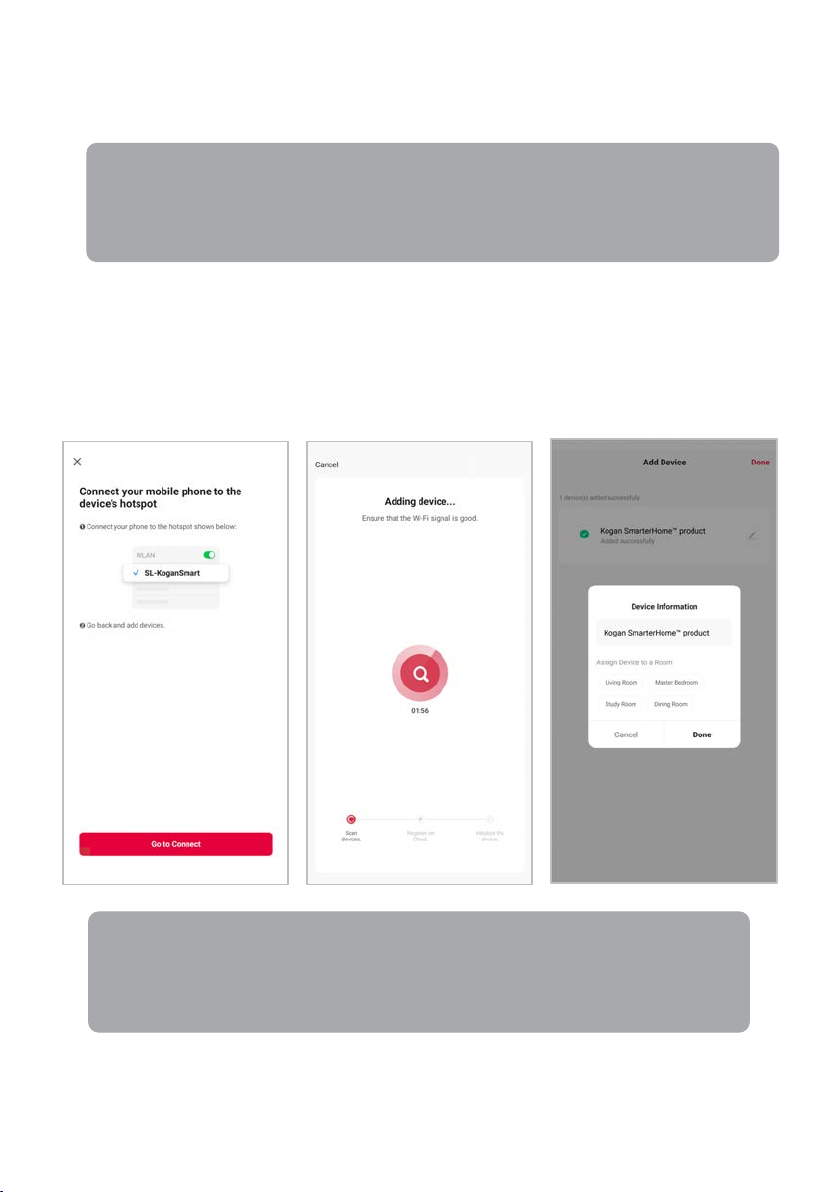3
Ensure to read all instructions and warnings in this user guide prior to first use. Retain this
user guide for future reference.
• This air purifier should not be used by persons (including children) with physical
disabilities, mental disabilities, or lack of relevant experience and skills, unless they
are given instructions by the person responsible for their safety.
• Do not allow children to play with the air purifier.
• This air purifier is not a substitute for normal ventilation, daily vacuuming, or cooking
rangehoods.
• Do not use the filter for fuel or similar purposes. Burning the filter may cause
irreversible human harm or endanger other lives.
• Ensure the air purifier is used on a stable, flat surface.
• Ensure the air purifier is connected to a power socket that is between 100–240V, with
a frequency of 50 or 60Hz.
• Ensure the power cord is well connected into the power socket.
• Ensure there is at least a 30cm clearance on the back and sides of the air purifier.
Ensure there is at least a 50cm clearance above the air purifier.
• To avoid electric shock and fire, do not allow water, liquid, or any flammable
detergent to enter the air purifier.
• Do not use this air purifier when using indoor aerosol repellent or in places filled with
oil, flammable gas, or chemical fumes.
• Do not spray insecticides, perfumes, or other flammable sprays around the air purifier.
• Do not block or place objects over the air inlet and air outlet.
• Do not insert anything into the air inlet or air outlet.
• Do not place anything onto the air purifier.
• Do not place the air purifier under an air conditioner to prevent condensation from
dripping into the air purifier.
• If the power cord is damaged, stop use immediately and contact help.Kogan.com for
assistance.
• Adult supervision is required if children are cleaning the air purifier.
• Do not use any third-party filters with this air purifier.
• Do not hit the air purifier with hard objects.
• Unplug the air purifier before moving it.
• Do not move the air purifier by pulling the power cord.