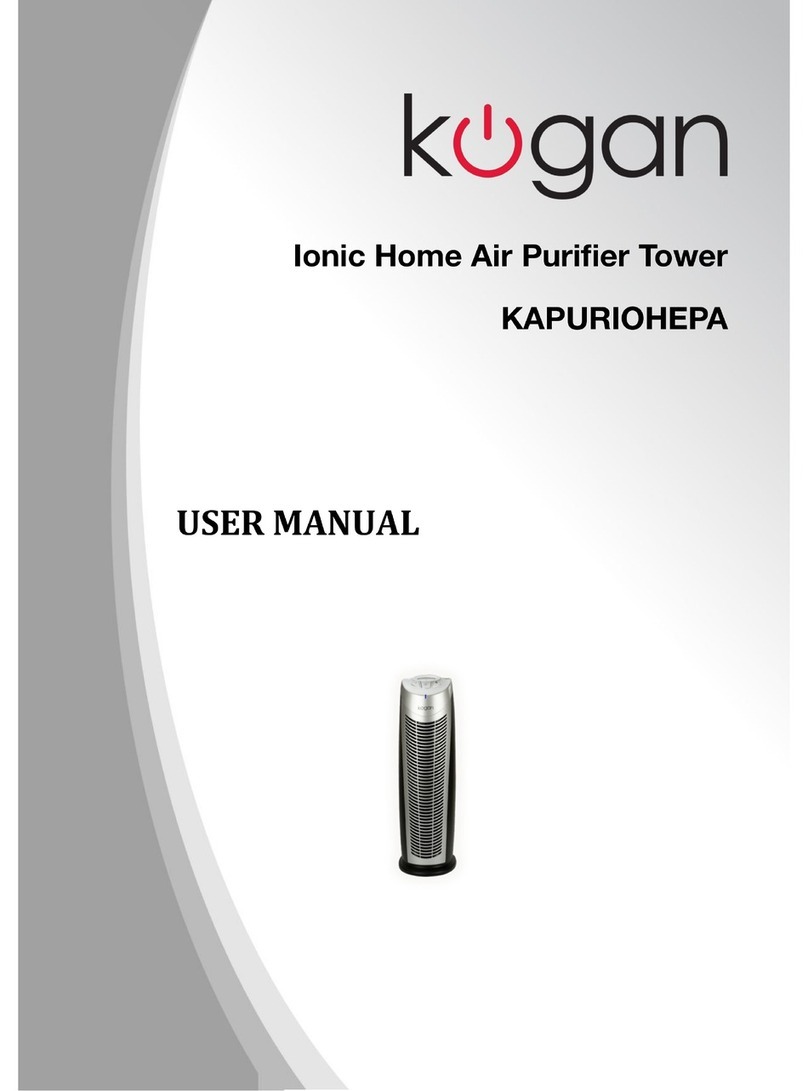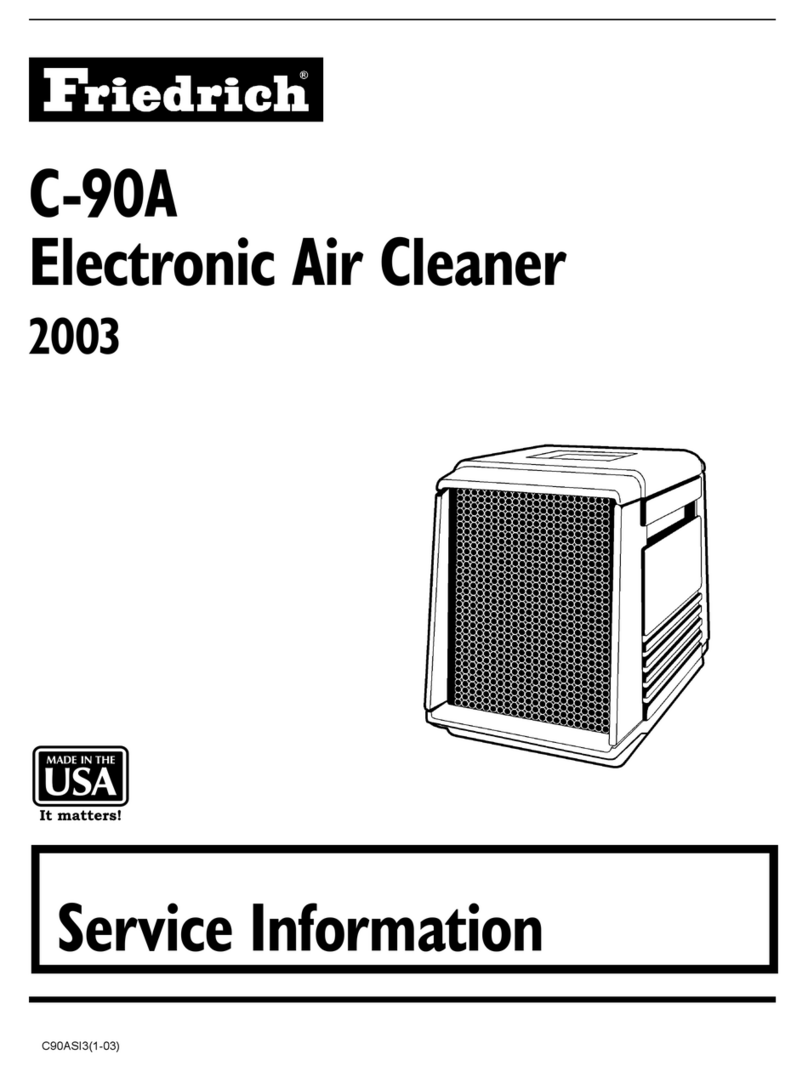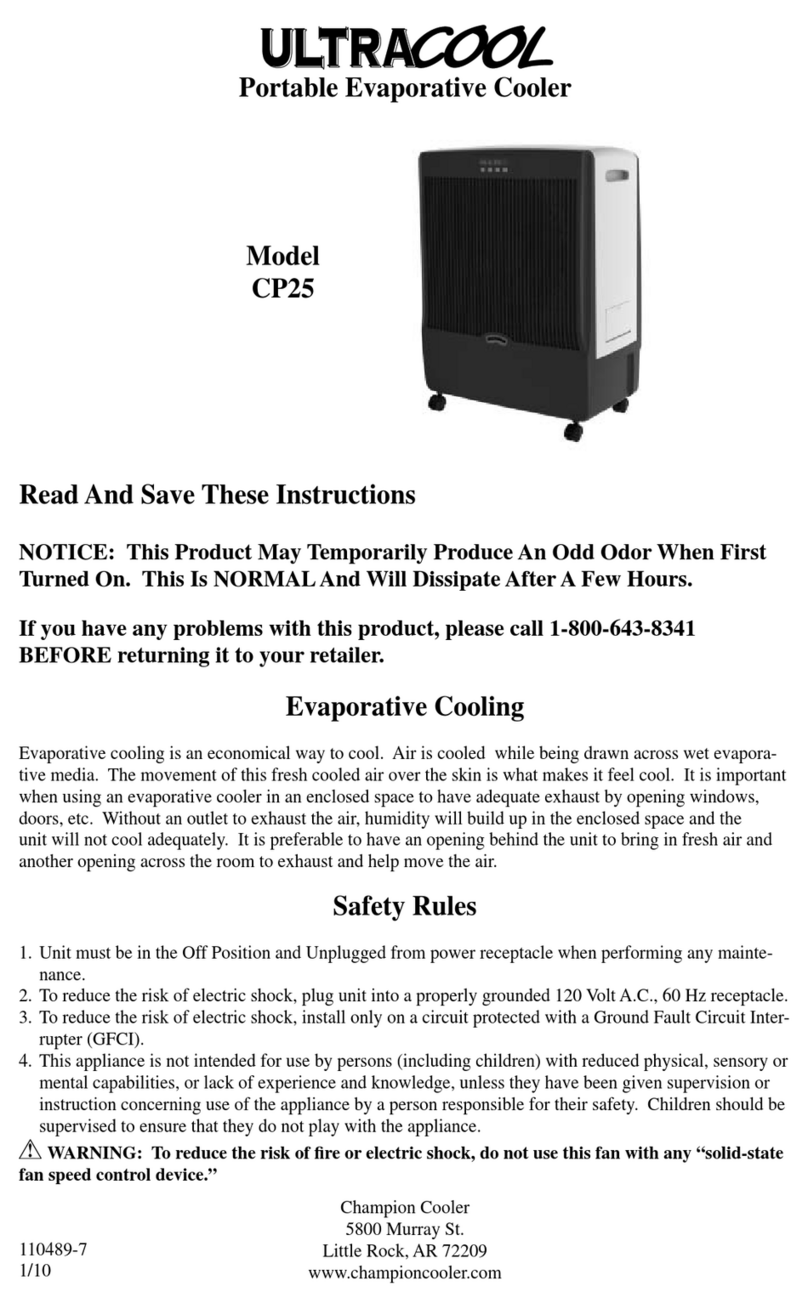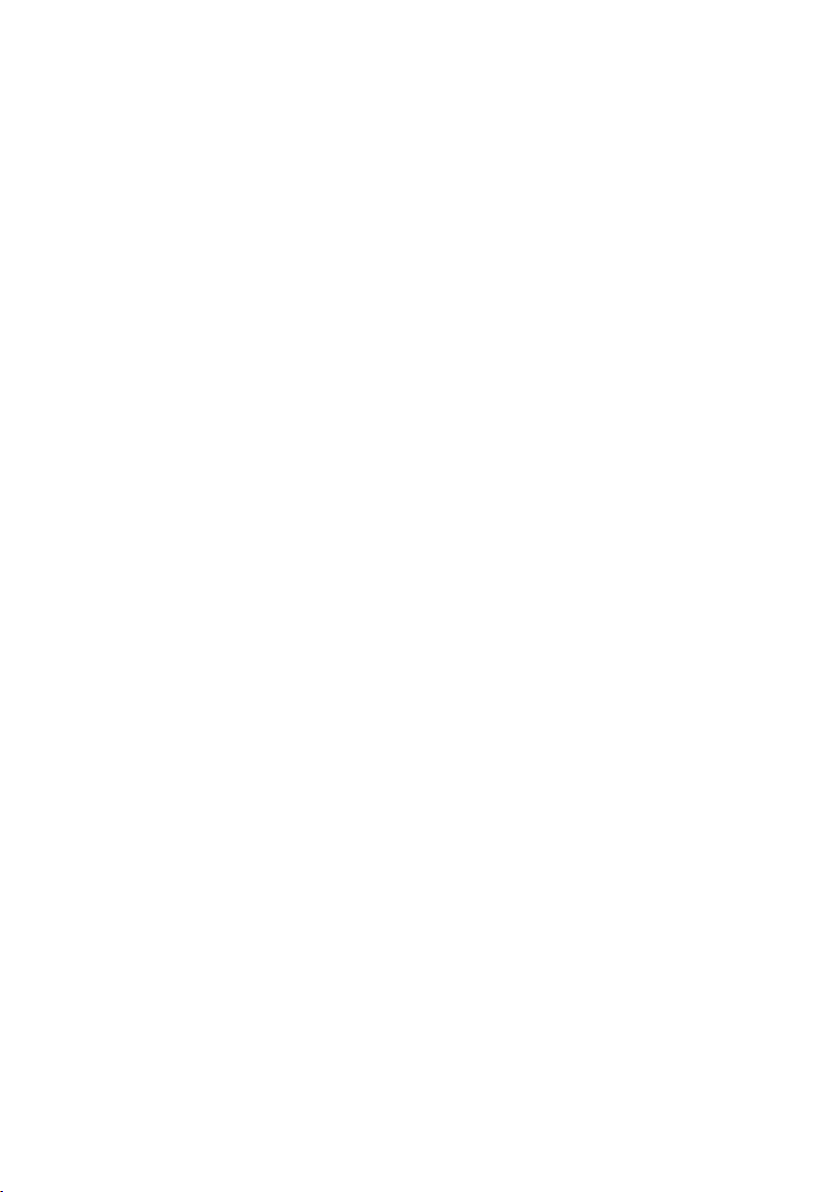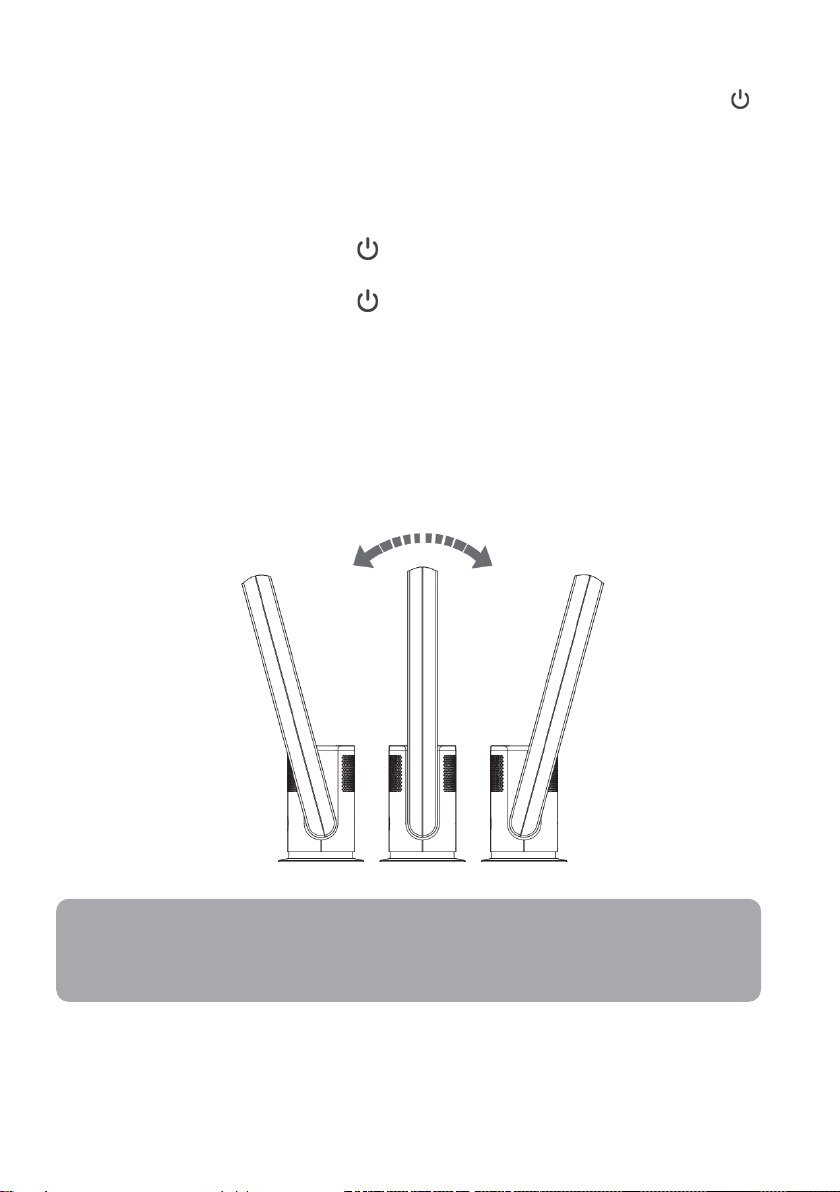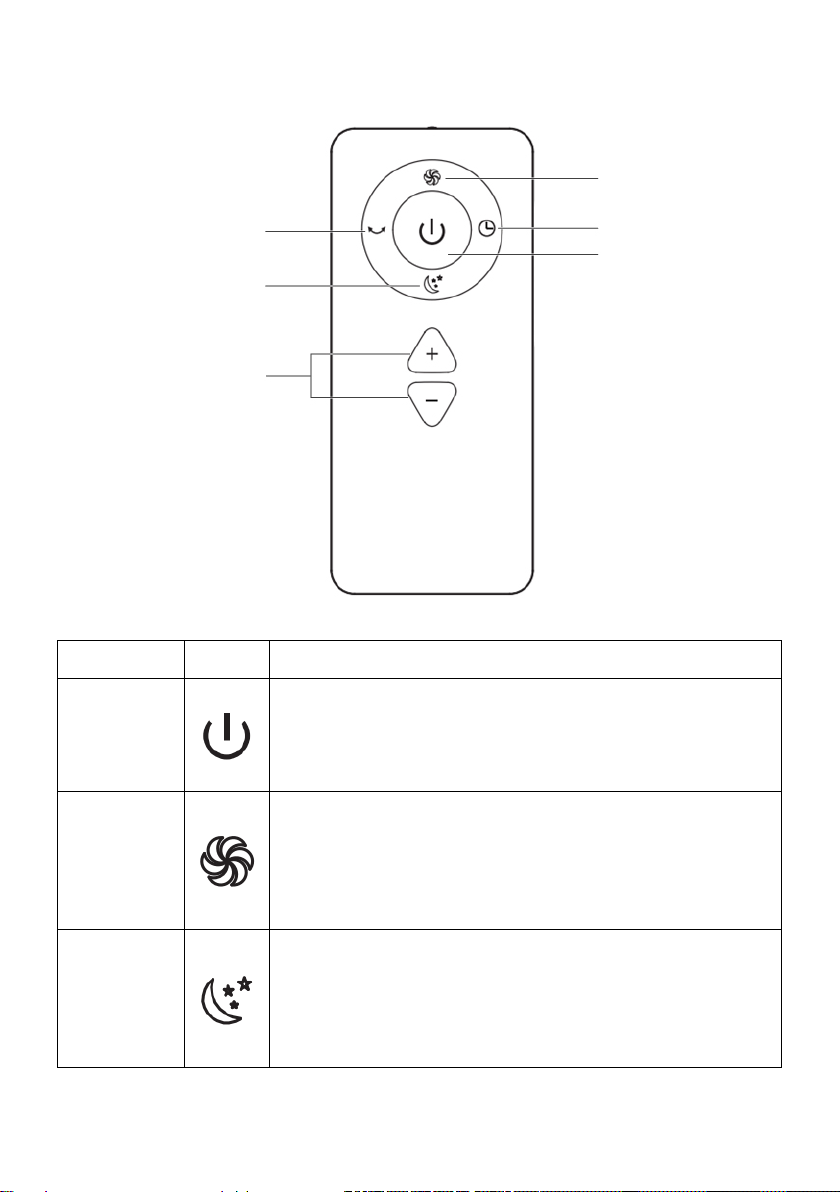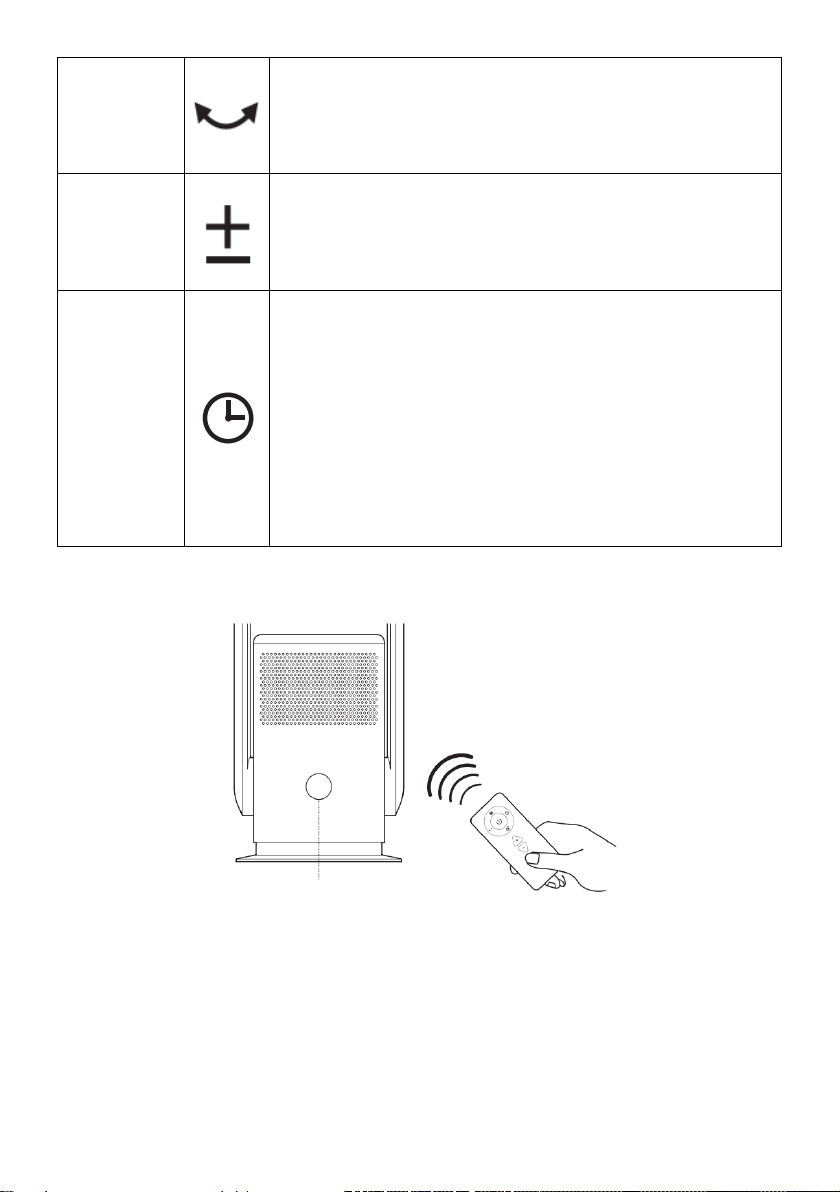3
Ensure to read all instructions and warnings in this user guide prior to first use. Retain this
user guide for future reference.
•This tower fan is not intended for use by persons (including children) with reduced
physical, sensory and mental capabilities or lack of experience and knowledge, unless
they have been given supervision or instruction concerning use of the tower fan by a
person responsible for their safety.
•Children should be supervised to ensure that they do not play with the tower fan.
•To prevent a risk of electric shock, do not immerse the AC adapter or plug into water or
any other liquid.
•This tower fan is intended for indoor use only.
•This tower fan must be connected to a fixed wall socket with a supported voltage and
frequency of 100-240V, 50-60 Hz.
•Caution: Do not cover the tower fan to avoid overheating and a potential fire.
•Do not insert or allow any foreign objects to enter the air inlet, air outlet or air duct as
this may cause electric shock, fire or other damage to users and the tower fan.
•Do not expose the adapter to extreme heat as this may cause the adapter to
malfunction and explode, causing potential injuries.
•If the tower fan is dropped and/or damaged, stop use immediately and contact
help.Kogan.com for assistance.
•Power the tower fan only using the AC adapter included.
•If the AC adapter is damaged, stop use immediately and contact help.Kogan.com for
assistance.
•Do not block the air inlet, air outlet or air duct to allow for optimal air flow.
•Do not place any objects within 30 cm of the air outlet.
•Do not place the tower fan on an uneven surface.
•Ensure the tower fan is placed on a stable flat surface.
•Do not use the tower fan in areas commonly met with water (for example, bathroom,
laundry).
•This tower fan contains hot electrical parts. Do not use the tower fan in areas where
gasoline, paint or any other flammable liquids are used or stored.
•Do not place the AC adapter under floor coverings or anything with which the AC
adapter could be hidden and/or cause a potential tripping hazard.
•Do not touch the ultrasonic vibration plate inside the tower fan.
•Keep the tower fan away from direct sunlight and other heat sources.
•Keep the tower fan away from air conditioners and other fans.
SAFETY & WARNINGS