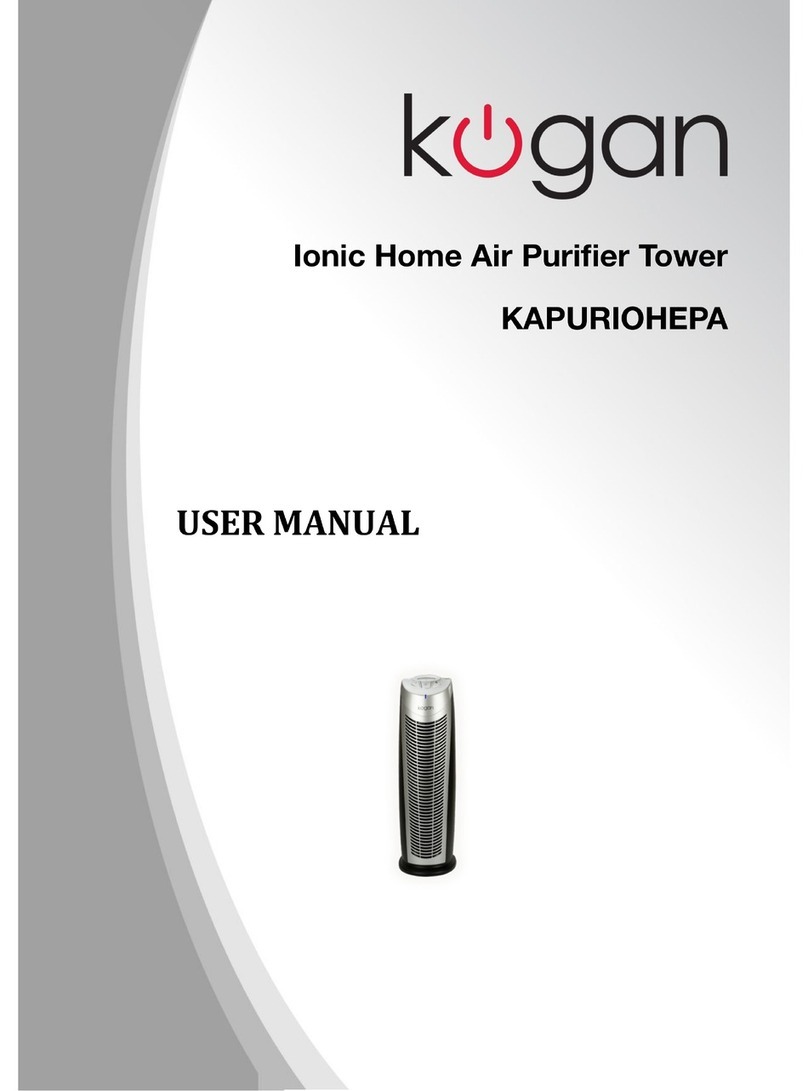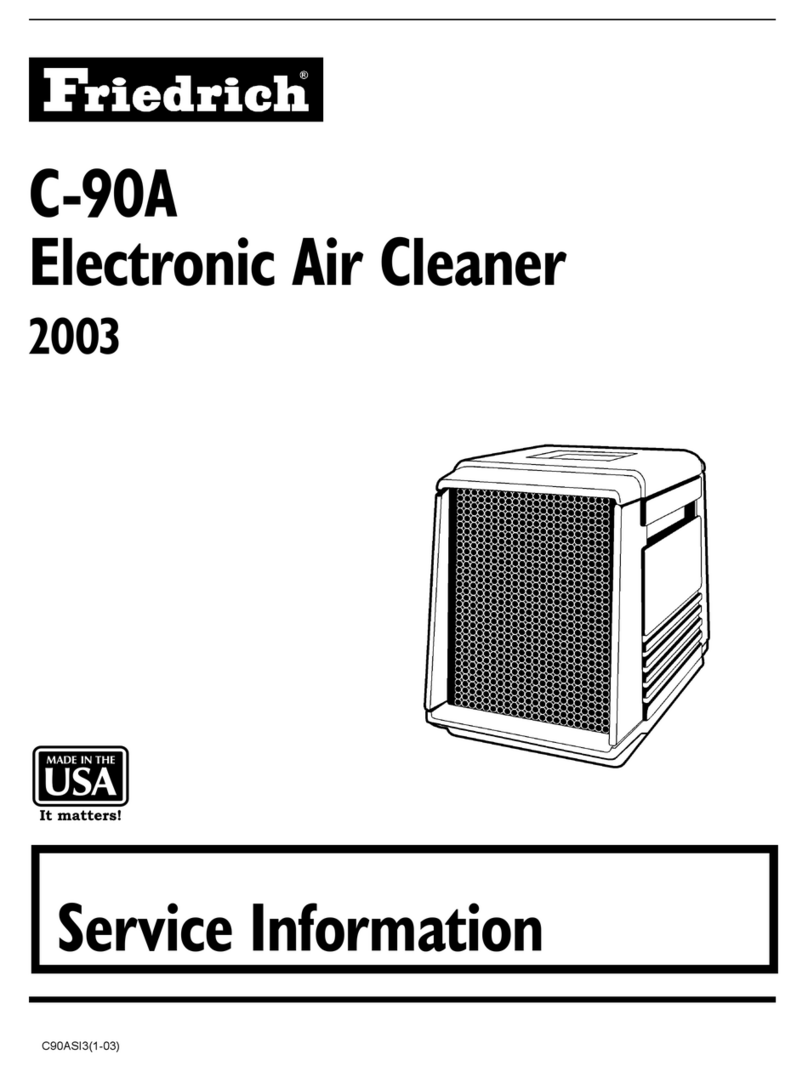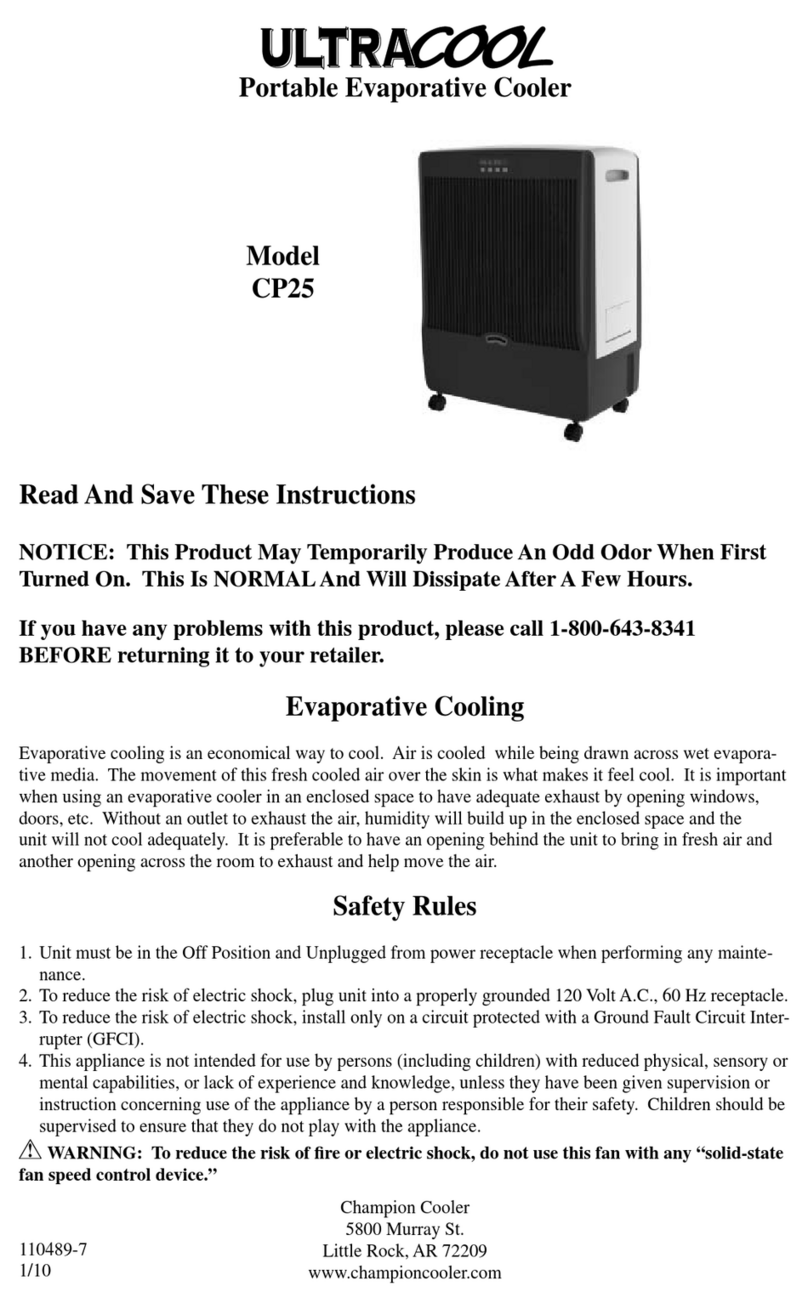3
Ensure to read all instructions and warnings in this user guide prior to first use. Retain this
user guide for future reference.
•This product is not intended for use by persons (including children) with reduced
physical, sensory or mental capabilities or lack of experience and knowledge, unless
they have been given supervision or instruction concerning use of the product in a safe
way by the person responsible for their safety, and understand the hazards involved.
•Children should be supervised to ensure that they do not play with the fan as a toy.
•Always use a separate outlet according to the current / voltage of the fan. Do not use a
multi-purpose socket for simultaneous use with other electrical devices.
•If the fan does not work due to a damaged power cord, turn off the power and ask a
qualified person for repair.
•Do not move the fan when you pull the plug out of the socket.
•Do not pull out the plug by the cable. Pull out the plug and do not grip the cable.
•Do not operate the fan with a damaged cable or connector. Please contact customer
service to replace or repair the cable if the cable is damaged.
•Do not stretch or energize the cable. Keep the cable away from the heat source.
•Do not run the cable under carpets, do not cover it with carpets or similar covers. Route
the cable outside the traffic area to avoid tripping the cable.
•Turn off all controls before pulling the plug and pull the plug out of the socket if you are
not going to use the device for a long time.
•Do not place any objects on the air inlet or outlet. Make sure that the ventilation
openings are free of dust, lint, hair and other obstacles that could impair the airflow.
•The fan should be set up dry on a horizontal platform and should not be near heat
sources, corrosive air and moisture. The fan should be kept a distance of 150mm around
to ensure good air circulation.
•Do not use the fan outdoors or on a wet surface.
•Do not immerse the fan, power cord or plugin water or other liquids to avoid danger.
The use of an extension cord is not recommended unless it has been tested by a
qualified person.
•Do not use an air cleaner or similar product right next to the fan.
•Do not use any cleaning agents or lubricants for this fan and pull out the power plug
before cleaning, transporting and servicing the device.
SAFETY & WARNINGS