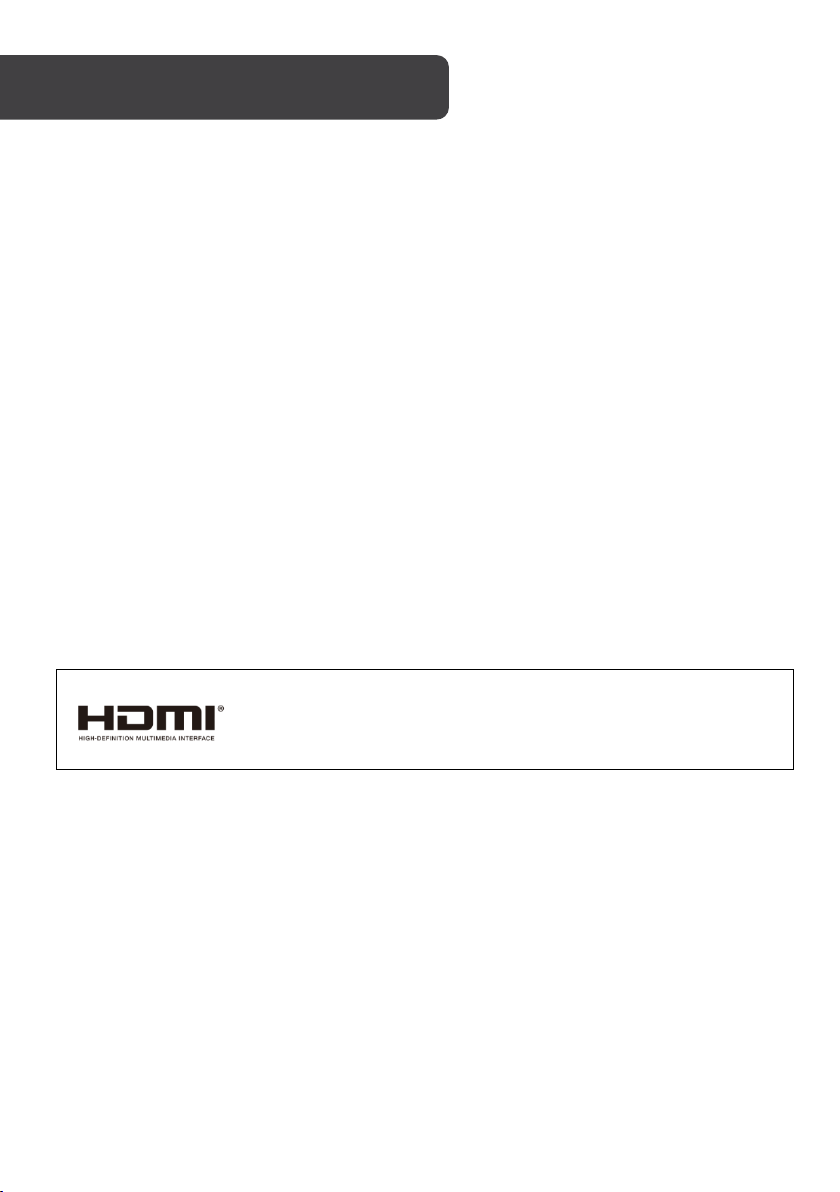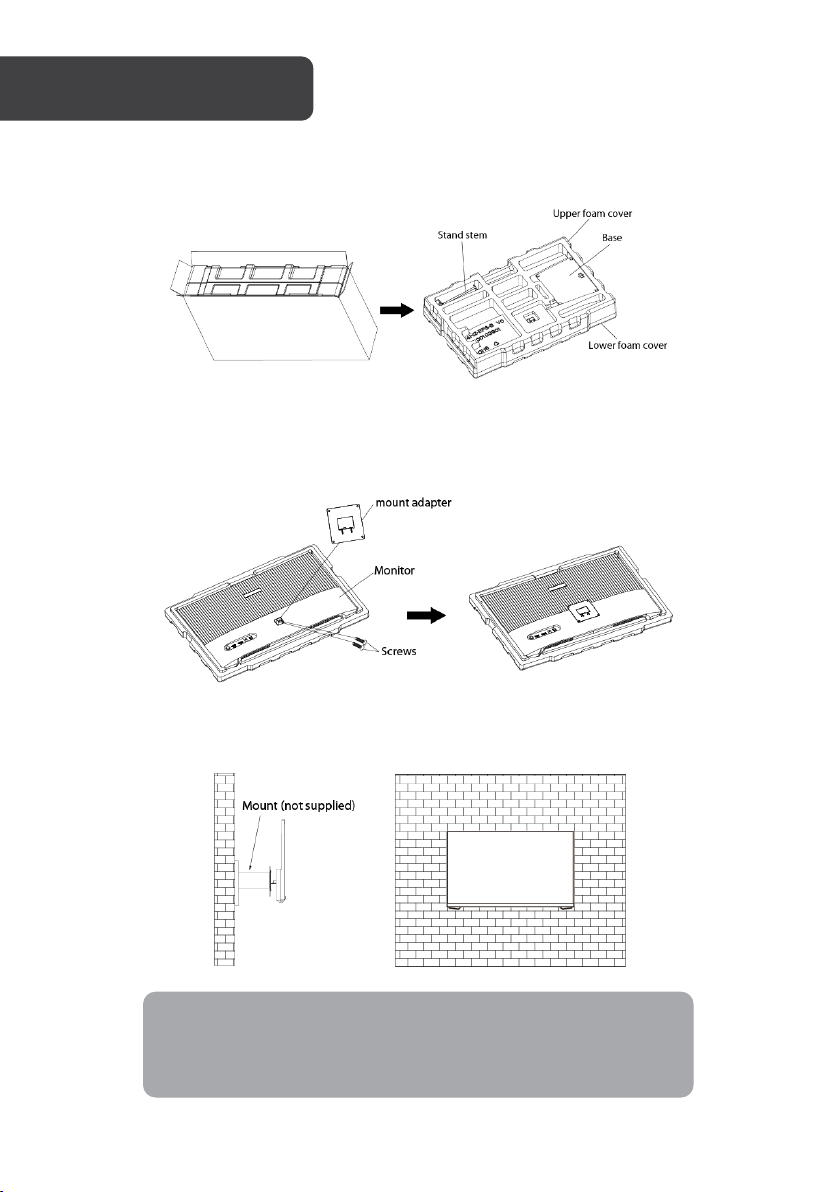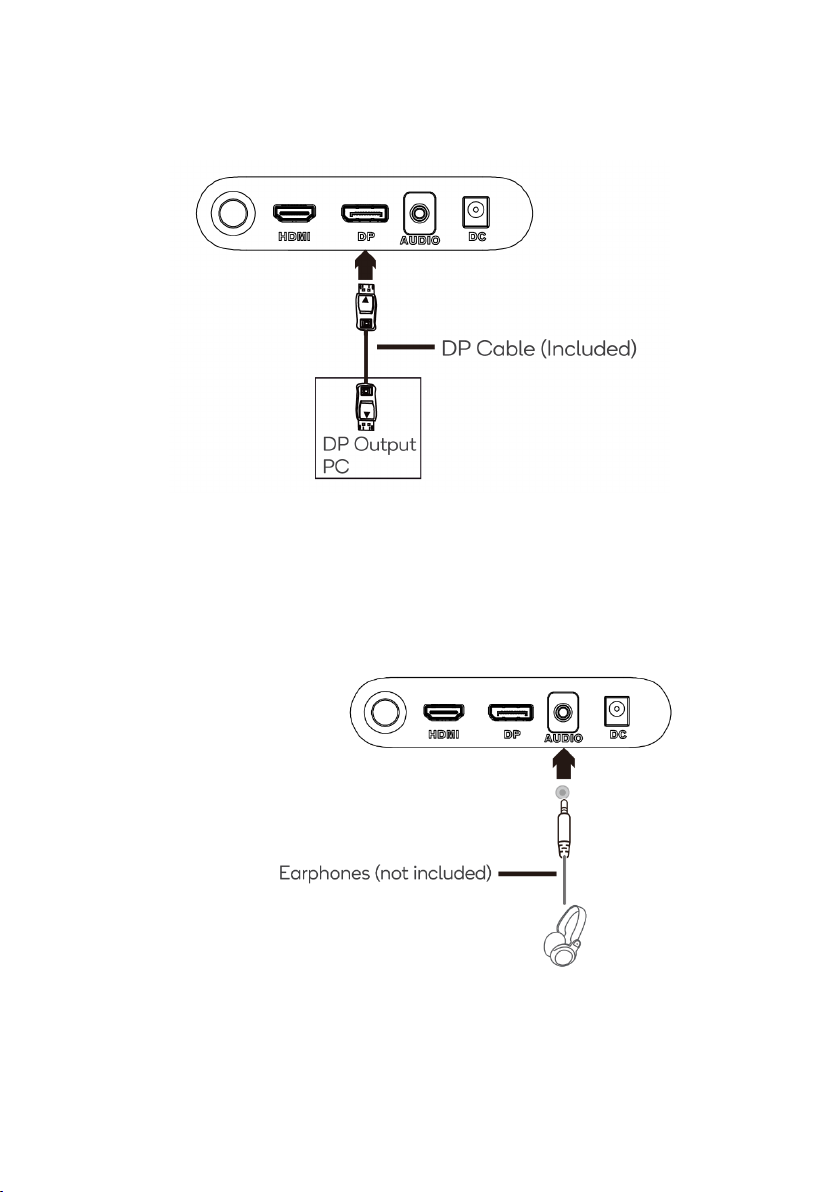Kogan KAMN24FG6LA User manual
Other Kogan Monitor manuals

Kogan
Kogan KAMN27F7CSA User manual

Kogan
Kogan KAMN32F16LB User manual

Kogan
Kogan KAMN24F7VA User manual

Kogan
Kogan KAMN29UHWLA User manual
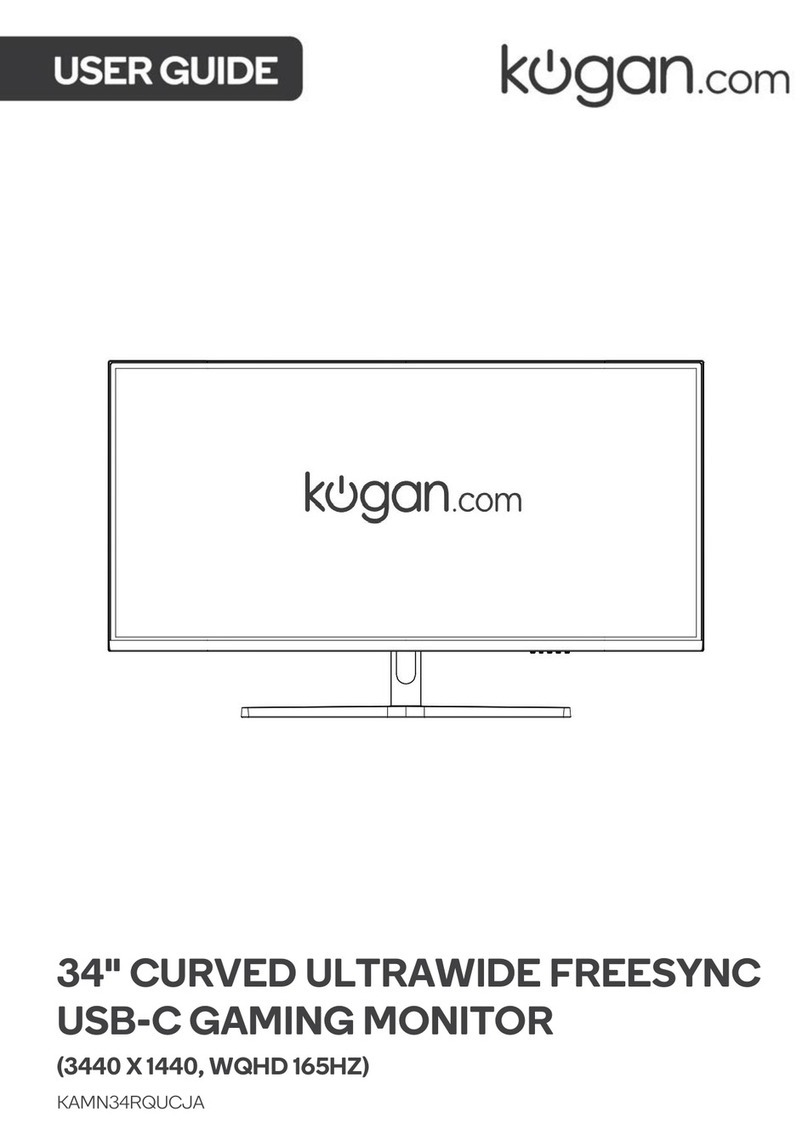
Kogan
Kogan KAMN34RQUCJA User manual

Kogan
Kogan KALED28UHDA User manual

Kogan
Kogan KAMN30FUSA User manual

Kogan
Kogan KAMN32QF7TB User manual

Kogan
Kogan KAMN32RQ1LA User manual

Kogan
Kogan KAMN40XQUCLA User manual

Kogan
Kogan KAMN34FXQULB User manual

Kogan
Kogan KAMN26FUSA User manual

Kogan
Kogan KALED553D1A User manual

Kogan
Kogan KAMN32F7SA User manual

Kogan
Kogan KAMN34RXUSA User manual

Kogan
Kogan KAMN24FG6QA User manual

Kogan
Kogan KAMN15CDA User manual

Kogan
Kogan KAMN27Q18CSA User manual

Kogan
Kogan KAMN24F7SA User manual

Kogan
Kogan KAMN24QUCMA User manual