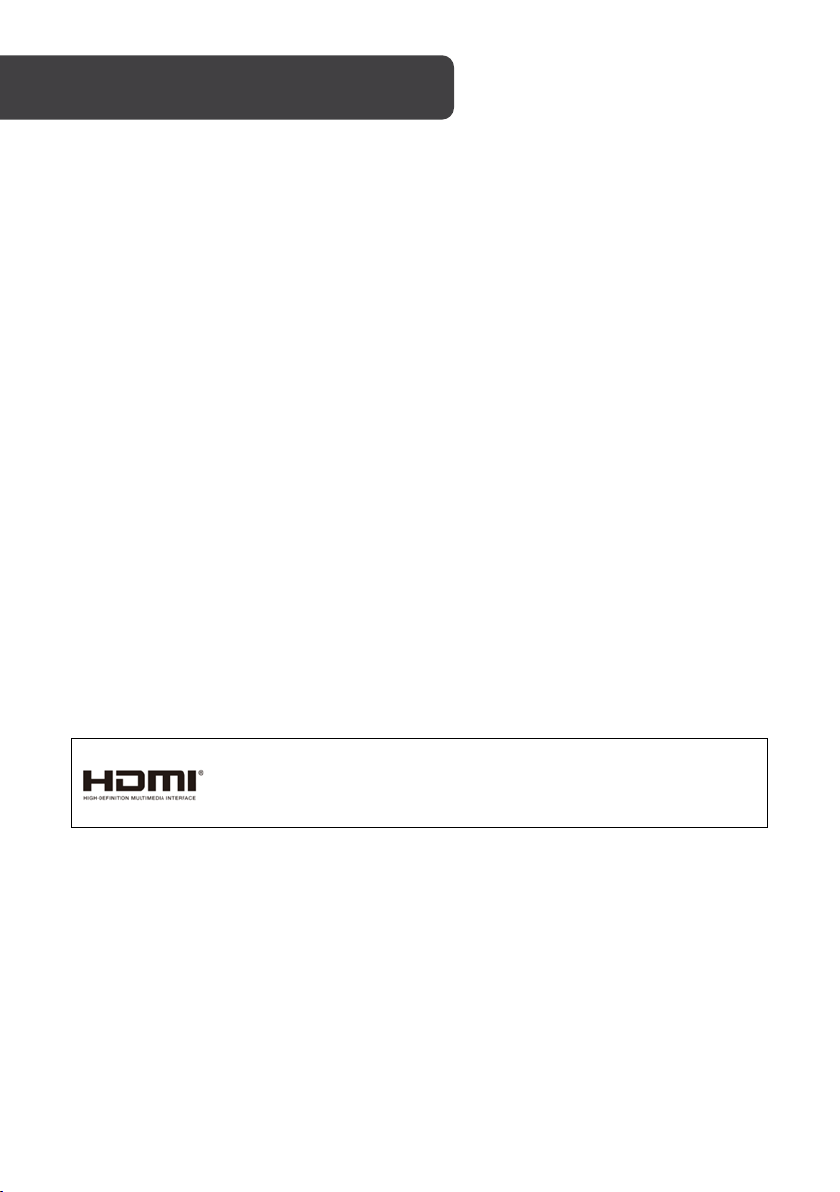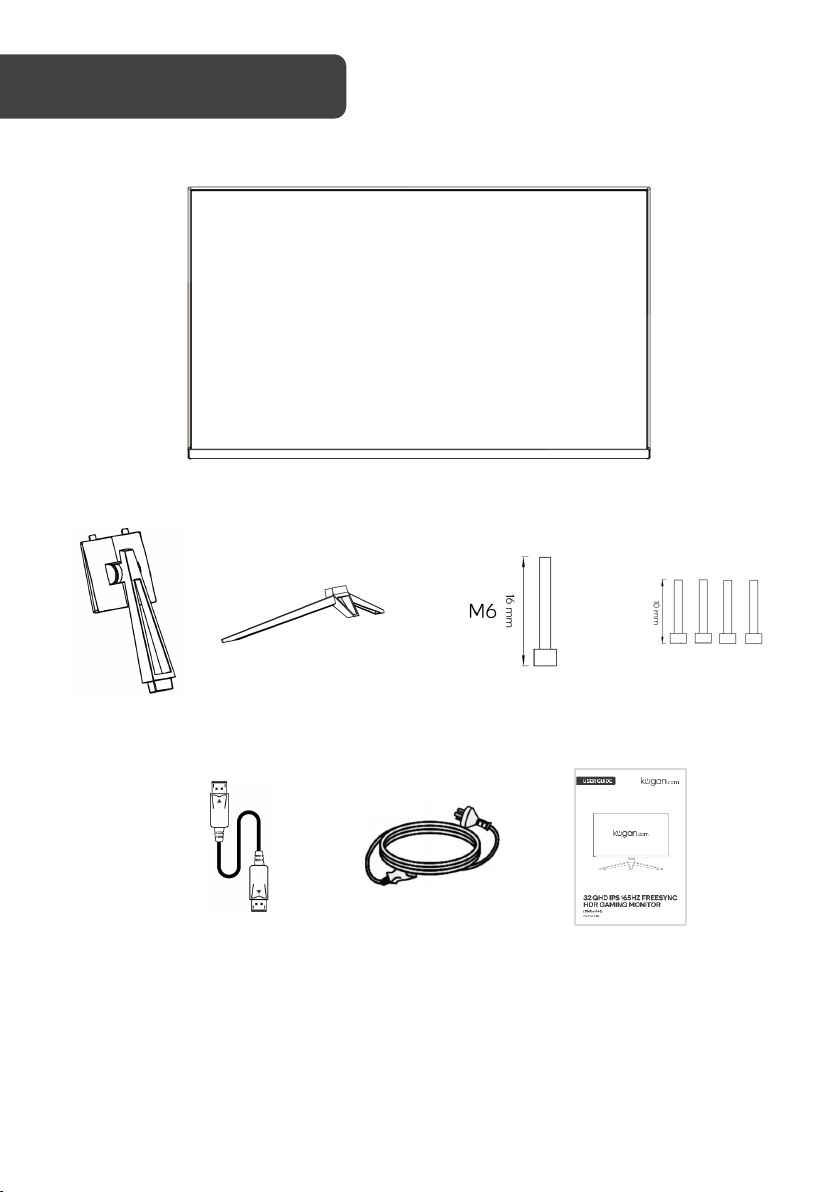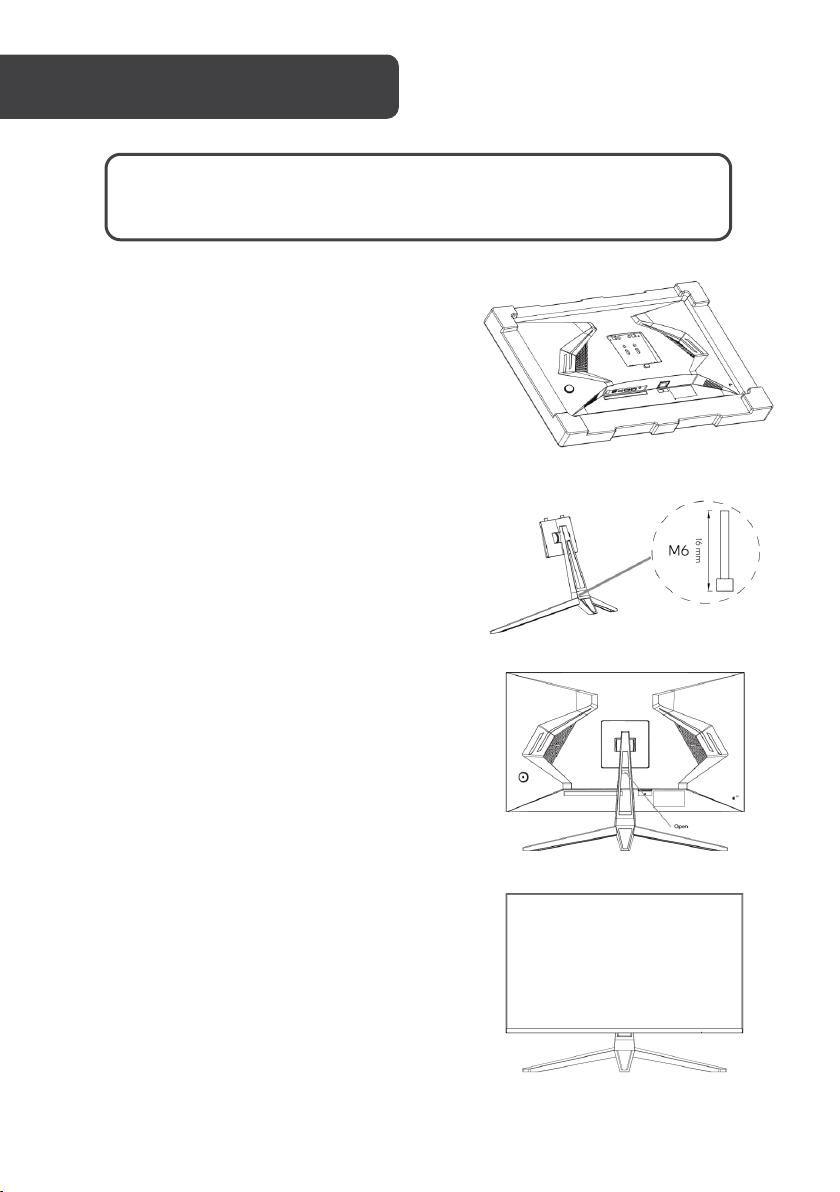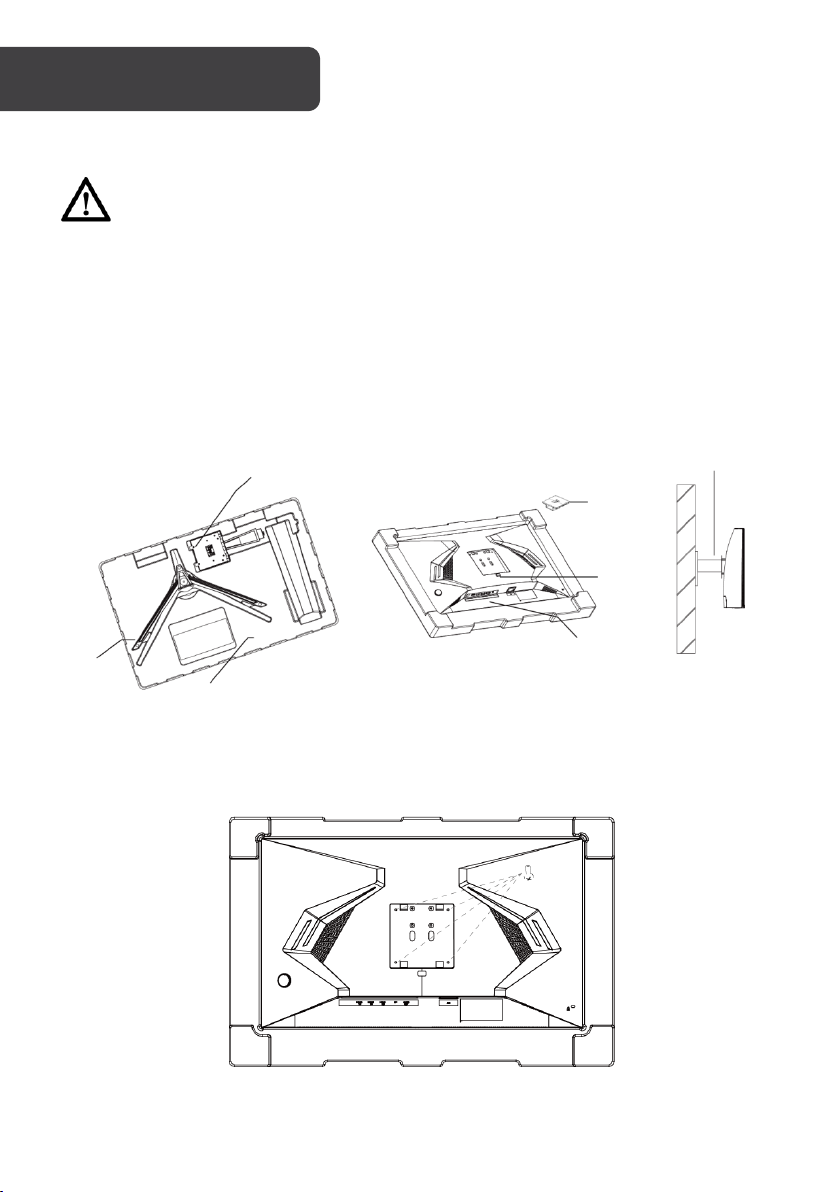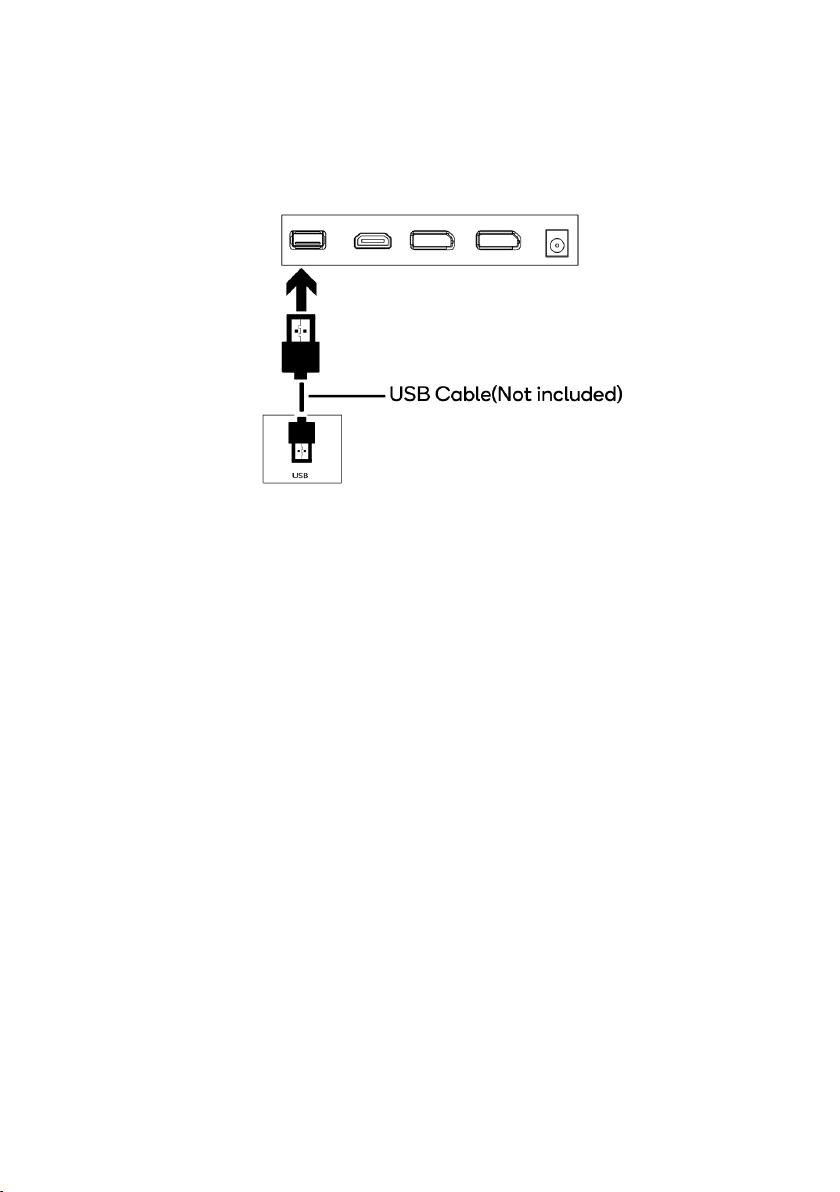Kogan KAMN32RT1SA User manual
Other Kogan Monitor manuals

Kogan
Kogan KAMN27F7USA User manual
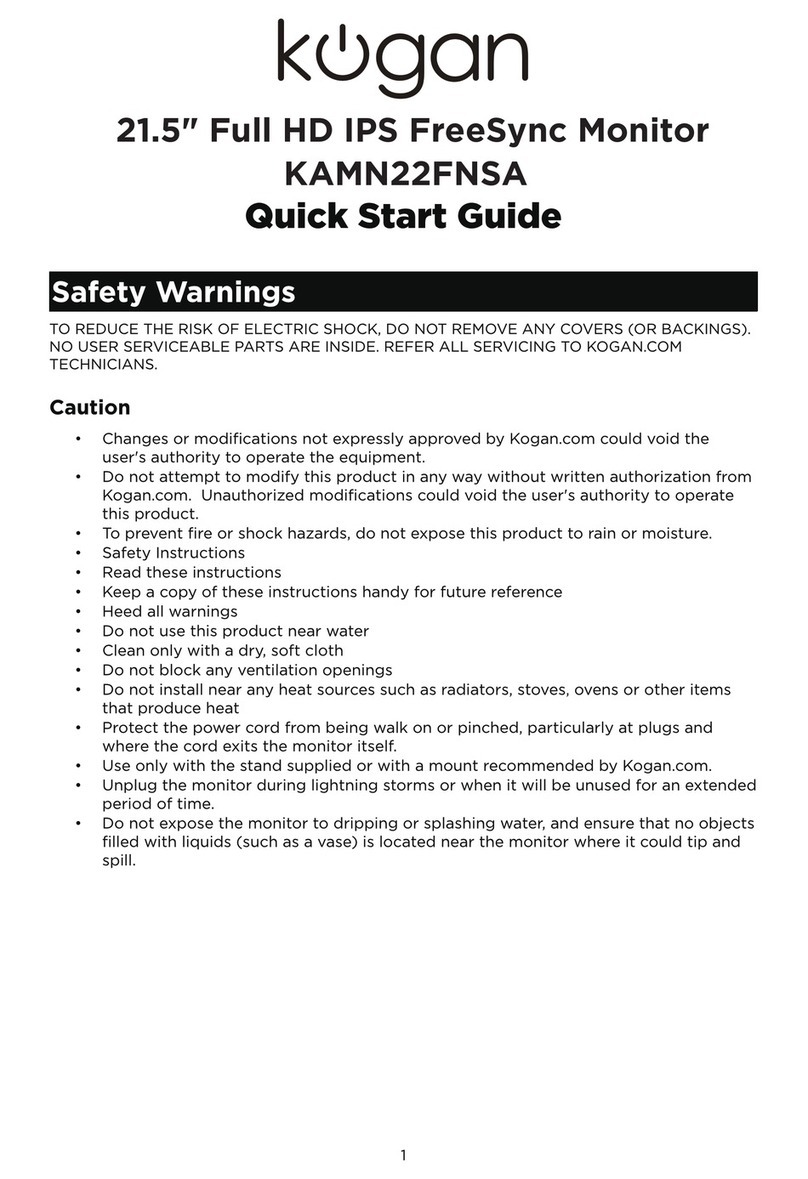
Kogan
Kogan KAMN22FNSA User manual

Kogan
Kogan KAMN27F7VA User manual
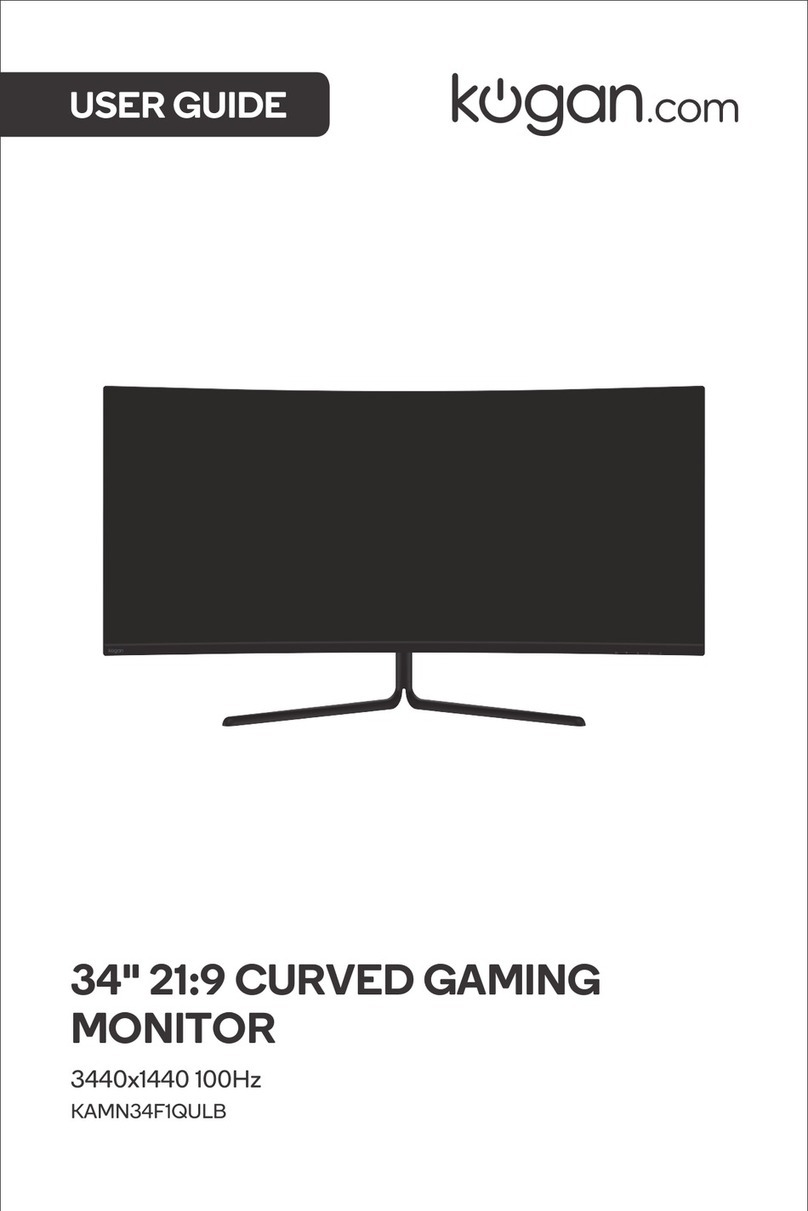
Kogan
Kogan KAMN34F1QULB User manual

Kogan
Kogan KAMN27F7CSA User manual

Kogan
Kogan KAMN34F1QULA User manual

Kogan
Kogan KAMN32F7CSA User manual

Kogan
Kogan KALED553D1A User manual

Kogan
Kogan KALED24MONCA User manual

Kogan
Kogan KAMN34XQUCLA User manual

Kogan
Kogan FreeSync KAMN24FLSB User manual

Kogan
Kogan KALED28UHDA User manual

Kogan
Kogan KAMN27RQ1LA User manual

Kogan
Kogan KAMN44UWCLA User manual

Kogan
Kogan KAMN24F75LB User manual

Kogan
Kogan KAMN27Q18CSA User manual

Kogan
Kogan KAMN24FG6QA User manual

Kogan
Kogan KAMN32RQ1LA User manual

Kogan
Kogan KAMN24FXCLB User manual

Kogan
Kogan KAMN32F7SA User manual