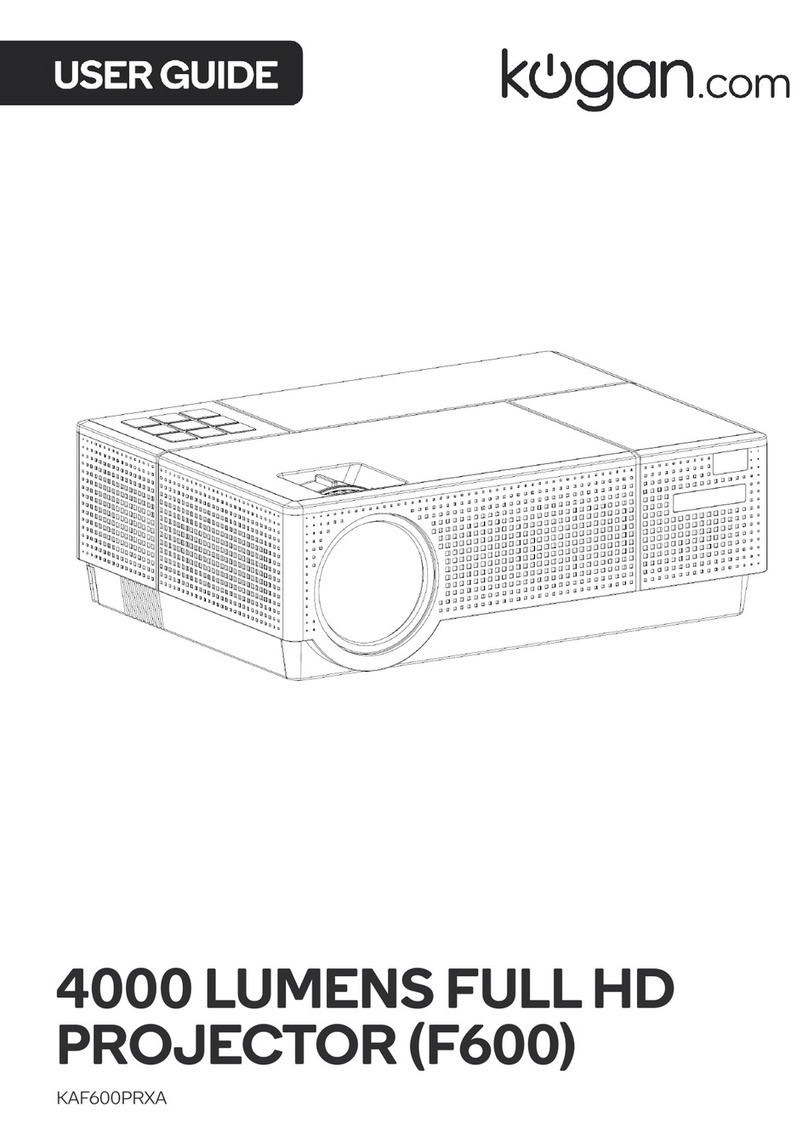• Read this user guide carefully before using this product.
• To ensure a stable power supply, ensure the electrical outlet used has the appropriate
protection measures, such as grounding.
• Do not repair this product yourself. If the product or its power supply experiences any
malfunction or damage, cease use immediately and contact help.Kogan.com for
support.
• This product does not contain any user serviceable parts. Do not disassemble or modify
this product in any way.
• To avoid eye injuries, do not look directly into the light from the projector.
• Do not place this product on any items that may block the ventilation openings (cloth,
blankets, etc.).
• This product is not waterproof. To prevent electric shock, do not expose the device to
rain or water.
• If this product will not be used for an extended period, disconnect the power cord.
• To avoid damage when transporting this product, place it back in its original packaging.
• Only use this product in an environment of 5-35°C.