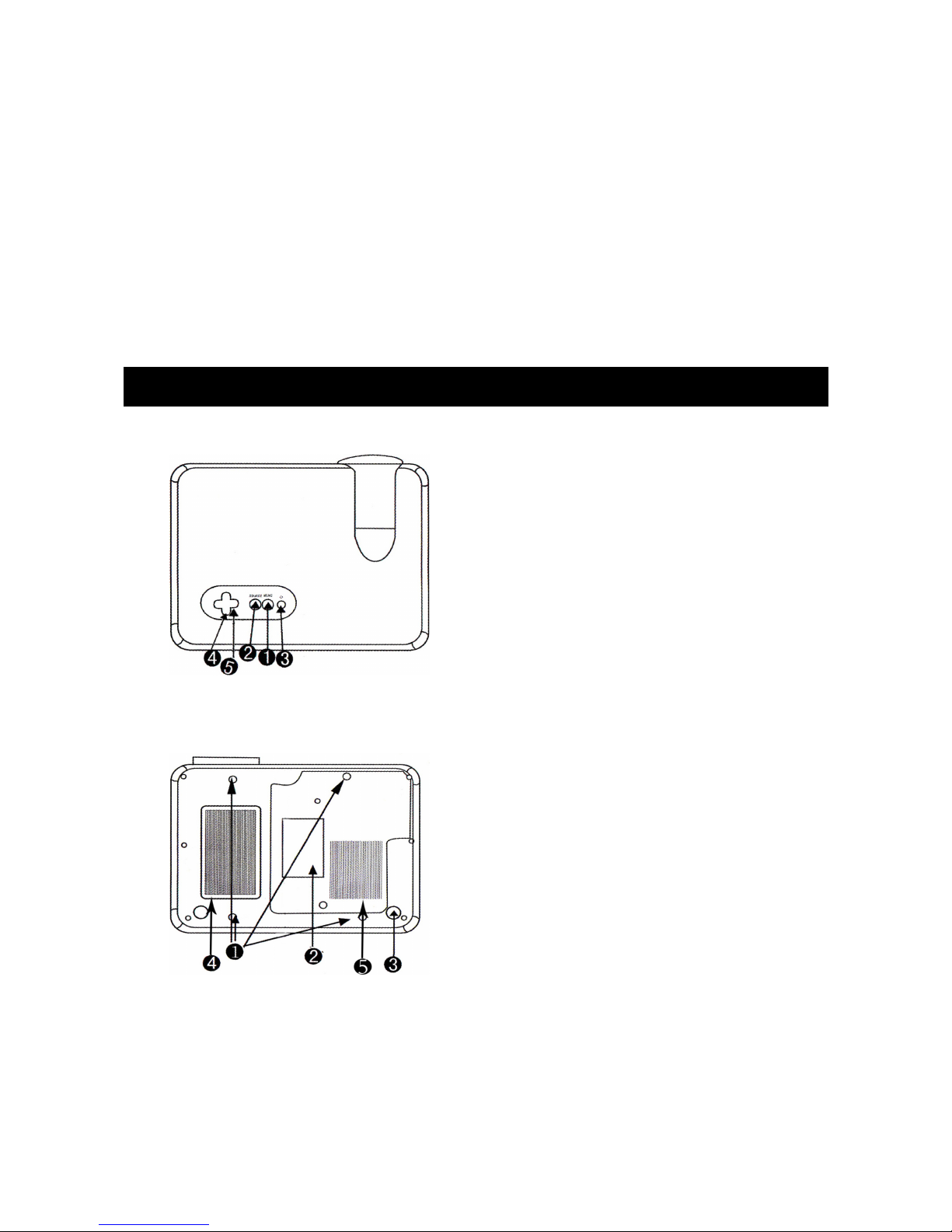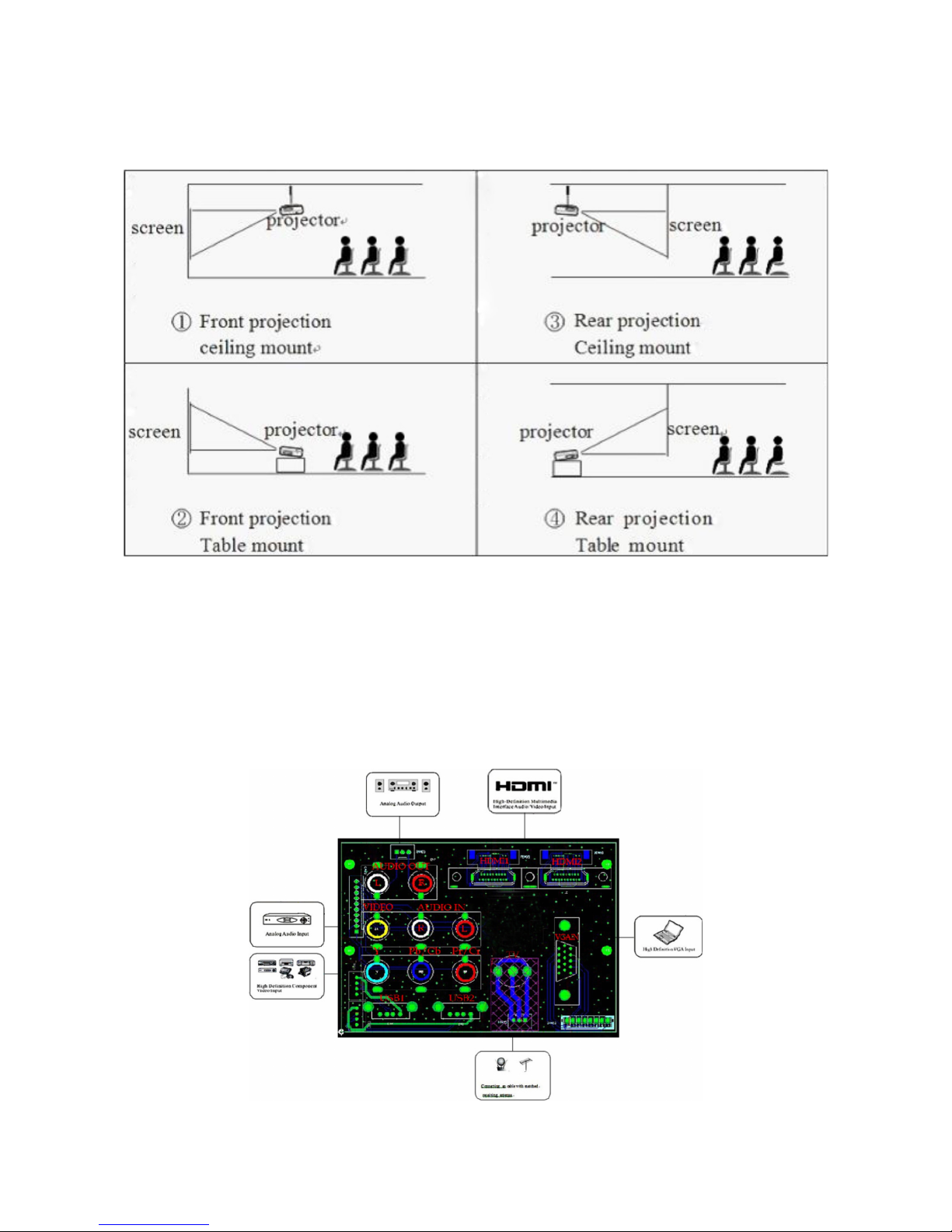Safety Warnings
•Please check all contents while unpacking.
•Please read this manual carefully before using the projector.
•Do not look directly into the light from the projector lens.
•Direct bursts of intense light can harm your eyes.
•Do not allow children or infants to stay in areas where they can look at the projector
lens from any angle.
•Do not put the projector in a damp, humid environment.
Basic Operation Tips
Read the manual carefully before use
Operational mistakes may cause damage by electrocution or fire. Follow the instructions listed
below to use and maintain the projector.
Read the manual
Please read the manual carefully and use the projector according to the instructions in it. his
will preserve the life of the unit.
Cleaning Projector
Please make sure that the electric plug of the projector has been disconnected from the power
supply before cleaning; use a damp cloth to wipe the unit down. It is best to not use any
chemical cleaners at all on the projector.
Accessories
All of the accessories have been packed separately in the box to avoid any possible damage to
the projector. he unit comes with all accessories needed to be fully functional.
Working Environment
he projector works best in a non-humid or too dry environment.
Set Up and Functionality
he projector needs to be set up on a level, horizontal plane and position.
Ventilation
Good ventilation provides essential conditions for the projector's continuous running. Please
prevent dust from covering the filter, as the projector may go into high temperature protection
mode due to the temperatures inside. Extreme heat may shorten the service life and cause
potential issues. For ideal maintenance, the filter should be cleaned monthly.
Electricity Source
he power on the unit is rated at 90~240V AC.
Power Cable
Please inspect the power cable before use to make sure it is functional.
Abnormal Noises
If you hear abnormal noises coming from the projector, please unplug the power cable.
Maintenance
Do not open or attempt to repair the projector yourself due to high voltage that remains stored
inside the unit, even when it is unplugged.
Keep Unit Away From Heat Emitting Devices
Please ensure the projector is a safe distance from other heat emitting devices.
2