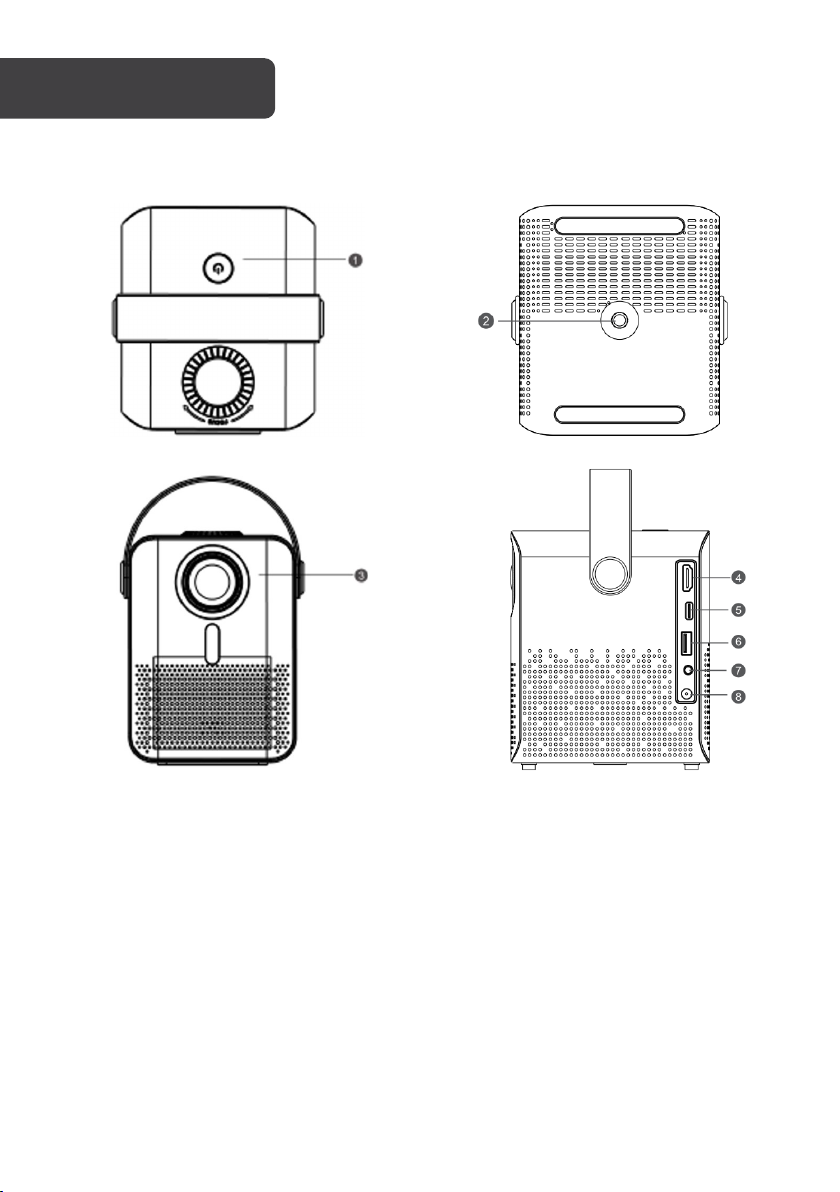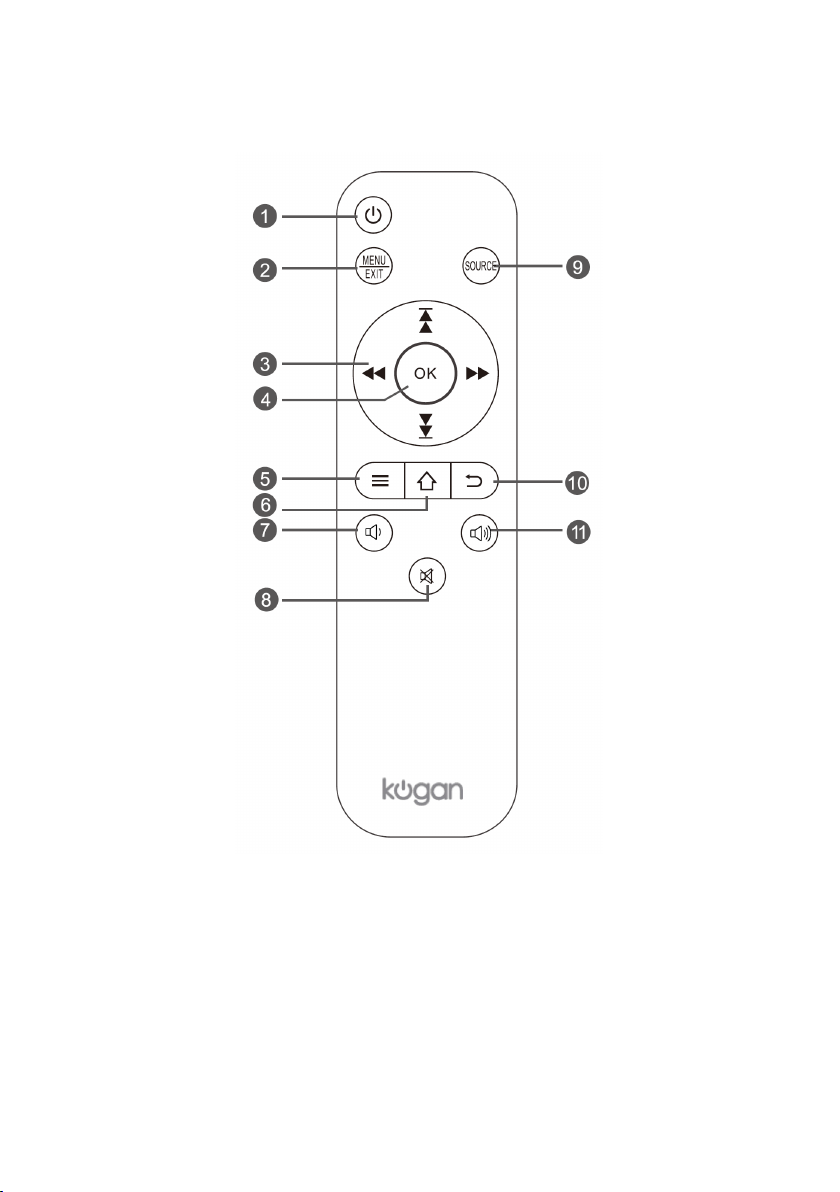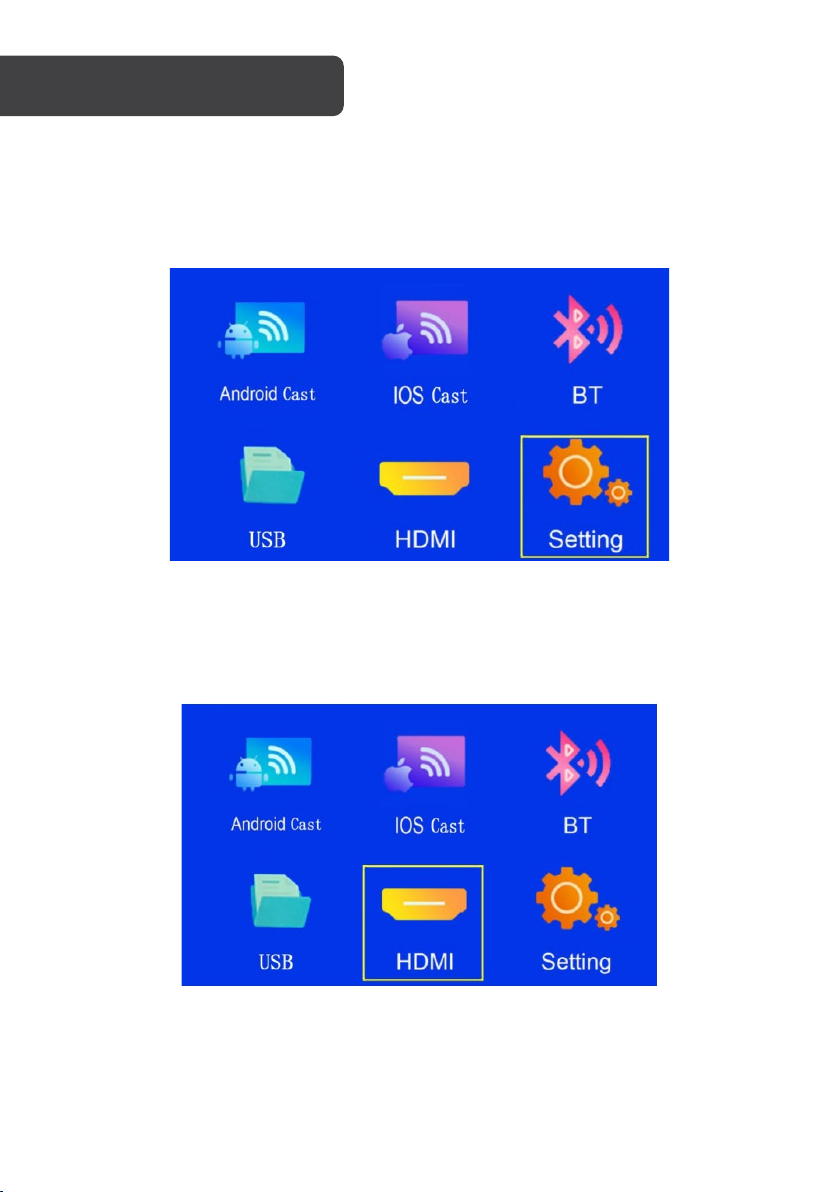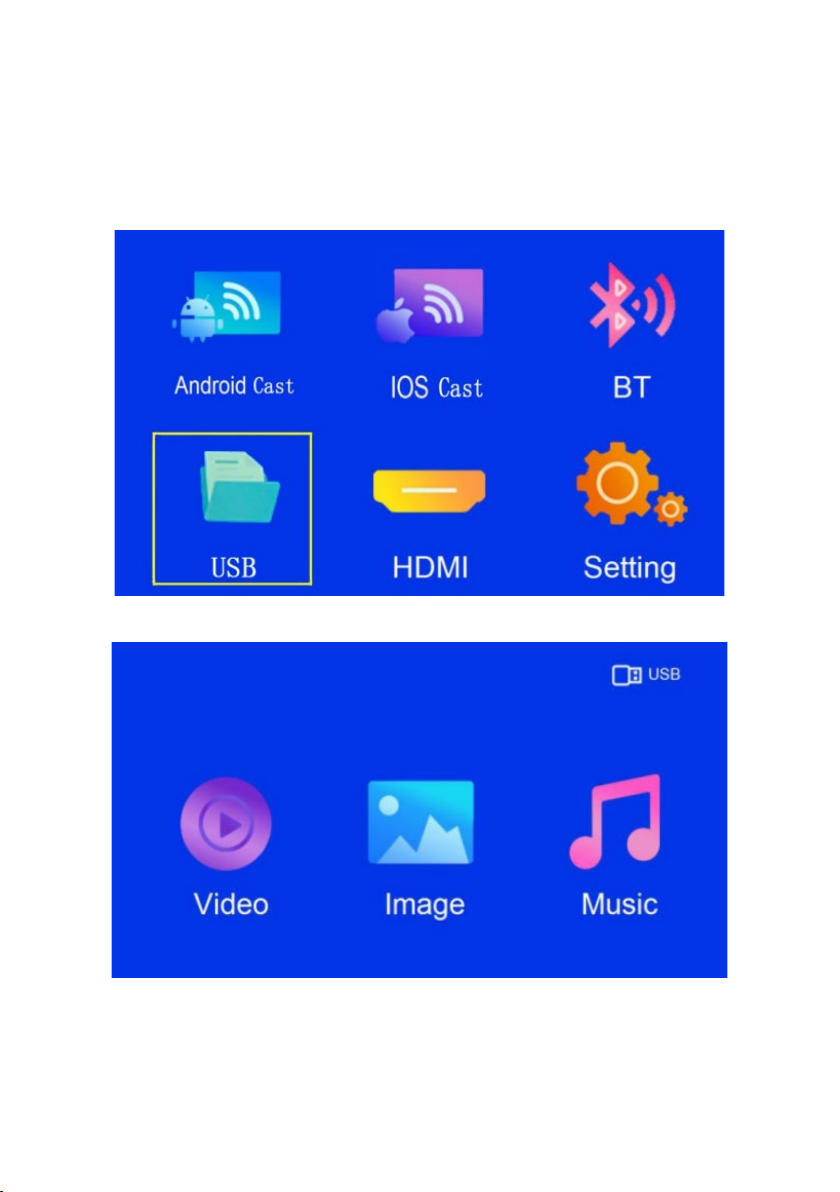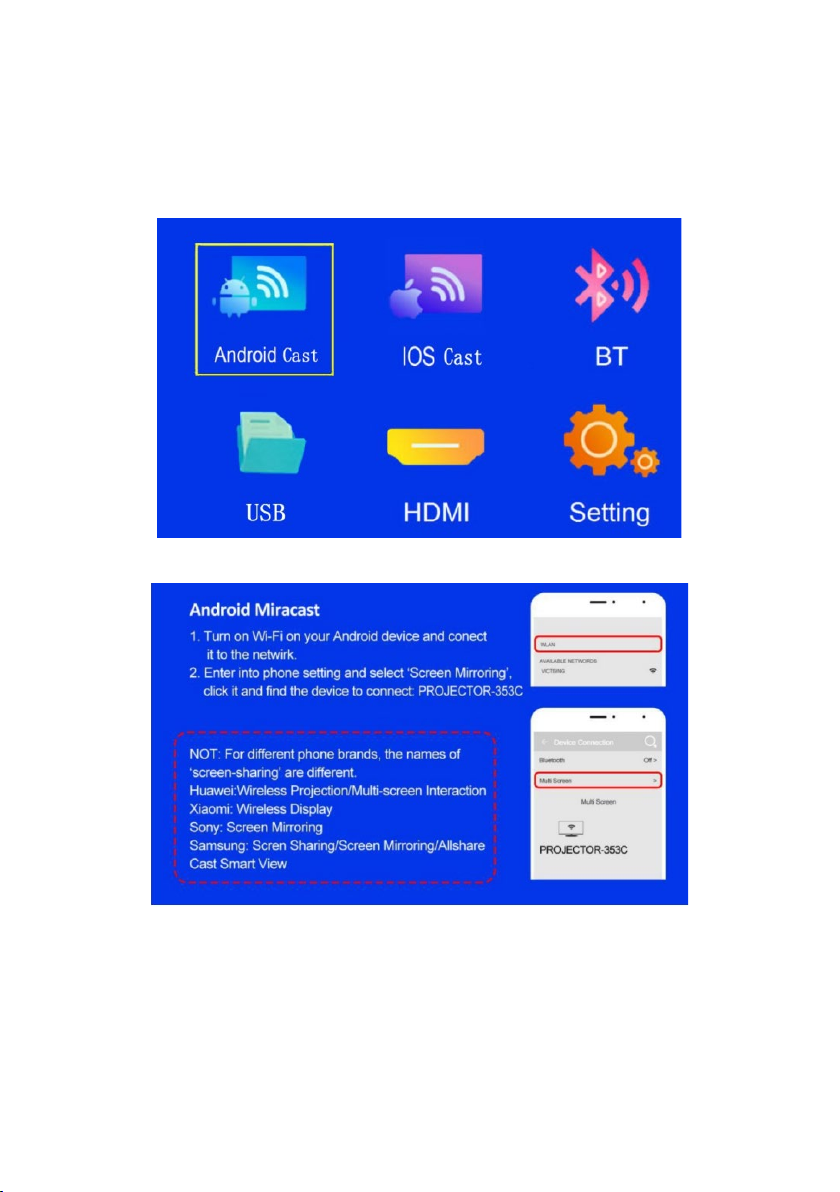General
Do not disassemble the projector or it may cause electric shock and affect the warranty.
Do not put any liquids or heavy objects on the projector.
Location
For optimal viewing, use the projector with curtains drawn or in dark room. Use this projector
carefully, as dropping or crashing may damage parts or result in blurred image or abnormal
display.
Power
Use the power adapter supplied with this product to power the projector. Be careful while
using the power cable. Avoid excessive bending. Damage to the power cable may result in
electric shock or fire. Always unplug the power cord after the projector is powered off.
Cleaning
Unplug the power cable first.
Clean the body regularly with a damp cloth, neutral detergent can be used. Clean the lens
using glasses cloth or lens paper to avoid scratching the lens.
Clean the projector regularly with a brush to avoid the vents becoming blocked.
High temperatures
While in use or just after, the product may be hot to the touch.
To avoid scalding, do not touch it with your hands.
While in use, do not look at the lens directly or it may hurt your eyes.
TIPS