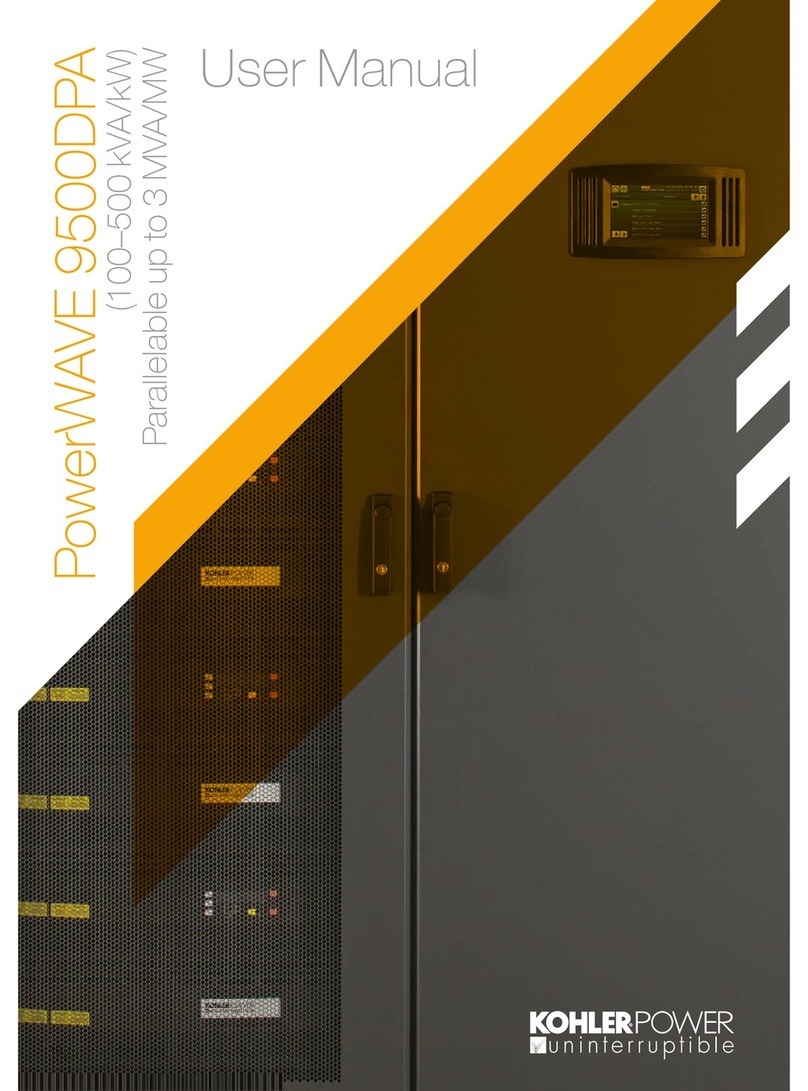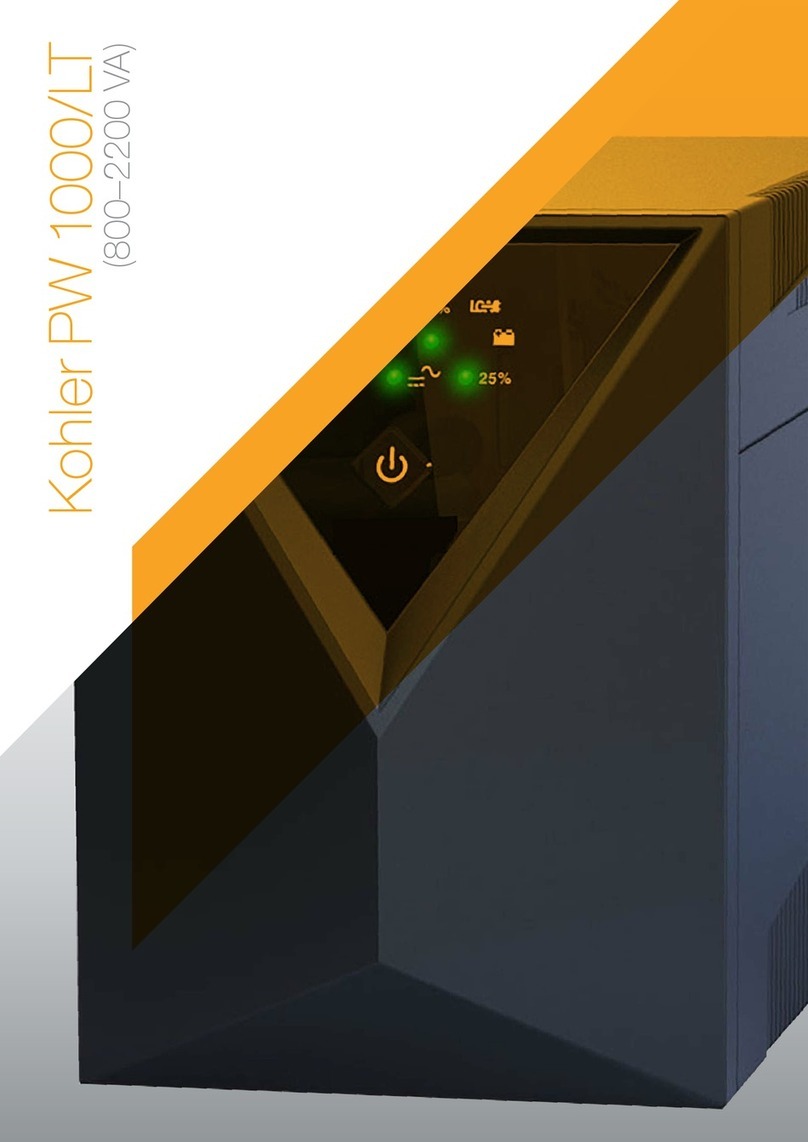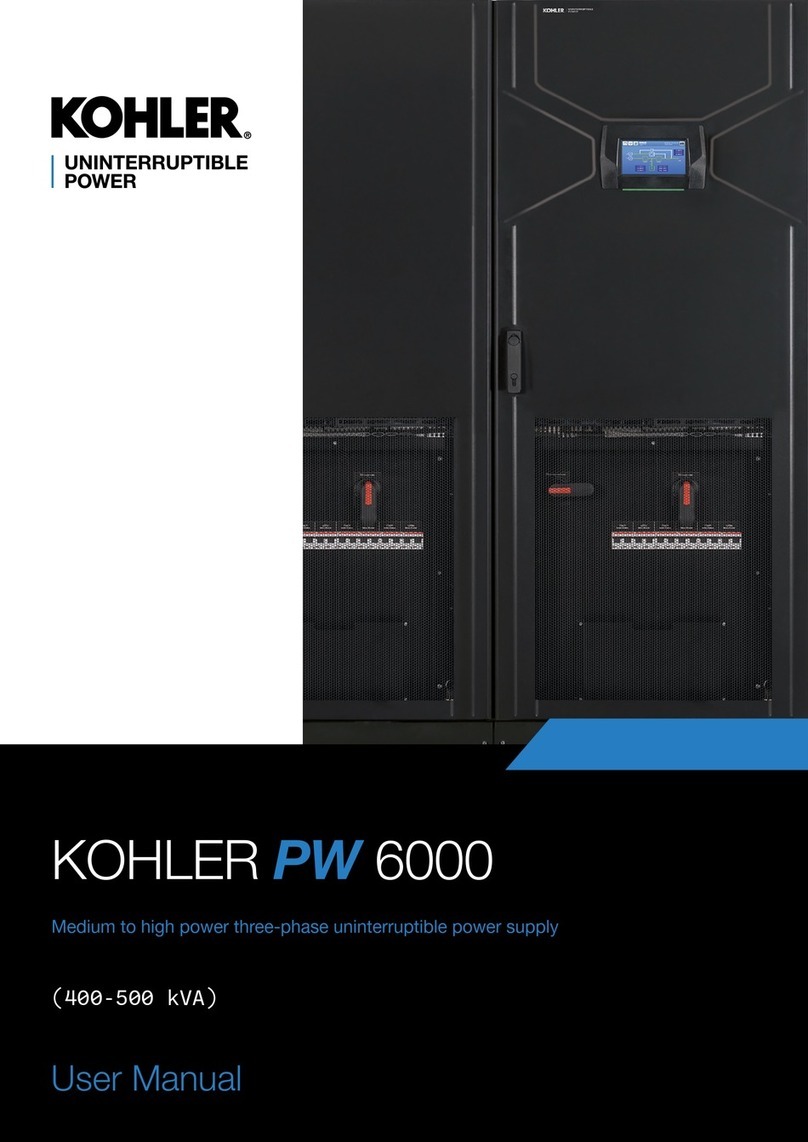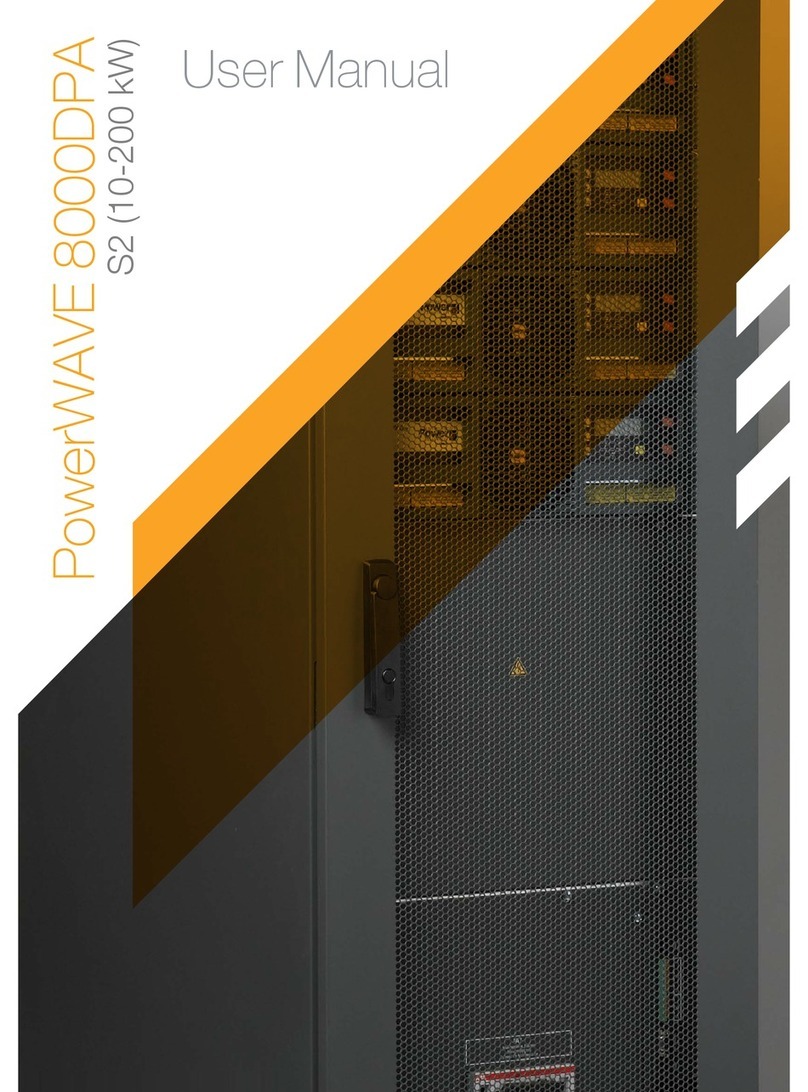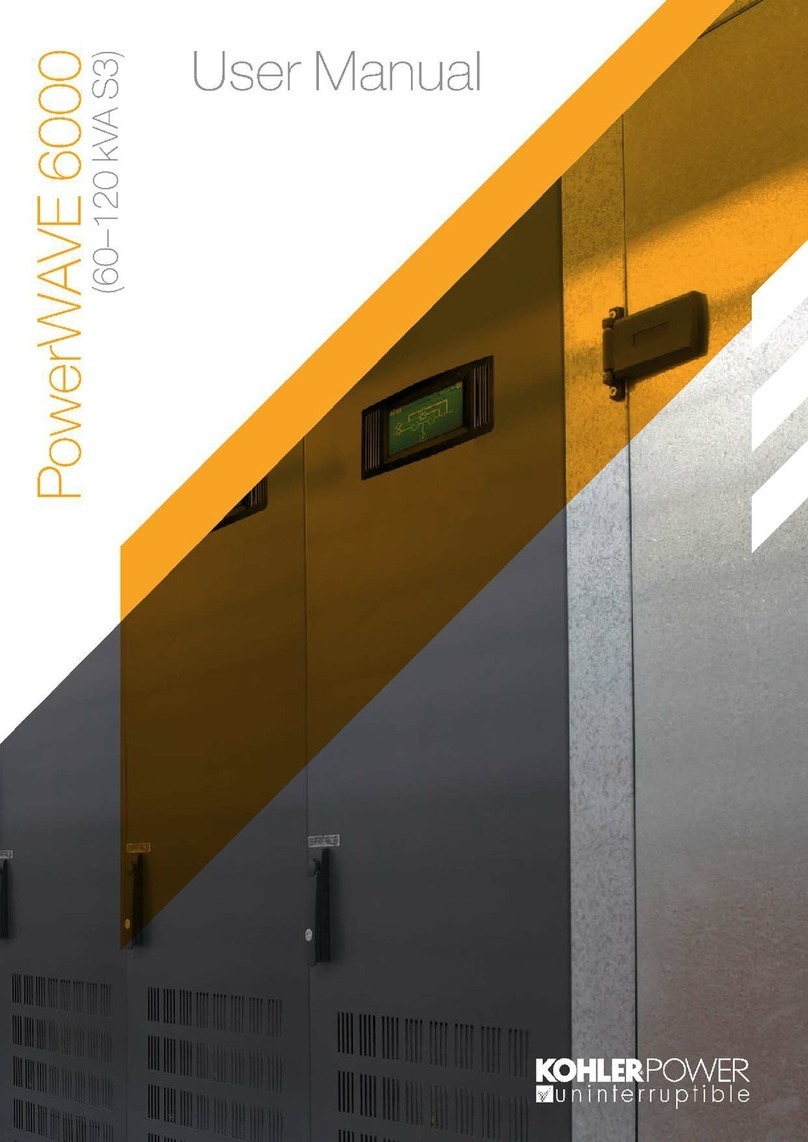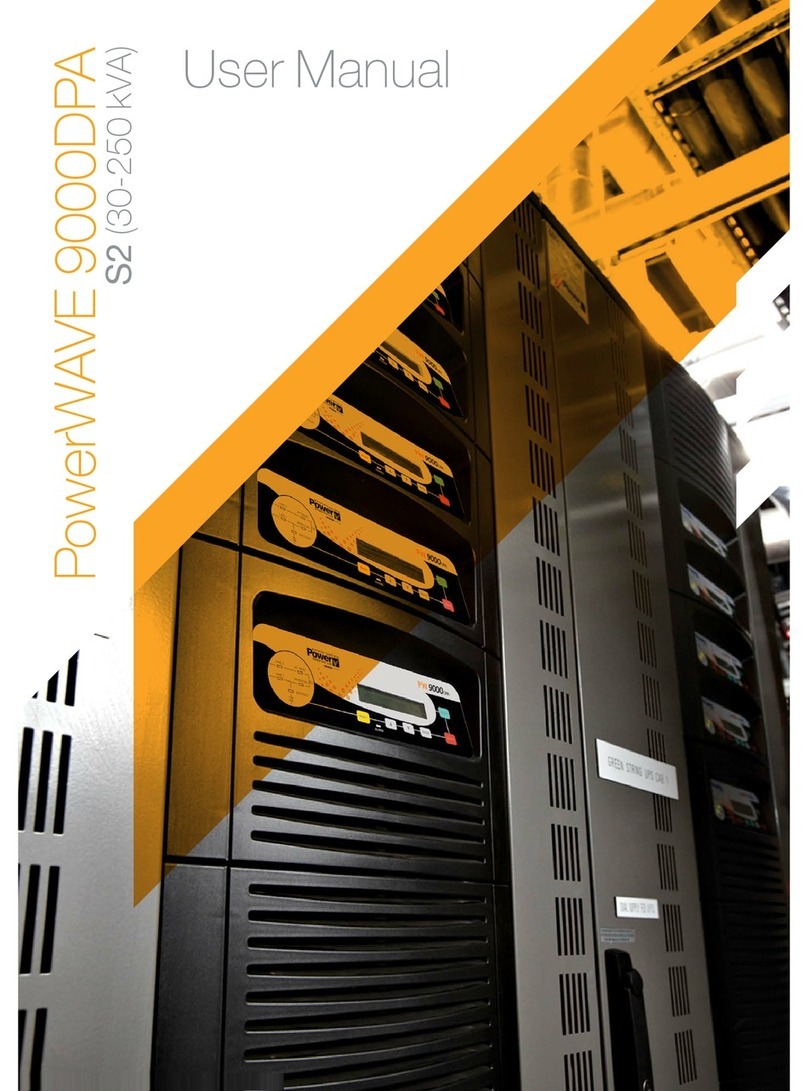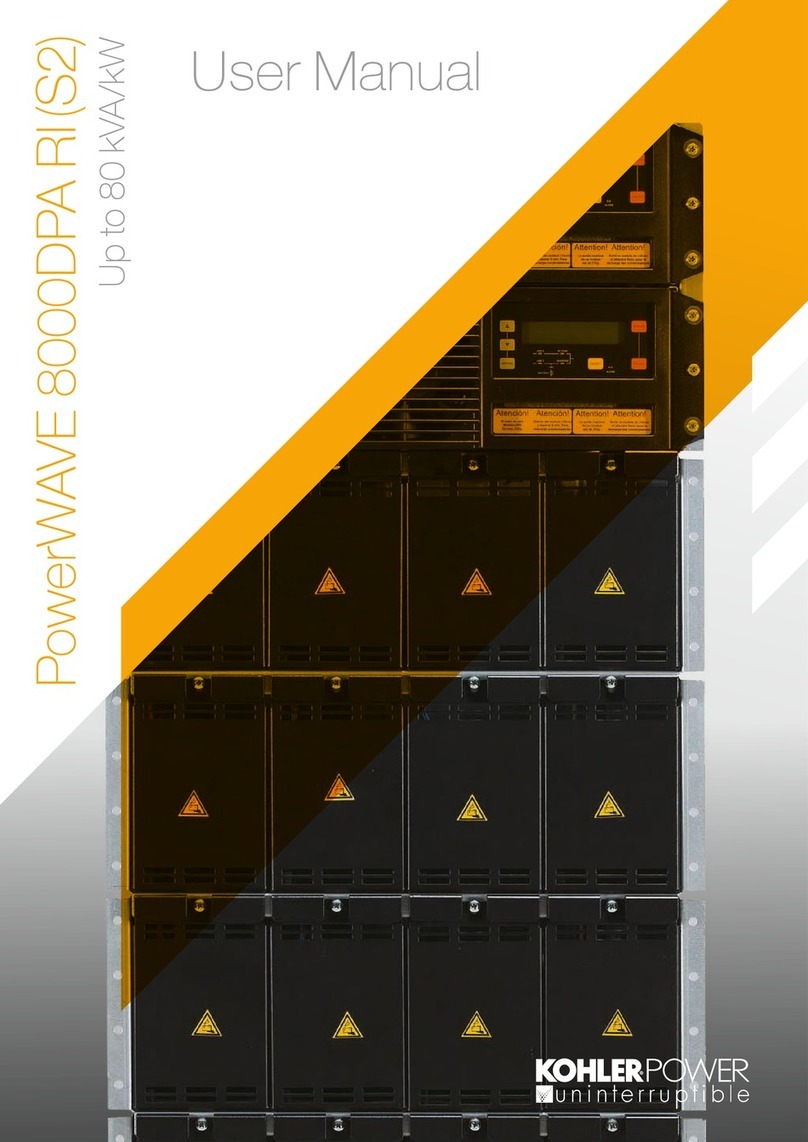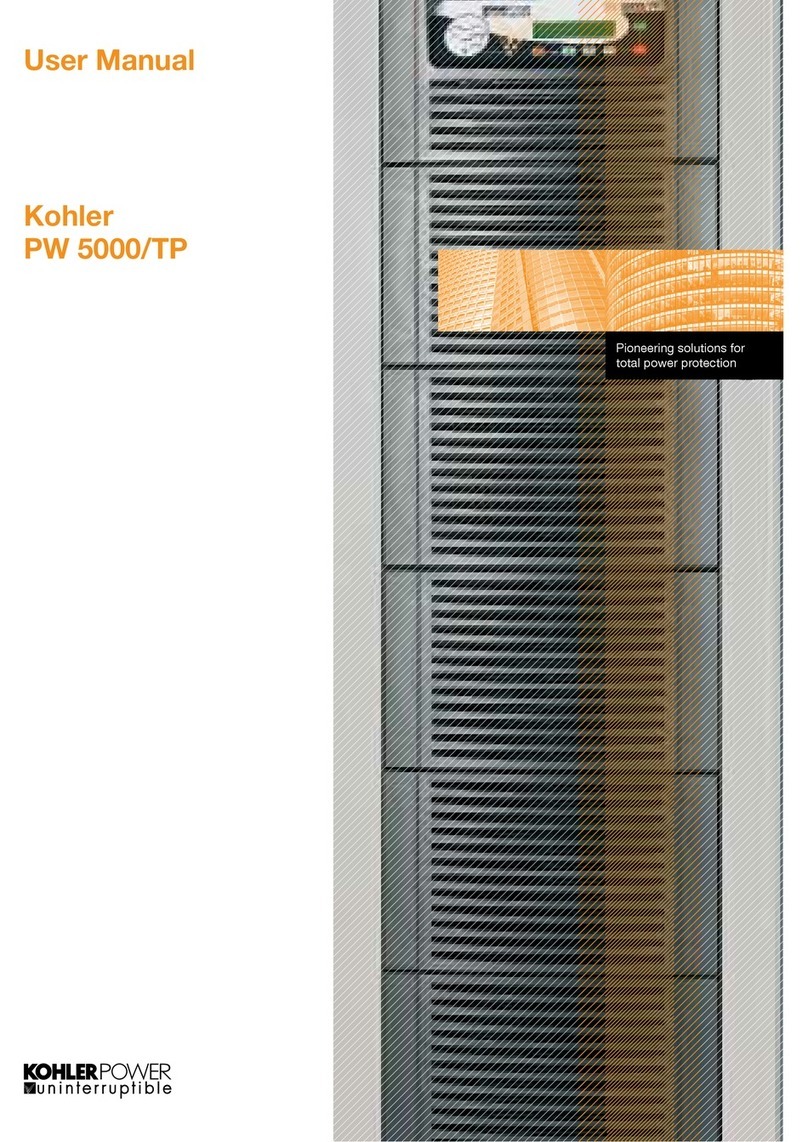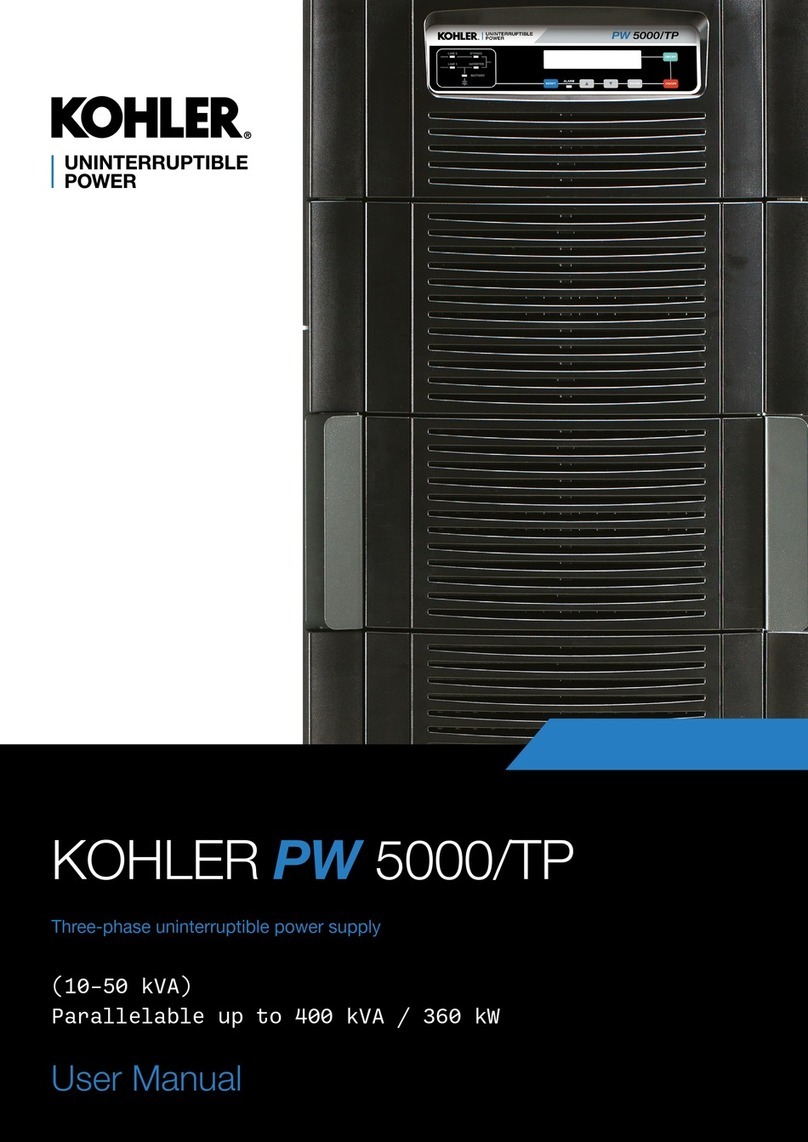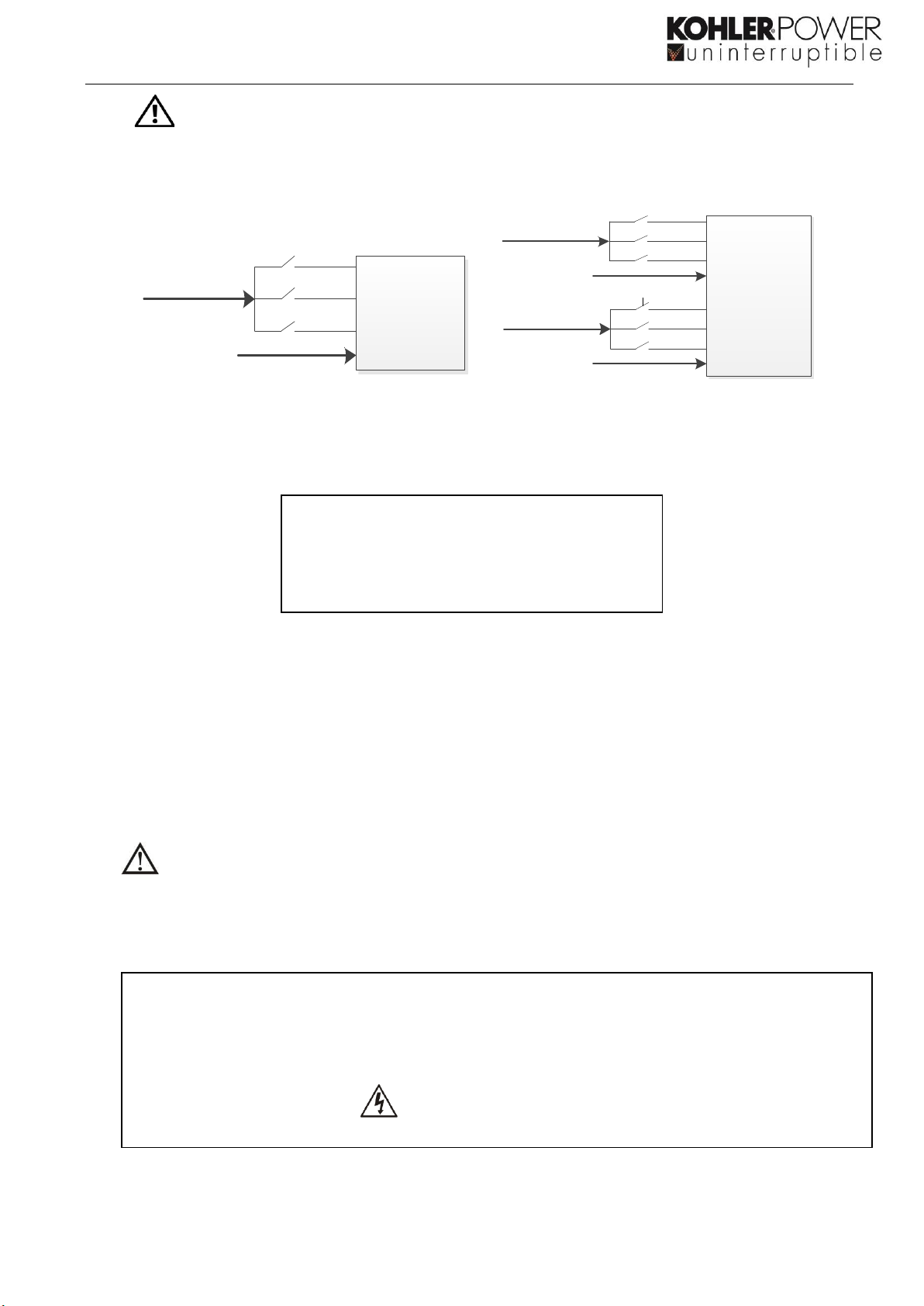Table of Contents
1. SAFETY AND EMC INSTRUCTIONS ................................................................................................ 1
1-1. TRANSPORTATION AND STORAGE ..............................................................................................................1
1-2. PREPARATION......................................................................................................................................1
1-3. INSTALLATION .....................................................................................................................................1
1-4. CONNECTION WARNINGS ..............................................................................................................2
1-5. OPERATION ........................................................................................................................................3
1-6. STANDARDS ........................................................................................................................................3
2. INSTALLATION AND OPERATION ................................................................................................. 4
2-1. UNPACKING AND INSPECTION ..................................................................................................................4
2-1-2 POSITIONING ....................................................................................................................................4
2-2. REAR SYSTEM VIEW..............................................................................................................................5
2-3. SINGLE UPS INSTALLATION ....................................................................................................................7
2-4. UPS INSTALLATION FOR PARALLEL SYSTEM .................................................................................................9
3. OPERATIONS ............................................................................................................................... 10
3-1. INITIAL OPERATION ............................................................................................................................10
3-2. SCREEN DESCRIPTION .........................................................................................................................10
3-3. AUDIBLE ALARM.................................................................................................................................26
3-4. SINGLE UPS OPERATION......................................................................................................................27
3-5. PARALLEL OPERATION .........................................................................................................................29
3-6. FAULT CODE .....................................................................................................................................30
3-7. WARNING CODE ................................................................................................................................31
4. TROUBLE SHOOTING................................................................................................................... 32
5. STORAGE AND MAINTENANCE.................................................................................................... 33
5-1. STORAGE .........................................................................................................................................33
5-2. MAINTENANCE...................................................................................................................................33
6. SPECIFICATIONS ........................................................................................................................ 34
7. OPTIONS ..................................................................................................................................... 35
7-1 SNMP CARD -OPTIONAL ......................................................................................................................35
7-2 NETFEELER ENVIRONMENT MONITORING CARD.......................................................................................36
7-3 DRY PORT RELAY CARD -OPTIONAL .......................................................................................................37