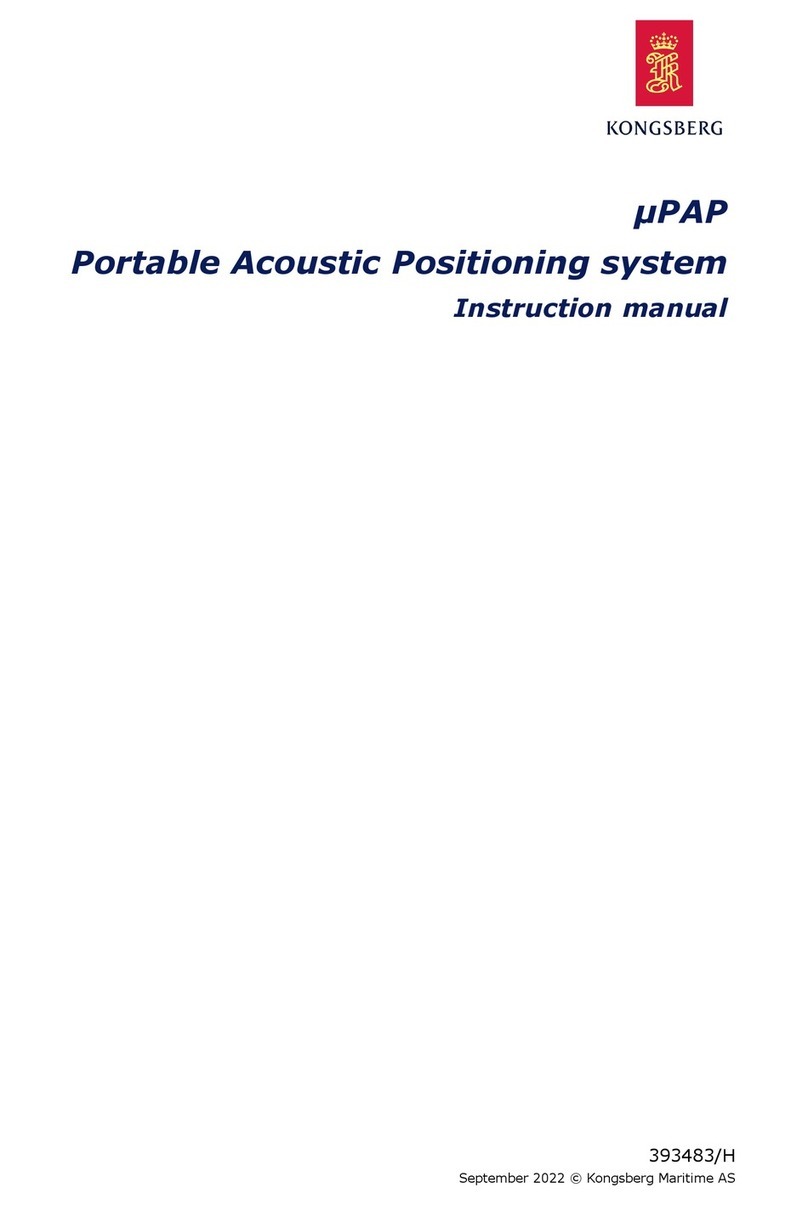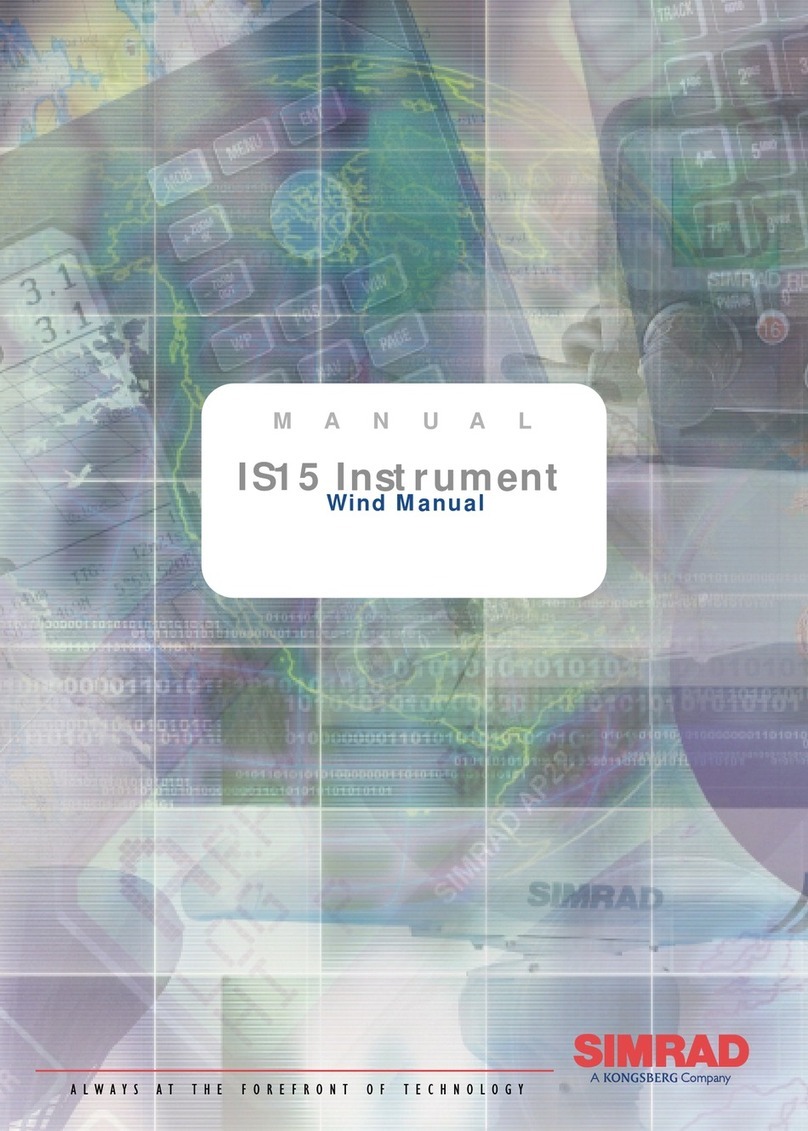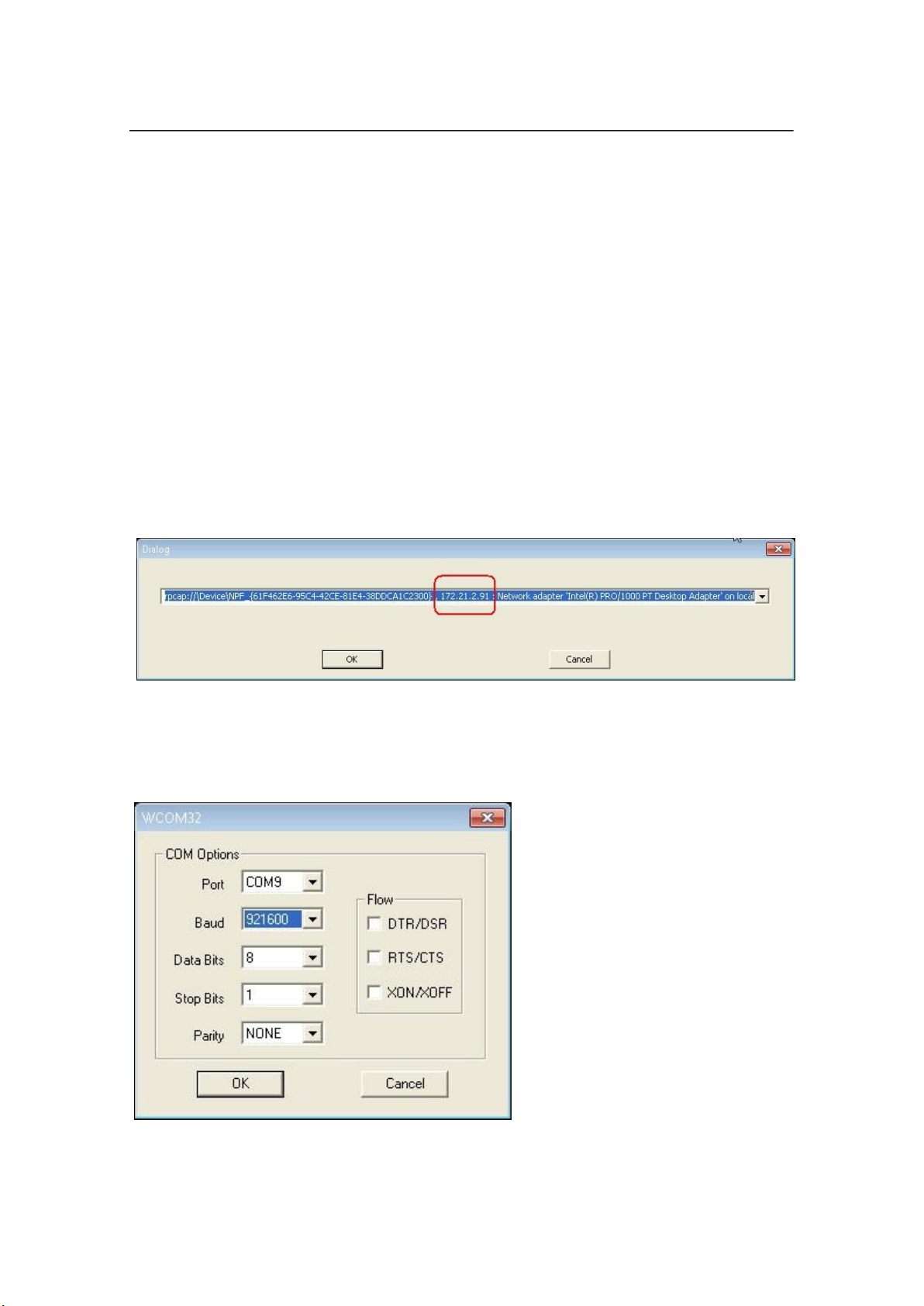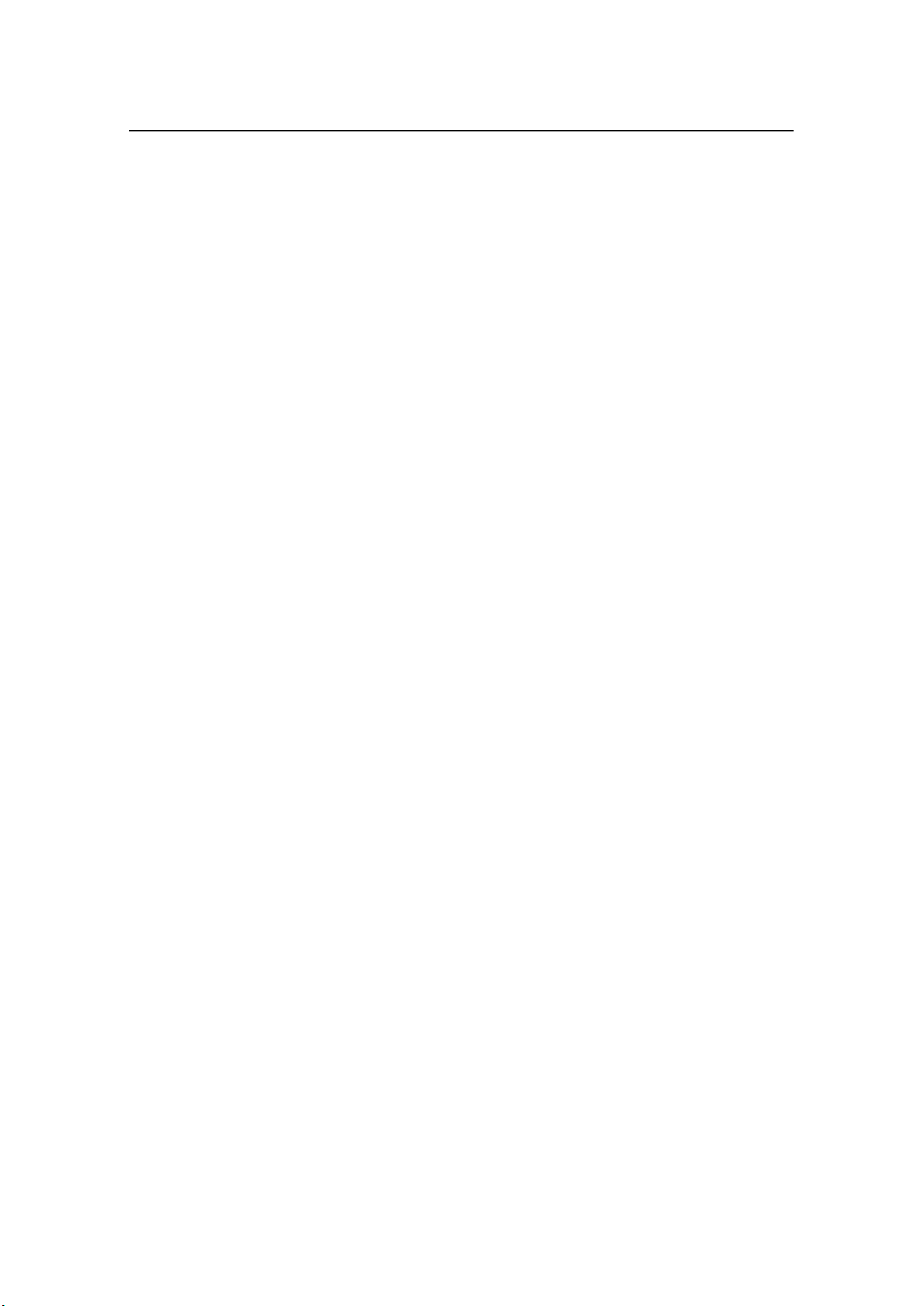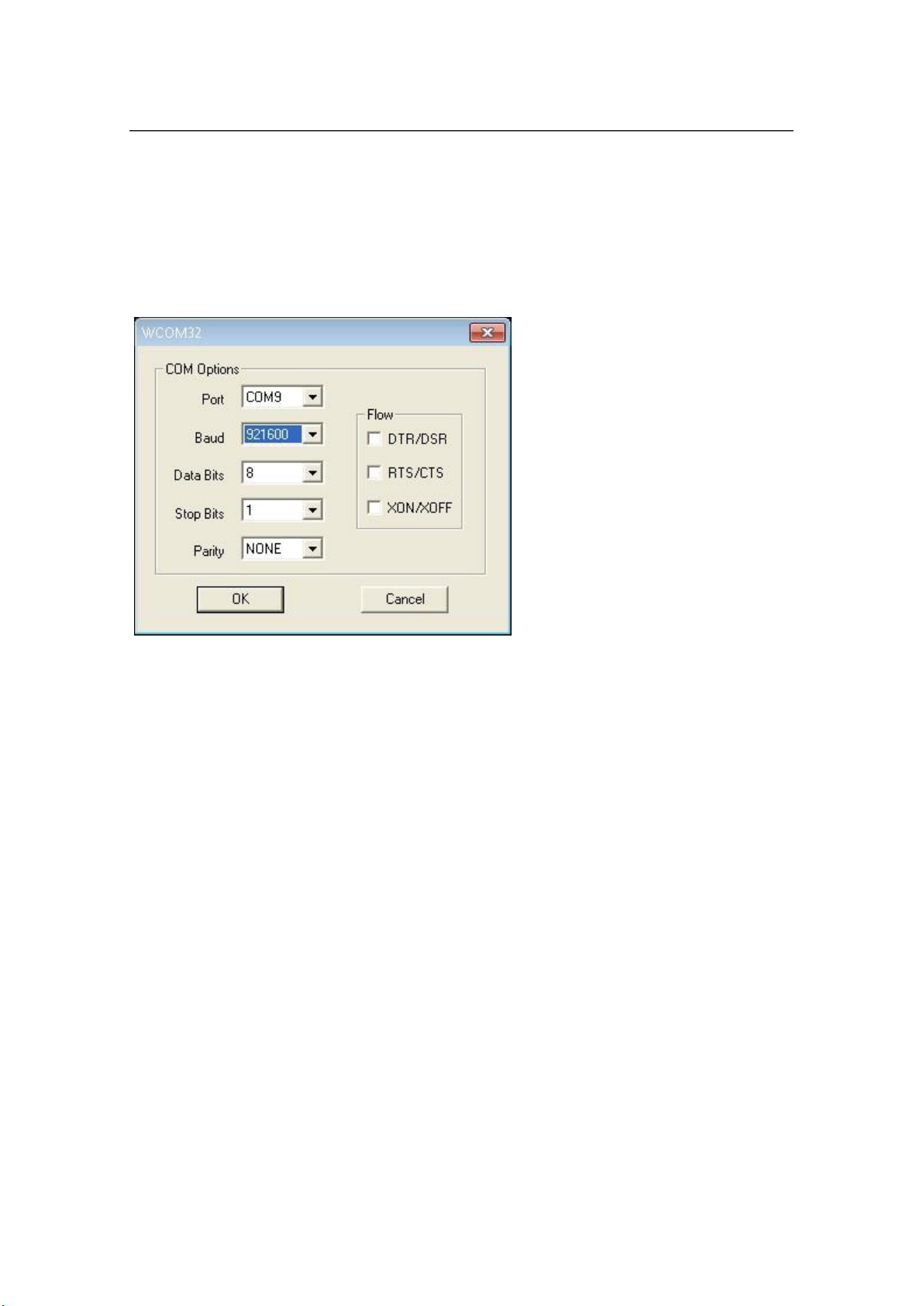Kongsberg APOS Survey User manual
Other Kongsberg Marine Equipment manuals

Kongsberg
Kongsberg EM 3002 User manual
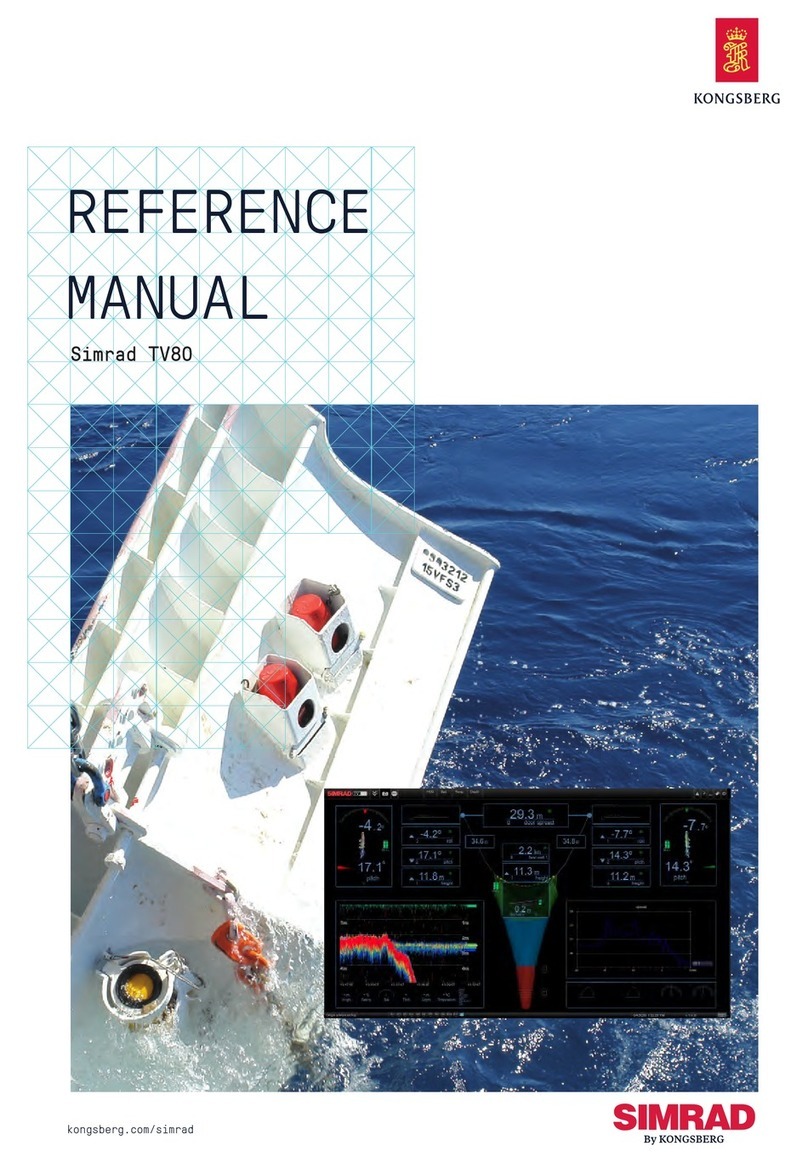
Kongsberg
Kongsberg Simrad TV80 User manual
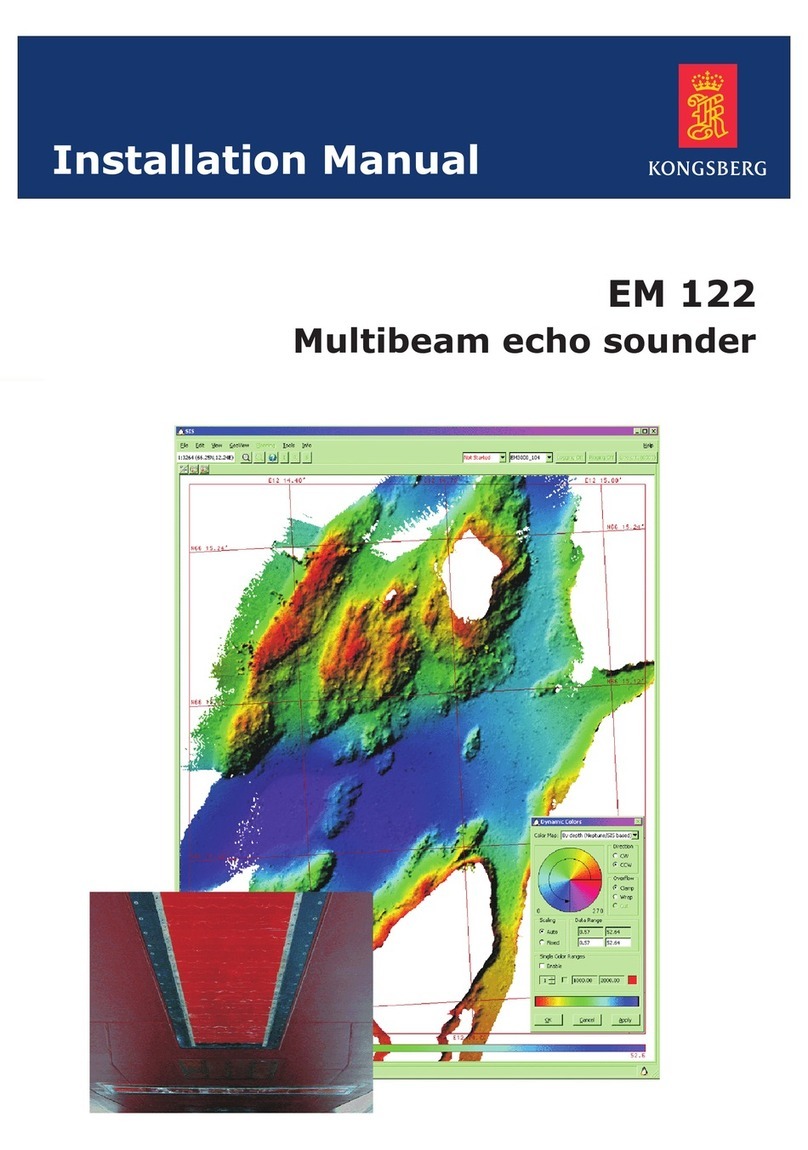
Kongsberg
Kongsberg EM 122 User manual

Kongsberg
Kongsberg cPAP MKII User manual

Kongsberg
Kongsberg RV-2 User manual
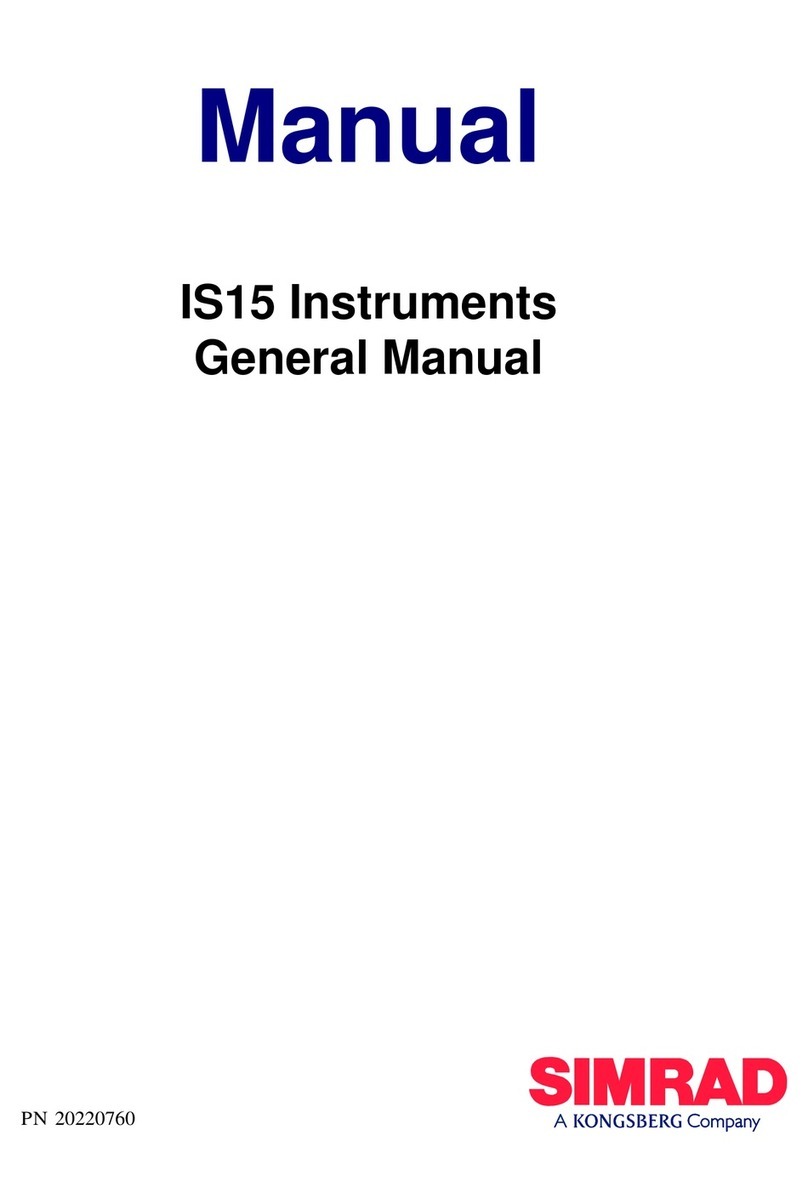
Kongsberg
Kongsberg SIMRAD IS15 Expander Configuration guide
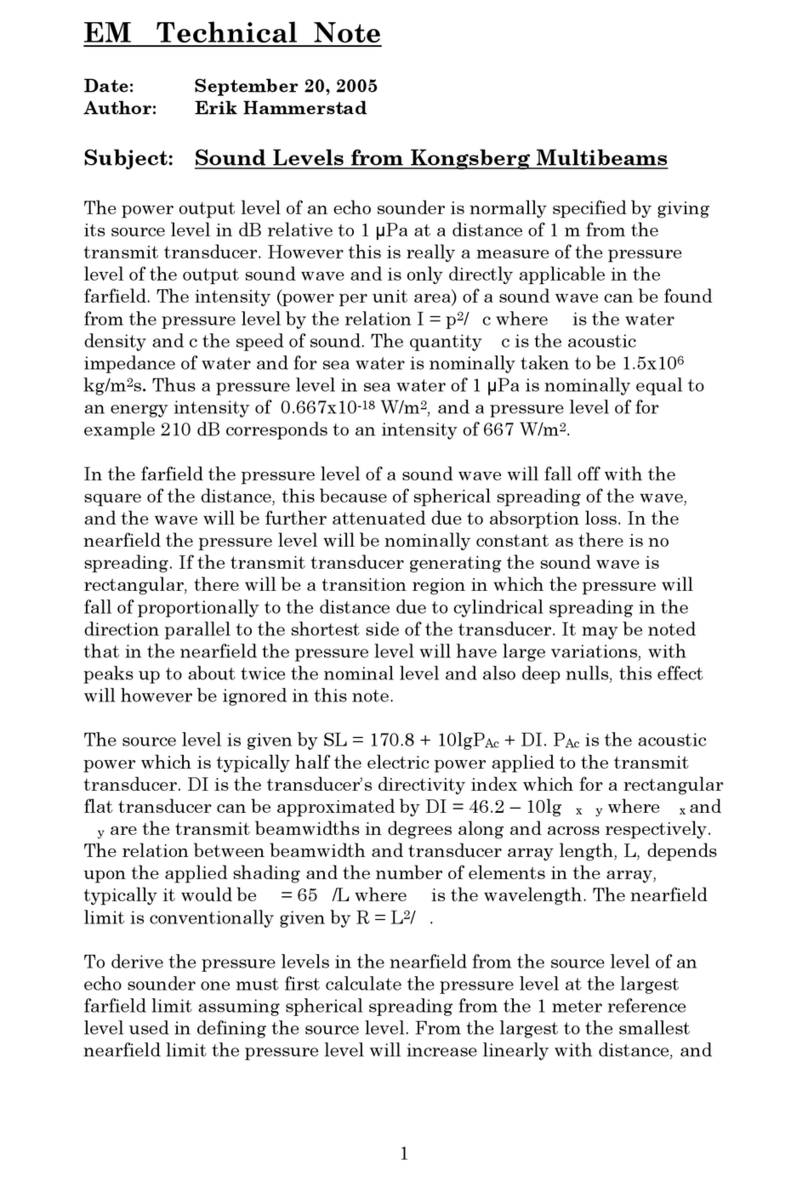
Kongsberg
Kongsberg SBP 120 User manual

Kongsberg
Kongsberg EA440 User manual

Kongsberg
Kongsberg EA 400 User manual
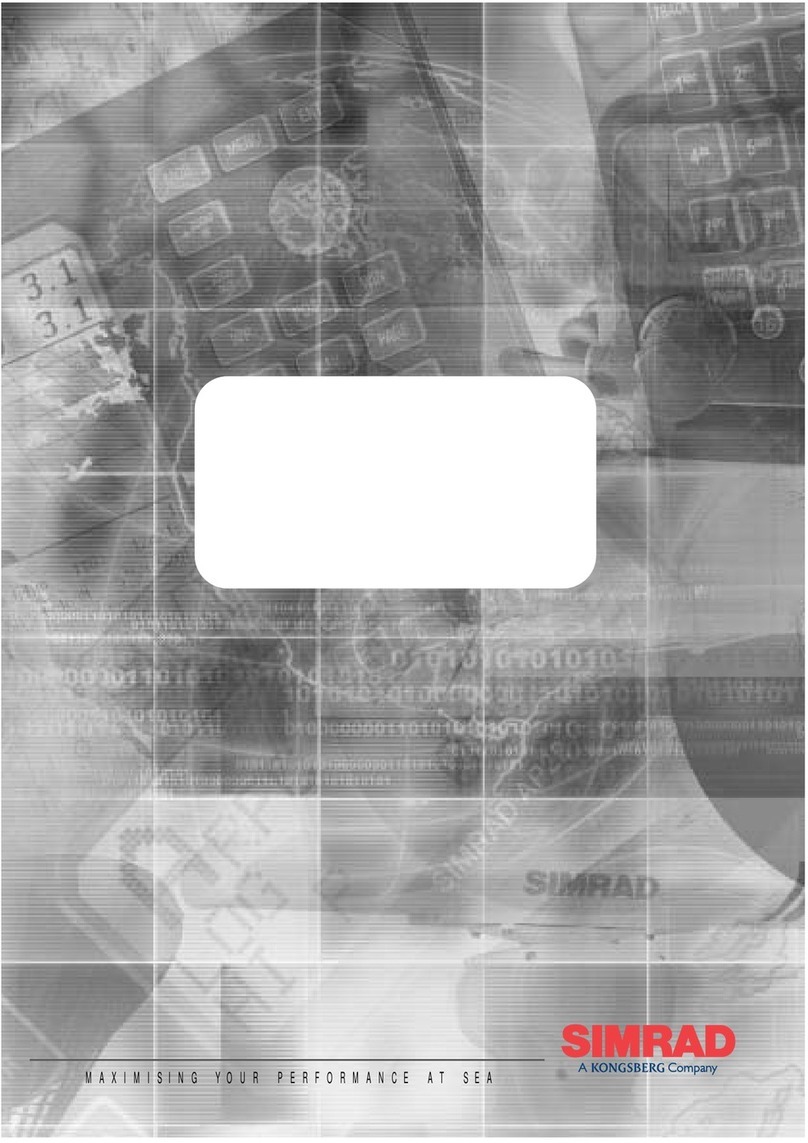
Kongsberg
Kongsberg Simrad WP32 User manual

Kongsberg
Kongsberg EM series User manual
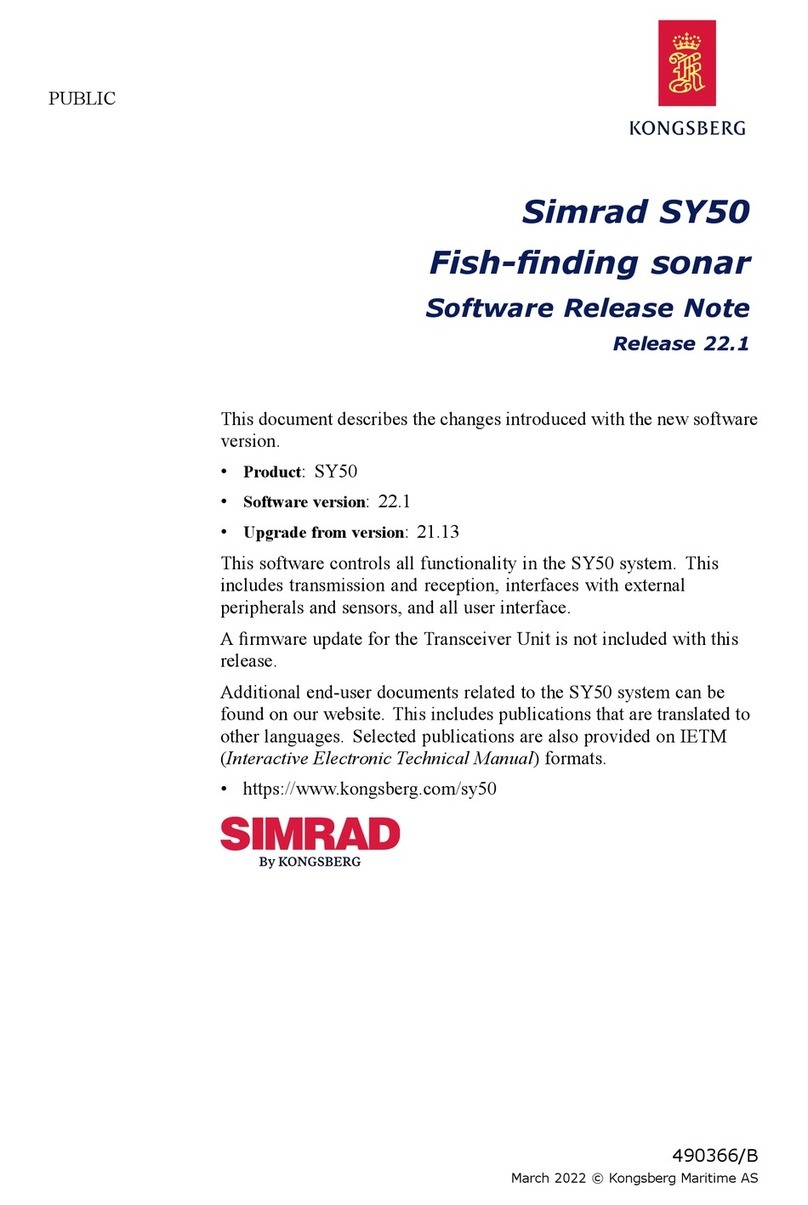
Kongsberg
Kongsberg Simrad SY50 User manual
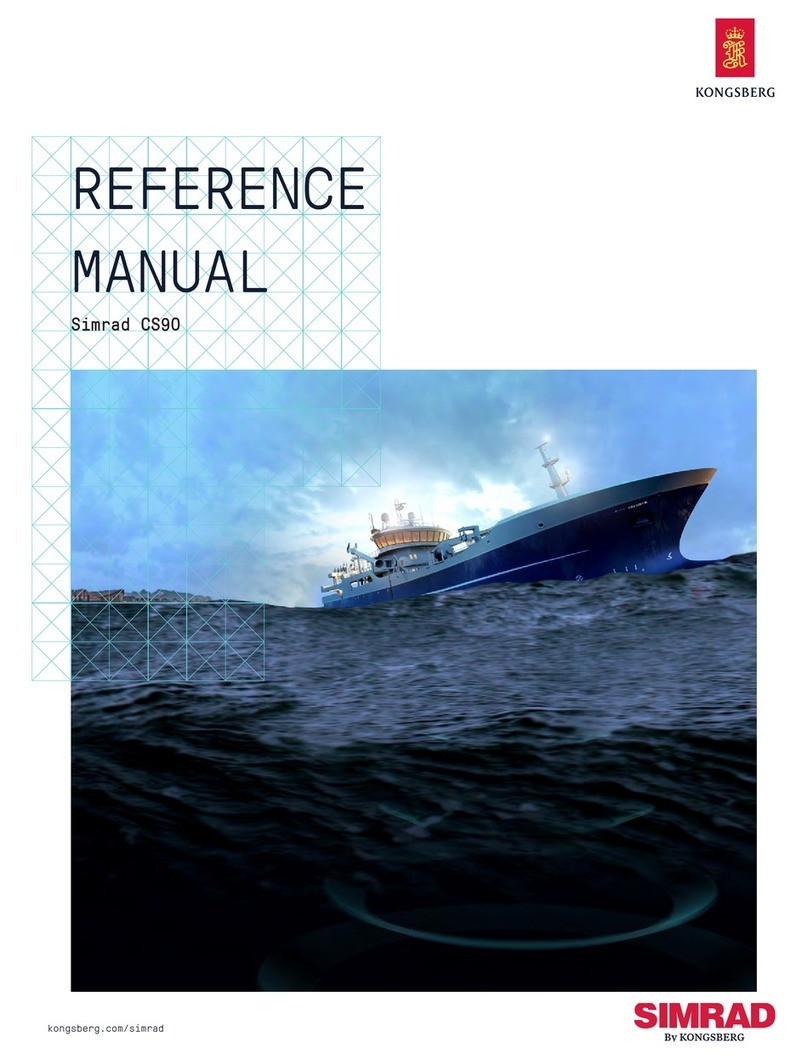
Kongsberg
Kongsberg Simrad CS90 User manual

Kongsberg
Kongsberg Simrad ES80 User manual

Kongsberg
Kongsberg Simrad EK80 User manual
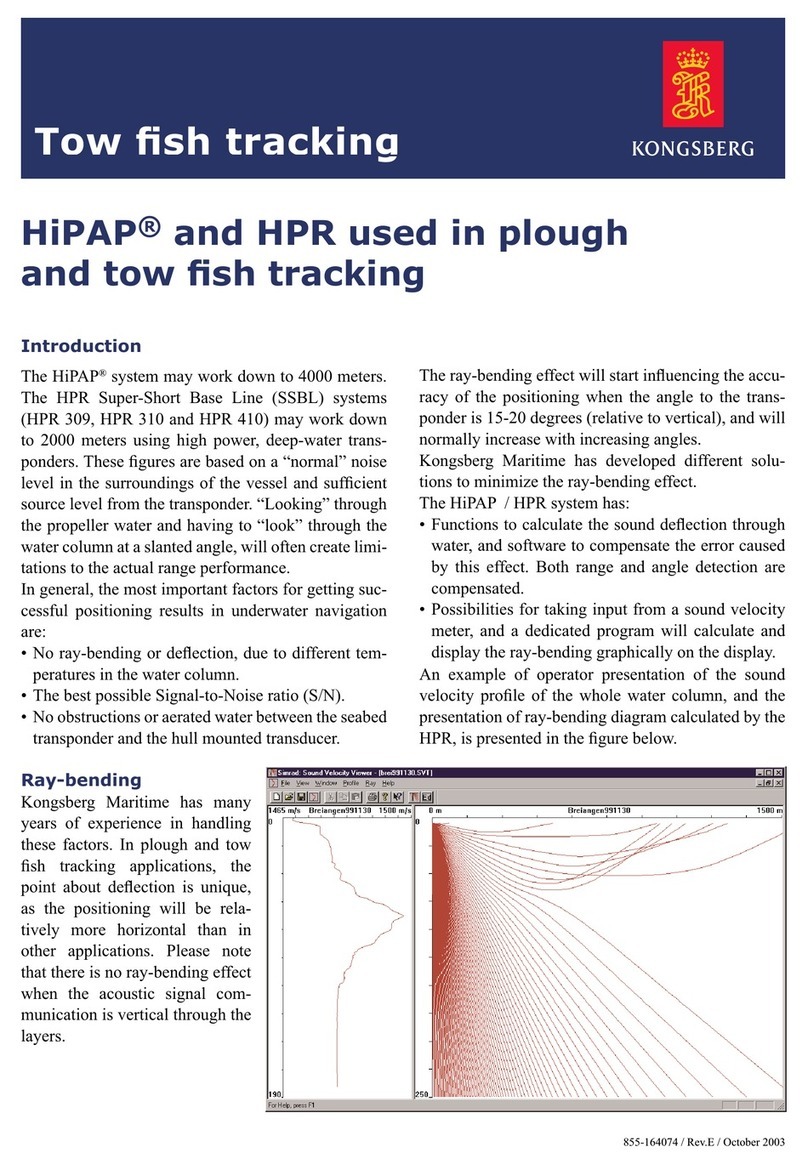
Kongsberg
Kongsberg HiPAP User manual
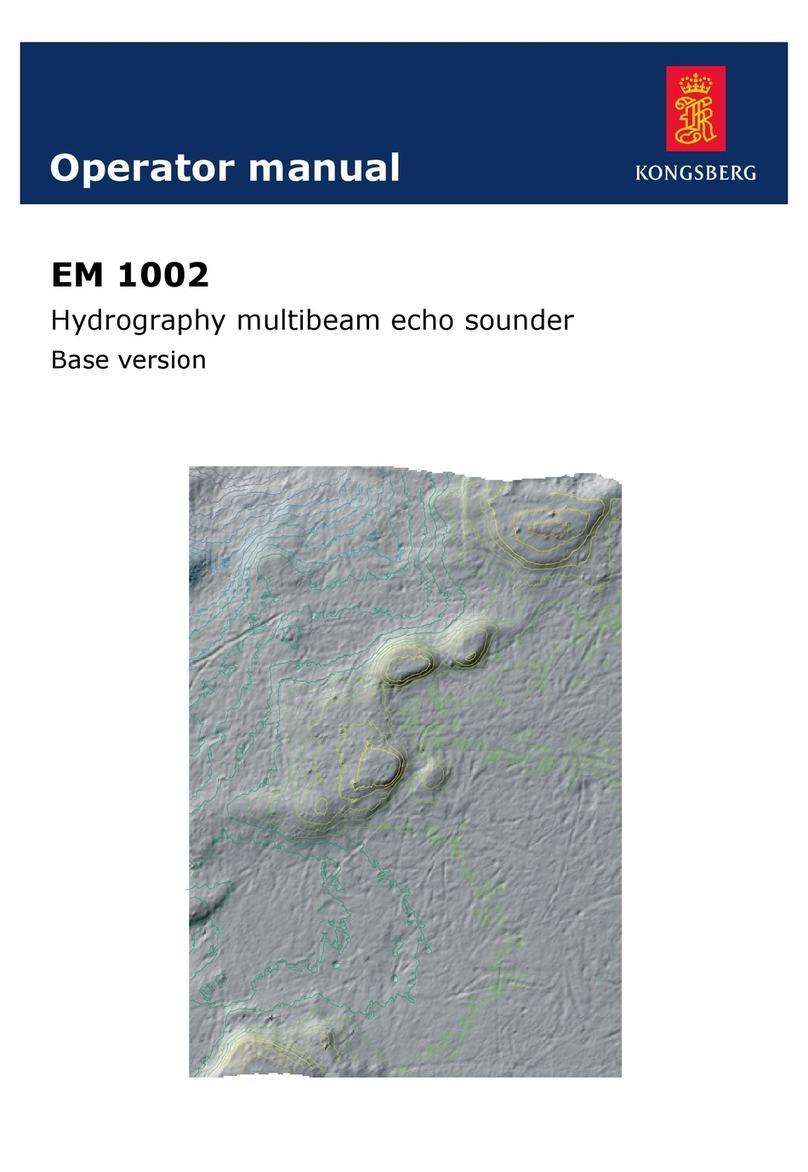
Kongsberg
Kongsberg EM 1002 User manual
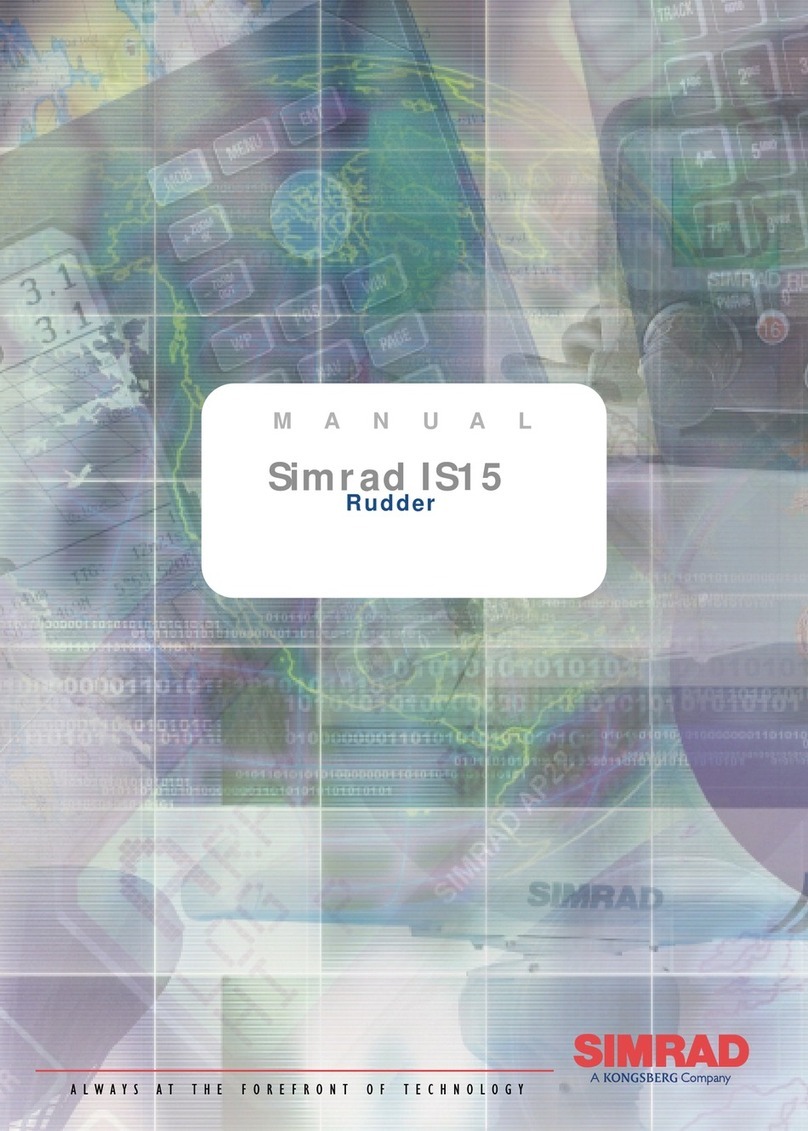
Kongsberg
Kongsberg SIMRAD IS15 Expander User manual
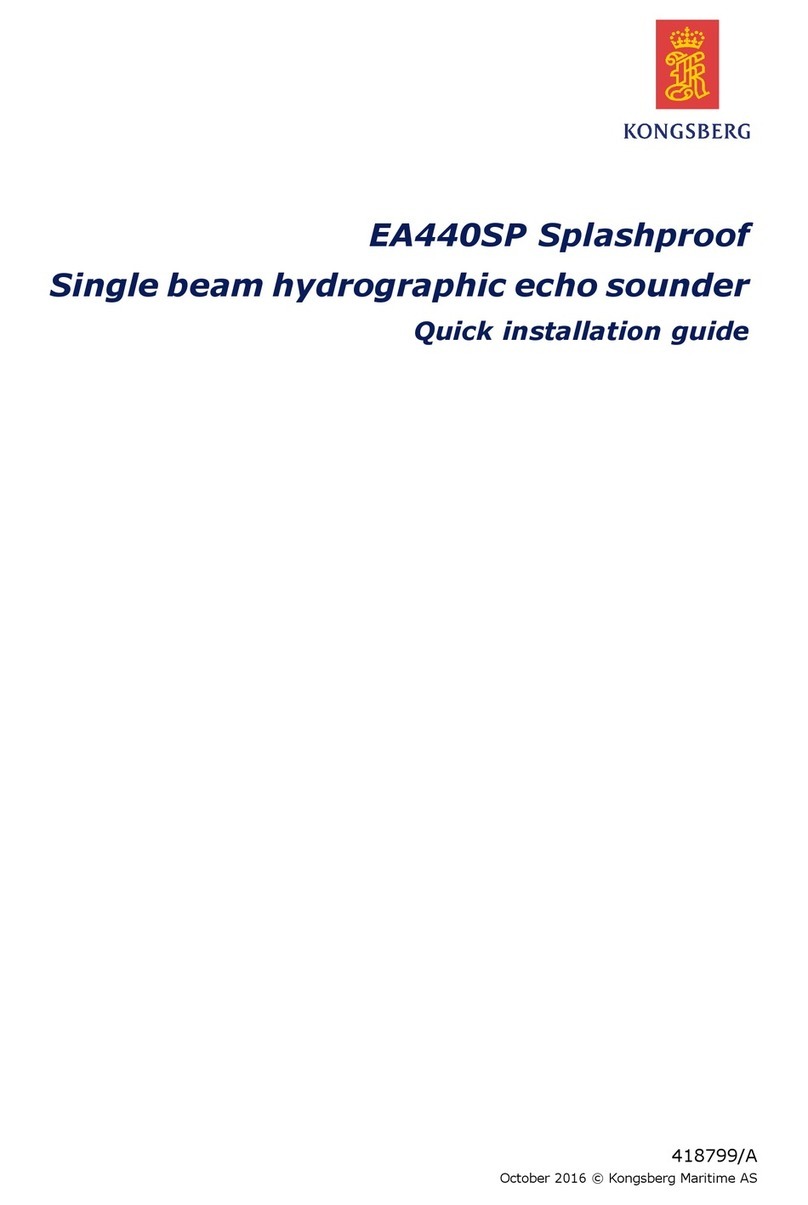
Kongsberg
Kongsberg EA440SP User manual

Kongsberg
Kongsberg EM 2040 User manual
Popular Marine Equipment manuals by other brands

GUIDANCE MARINE
GUIDANCE MARINE 20- Series Installer's guide

Raymarine
Raymarine ST60 Tridata Owner's handbook

Sonic
Sonic 2024 Operation manual

Quicksilver
Quicksilver 88688A25 Installation, operation and maintenance instructions

Furuno
Furuno Navtex NX-700-A Operator's manual

olympia electronics
olympia electronics ΒS-532/WP quick start guide