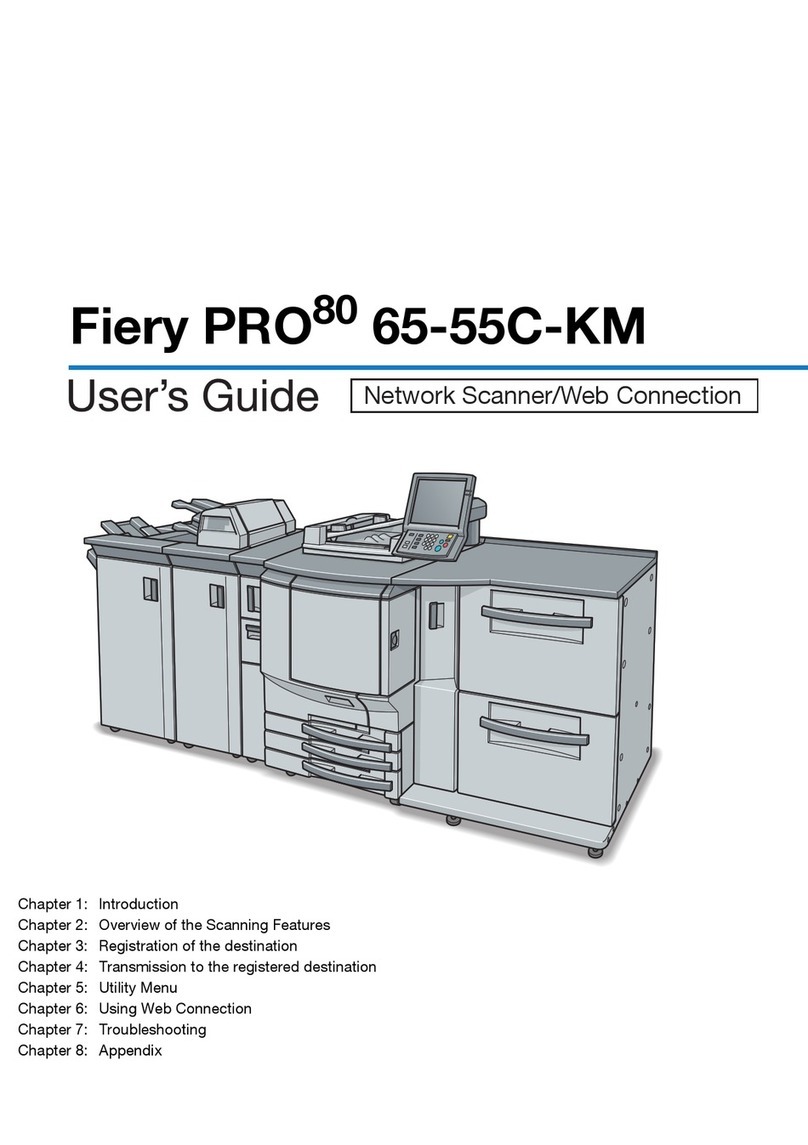Konica Minolta bizhub 350 Operating instructions
Other Konica Minolta Copier manuals

Konica Minolta
Konica Minolta bizhub 25e User manual

Konica Minolta
Konica Minolta BIZHUB C10 User manual
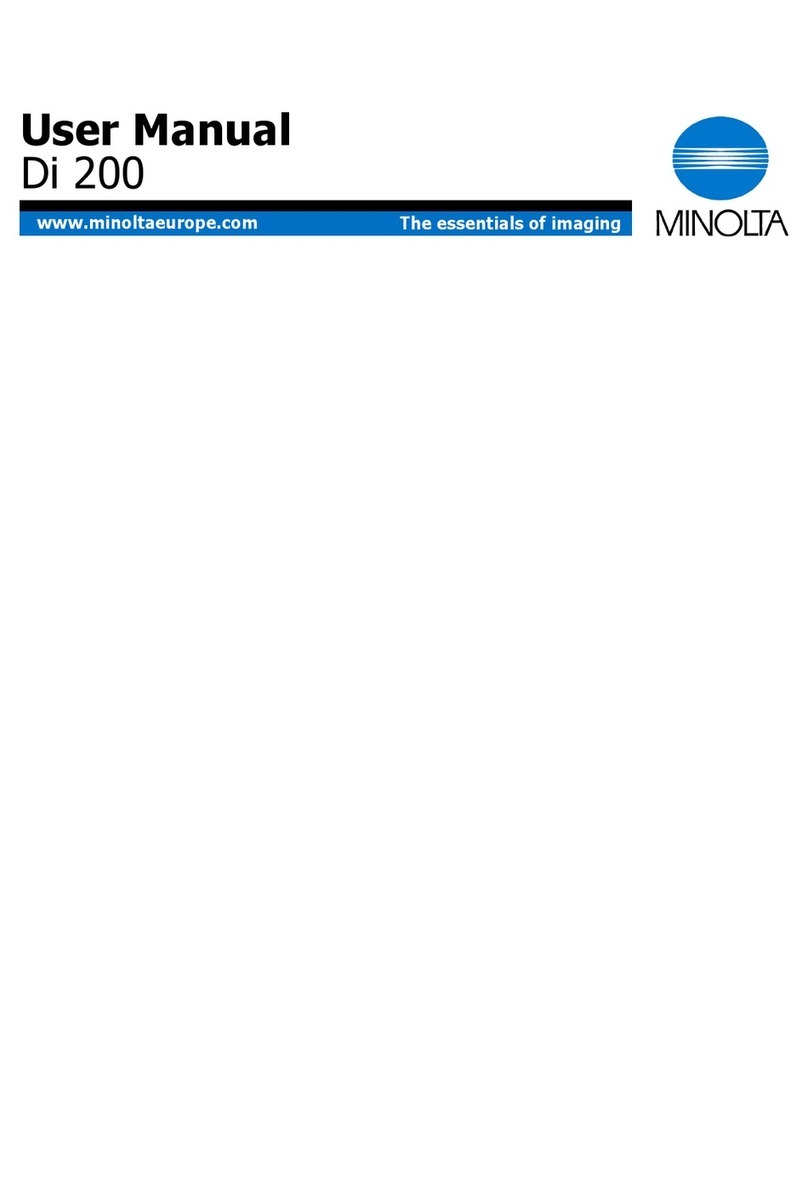
Konica Minolta
Konica Minolta Di 200 User manual

Konica Minolta
Konica Minolta BIZHUB PRO 920 User manual

Konica Minolta
Konica Minolta BIZHUB 131F User manual

Konica Minolta
Konica Minolta 1216 User manual

Konica Minolta
Konica Minolta BIZHUB C351 User manual

Konica Minolta
Konica Minolta bizhub PRESS 1250 User manual

Konica Minolta
Konica Minolta bizhub C200 User manual

Konica Minolta
Konica Minolta Di5510 Setup guide
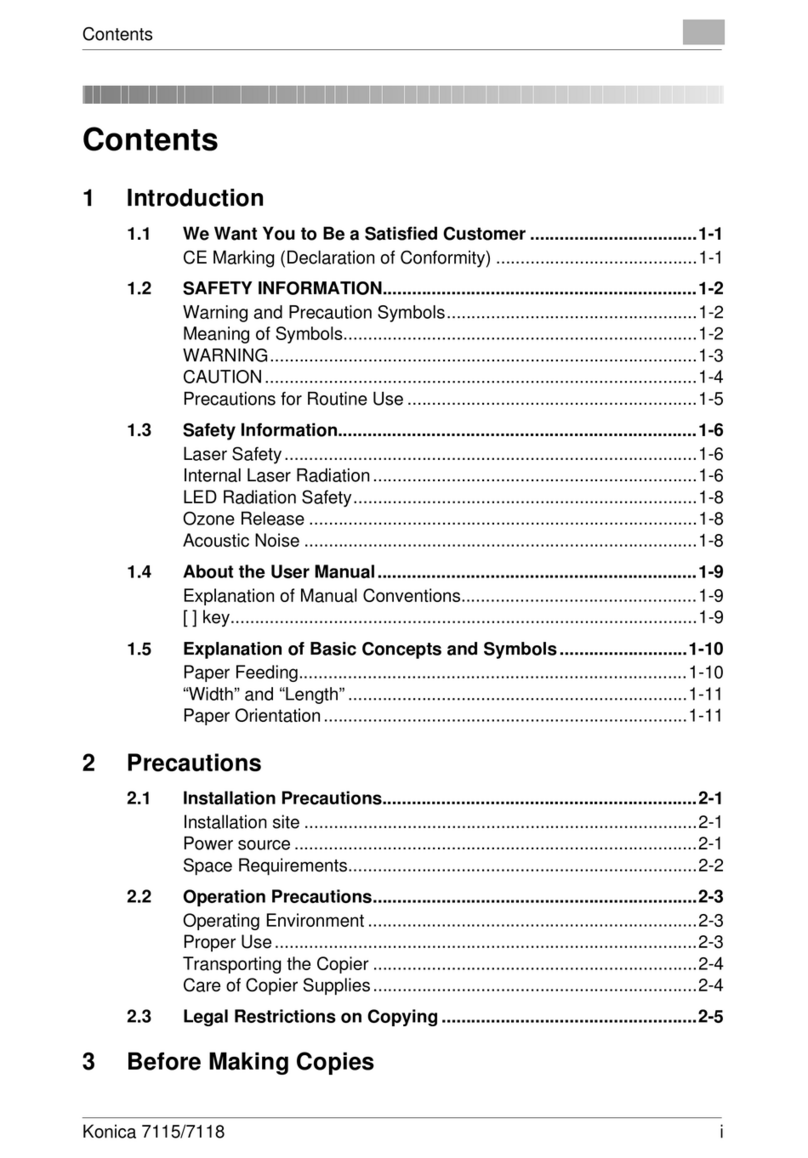
Konica Minolta
Konica Minolta 7115 User manual

Konica Minolta
Konica Minolta bizhub 750 User manual
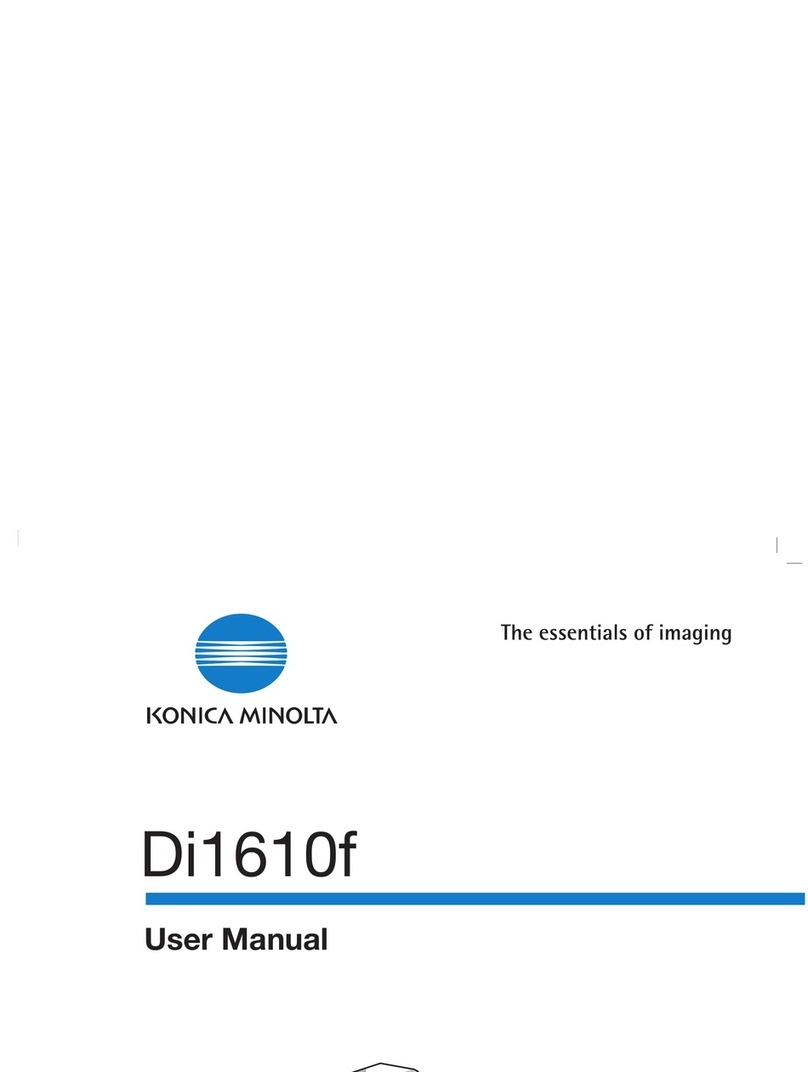
Konica Minolta
Konica Minolta Di1610f User manual

Konica Minolta
Konica Minolta 7222 User manual

Konica Minolta
Konica Minolta Di1610f Setup guide

Konica Minolta
Konica Minolta Copier 2223 User manual

Konica Minolta
Konica Minolta Di5510 User manual

Konica Minolta
Konica Minolta bizhub c3110 User manual

Konica Minolta
Konica Minolta 7222 User manual

Konica Minolta
Konica Minolta bizhub 501 User manual