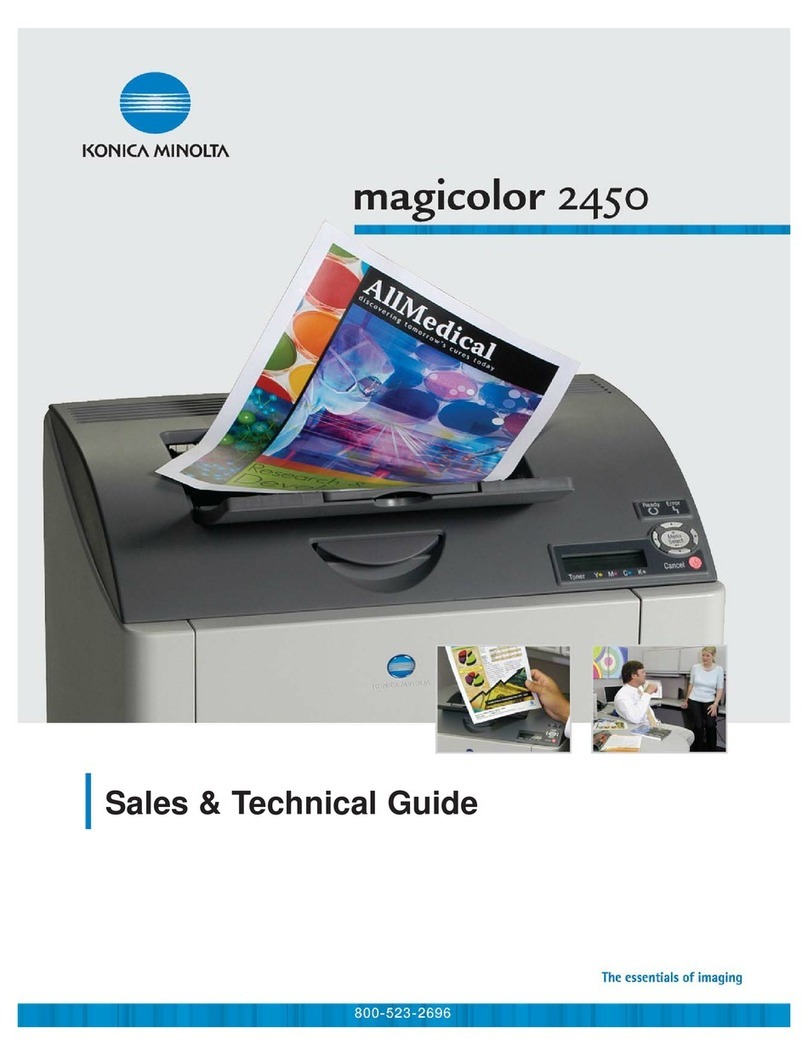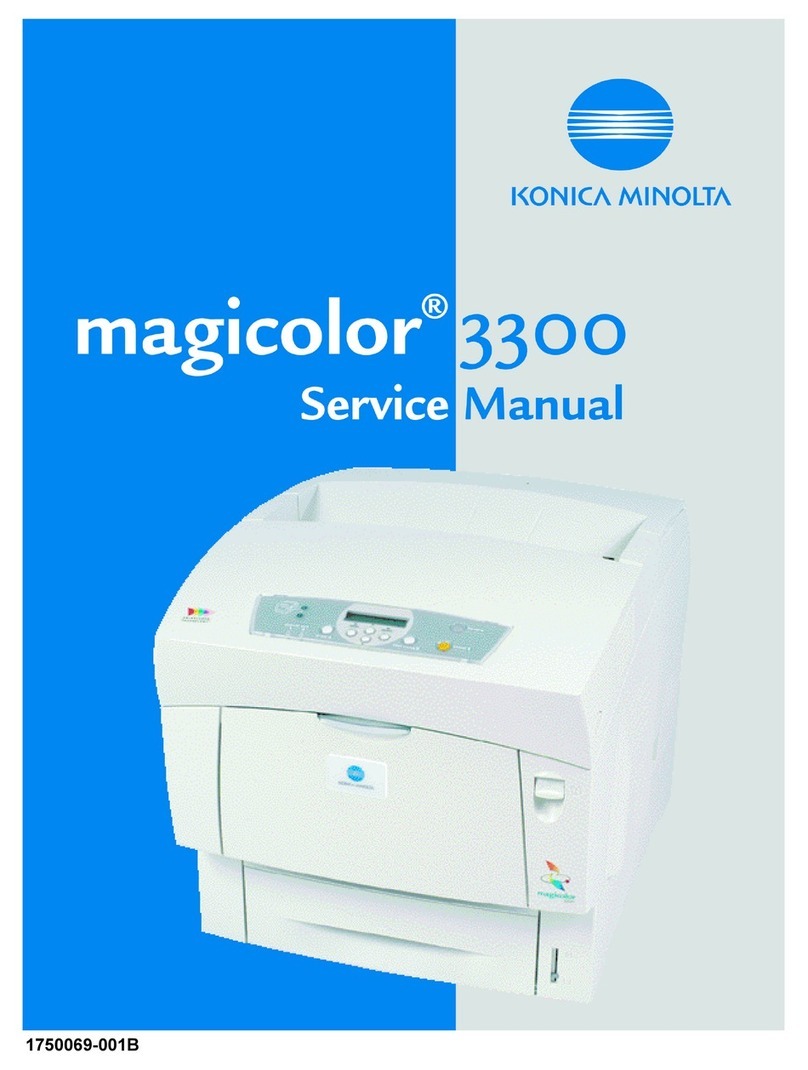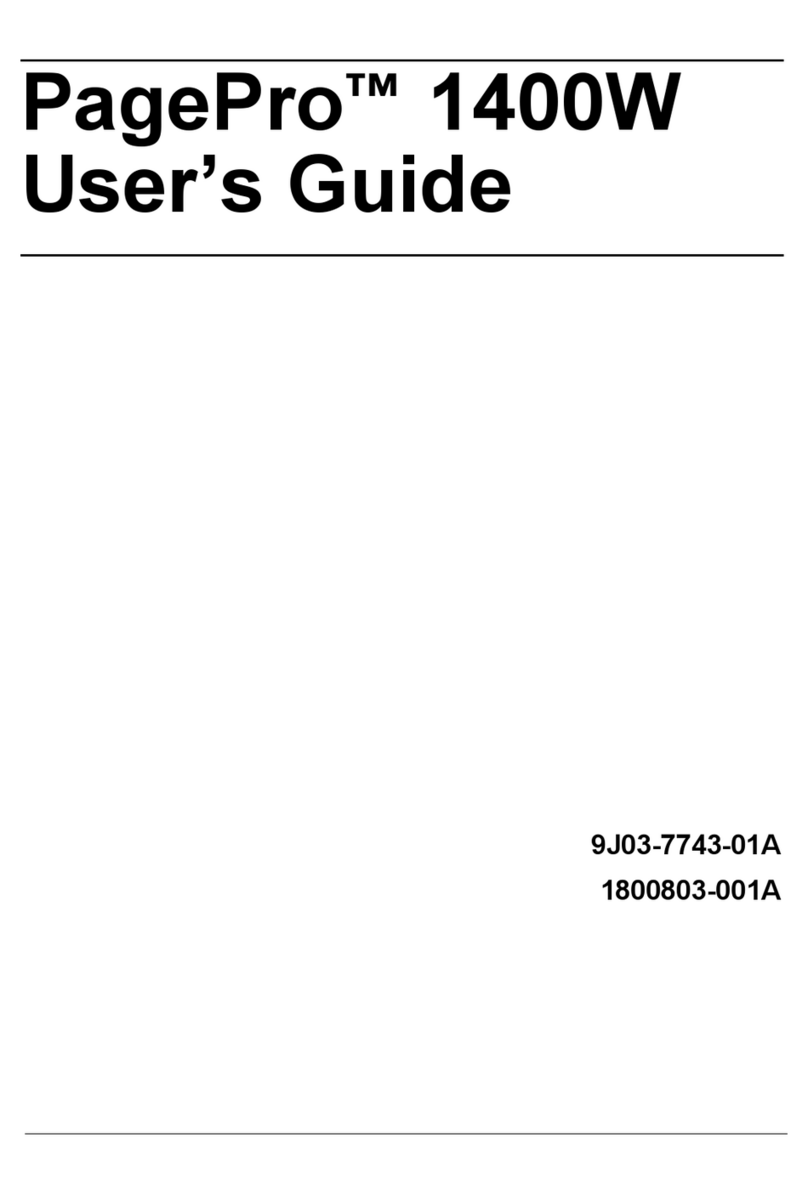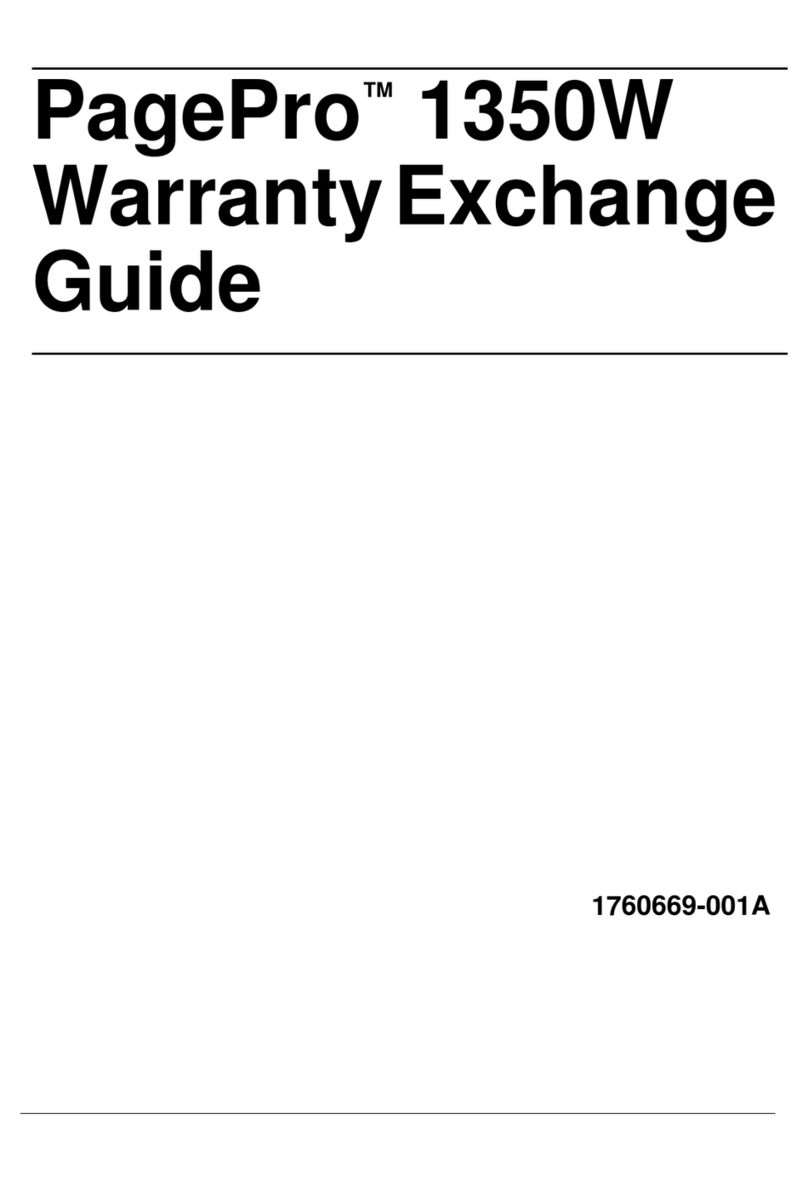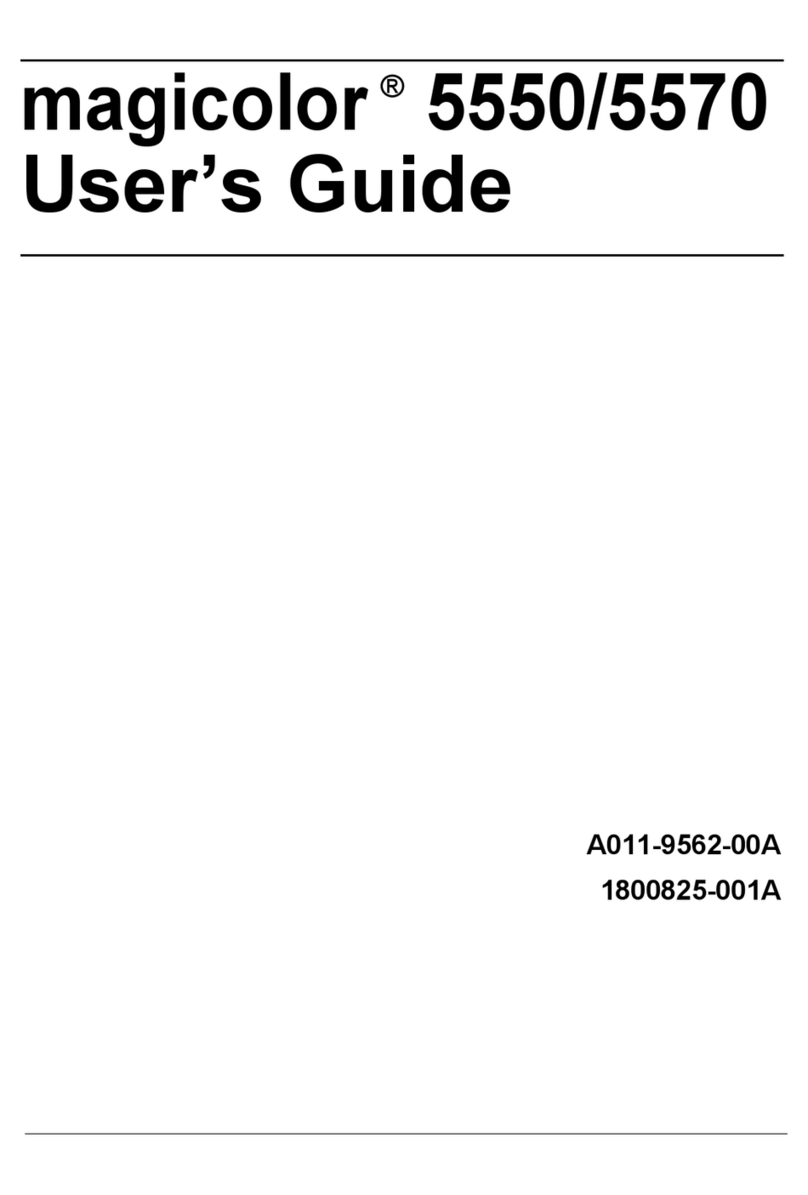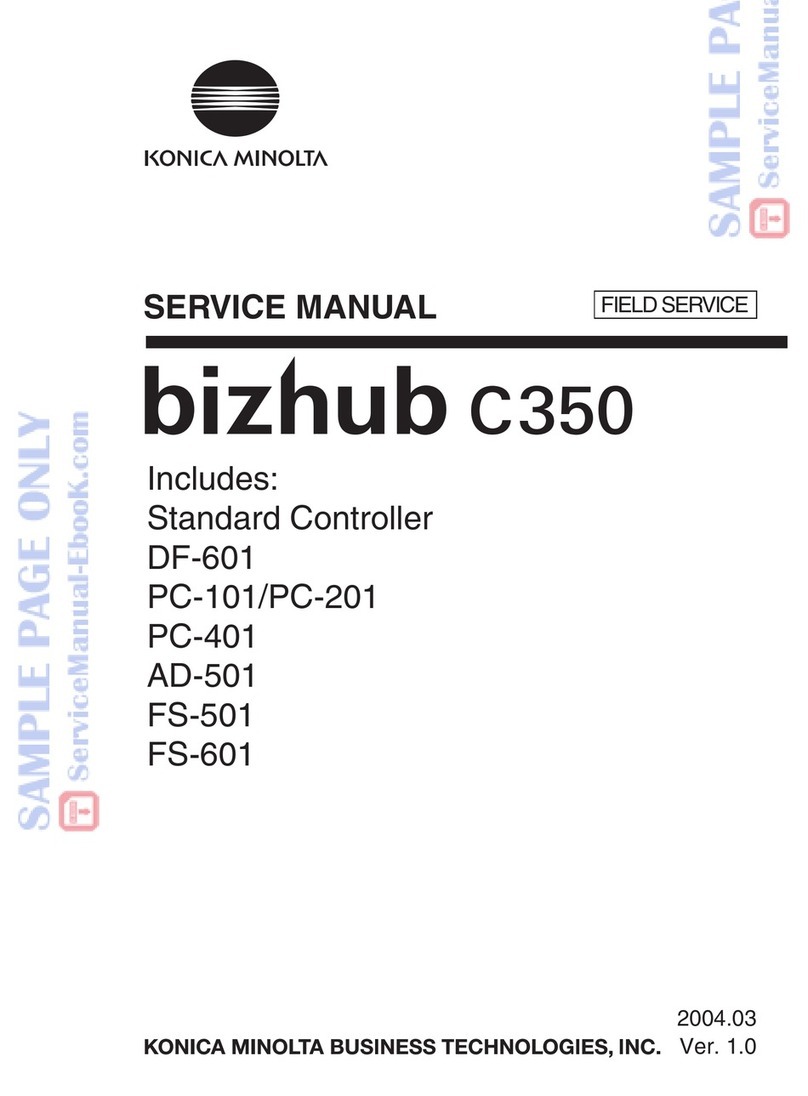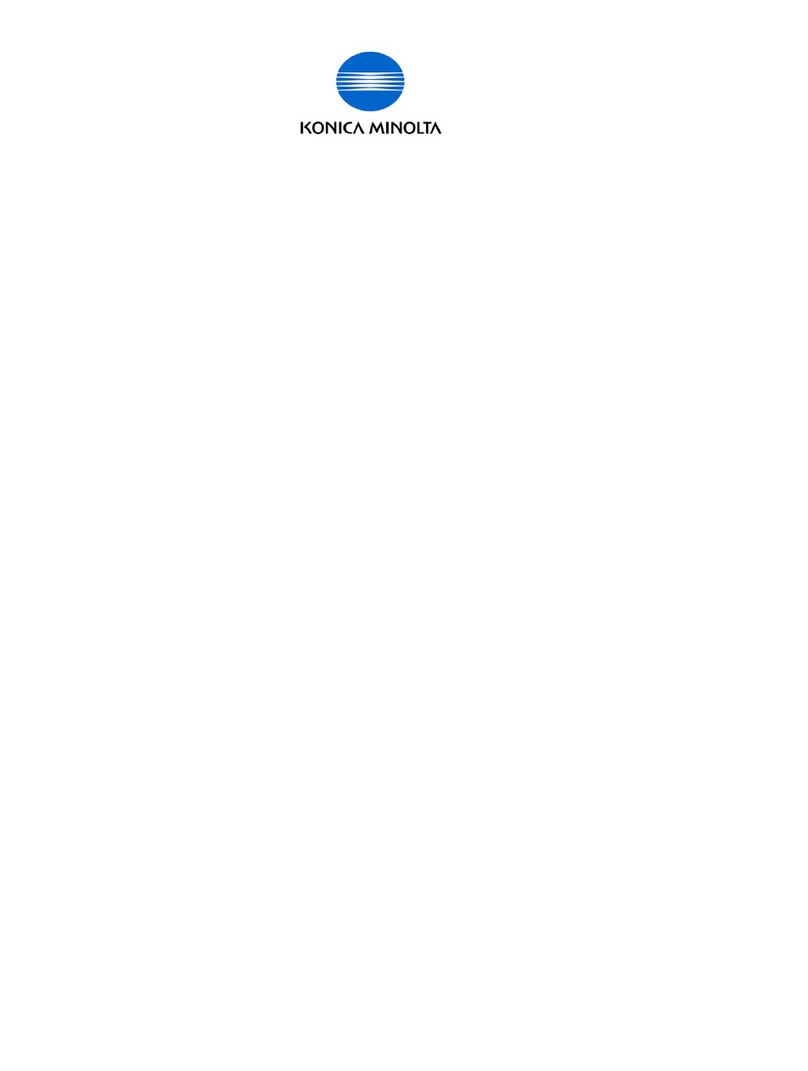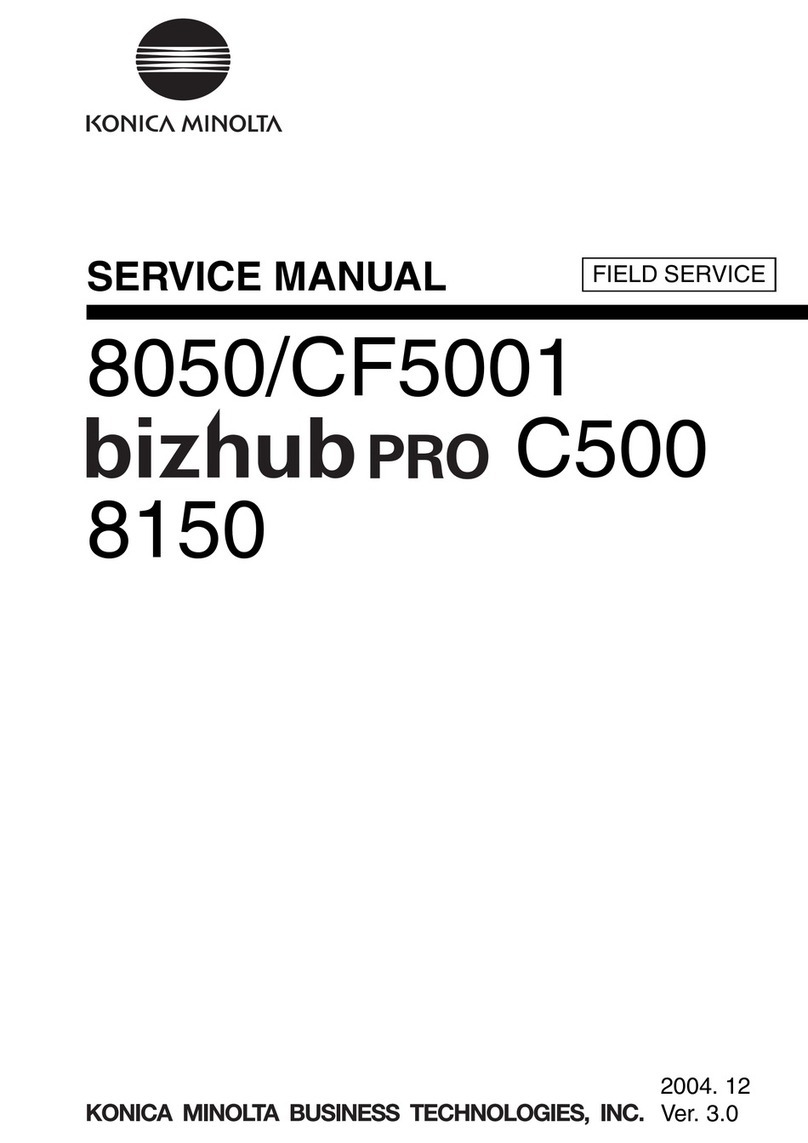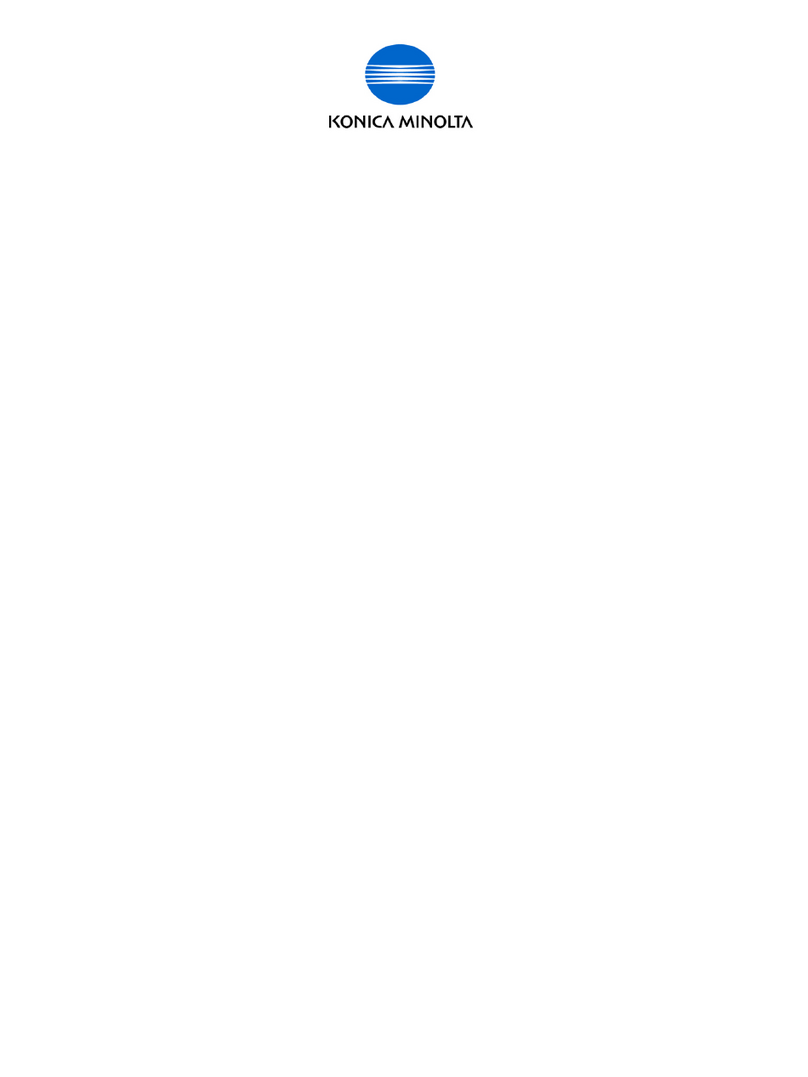2.1 Presetting the Details of Automatic Inspection 2
Automatic Inspection Operation Manual 2-3
NOTICE
[Reference Image Automatic Deletion] is set to [ON] by default. When you do not want to automatically delete
a reference image, set to [OFF].
[Partition Paper when Deviation/Out of Range was
Detected]
Configure a setting to insert partition paper when
inappropriate output paper is detected.
When inserting, select the paper tray to load parti-
tion paper into.
[Automatic Reprint when Deviation/Out of Range
was Detected]
Configure a setting to perform reprinting when in-
appropriate output paper is detected. When re-
printing is performed, paper in the machine is
output once, so a page order error involving output
paper does not occur.
[Output Tray for Out of Range] Specify the tray to output paper that does not sat-
isfy the standard. You can combine the Purge Tray
of the Relay Unit RU-702 with a sub tray of the op-
tional output unit mounted later, and also select the
same tray for a job.
* Paper cannot be output to the sub tray of Folding
Unit FD-503, Large Capacity Stacker LS-506, or
Saddle Stitcher SD-506. Also, paper cannot be
output to the sub tray of Saddle Stitcher SD-513
when the Multi Tri-Fold, Fold & Staple, or Half-Fold
mode is being used.
* When a paper output enabled option is not con-
nected to Relay Unit RU-702 or later, the button of
[RU702 + Sub tray] is grayed out.
[Create Auto Inspection Report] Configure a setting to create an automatic inspec-
tion result report.
When inappropriate output paper is not discharged
automatically, the user deals with the inappropriate
output paper based on the report.
[Create Report of Completed Job] Configure a setting to create an inspection result
report of the Completed Job.
[Automatic Inspection Level Setting] Adjust the detection standard for automatic in-
spection. There are three levels: [Essential], [Stand-
ard], and [Premium], for each of which you can
adjust the detection standard. Configure a setting
to create an inspection result report of the Com-
pleted Job. You can also set the detection stand-
ard of [Custom]. For details, refer to "2.1.2
[Automatic Inspection Level Setting]" in this manu-
al.
[Wait Screen for Automatic Inspection] Set the automatic inspection on the Wait screen.
When outputting a print job for Direct Print and
such without temporarily saving it, input the job in
Wait mode; you can set the automatic inspection.
* This option is not displayed when Image Control-
ler IC-313, Image Controller IC-314, Image Con-
troller IC-315 or Image Controller IC-417 is
mounted on the machine.
[Reference Image Automatic Deletion] Configure a setting to automatically delete the ref-
erence image that is created for automatic inspec-
tion. When the amount of available reference image
memory is not sufficient, the reference image of the
oldest update date and time in [Reference Image
List 1] is deleted automatically.
[Setting for Inspect. of Excluded Areas] Set the default of the Inspection Excluding Area.
[Counted Error by Each Level] Counts the detected stains and omissions by level,
and displays the results in the automatic inspection
result report.
Setting item Description