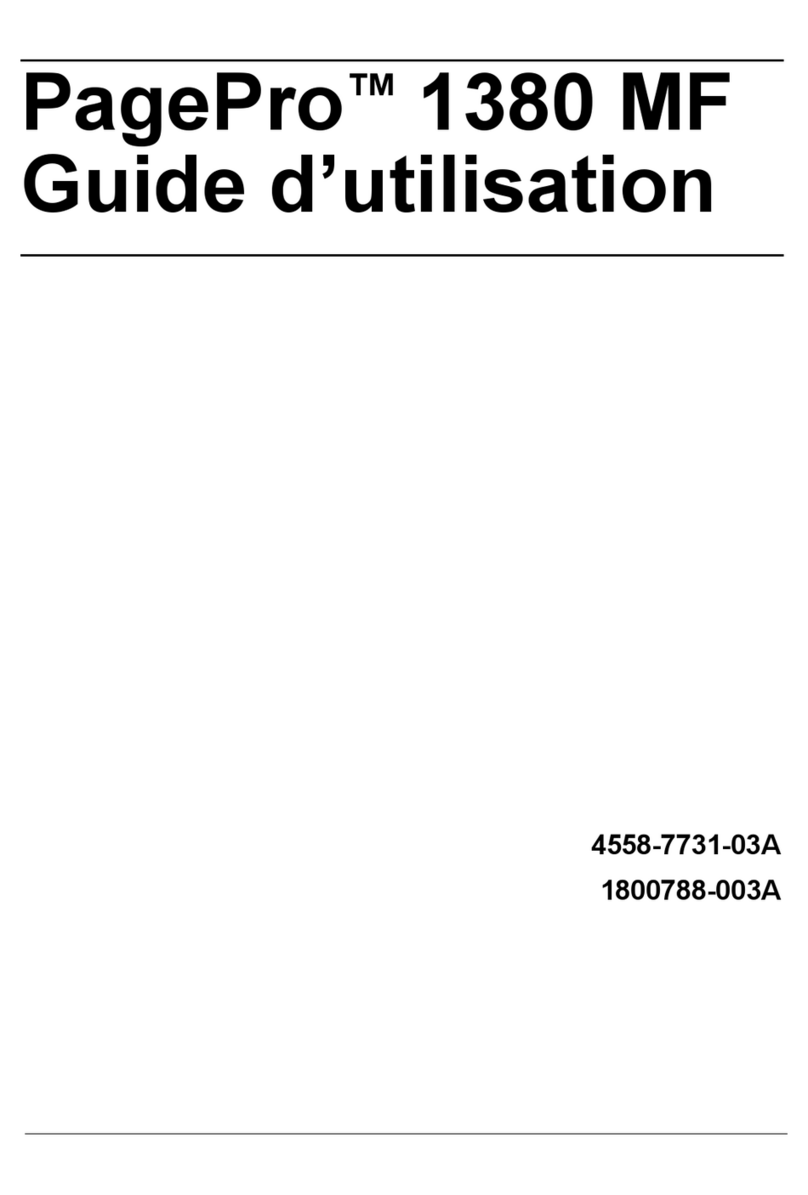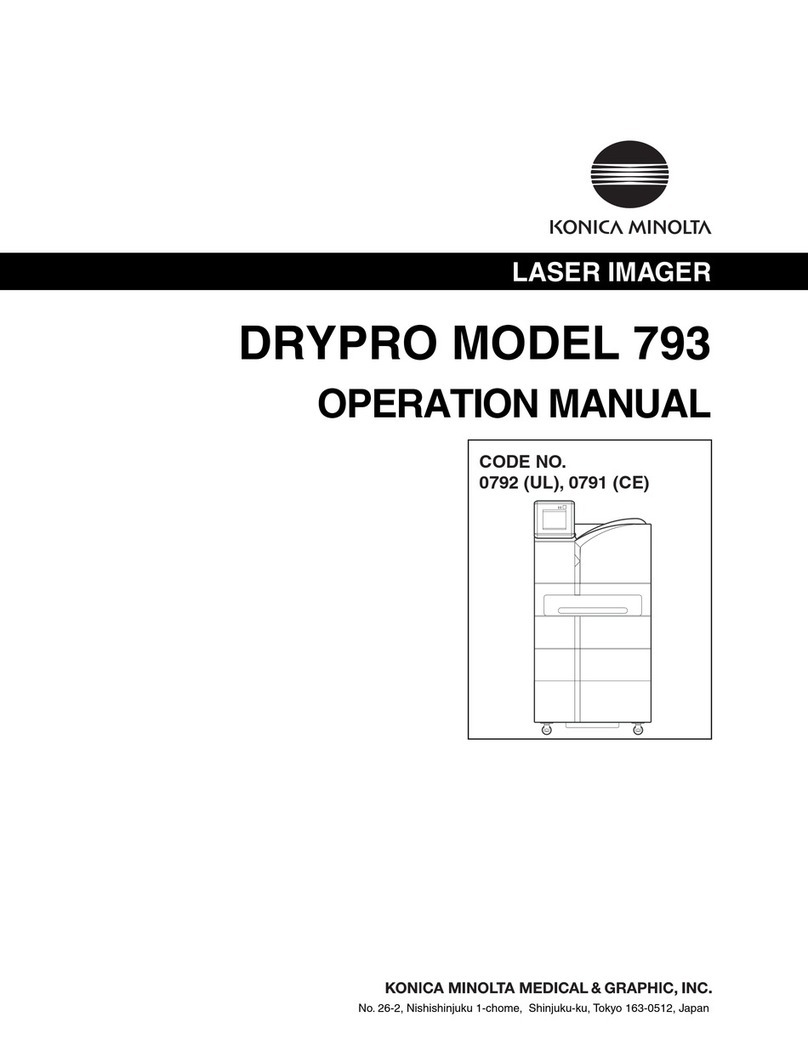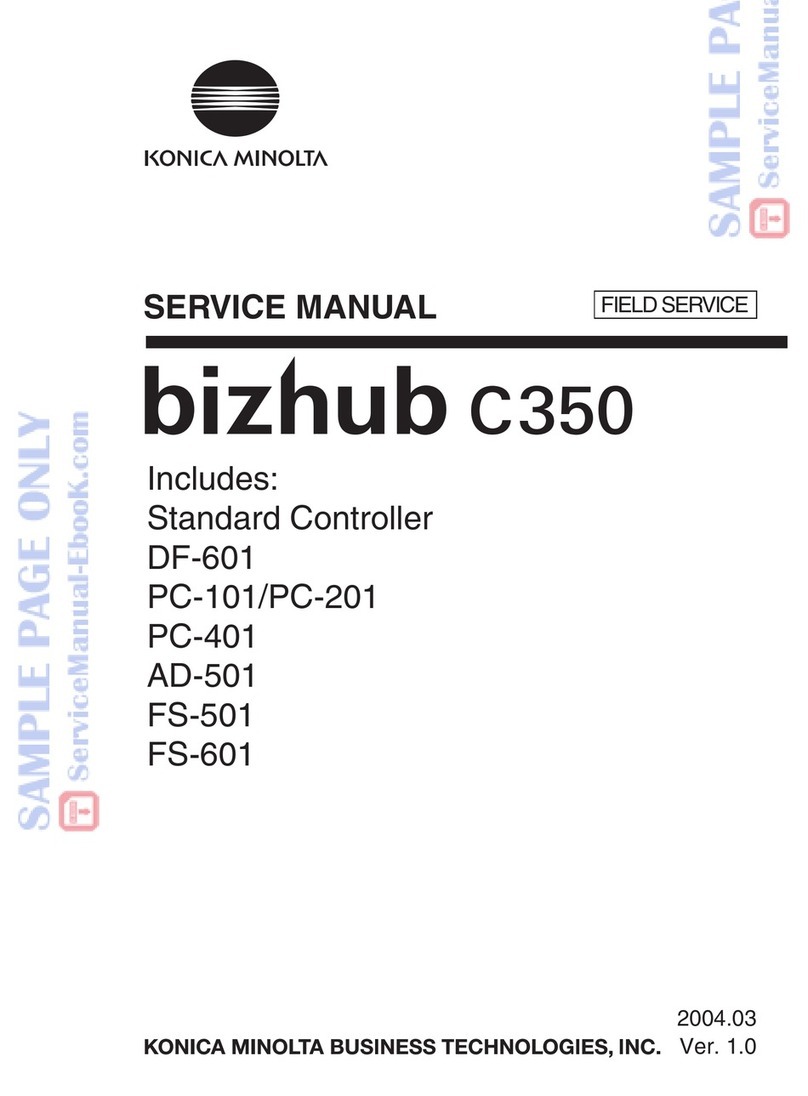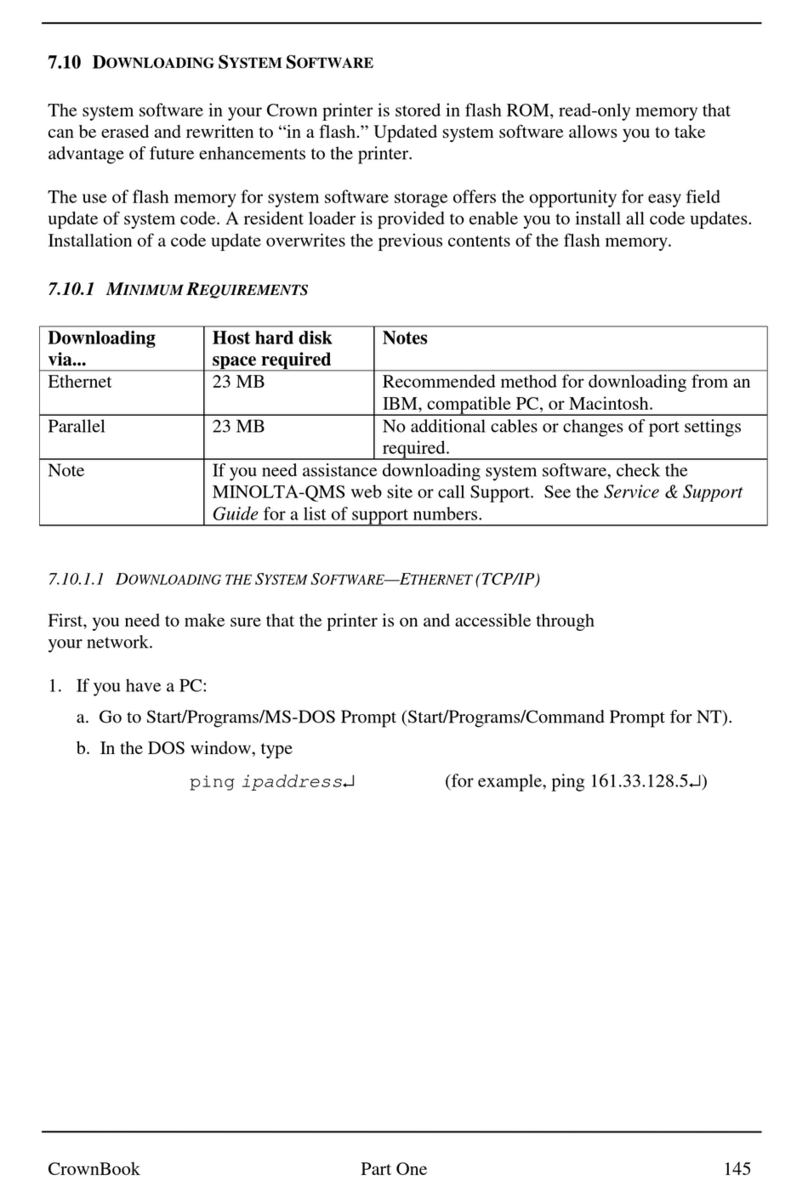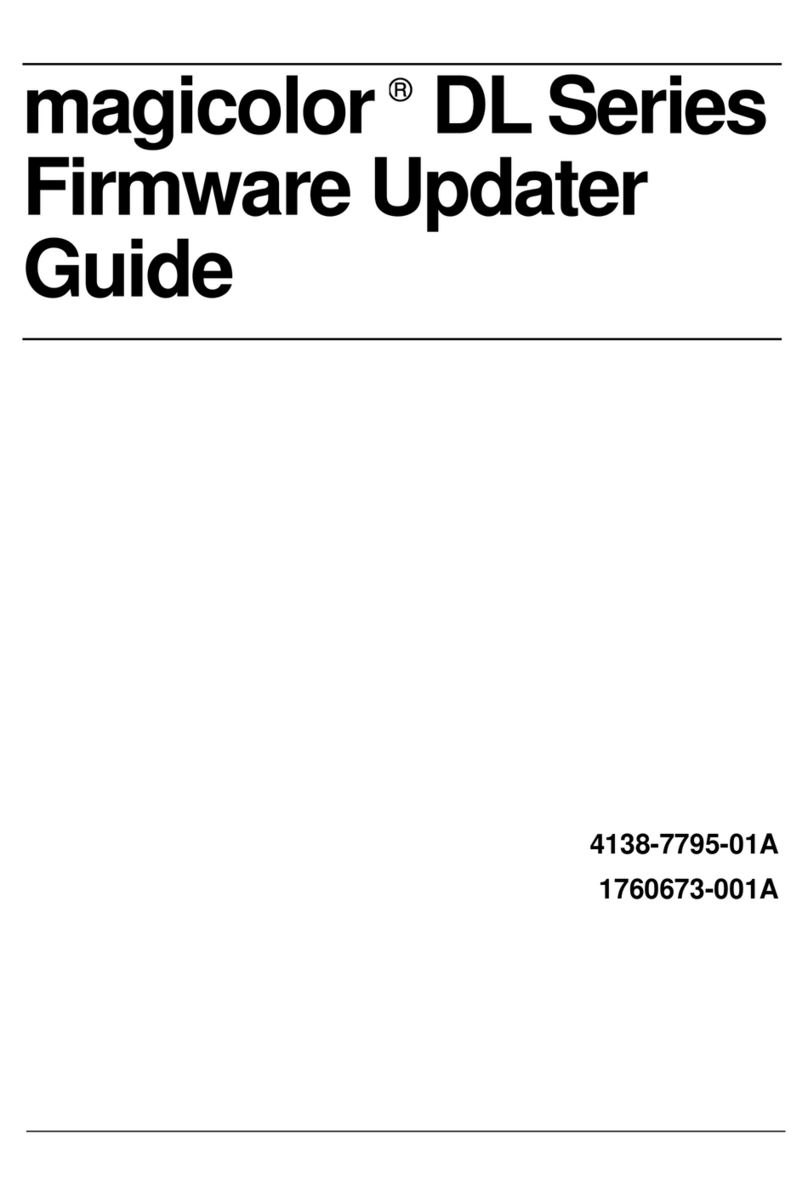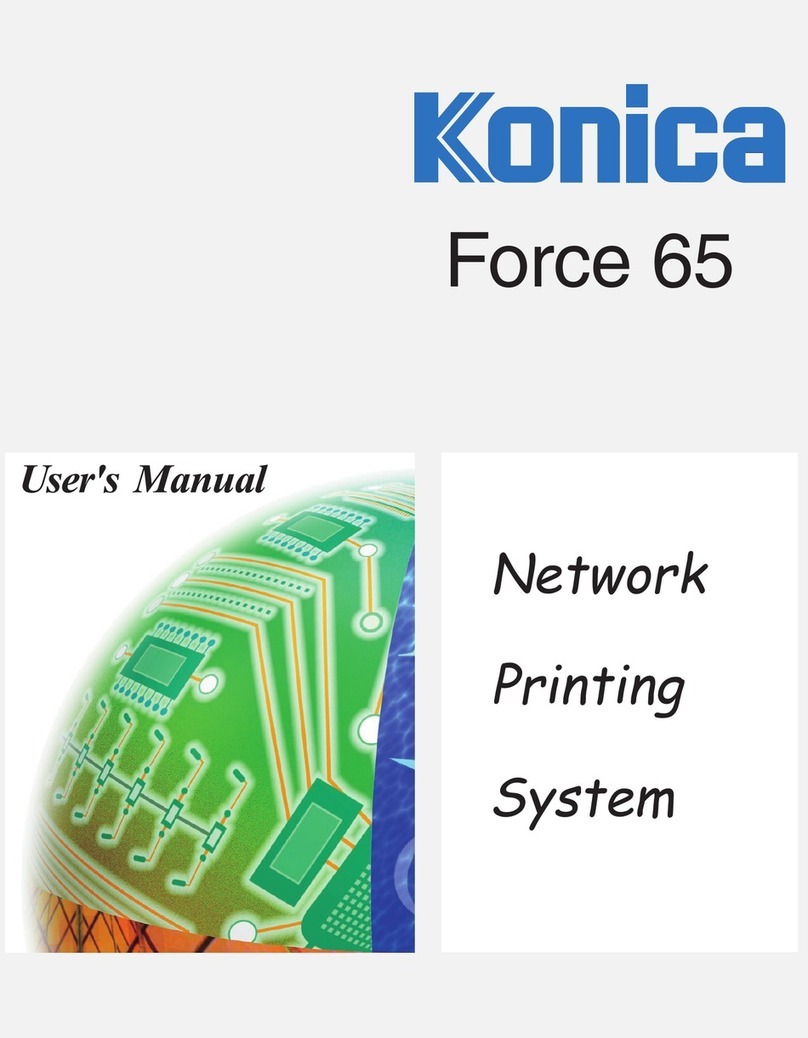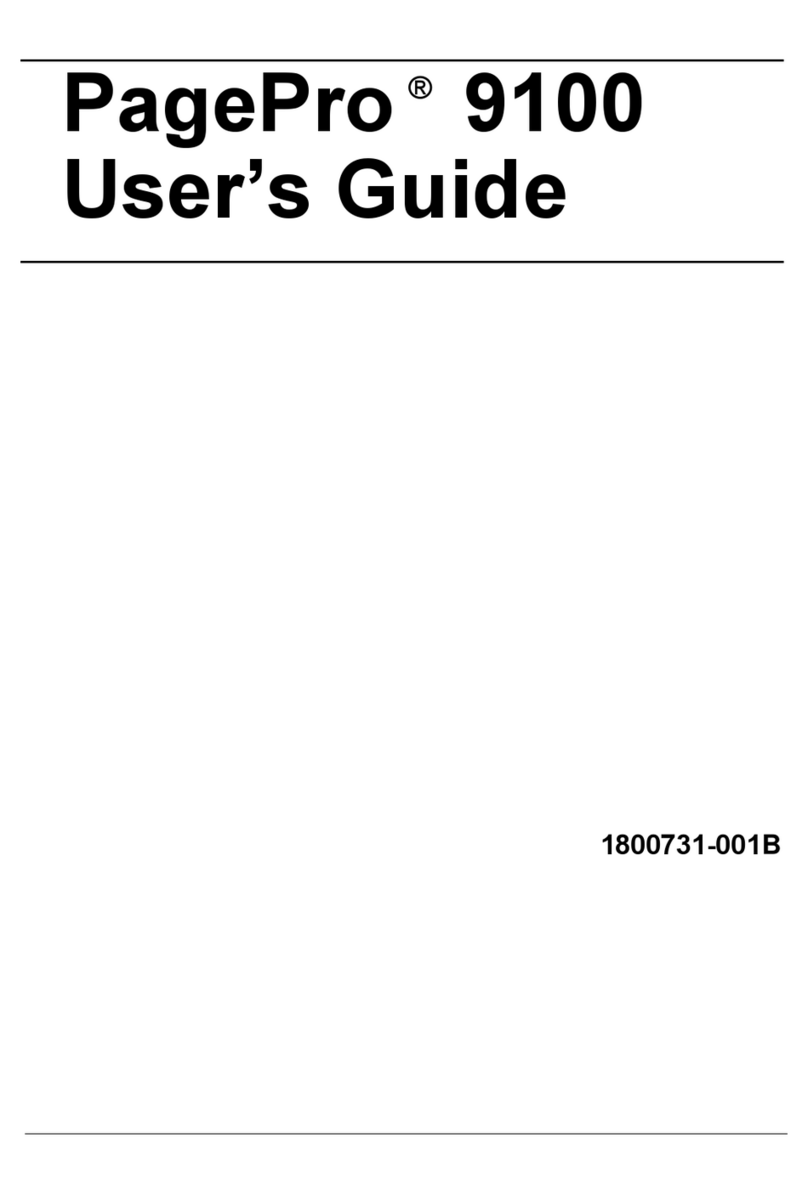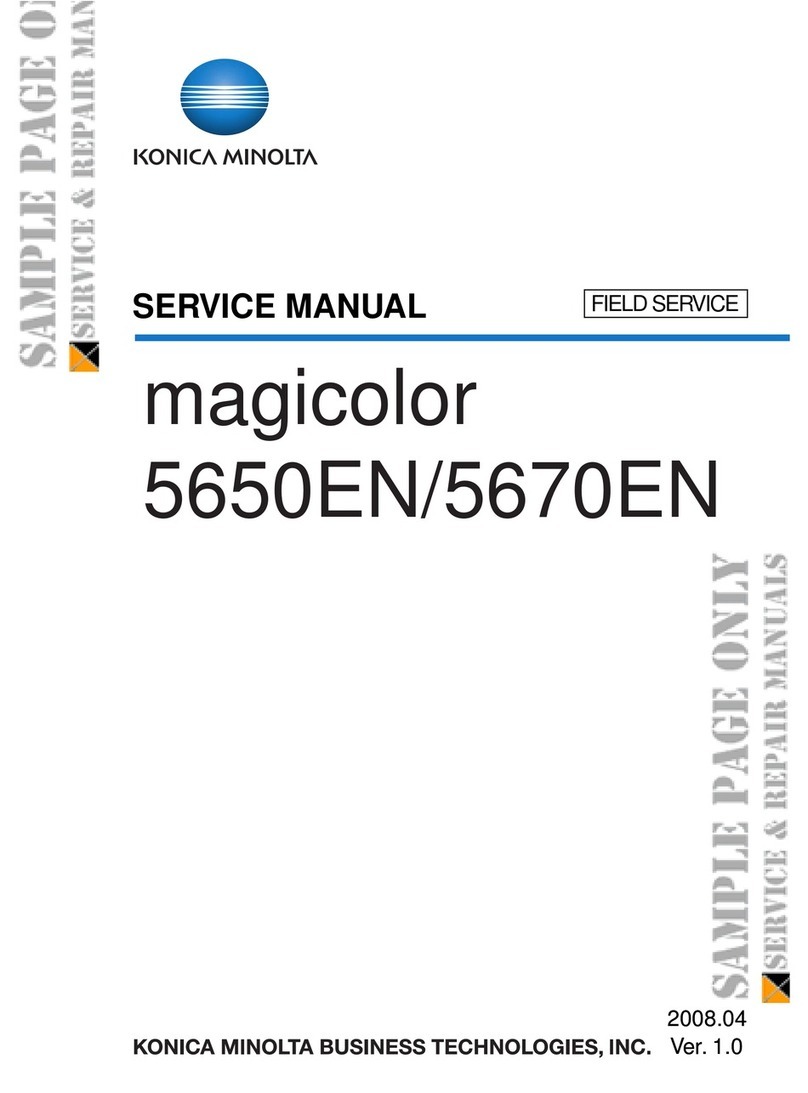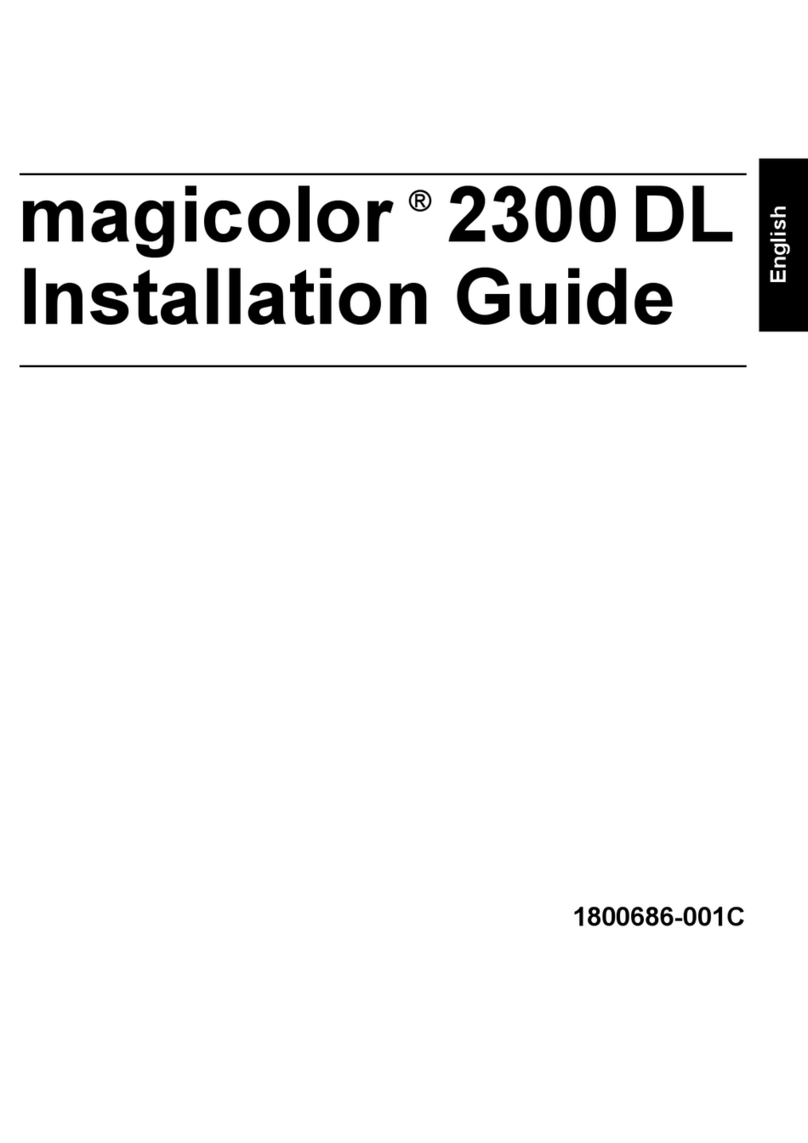English
1. Connect your PagePro 1350W to your PC by
means of an interface cable (parallel or USB).
In case the ‘Found New Hardware’ (Win2000/
XP) or the ‘Add New Hardware’ wizard
(Win98/Me) on your PC shows up, cancel it.
CAUTION
Do not use the ‘Found New Hardware’ or
‘Add New Hardware’ wizard to install the
PagePro 1350W driver and utilities.
2. Insert the PagePro 1350W Utilities & Docu-
mentation CD-ROM in the CD-ROM drive of
your PC.
3. The CD-ROM Installer automatically starts. If
not, browse with the Windows Explorer to the
CD-ROM and double-click on setup.exe.
CAUTION
Do not use the ‘Add Printer’ wizard to install
the PagePro 1350W driver and utilities.
4. Follow the instructions on the screen.
5. When the driver and utilities are installed,
remove the CD-ROM and store it in a safe
place.
From the Windows menu bar, select:
1. Start ()ÆSettings ÆPrinters
2. Right-click on the PagePro 1350W printer
icon
3. From the dropdown menu, select Properties
4. Select (Win98/Me) : Printer Properties
(Win2000/XP) : Printing Preferences
5. Select the Paper tab
6. Select the printer defaults you use, like the
media size, the orientation of your media,
etc.
7. Click on Apply
8. Click on OK and close all subsequent win-
dows
From the Windows menu bar, select:
1. Start ()ÆPrograms
2. Select: PagePro 1350W Utilities
3. Select: PagePro 1350W Status
4. Select the Printer tab
5. From the dropdown menu, select Print Sta-
tus Sheet. Your PagePro 1350W prints a
status sheet, showing all control panel situa-
tions. Keep this document near your printer
for reference.
6. Close the Status Display by clicking on
(theb Status Display icon remains on the
Windows menu bar).
Notes :
• Examine the PagePro 1350W User’s Guide (in
pdf format on the PagePro 1350W Utilities &
Documentation CD-ROM) for detailed informa-
tion about working with the printer driver,
working with the status display, using media,
replacing consumables, maintaining the
printer, troubleshooting and printer specifica-
tions.
• The General Information Guide lists sources
of service and support for many areas of the
world. It also contains worldwide internet and
ordering approved media and consumables
information.
Note for Windows 98/Me USB users
When you are using a USB connection and you
cannot select the USB port during the installa-
tion of the KONICA MINOLTA PagePro 1350W
driver and utilities in Windows 98 or Windows
Me, cancel the CD-ROM installation procedure
and remove the PagePro 1350W Utilities & Doc-
umentation CD-ROM from the PC’s CD-ROM
drive. Then proceed as follows :
1. Disconnect the USB cable from the printer
side (leave the connector on the PC side).
2. Turn off the printer and the PC. Then turn
both on again. Wait until the PC and printer
are ready.
3. Insert the PagePro 1350W Utilities & Docu-
mentation CD-ROM in the CD-ROM drive of
your PC. When the CD-ROM Installer shows
up, cancel it.
4. Connect the USB cable with the printer. Now,
the ‘New Hardware Found’ wizard shows up.
Wait until the ‘Add New Hardware’ wizard
screen appears. Then click on Next.
5. In the ‘Add New Hardware’ screen, select
Automatic search for a better driver (Rec-
ommended). Then click on Next.
6. Windows Me : After a few moments, a list of
USB Printing Support drivers on the CD-
ROM will appear. Select one of the drivers
shown (the selected language does not mat-
ter). Click on OK.
Windows 98 : When the next dialog
appears, check the ‘Specify a location box’
and then click on Browse. Browse the CD-
ROM and navigate to : driv-
ers\English\Win9x. Then click on OK. Click
on Next to display the next dialog. Click on
Next again to display the next dialog.
7. Wait until Windows finished the installation
and then click on Finish. You have now
installed the USB Printing Support driver
(this is not the printer driver).
8. The ‘New Hardware Found’ wizard shows up
for a second time. Wait until the (second) ‘Add
New Hardware’ wizard displays.
Windows Me : Now, select Cancel.Do not
install the printer driver using the (second)
wizard!
Windows 98 : Check the Search for the best
driver for your device (Recommended)
option button, and then click on Next. When
the next dialog appears, check the ‘Specify a
location’ box and then click on Browse.
Browse the CD-ROM and navigate to ‘driv-
ers\English\Win9x’. Then click on OK. Click
on Next to display the next dialog. Click on
Next again to display the next dialog. Click on
Finish to display the next dialog. Click on Fin-
ish again to complete the installation.
9. Browse the PagePro 1350W Utilities & Docu-
mentation CD-ROM and double-click on
setup.exe.
10.Proceed with the driver installation. You
should now be able to select ‘USB001’.
11.You will get a warning ‘A printer with the
same name is already installed. Would you
like to overwrite it?’. Answer with Yes.
(4136-7741-02A)
15
USB
Parallel
16
17