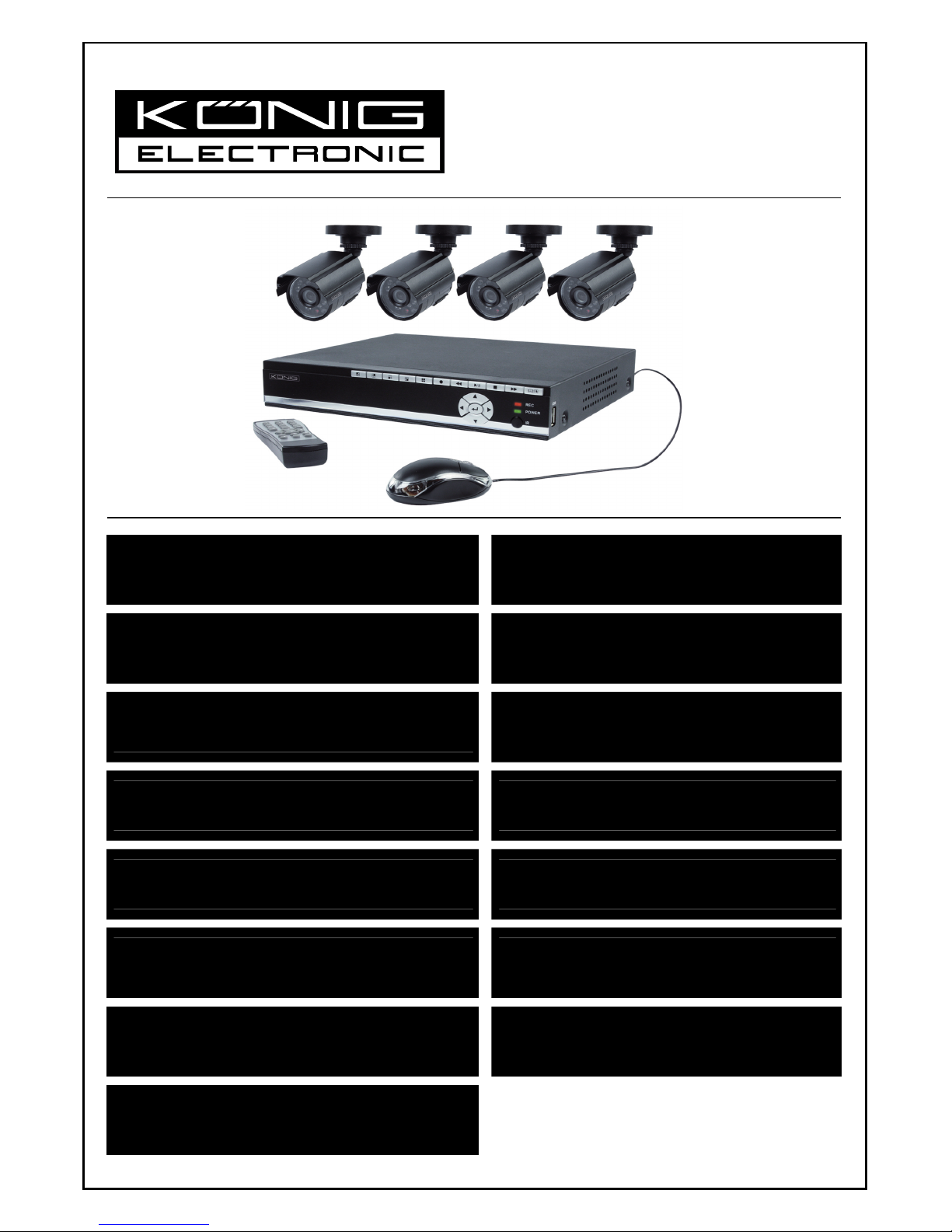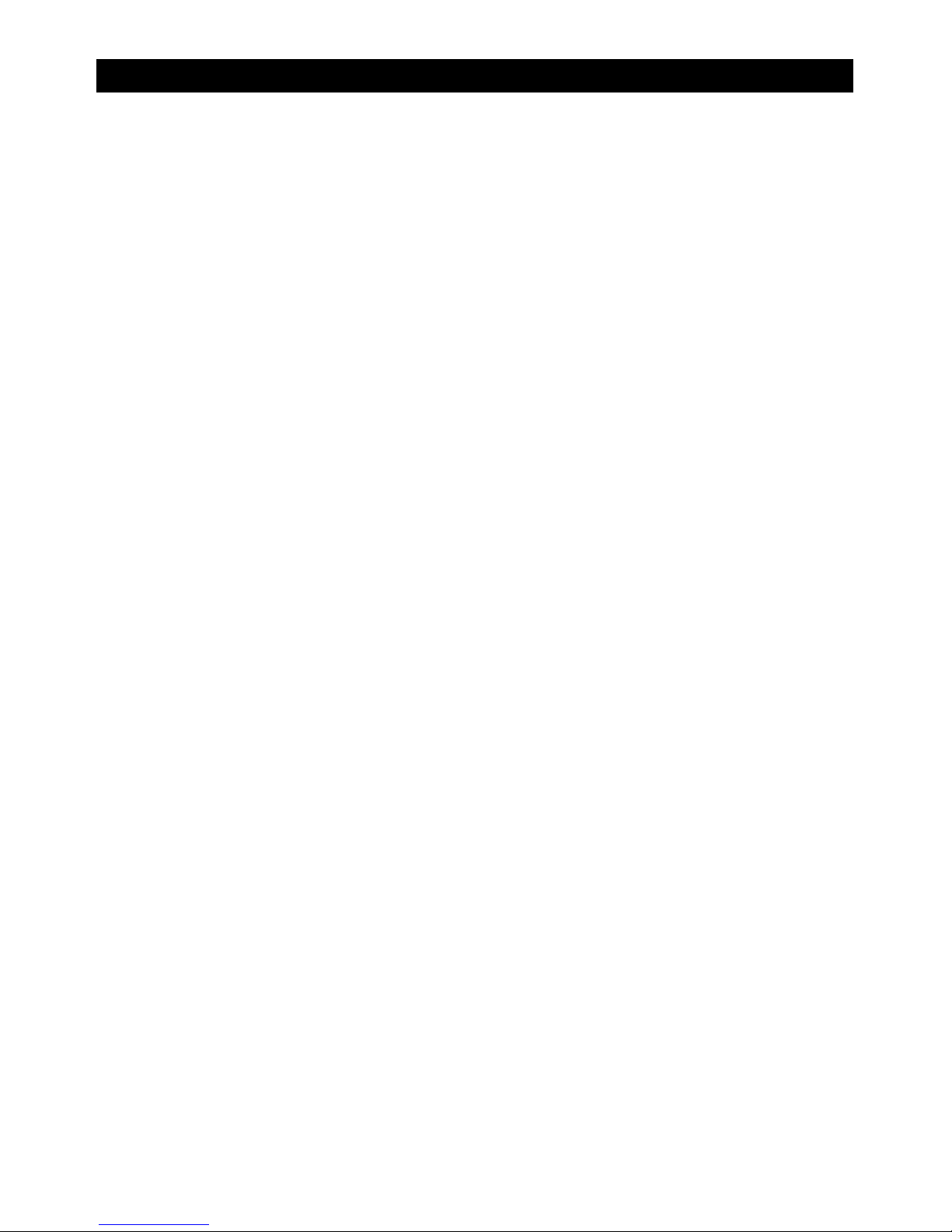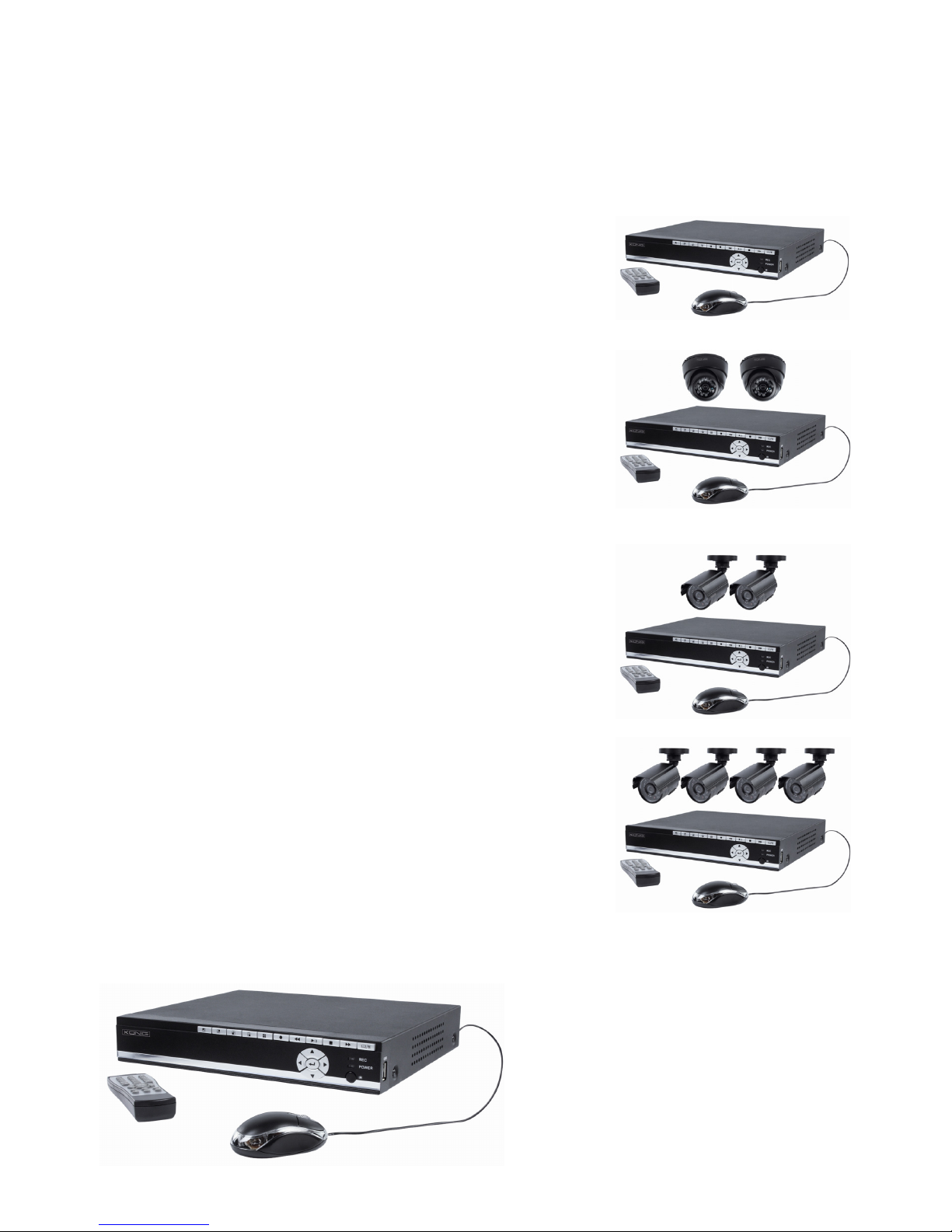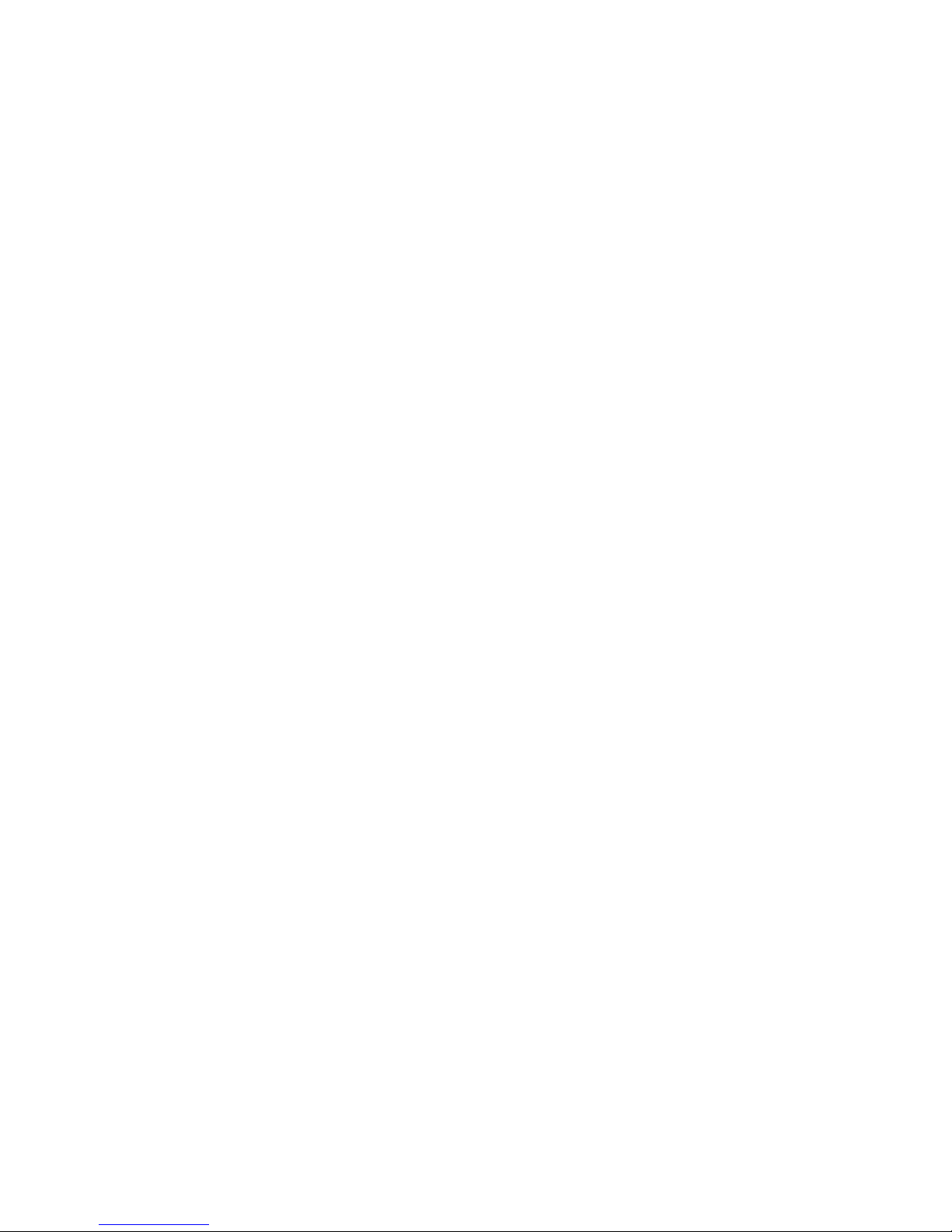Konig SEC-DVR504 User manual
Other Konig Security System manuals
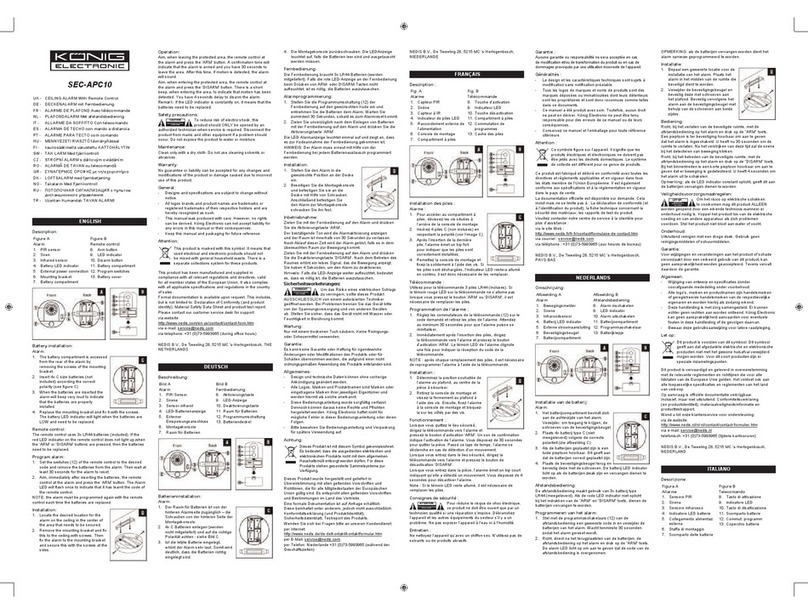
Konig
Konig SEC-APC10 User manual
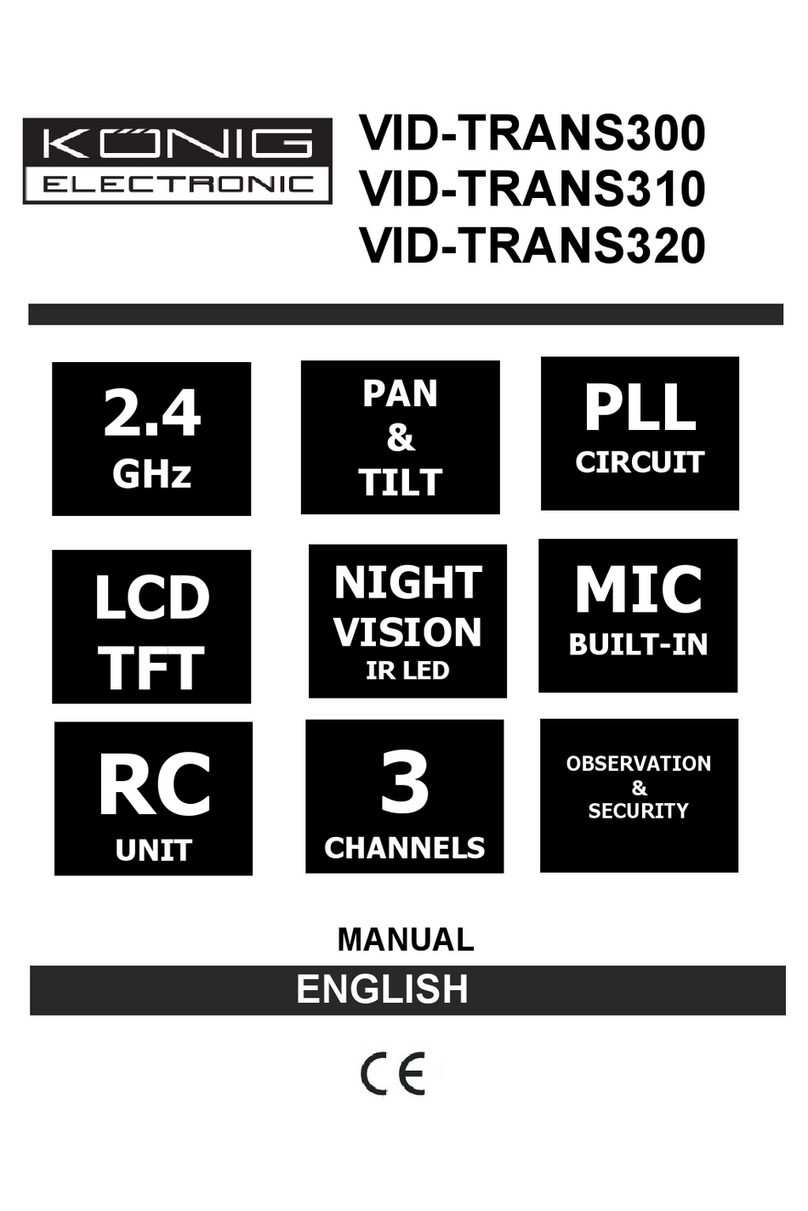
Konig
Konig VID-TRANS300 User manual
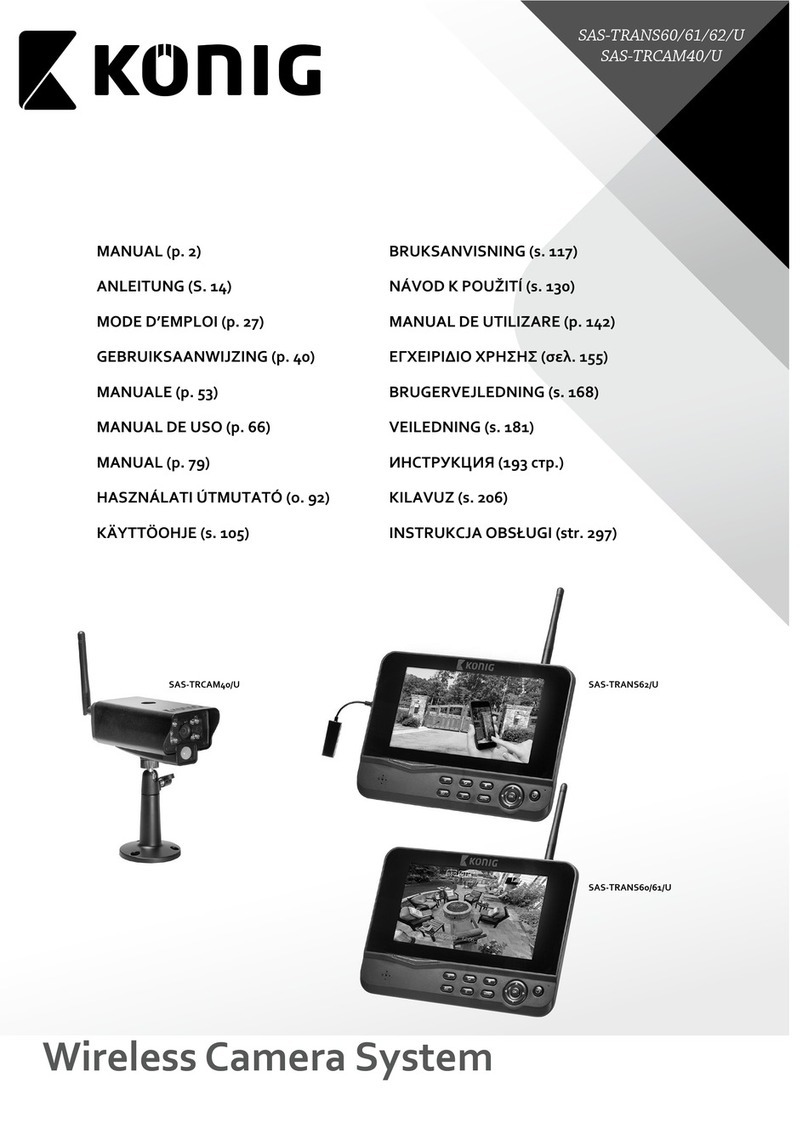
Konig
Konig SAS-TRANS60/U User manual
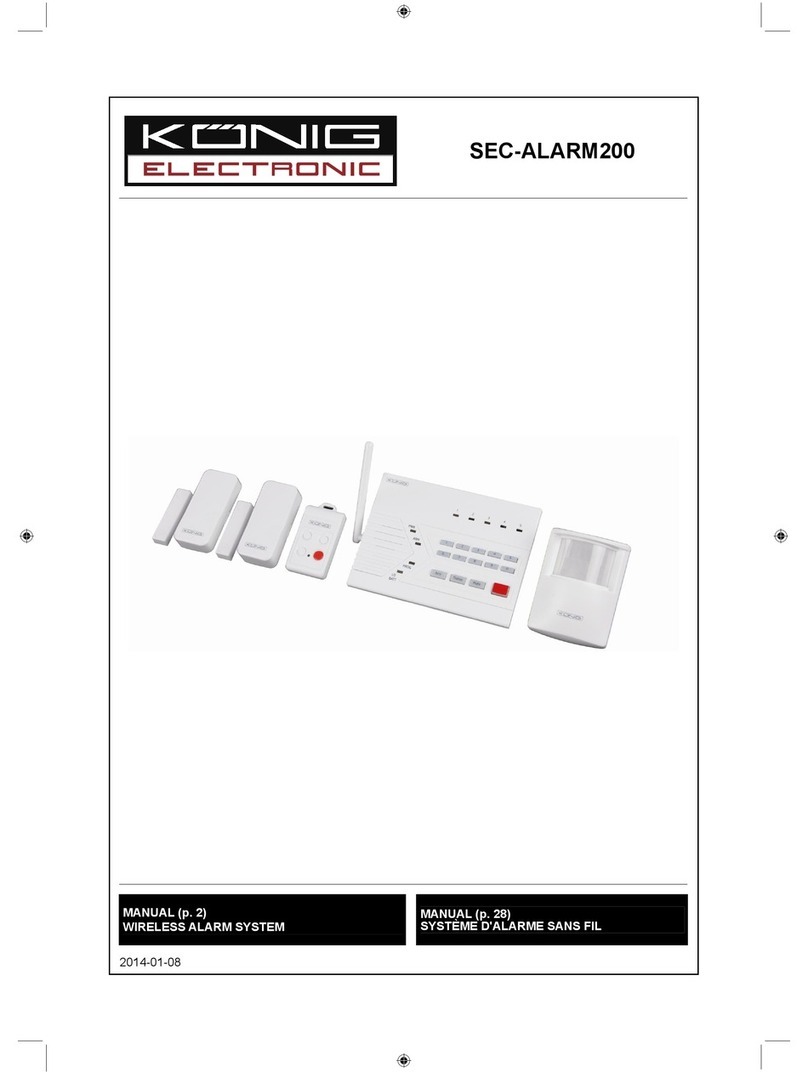
Konig
Konig SEC-ALARM200 User manual

Konig
Konig SEC-AED10 (V.2) User manual

Konig
Konig SAS-APR20 User manual
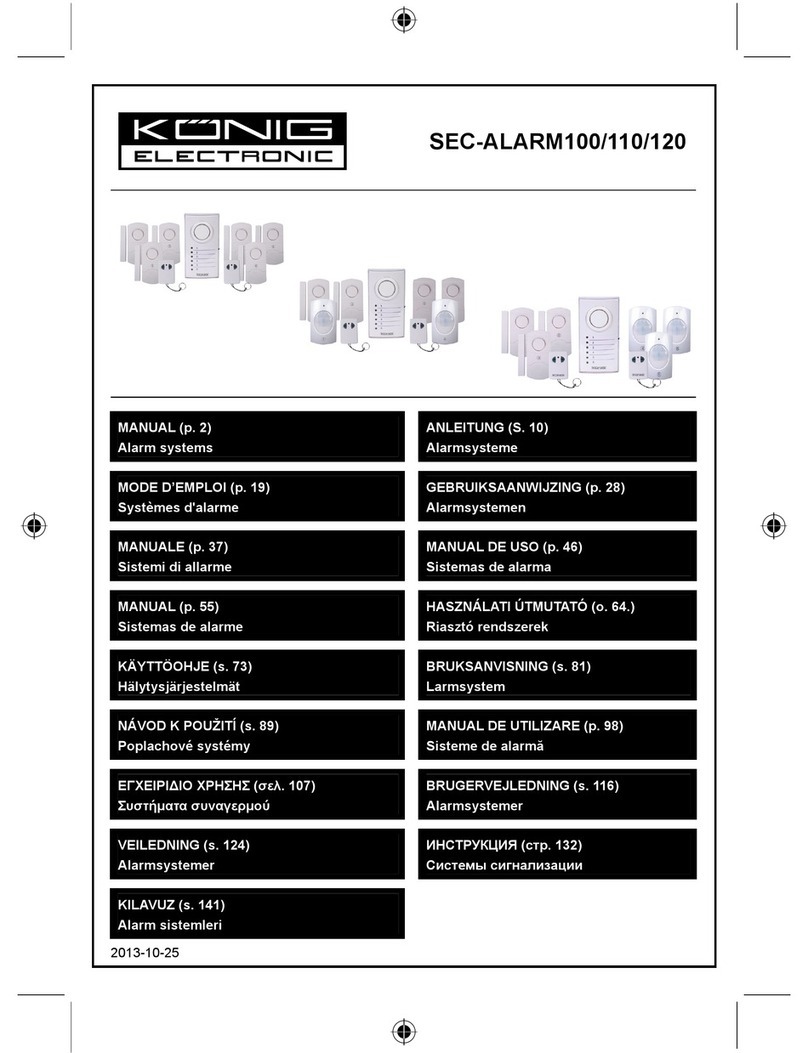
Konig
Konig SEC-ALARM100 User manual
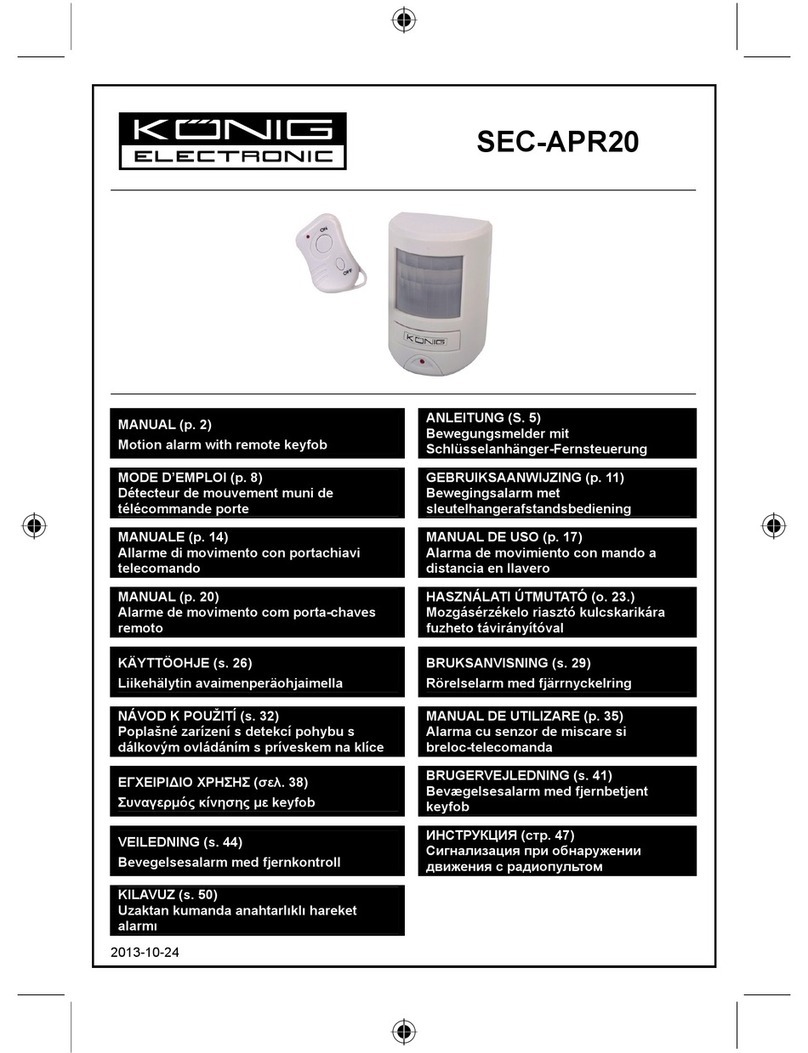
Konig
Konig SEC-APR20 User manual
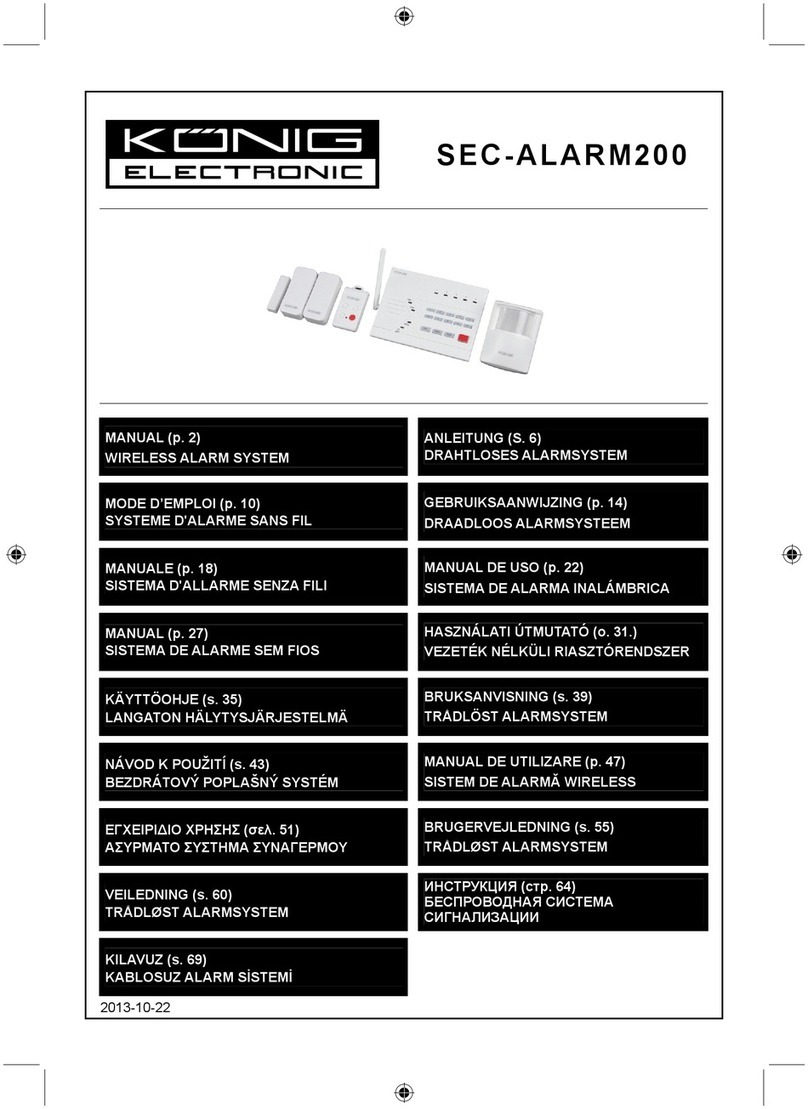
Konig
Konig SEC-ALARM200 User manual

Konig
Konig SAS-ALARM100 User manual
Popular Security System manuals by other brands

Inner Range
Inner Range Concept 2000 user manual

Climax
Climax Mobile Lite R32 Installer's guide

FBII
FBII XL-31 Series installation instructions

Johnson Controls
Johnson Controls PENN Connected PC10 Install and Commissioning Guide

Aeotec
Aeotec Siren Gen5 quick start guide

IDEAL
IDEAL Accenta Engineering information

Swann
Swann SW-P-MC2 Specifications

Ecolink
Ecolink Siren+Chime user manual

Digital Monitoring Products
Digital Monitoring Products XR150 user guide

EDM
EDM Solution 6+6 Wireless-AE installation manual

Siren
Siren LED GSM operating manual

Detection Systems
Detection Systems 7090i Installation and programming manual