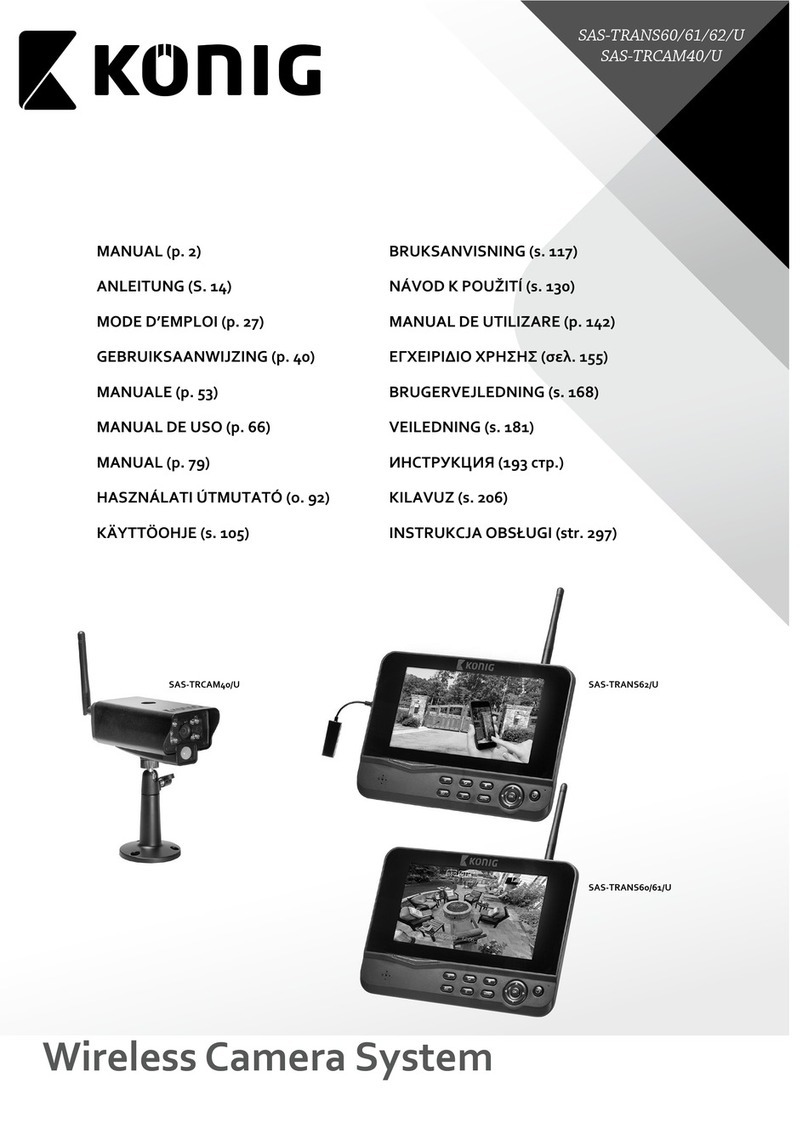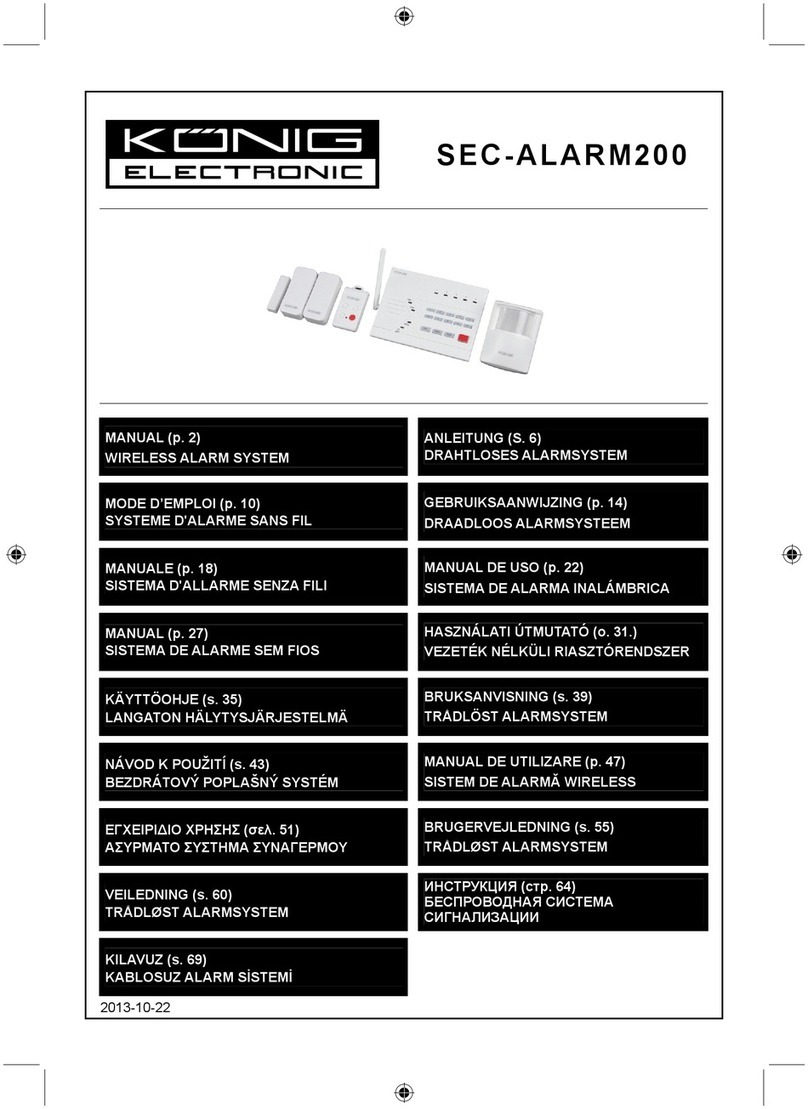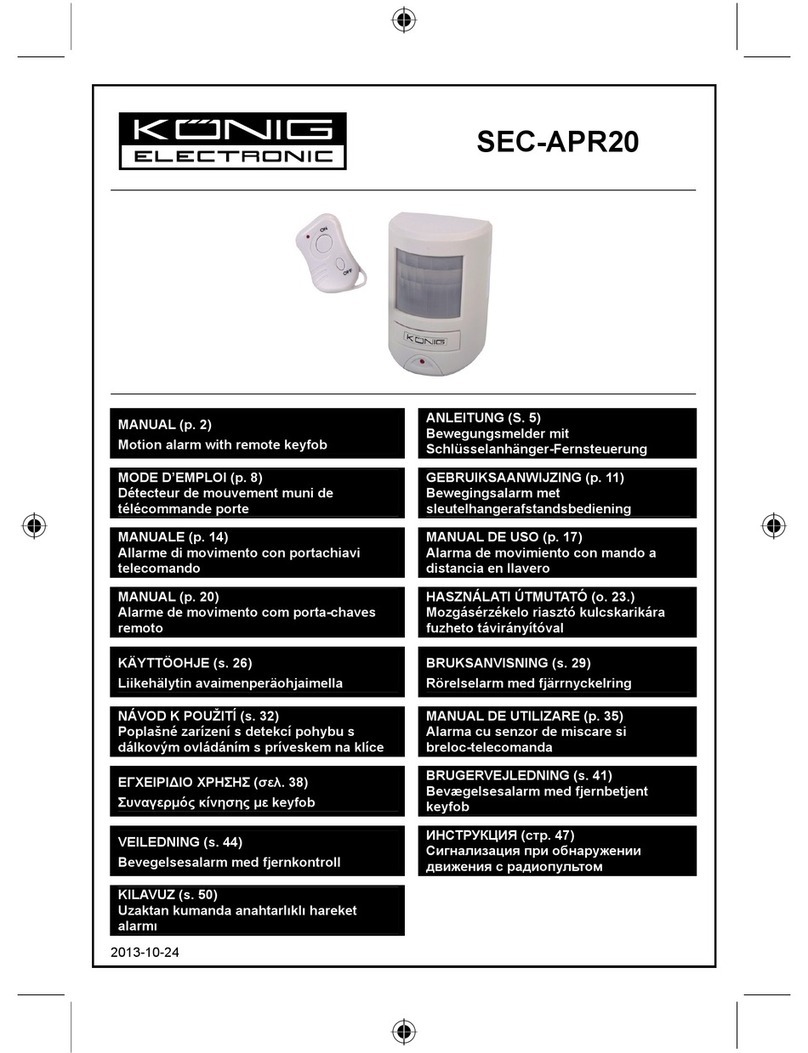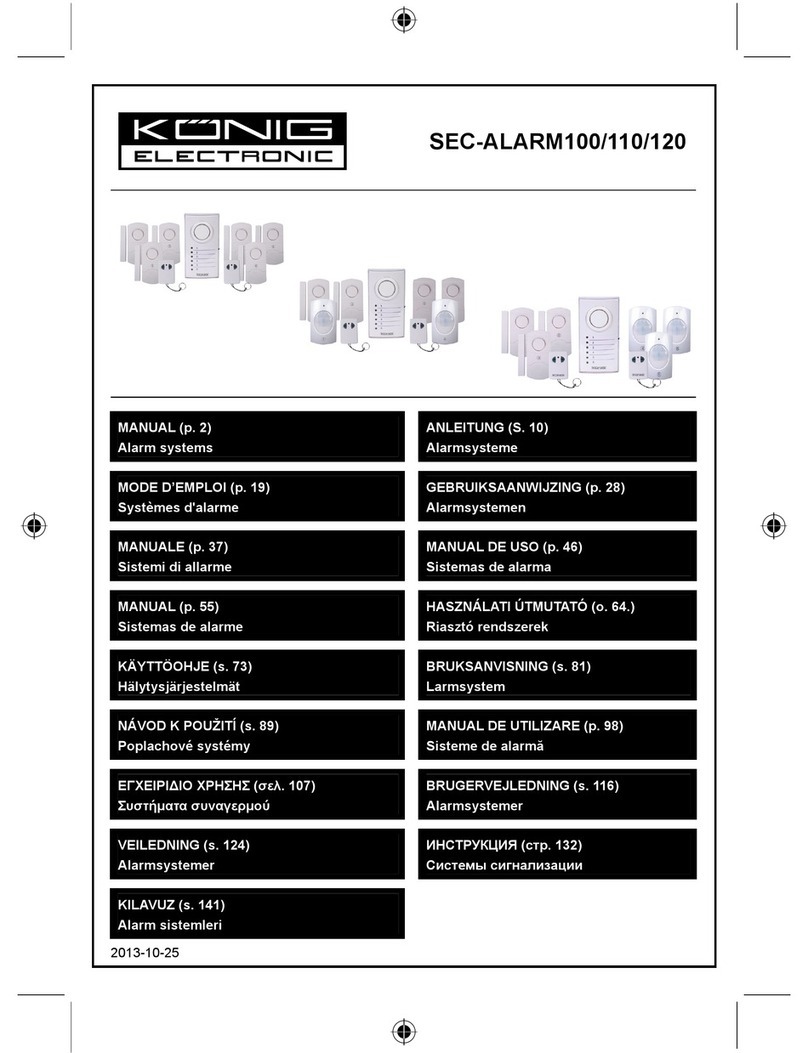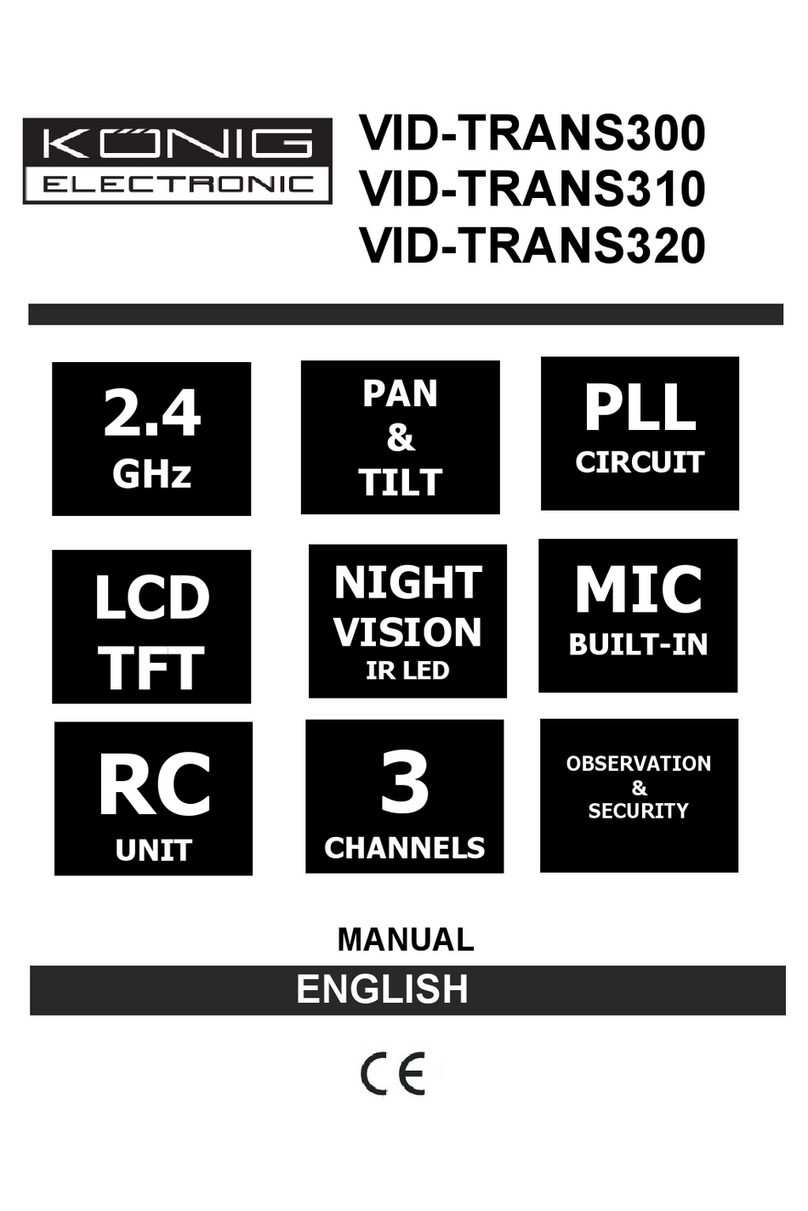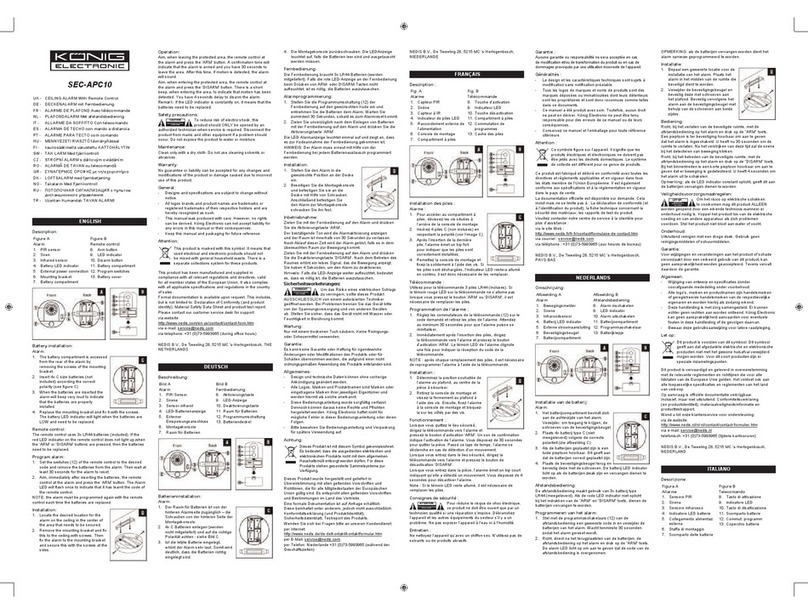6
INSTALLATION
1. Press [Arm], you should hear beeping from the control panel.
2. Press [3838]. Beeping will stop, and the control panel will start to dial the first number.
3. The called party should receive the call. Pick up the call and say “Hello”, an emergency message “System
Panic” will be played. If the programmed phone doesn’t ring, ensure the phone number is programmed
correctly, or reprogram this phone number again.
4. After the emergency message has been played for several times (depending on how many times it was
programmed), the called party will hear “Enter Password”.
5. Enter either the master password or secondary password. If the correct password is accepted, you will hear
“Password Accepted”, otherwise, you will hear “Password Failure”.
6. Press [0] [#] on the telephone to hang up.
7. The control panel will start to dial the next programmed phone number.
Note:
- Refer to page 14 [Receiving the Emergency Call] for more info on how to react to an emergency call.
- The password is treated as a confirmation of the emergency message. Once a valid password is entered,
the control panel will not call that number again, it will proceed to the next number.
- If any one of the called parties disarms the control panel, the control panel will not continue to dial the
remaining phone numbers.
- After calling all the programmed phone numbers, the control panel will be back to the previous operation
mode.
Installing Door / Window Sensors
Window / Door Sensor is used to monitor doors or windows that open and close. When
these doors / windows are open or closed, the sensors will transmit a signal to the control
panel to notify the user. These sensors consist of 2 parts, one is the transmitter, the other is
the magnet.
Before installing the sensor, remove the battery isolator by pulling out the yellow tab. Once
the isolator is removed, the corresponding zone LED on the control panel will flash and
buzzer will beep. If the magnetic contact is closed, the beeping will stop.
Note:
- Both Window/Door Sensors have been programmed at the factory. They are Zone 1 Sensor 1 and Zone 2
Sensor 1. Trigger the sensor and listen to the beeping and zone LED to determine which one is zone 1 and
which is zone 2.
Mounting the Sensor
The transmitters should be mounted on the door frame or window frame by double sided tape. The magnet
should be mounted on the door or window by either double sided tape or screws. Make sure the magnet is
aligned with the red marking on the transmitter. If the surface of the frame is flat enough, doublesided foam
tape is sufficient, otherwise, it is recommended to screw the mounting plate to the frame, then apply double
sided tape. After mounting the sensor, if the AAA+ logo is inverted, remove the front cover and rotate it so the
AAA+ logo is in the upright position.
Magnet on the left Magnet on the right Mounting plate and
screws (optional)
Double-sided
foam tape
Sensor
“Red Marking” Magnet
Sensor
Transmitter
Magnet
“Red Marking”
Magnet
Sensor