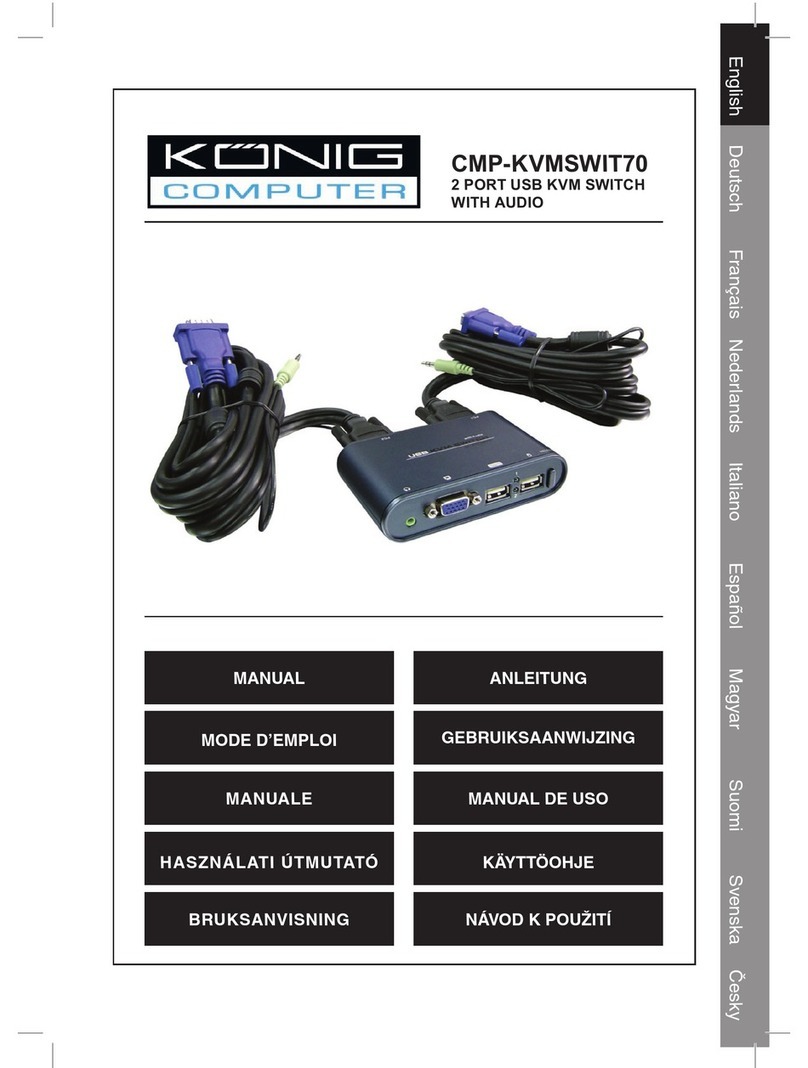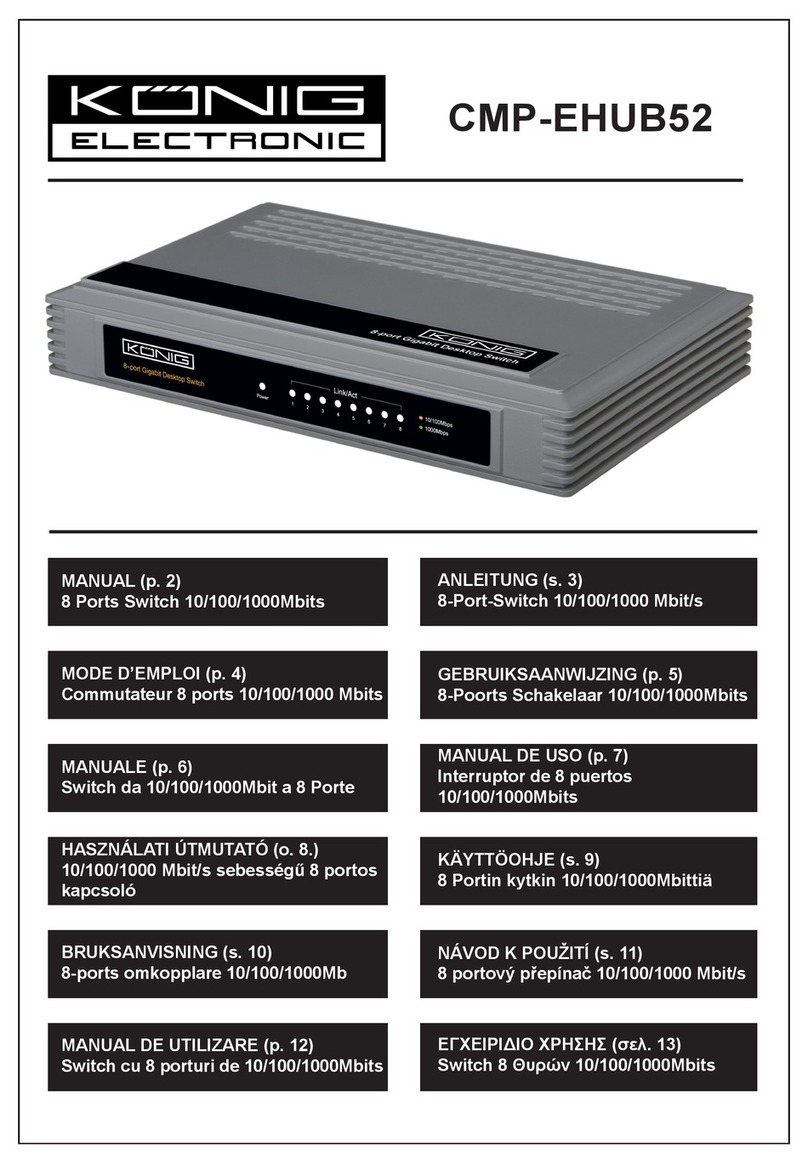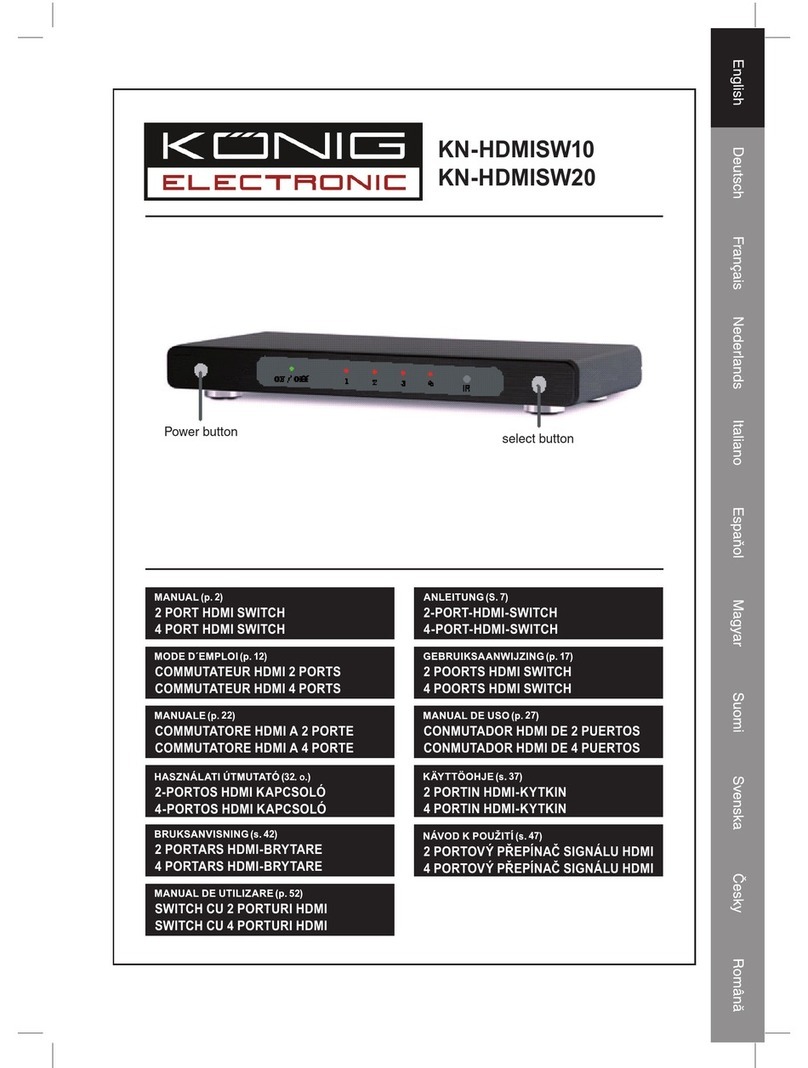English Deutsch Français Nederlands Italiano Español Magyar Suomi Svenska Česky
3
Tastatur Hotkey-Menü:
Drücken Sie die Taste [Rollen] zwei Mal. Sie hören eine akustische Umschaltbestätigung
um sicherzustellen, dass Sie sich bereits im Hotkey-Modus befinden (LED blinkt).
: In den Hotkey-Modus.
oder oder oder : Auswählen
des
gewünschten
Anschlusses.
oder : Zum nächsten/vorherigen Anschluss.
: In den automatischen Suchmodus.
und Tasten : automatische Suche
beenden.
Öffnen Schließen : Summer abschalten.
Schließen Öffnen : Summer einschalten.
: Maus zurücksetzen.
: Hotkey-Modus beenden.
PS:
Automatische Suchintervalle: 10 Sekunden
Im automatischen Suchmodus bleibt der KVM-Switch für 10 Sekunden an einem
Anschluss, bevor er zum nächsten umschaltet. Bitte beachten Sie, dass die Steuerung
von Maus und Tastatur im automatischen Suchmodus eingeschränkt sind.
P.S: Hotkey-Modus beenden, wenn Sie innerhalb von 4 oder 5 Sekunden keine Taste
drücken.
Dieser KVM-Switch kann nicht erkennen, ob ein Computer ein- oder ausgeschaltet ist,
wenn die Funktion "Power On" im Bios eingestellt ist. Das heißt, wenn Sie zu einem
Computer umschalten, der ausgeschaltet ist, wird auf dem Monitor nichts dargestellt.