Konig CMP-USBNETBOX4 User manual
Other Konig Switch manuals

Konig
Konig CMP-KVMSWIT50 User manual
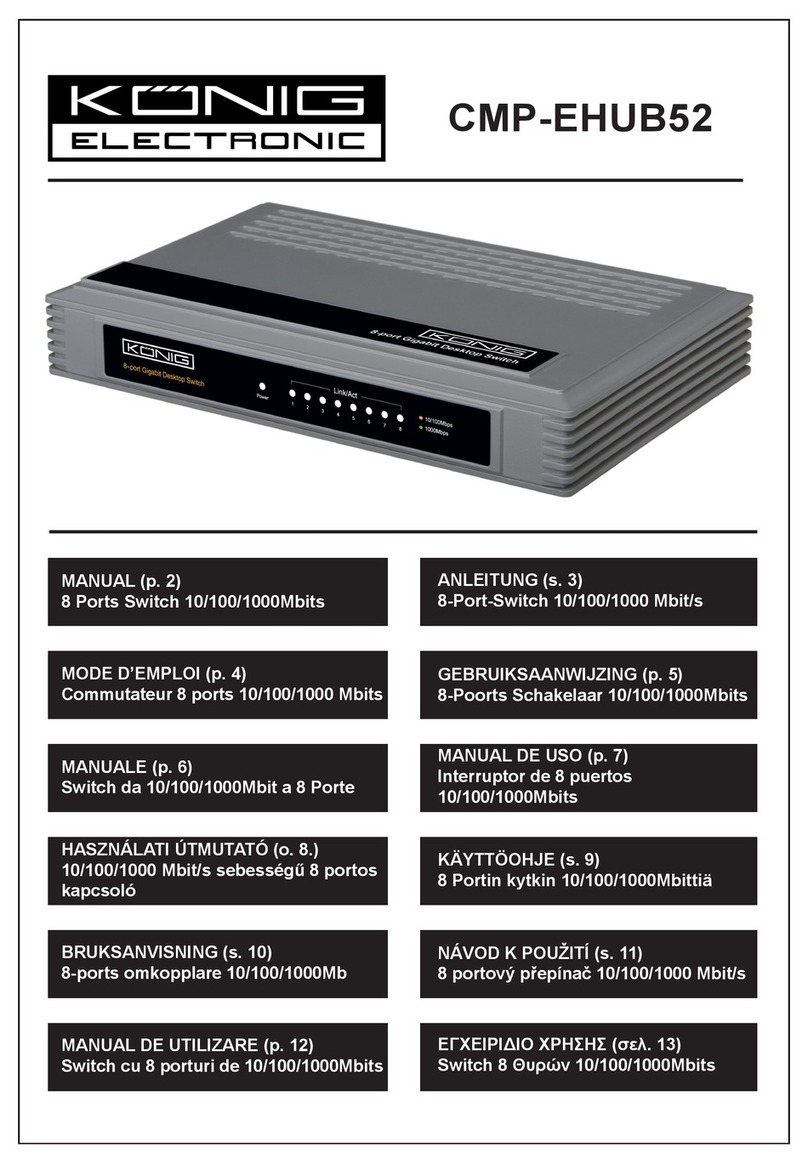
Konig
Konig CMP-EHUB52 User manual
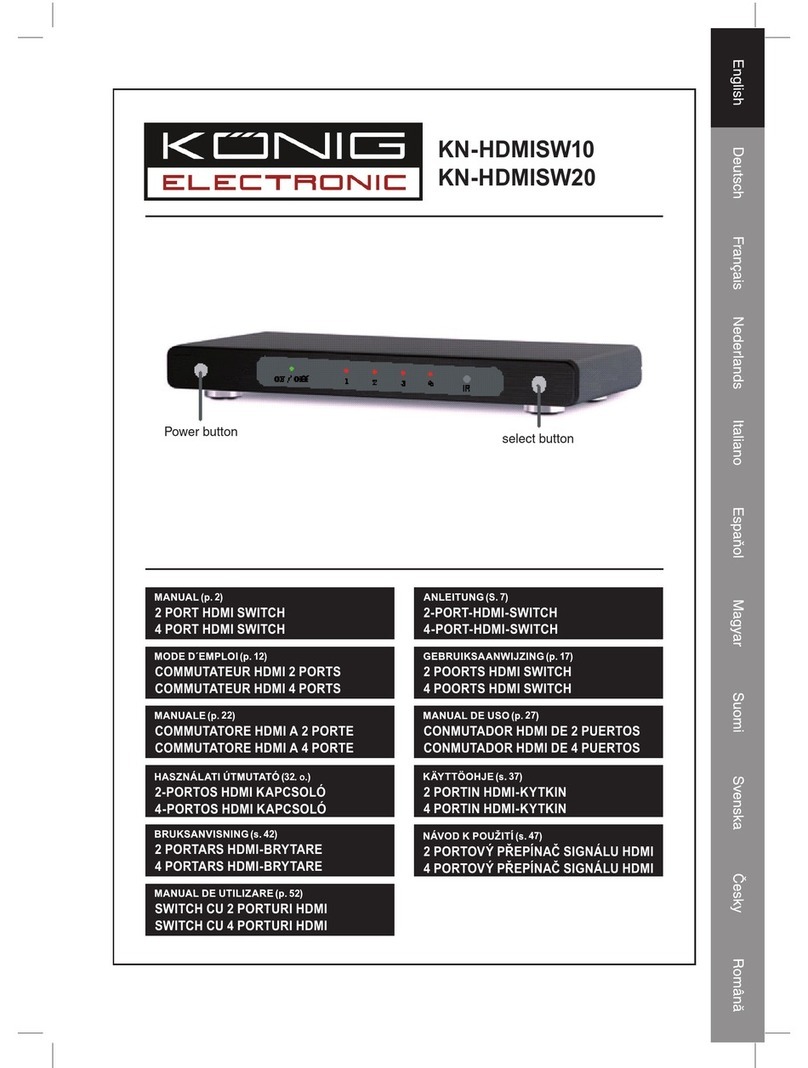
Konig
Konig KN-HDMISW10 User manual

Konig
Konig CMP-EHUB41 User manual

Konig
Konig KN-HDMISW25 User manual

Konig
Konig CMP-KVMSWIT20 User manual
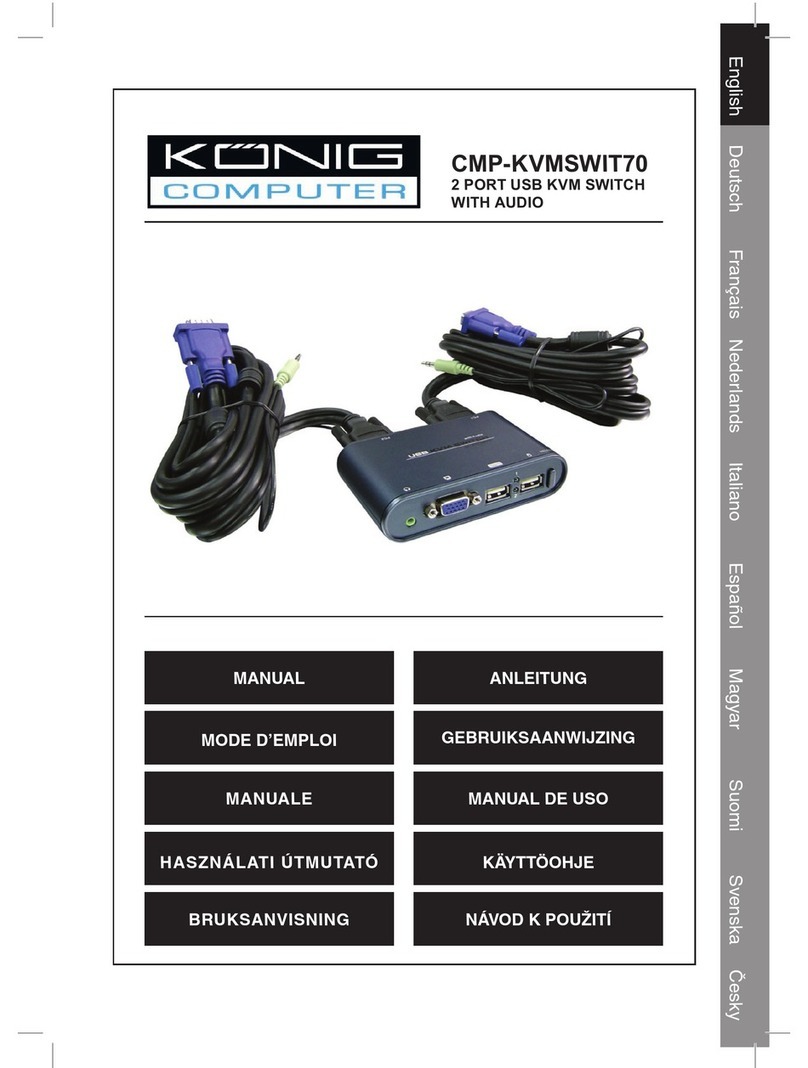
Konig
Konig CMP-KVMSWIT70 User manual

Konig
Konig KN-HDMISW02 User manual
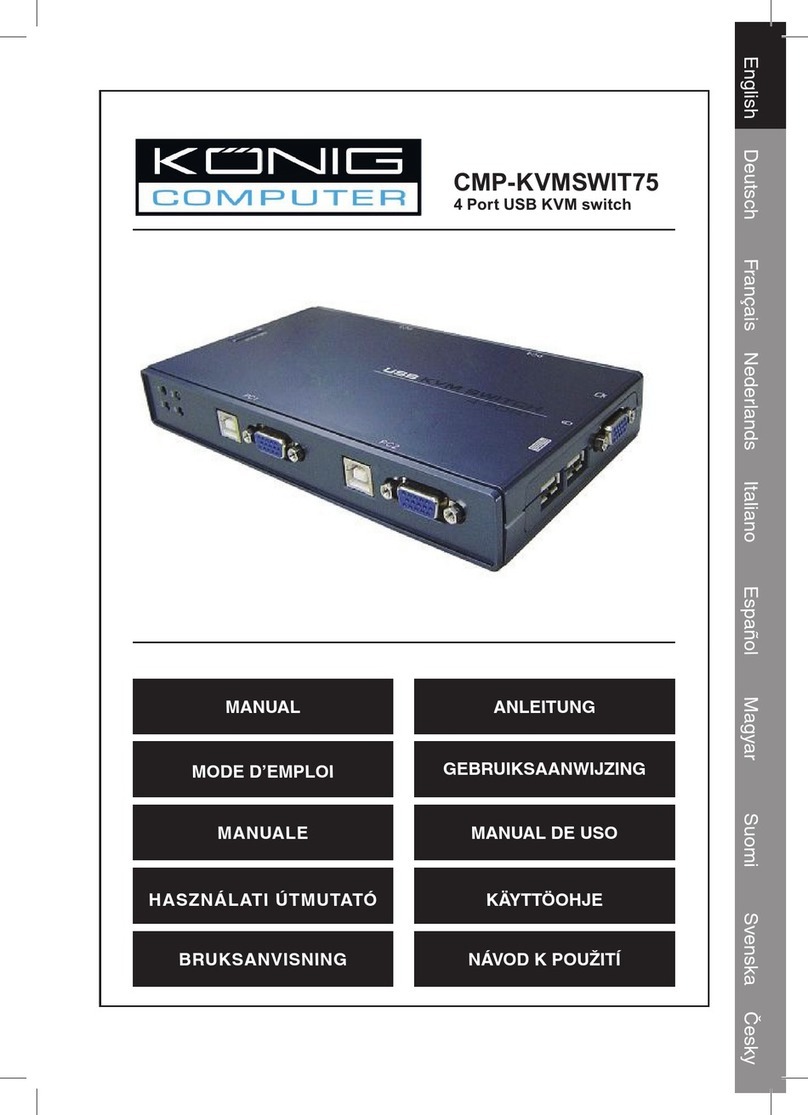
Konig
Konig CMP-KVMSWIT75 User manual

Konig
Konig CMP-KVMSWIT60 User manual



























