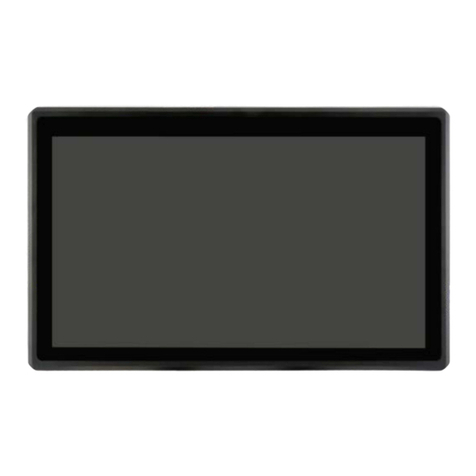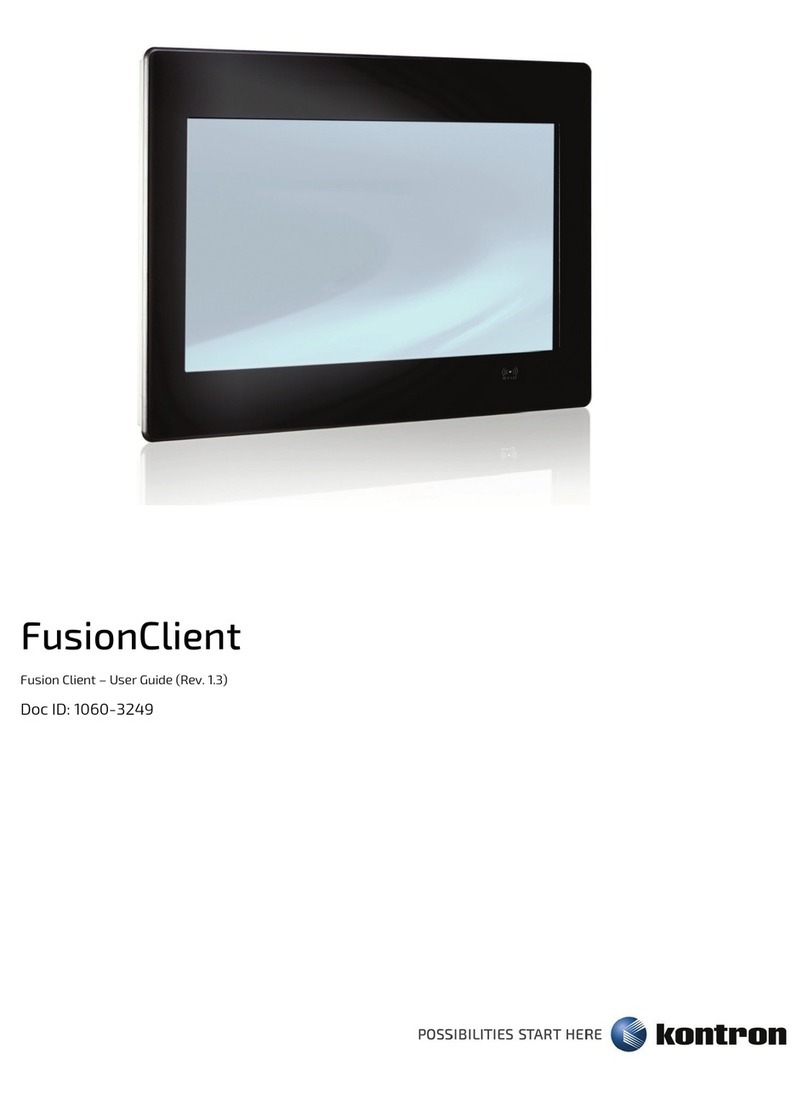SmartClient-SLU - User Guide, Rev. 1.4
www.kontron.com // 9
Table of Contents
Symbols.................................................................................................................................................................................................................6
For Your Safety ...................................................................................................................................................................................................7
High Voltage Safety Instructions ..................................................................................................................................................................7
Special Handling and Unpacking Instruction ............................................................................................................................................7
Lithium Battery Precautions.......................................................................................................................................................................... 8
General Instructions on Usage..................................................................................................................................................................... 8
Quality and Environmental Management................................................................................................................................................ 8
Disposal and Recycling.................................................................................................................................................................................... 8
WEEE Compliance.............................................................................................................................................................................................. 8
Table of Contents...............................................................................................................................................................................................9
List of Tables .....................................................................................................................................................................................................10
List of Figures.....................................................................................................................................................................................................11
1/ General Safety Instructions for IT Equipment.........................................................................................................................12
1.1. Electrostatic Discharge (ESD)................................................................................................................................................................14
1.1.1. Grounding Methods................................................................................................................................................................................14
1.2. Lithium Battery Replacement ...............................................................................................................................................................14
2/ Electromagnetic Compatibility .....................................................................................................................................................15
2.1. Electromagnetic Compatibility (EU)....................................................................................................................................................15
2.2. FCC Statement (USA)...............................................................................................................................................................................15
2.3. EMC Compliance (Canada) ....................................................................................................................................................................15
3/ Shipment and Unpacking ................................................................................................................................................................16
3.1. Unpacking ....................................................................................................................................................................................................16
3.2. Scope of Delivery......................................................................................................................................................................................16
3.2.1. Standard ...................................................................................................................................................................................................16
3.2.2. Optional Parts ........................................................................................................................................................................................16
4/ System Overview ...............................................................................................................................................................................17
4.1. System Expansion Capabilities ............................................................................................................................................................17
4.1.1. System Expansion via SATA Interface.............................................................................................................................................17
4.1.2. System Expansion via mPCIe Card Interface................................................................................................................................ 17
4.1.3. System Expansion via M.2 Card Interface.....................................................................................................................................18
4.2. Rear I/O Panel ...........................................................................................................................................................................................19
4.2.1. 2-pin Phoenix DC-In Power Connector...........................................................................................................................................19
4.2.2. Power Switch .........................................................................................................................................................................................19
4.2.3. HDMI 2.0...................................................................................................................................................................................................19
4.2.4. DP..............................................................................................................................................................................................................20
4.2.5. Line-In......................................................................................................................................................................................................20
4.2.6. Line-Out ..................................................................................................................................................................................................20
4.2.7. Mic-In .......................................................................................................................................................................................................20
4.2.8. GbE............................................................................................................................................................................................................20
4.2.9. USB 3.0 ....................................................................................................................................................................................................20
4.2.10. RS232/422/485 .................................................................................................................................................................................20
4.3. Top I/O Panel .............................................................................................................................................................................................21
4.3.1. Antenna.....................................................................................................................................................................................................21
5/ Thermal Considerations .................................................................................................................................................................22
5.1. Available Processors...............................................................................................................................................................................22
5.2. Convection Cooling..................................................................................................................................................................................22