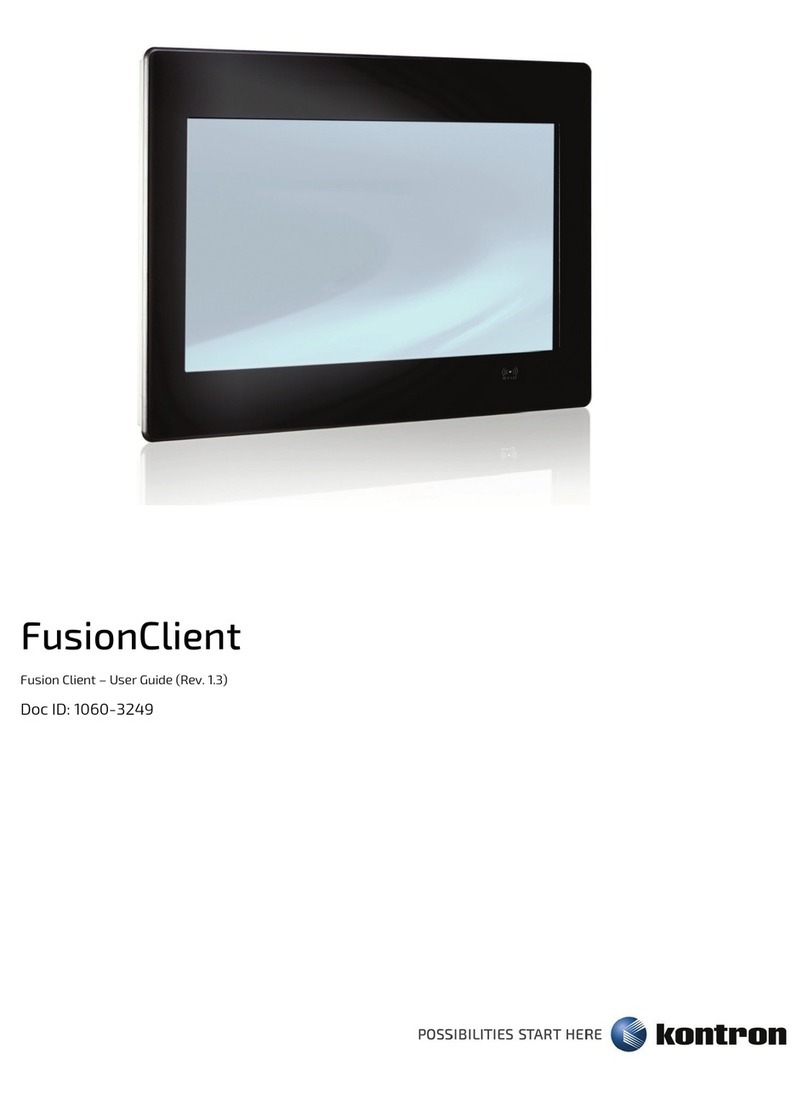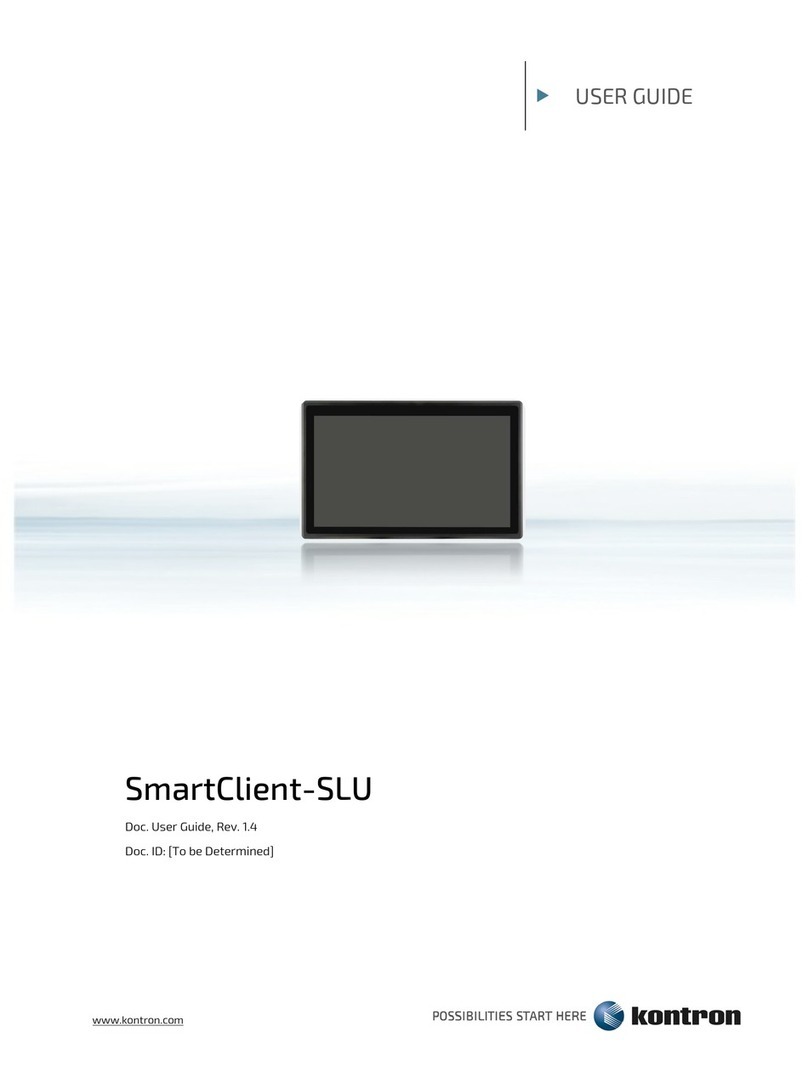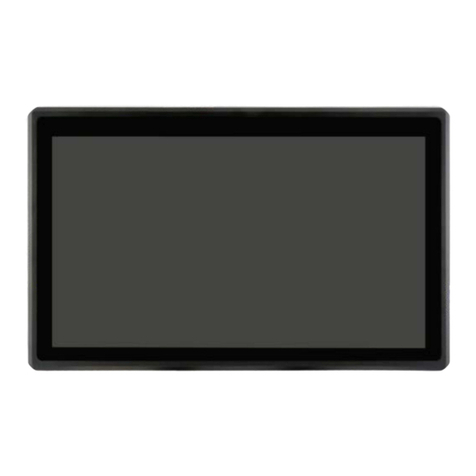XtremeClient-TGL - User Guide, Rev. 1.4
www.kontron.com // 10
5.4. Maximum Temperatures......................................................................................................................................................................24
5.5. Third Party Components .......................................................................................................................................................................24
6/ Installation Instructions.................................................................................................................................................................26
6.1. System Mounting ..................................................................................................................................................................................... 27
6.1.1. System Mounting by Use of the Mounting Clamps.................................................................................................................... 27
6.1.2. System Mounting by Use of a VESA Mounting Kit .....................................................................................................................29
6.2. DC Power Connection.............................................................................................................................................................................33
6.2.1. Cabling......................................................................................................................................................................................................33
7/ Start Up.................................................................................................................................................................................................34
7.1. Connecting to DC Power Supply..........................................................................................................................................................34
7.2. Operating System and Hardware Component Drivers................................................................................................................36
8/ Maintenance and Cleaning ............................................................................................................................................................ 37
8.1. Touch Screen Care and Cleaning ........................................................................................................................................................ 37
8.2. Replacing the Lithium Battery ............................................................................................................................................................ 37
9/ Technical Specifications.................................................................................................................................................................38
9.1. Mechanical Specifications.....................................................................................................................................................................39
9.1.1. Mechanical Drawing.............................................................................................................................................................................39
9.2. Environmental Conditions.....................................................................................................................................................................41
9.3. Standards and Certifications................................................................................................................................................................41
10/ Standard Interfaces - -- Pin Assignments ...................................................................................................................................42
10.1. DC Power Input........................................................................................................................................................................................42
10.2. Ethernet Connector...............................................................................................................................................................................42
10.3. USB 3.2 Gen 2 Port.................................................................................................................................................................................43
10.4. DP Connector ..........................................................................................................................................................................................43
10.5. RS232/422/485 Serial Port ...............................................................................................................................................................44
11/ BIOS........................................................................................................................................................................................................45
11.1. Starting the uEFI BIOS............................................................................................................................................................................45
11.2. Starting the uEFI BIOS ...........................................................................................................................................................................46
11.2.1. Main Setup Menu.................................................................................................................................................................................46
11.2.2. Advanced Setup Menu.......................................................................................................................................................................48
11.2.3. Power Setup Menu ............................................................................................................................................................................. 65
11.2.4. Boot Setup Menu................................................................................................................................................................................. 67
11.2.5. Security Setup Menu ..........................................................................................................................................................................68
11.2.6. Save & Exit Setup Menu .................................................................................................................................................................... 73
Appendix A: List of Acronyms.....................................................................................................................................................................74
About Kontron ...................................................................................................................................................................................................75
List of Tables
Table 1: Specification for mounting by use of the mounting clamps............................................................................................. 27
Table 2: Technical Specifications...............................................................................................................................................................38
Table 3: Mechanical Specifications ...........................................................................................................................................................39
Table 4: Environmental Conditions ............................................................................................................................................................41
Table 5: Standards and Certifications .......................................................................................................................................................41
Table 6: DC Power Input (see Figure 1, pos. 1)........................................................................................................................................42
Table 7: 2.5 Gigabit Ethernet Connector (see Figure 1, pos. 6)..........................................................................................................42
Table 8: Gigabit Ethernet Connector (see Figure 1, pos. 7) ................................................................................................................42
Table 9: USB 3.2 Gen 2 Port (see Figure 1, pos. 8).................................................................................................................................43
Table 10: DP Connector (see Figure 1, pos. 5).........................................................................................................................................43
Table 11: RS232/422/485 Serial Port (see Figure 1, pos. 9)...............................................................................................................44