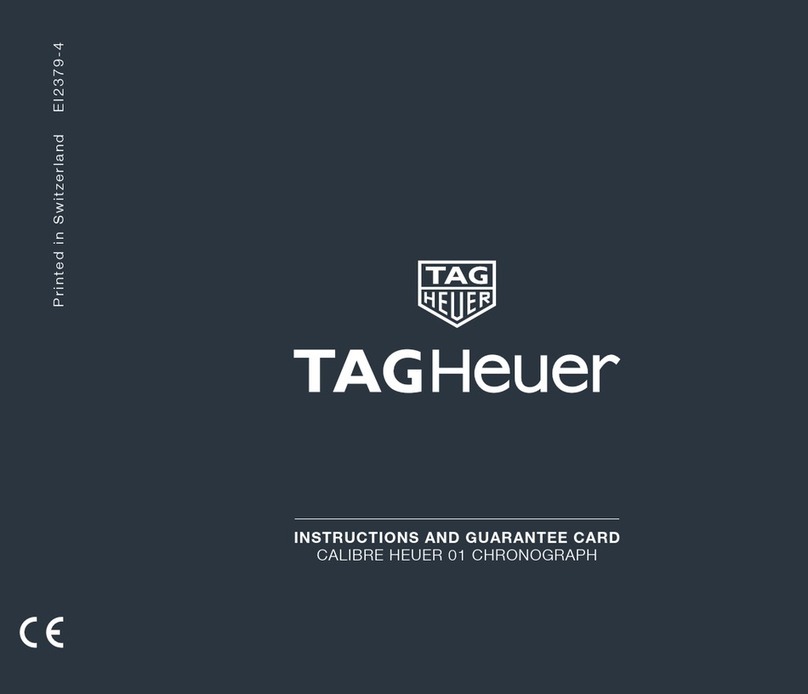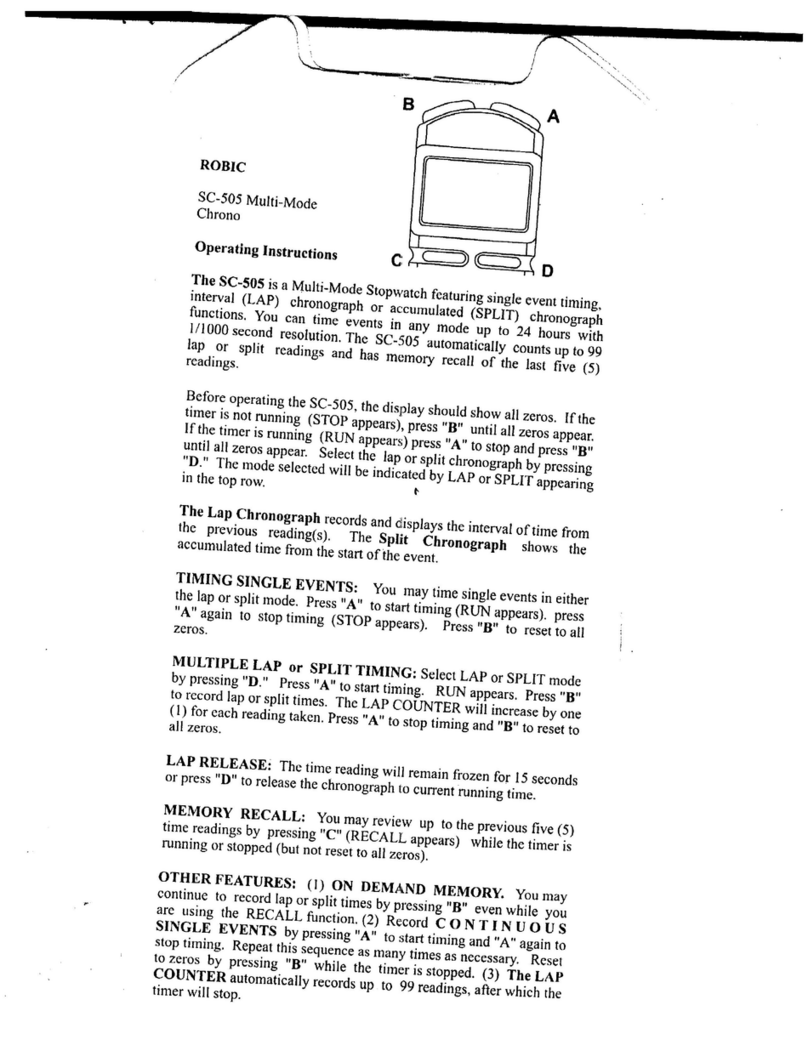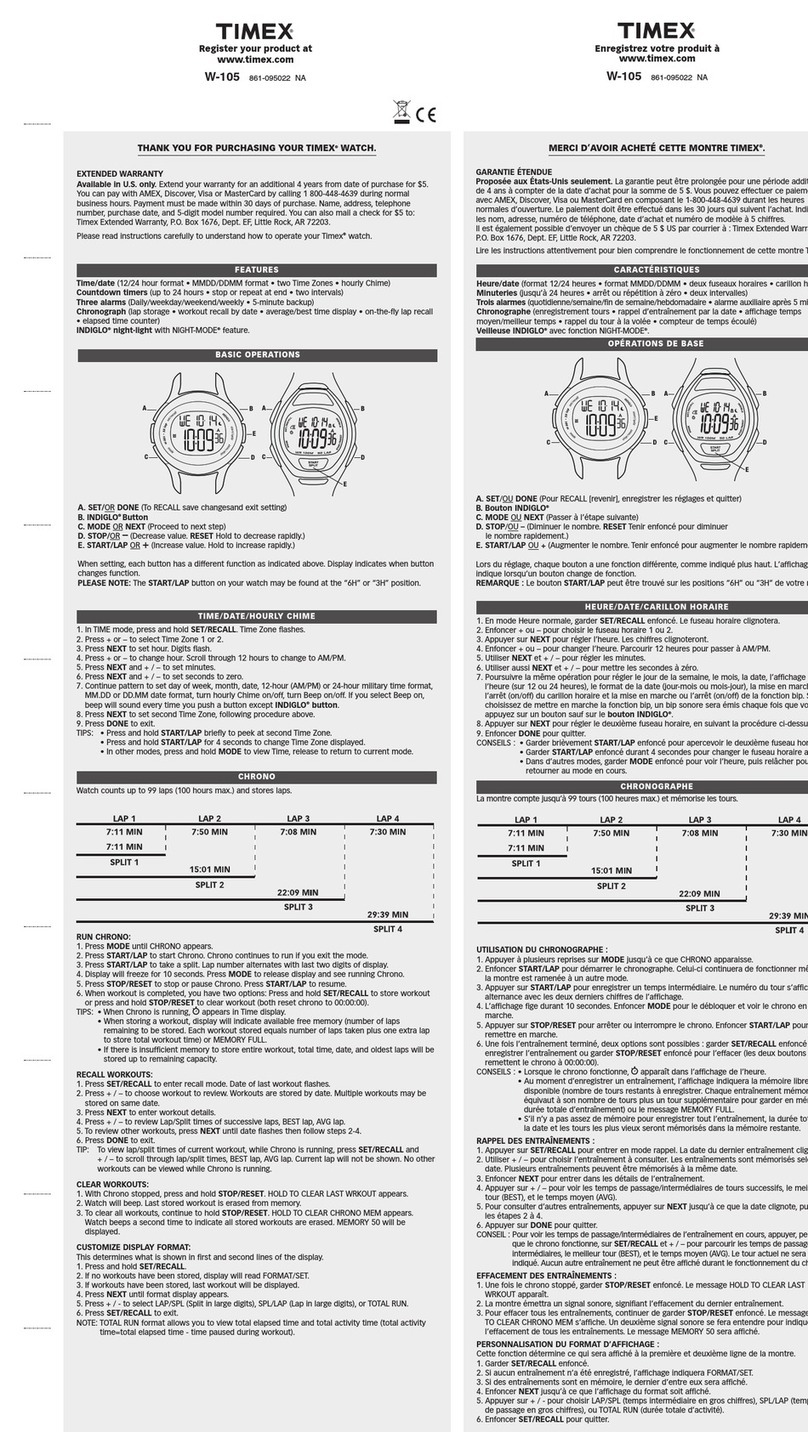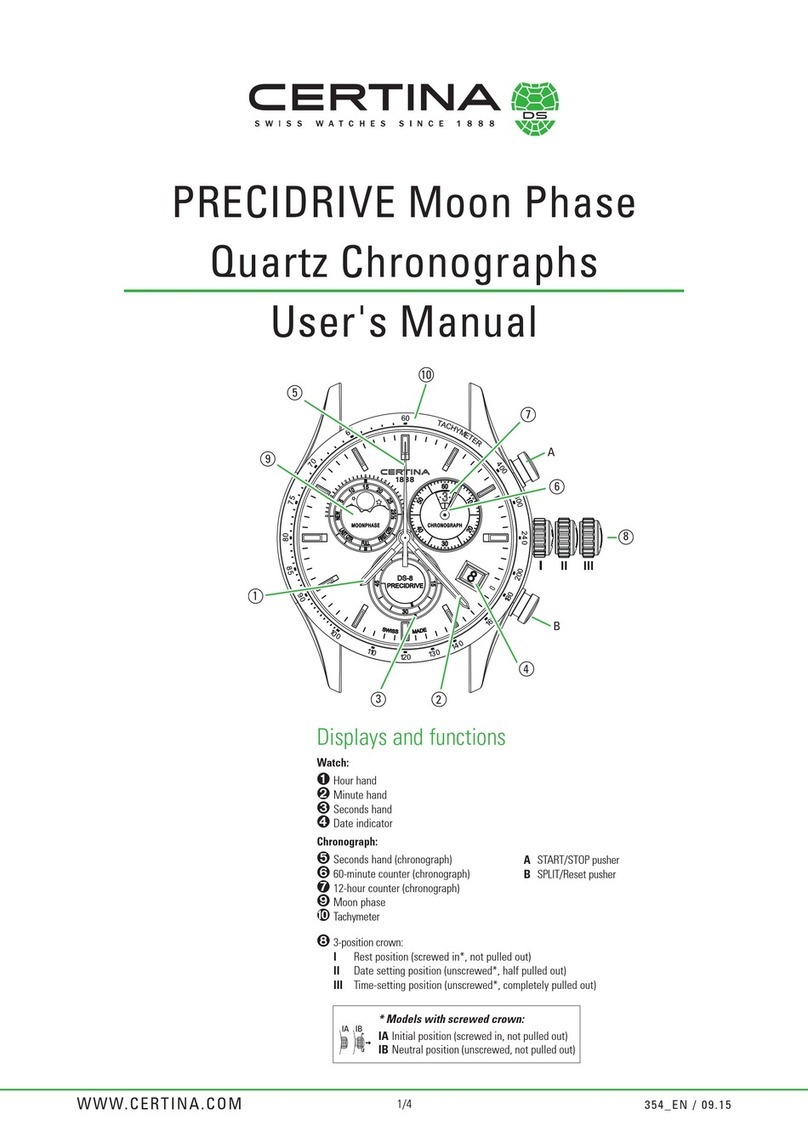KOSPET MAGIC 3S User manual

MAGIC 3S

User Manual
Please charge the watch for more than 30 minutes to ensure that the
watch has sufficient power for the first use.
Power Button/ Back Button:
1.Long Press: Power on/Power off.
2.Short Press : Enter Menu/ Return to primary screen.
※Note: Short Press = 1 second. Long Press 3 seconds or more.
Power Button
/ Back Button
1
Start your journey with Kospet.

User Manual
Content
1. Shortcut Gestures ............................................................................. 3
2. Pair the Watch with Phone ................................................................ 5
3. Settings in FitCloudPro APP ......................................................... 10
4. Charging Tips ................................................................................ 12
5. Configuration ................................................................................... 13
6. Safe Usage Tips ............................................................................. 14
7. Troubleshooting .............................................................................. 15
8. Contact Us ...................................................................................... 17
Please read this User Guide carefully before you start to use the
devices.
2

User Manual
1. Shortcut Gestures
1)
Swipe Down: Enter the Quick Settings Center.
2)
Swipe Up: Enter the Message Box.
3

User Manual
3)
Swipe Left: Enter the following functions.
4
Heart rate Blood oxygen Audio mode
Sleep Add functions

User Manual
2. Pair the Watch with Phone
1) Download FitCloudPro APP
a.
Scan the QR code with your phone to download the FitCloudPro App.
4)
Swipe Right: Enter the Sub Menu.
5
App QR code FitCloudPro

User Manual
a.
Scan the QR code with your phone to download the FitCloudPro App.
b.
You can also find the QR code in Settings
Swipe down on the watch display > select “ ” setting.
Scroll down and Choose APP QR code.
6

User Manual
c. Or search FitCloudPro in the Apple App Store or Google Play Store.
2) Pairing as followed instructions
Turn on the phone’s Bluetooth and start FitCloudPro on the phone.
7
Google Play Store
Apple App Store

User Manual
Give permissions and complete profile settings.
Add a Device > select MAGIC 3S.
8

User Manual
Successful connected.
Pair and give FitCloudPro access.
9

User Manual
3. Settings in FitCloudPro APP
Start FitCloudPro > click icon.
10
Find the functions and settings below:
1.Push Notifications: Turn on or off notifications for calls, messages,
and other third-party applications.
5.Watchface: Discover more dials or add pictures from your album and
re-positioning the text blocks on the display.
6.Local dial: Customize components on the dial.
2.Alarms: Set alarms.
3.Activity Reminder: Set Reminders to move.
4.Drink Reminder: Set reminders to drink water.

User Manual
11
7.Weather reports: Turn on the weather reports.
8.Raise to Wake: Turn on/off Raise to Wake and set the time range.
9.Elevated Heart Rate Measurement: Turn on/off elevated heart rate
measurement.
10.Automatic Health Monitor: Turn on/off health timing monitor and set
the time range.
11.Find Bracelet: The bracelet vibrate when it's found.
12.Wrist Preference: Choose the wrist preference.
13.Time Format: Choose the time format.
14.Favorite Contacts: Add or edit your favorite contacts.
15.Shake for Photograph: Use the watch to control the phone to take
pictures.
16.Hardware Version: Check the latest hardware version.
17.Restore To Factory Data: Reset to the factory settings.
18.Unbundling Bracelet: Disconnect the Bluetooth on the phone.

User Manual
12
·
The data cable uses a magnetic connector. Keep the watch away from
metal conductors during charging, otherwise there will be a risk of fire.
4. Charging Tips
·
It is recommended that you choose a charger with an output voltage /
current of 5V / 500mA.

13
User Manual
5. Configuration
KOSPET MAGIC 3S
8762DK+JL HN333
Plastic
Silicon
1.69” TFT 240*280 pixels
Above Android 6.0 or ios 9.0
FitCloudPro
Capacitive touch screen
260mAh Lithium polymer battery
Model
CPU
Body Material
Strap
Display
System Support
Assistant App
Touch Screen
Battery
Built-in multiple sports modes
IP67
Simplified Chinese, English, German, Spanish,
Japanese, French, Polish, Arabic, Ukrainian,
Italian, Portuguese
Bluetooth 5.0
Support
Support
Sports Mode
Water Proof
Language Supported
Bluetooth
Vibrate
Flashlight
SupportBluetooth calling
SupportHeart Rare Monitor
SupportPedometer
SupportSleep Monitor
SupportBlood Oxygen
Support (The test data has no reference value)Blood Pressure
Support (Setting via FitCloudPro APP)Sedentary Remind
Support (Setting via FitCloudPro APP)Message Reminder

User Manual
6. Safe Usage Tips
To ensure the best performance of the device, please read and follow all
the safety information carefully before using it
.
1)
Keep a certain distance away from where the electronic products
are regulated. Such as gas stations, chemical plants, and other public
places. Please observe the relevant regulations and follow the directions.
2)
Consult for professionals if you’re using medical devices. The
radio waves generated by this device may affect implantable or personal
medical devices. Please consult the medical device manufacturer for the
conditions of using these devices and follow their directions.
3)
Keep the device off while you are flying. Radio waves generated by
electronic devices may interfere with the safe flight of the aircraft. Please
follow the airline's requirements.
4)
Extreme temperature may damage the device and cause malfunctions.
Temperature condition for normal work: 0 ~ 45℃; temperature
condition for storage: -20℃~ +55℃.
5)
Do not expose the device to extremely high-temperature
environments, like scorching sun rays, or around high-temperature
devices like heaters, ovens, microwave ovens, or water heaters. It may
cause battery explosions or other safety accidents.
6) Non-professionals are not allowed to disassemble the device and
battery.
This device uses a non-removable lithium-polymer battery.
Improper dissemble may cause battery explosions or other safety
accidents.
7) Please use original accessories and safety certified charger to
charge 1-2 hours
before using this product.
8) Please keep the charging device away from other metal objects.
The magnet attraction between the charging device and other metal
objects might result in a short circuit fire or other accidents.
9) Values are for reference only
(the heart rate, blood pressure, or
other health-related). This product is not a medical device and cannot
be used as a clinical basis.
14

15
User Manual
7. Troubleshooting
1) The watch won't turn on?
a. Charge the watch for more than 30 minutes with original accessories.
b. Charge the watch for more than 30 minutes with a new set of cables or
charger.
2) The watch cannot be connected to your phone?
a. Make sure to download and install the right FitCloudPro App on your
phone, and give all permissions to it.
b. Make sure that the mobile phone's Bluetooth is turned on.
c. Restart the phone and watch separately.
d. Try to uninstall and re-install the FitCloudPro application, clear all
connected Bluetooth devices, and then connect the watch again as steps
in the manual.
e. Reset the watch to factory settings.
Swipe down > select “ ” > confirm factory reset.
3) Inaccurate step counting and movement distance?
a. Complete your profile in FitCloudPro App including your height, age,
weight, and other information.
b. Reset the watch to factory settings before testing.
Note: 5%-10% inaccuracy is acceptable due to the environment / motion
/ algorithm changes.
4) The watch won’t get synchronized messages from the mobile
phone?
a. Make sure that all permissions are allowed to FitCloudPro while
installing.
b. Open "APP Notification Reminder" in FitCloudPro.
c. Turn on notification permissions for the FitCloudPro on your phone.
d. Try to connect with another phone to see if the same problem occurs.
If yes, please report your phone model to us, we will give you a solution
as soon as possible.

User Manual
5) Fast battery drains?
Recommend Settings to save battery:
a. Reduce the screen brightness and change the watch Auto-Lock to 5S.
b. Turn off the automatic heart rate detection and the 24-hour heart rate
detection.
c. Turn off unnecessary notifications and reminders on FitCloudPro.
6) Watch operation system upgrade?
a. For Android watch: Upgrade in Watch
Settings > About watch > Wireless update, check the latest firmware and
update.
b. For Bluetooth watch: Upgrade in FitCloudPro APP
Enter FitCloudPro > UPGRADE > scroll down to the bottom > select
Firmware upgrade.
7) Bluetooth won’t turn on on the watch?
Bluetooth turned on once the pairing was completed. There is no need to
turn on Bluetooth on the devices manually.
8) No vibration when new messages come in?
a.Make sure that you didn’t turn on Theater Mode.
b.Make sure that you turned on Vibrate Mode in the watch.
16

17
User Manual
8. Contact Us
If this guide is not helpful, please feel free to contact us at the following
contact information:
Email: [email protected]
Forum: https://www.kospet.com/a/community
FB groups: fb.com/groups/kospetfriends
Provide us with the following information to resolve your issue as soon
as possible:
Order Platform:
Order Number:
Email:
Issue Description: (It’s better if you can provide us with a video.)
Facebook GroupOfficial Store

Watch You Want
Table of contents
Other KOSPET Watch manuals

KOSPET
KOSPET RAPTOR User manual

KOSPET
KOSPET TANK T1 User manual
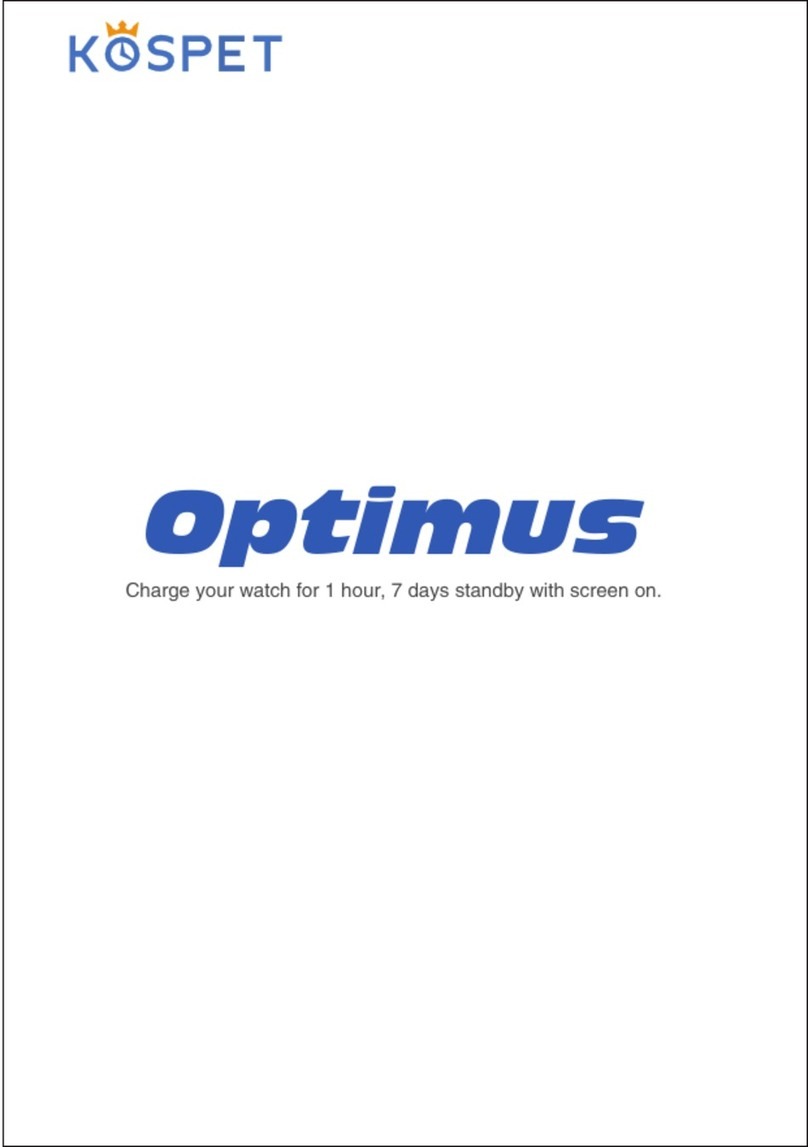
KOSPET
KOSPET Optimus User manual

KOSPET
KOSPET TANK M1 User manual

KOSPET
KOSPET TANK M2 User manual

KOSPET
KOSPET SN80Y User manual

KOSPET
KOSPET TANK T2 User manual

KOSPET
KOSPET GTO User manual

KOSPET
KOSPET PRIME User manual

KOSPET
KOSPET PRIME S User manual