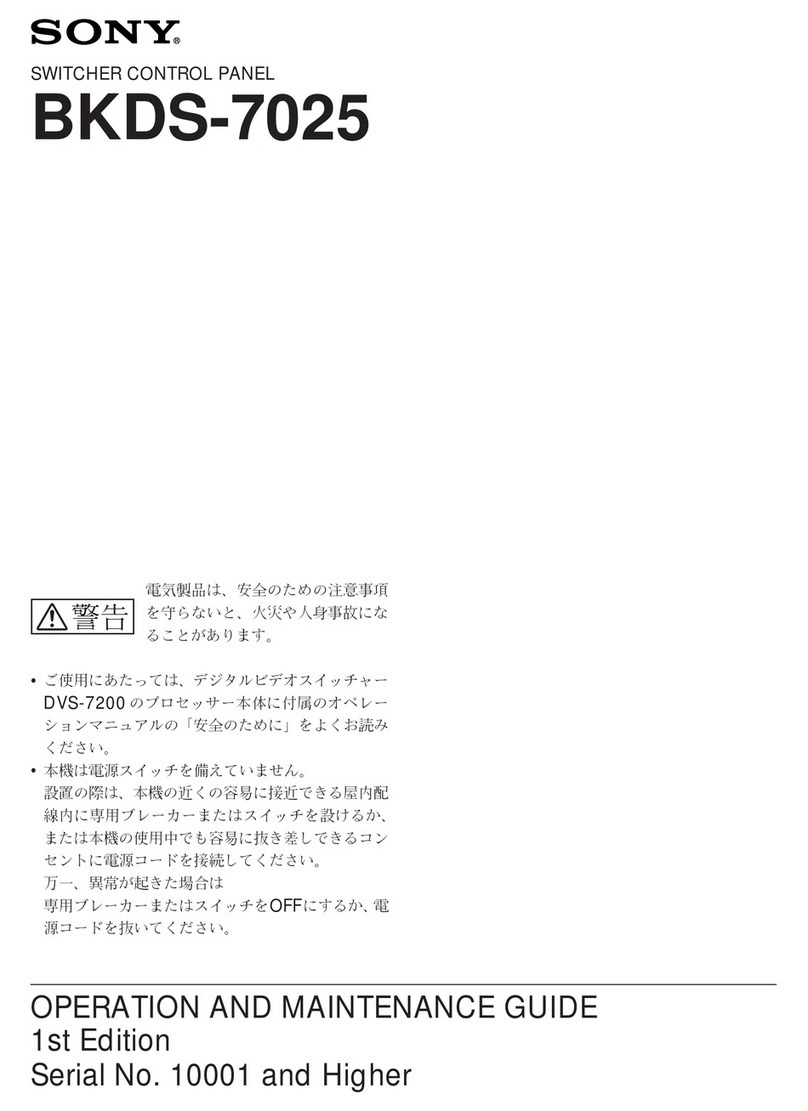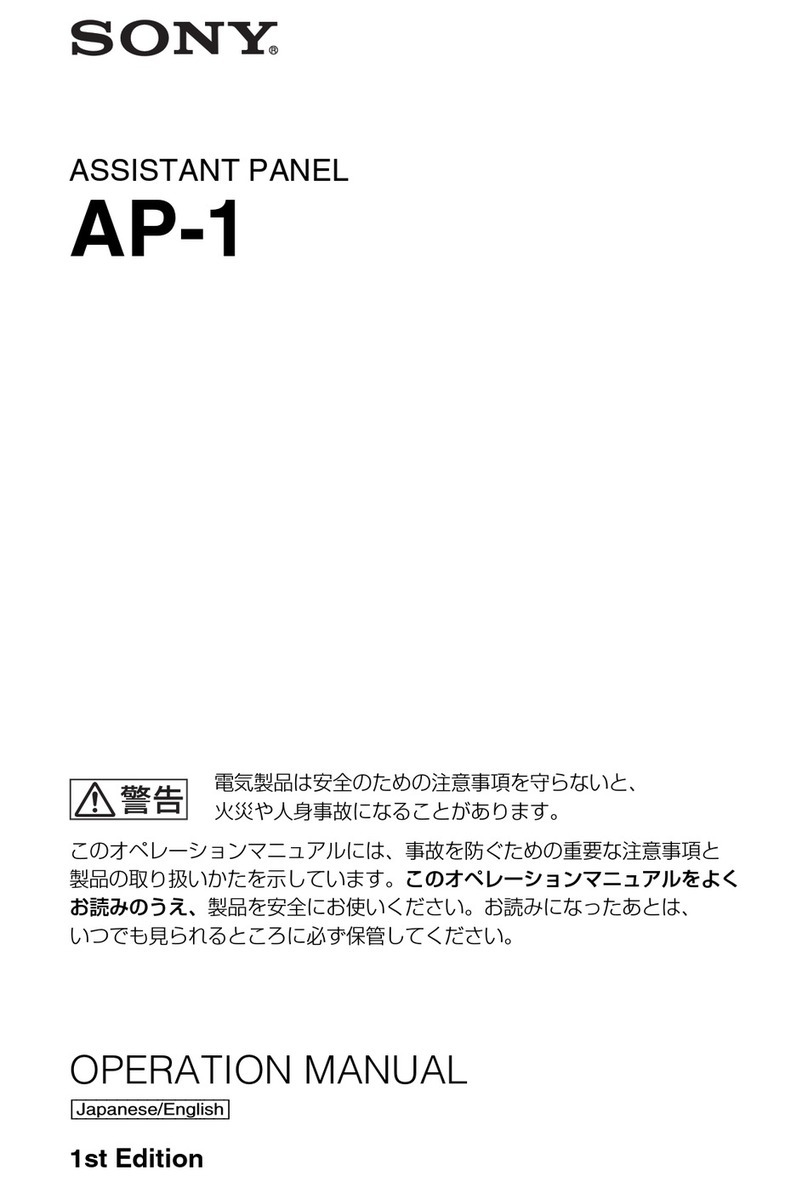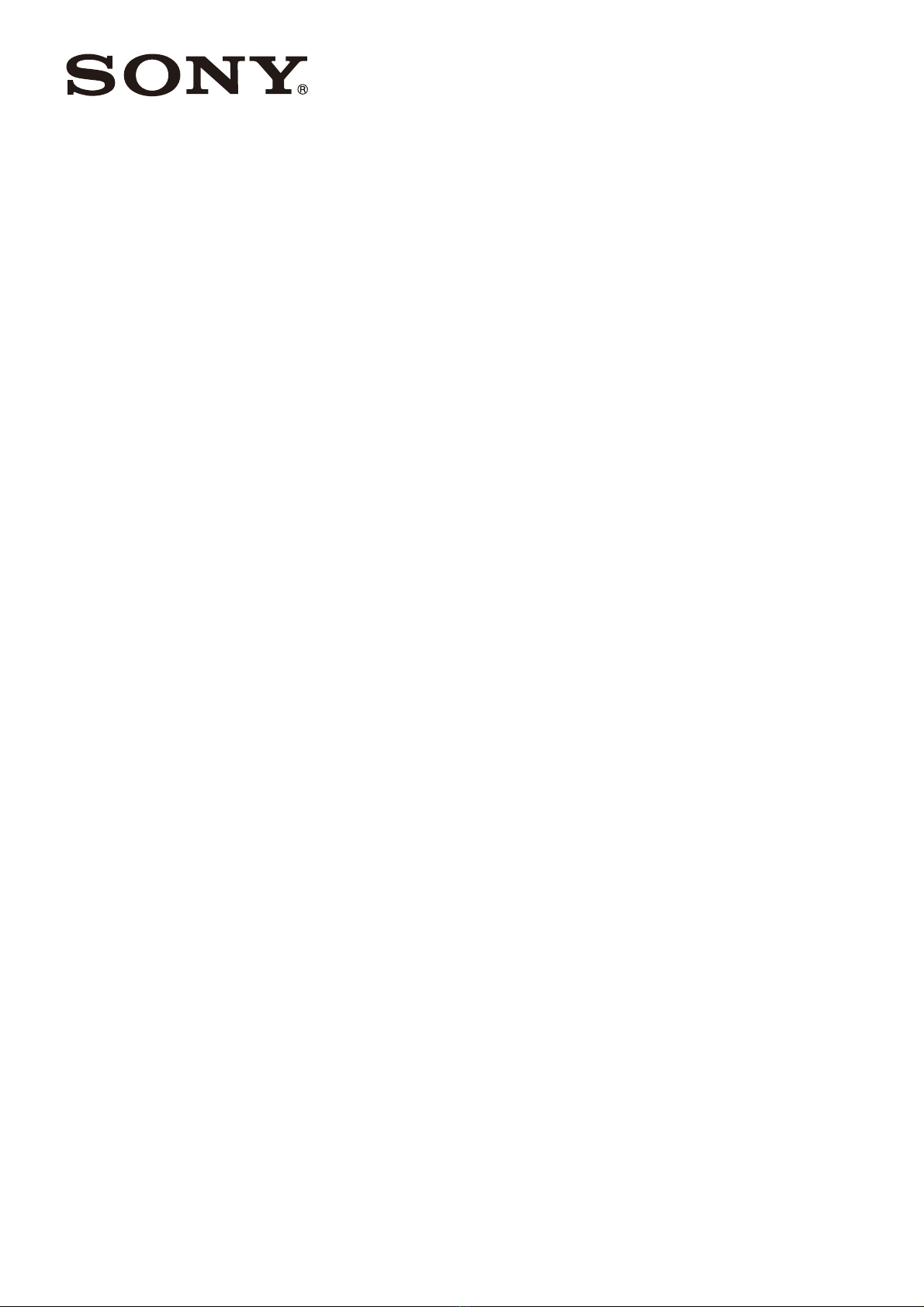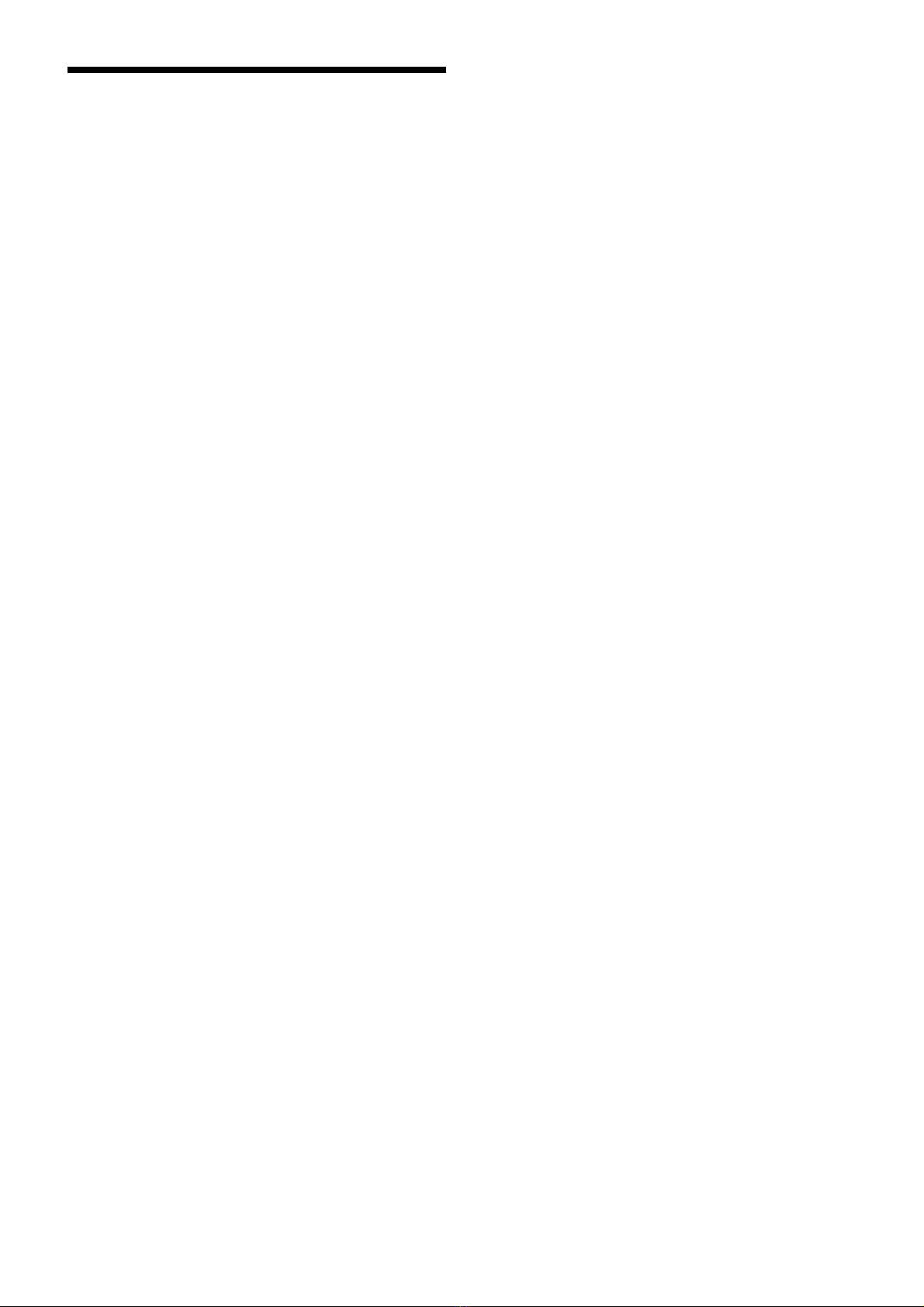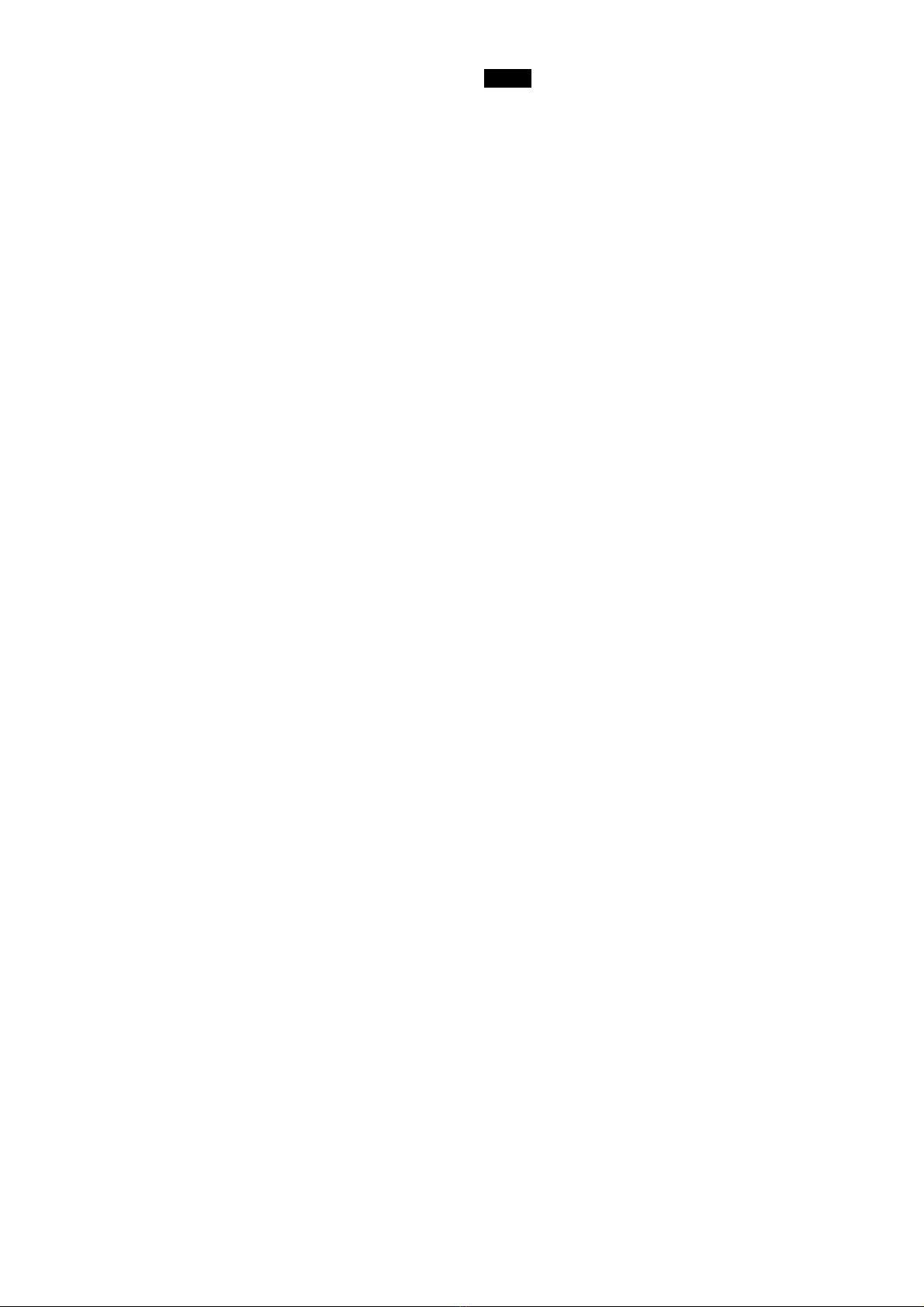8
content changes between the name of the control
destination and name of the connected source, the
name of the control destination only, and the name of
the source connected to the control destination only. If
an error occurs, an error message appears.
Protect function: A button assigned with the Protect
function becomes a PROT button. For details about the
PROT button, see
“Preventing Source Switching for
Destinations (Protect)” (page 13)
.
Lock (Chop) function: A button assigned with the Lock
(Chop) function becomes a LOCK(CHOP) button. For
details about the LOCK(CHOP) button, see
“Preventing
Accidental Operation (Lock)” (page 13)
and
“Switching
and Monitoring Two Sources (Chop)” (page 12)
.
Assign function: A button assigned with the Assign
function becomes an ASSIGN button. For details about
the ASSIGN button, see
“Assigning a source/
destination to a selection button (Assign)” (page 9)
.
Source, Destination/Level function: A button assigned
with the Source, Destination/Level function becomes a
SRC,DEST/LEVEL button. For details about the
SRC,DEST/LEVEL button, see
“Switching between
source selection mode and destination selection
mode” (page 8)
. For details about the Level function,
see
“Level Control” (page 13)
.
Entry function: A button assigned with the Entry function
becomes an ENTRY button. For details about the ENTRY
button, see
“Switching between BPS (button per
source) selection method and MD (multi destination)
selection method” (page 8)
.
Page Up/Group Up function, Page Down/Group Down
function: A button assigned with the Page Up/Group
Up function becomes a PG UP/GP UP button. A button
assigned with the Page Down/Group Down function
becomes a PG DN/GP DN button. For details about the
PG UP/GP UP button and PG DN/GP DN button, see
“Pages and Page Groups” (page 12)
.
Group Up/Group Down function: A button assigned with
the Group Up function becomes a GP UP button. A
button assigned with the Group Down function
becomes a GP DN button. For details about the GP UP
button and GP DN button, see
“Pages and Page
Groups” (page 12)
.
Shift function: A button assigned with the Shift function
becomes a SHIFT button. Used for level selection using
the SRC,DEST/LEVEL button and when switching
groups using the PG UP/GP UP and PG DN/GP DN
buttons.
Home function: A button assigned with the Home function
becomes a HOME button. When a remote control panel
is configured in Hybrid connection mode, pressing this
returns to the LEO home page and does not switch to
LEO operating mode.
Back function: A button assigned with the Back function
becomes a BACK button. When a remote control panel
is configured in Hybrid connection mode, pressing this
returns to the previous LEO page and does not switch
to LEO operating mode.
Switching between source selection mode
and destination selection mode
You can switch between source selection mode and
destination selection mode by pressing the SRC,DEST/
LEVEL button.
The SRC,DEST/LEVEL button is required.
Destination selection mode
1Press the SRC,DEST/LEVEL button so that the
SRC,DEST/LEVEL button lights up bright amber.
The names of destinations are displayed on selection
buttons assigned with a source/destination or a
destination only. The names of sources are displayed
on selection buttons assigned with a source only.
Source selection mode
1Press the SRC,DEST/LEVEL button so that the
SRC,DEST/LEVEL button lights up bright green.
The names of sources are displayed on selection
buttons assigned with a source/destination or a
source only. The display configured on the [Display
Settings] page of the web menu is displayed on
selection buttons assigned with a destination only.
Switching between BPS (button per source)
selection method and MD (multi destination)
selection method
Crosspoints can be switched using the BPS selection
method or MD selection method. For details about
switching the selection method, see
“Enable Mode”
(page 18)
in “Operation Settings Page” in the web menu
section. You can select BPS Only, MD Only, or BPS/MD.
When BPS/MD is selected, you can switch the selection
method by pressing the ENTRY button. When BPS Only is
selected, you can switch to MD Only, and vice versa.
Switching the control destination
The control destination can be switched at startup, when
switching pages, or when a selection button assigned with
a destination is pressed.
At startup or when switching pages
Configure settings as described in
“Default Controls Page”
(page 17)
in the web menu section.
When a selection button is pressed
In the BPS (button per source) selection method in
destination selection mode, or in the MD (multi
destination) selection method in source selection mode,
press a selection button assigned with a destination to
make that destination the control destination.
In the BPS (button per source) selection method in source
selection mode, press a selection button assigned with a
destination only to make that destination the control
destination.
Switching crosspoints
The source names and destination names for the selection
buttons on the front panel are configured using the web
menu. Using these buttons, you can select a source and
destination for switching a crosspoint.
Changing the selection method
Set the selection method as described in
“Switching
between BPS (button per source) selection method and
MD (multi destination) selection method” (page 8)
.
Note