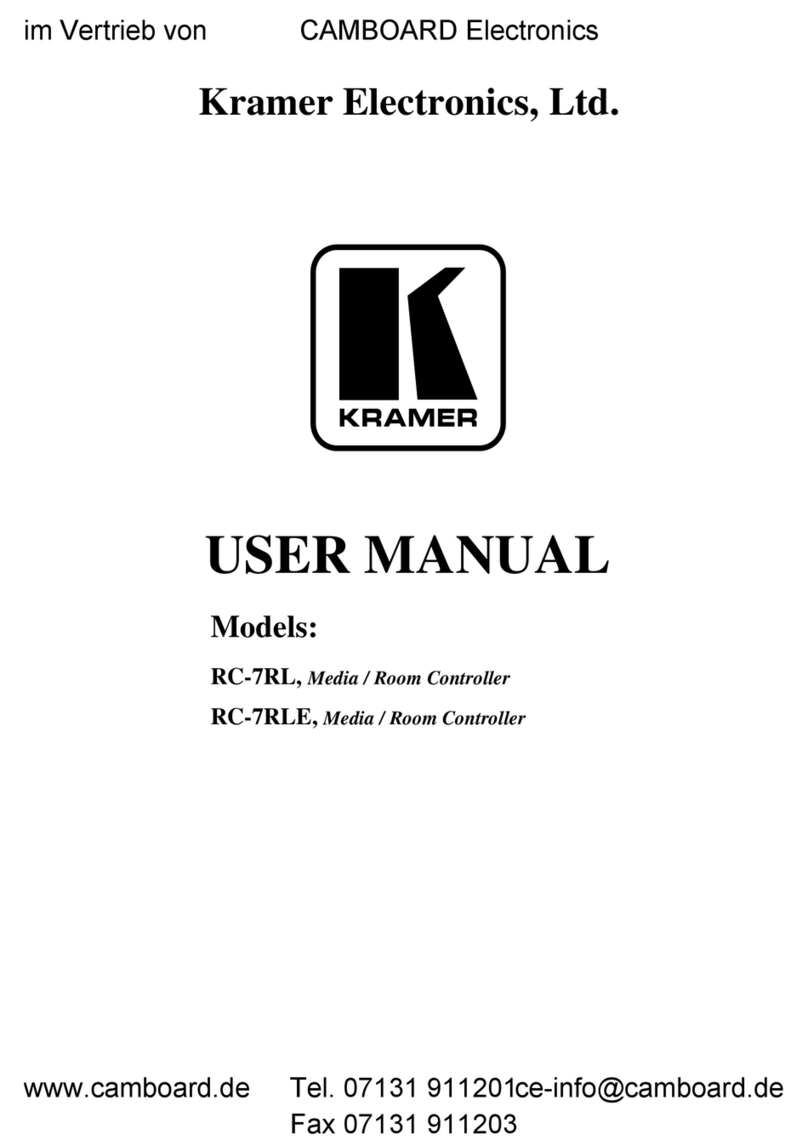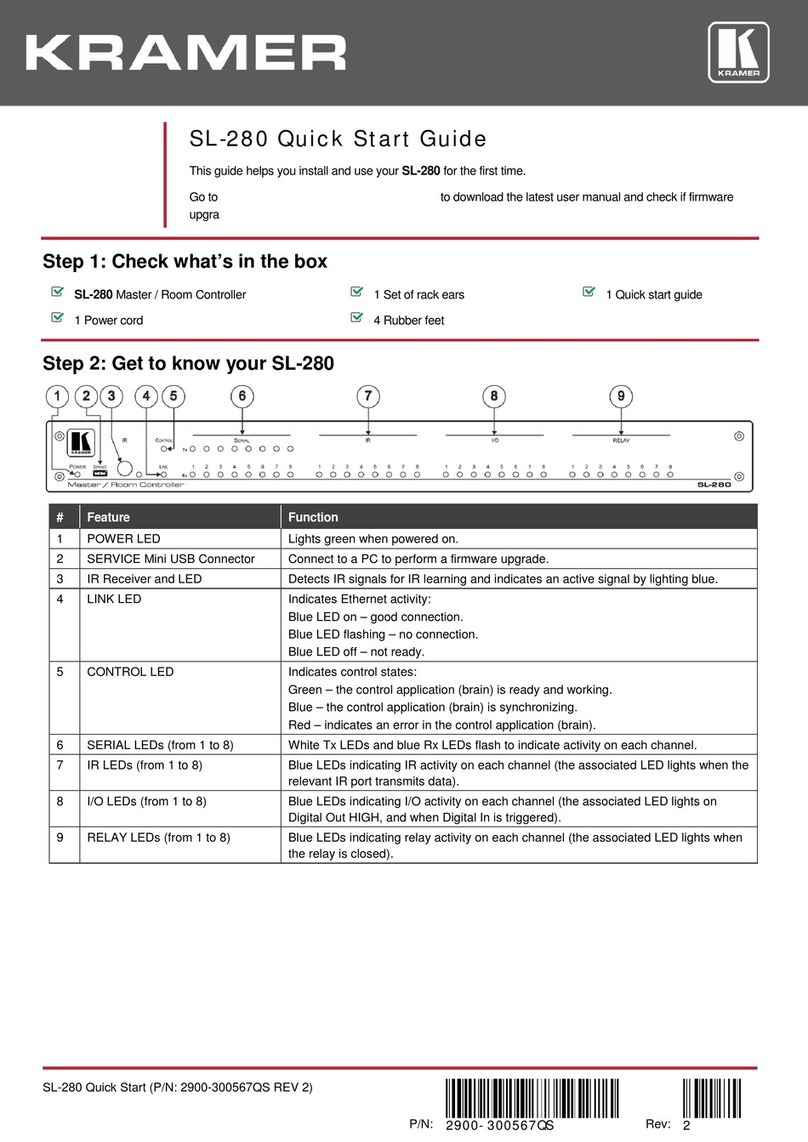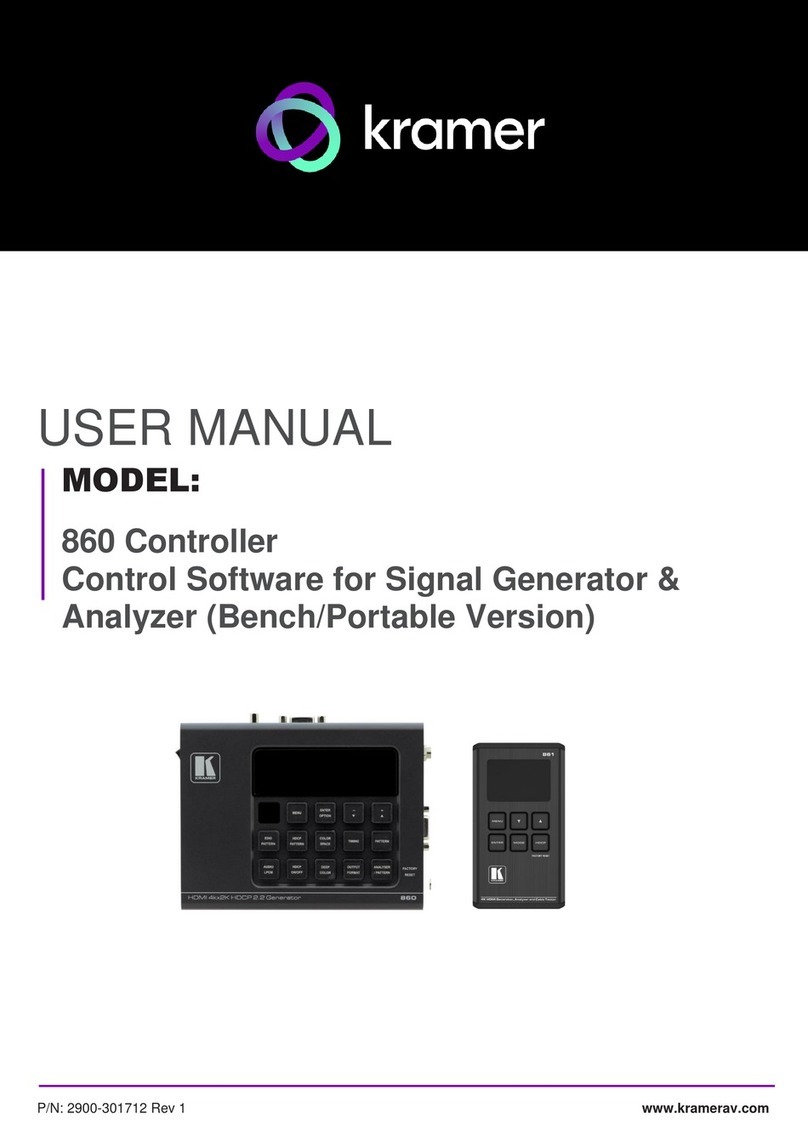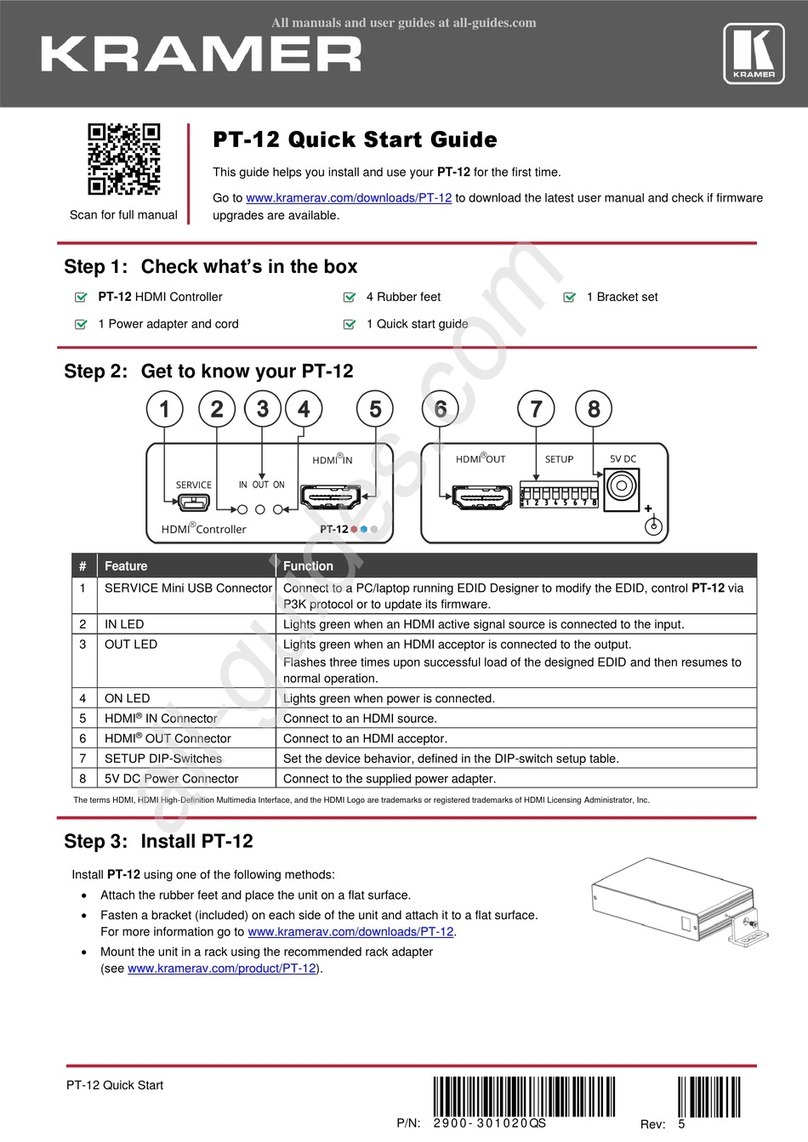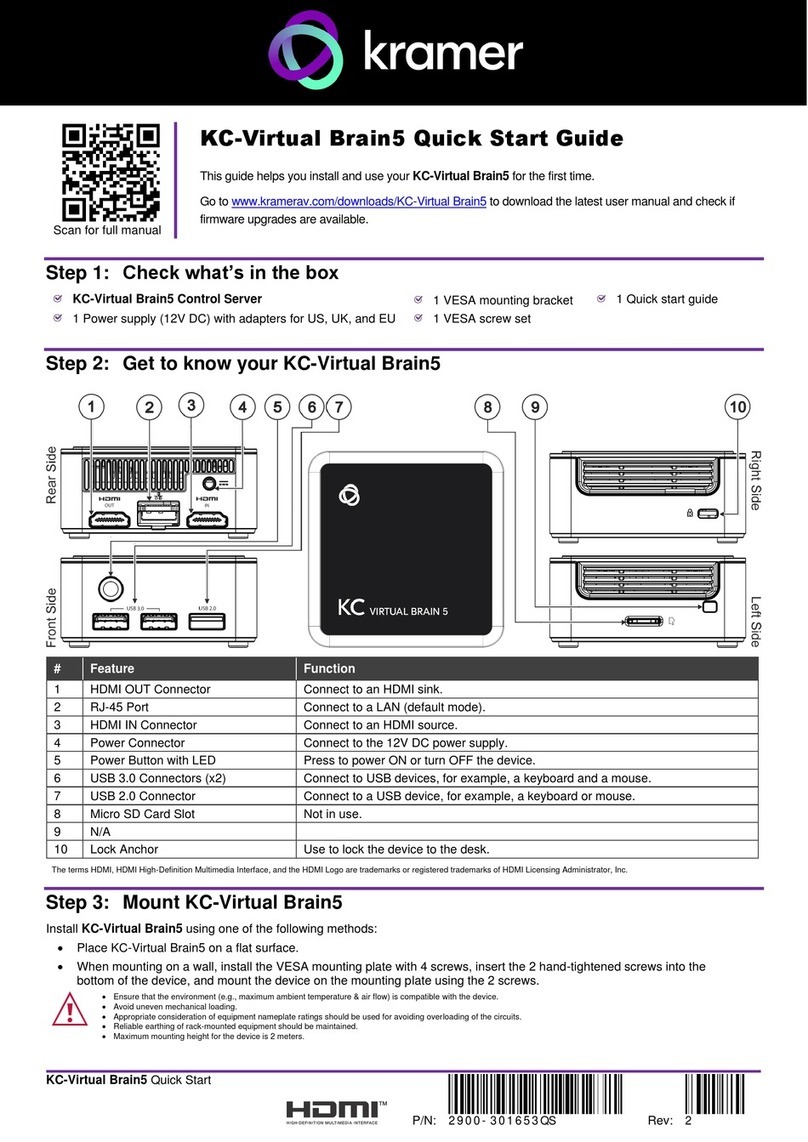Display the name of each button group; programmed via the K-Config configuration software
Programmed for distinct functions via the K-Config configuration software
Lights red to indicate maximum volume
Light according to the volume level
Connects to the Ground, RS-485 communication, and power supply
Note: The Ground is sometimes connected to the shield of the RS-485 cable.
RS-232 Port (GND, Rx,
Tx)
Connects to A/V equipment, PC or serial controller
Controls a device via an IR Emitter
Connect to room items such as lighting and screen settings
Connects to grounding wire (optional)
Connects to a computer for system configuration, firmware upgrade, or setting the K-NET ID no.
IR IN built-in IR
Receiver
Used to learn the IR commands from a machine’s remote control transmitter.
For technical support use only.
Note: Should be set in the direction of the arrow for normal operation.
Controls K-NET bus termination:
•Push the switch in the direction of the arrow to terminate.
•Push the switch away from the direction of the arrow to leave unterminated.
Note: The last physical device on a K-NET bus must be terminated.
To access the K-NET termination switch, insert a small screwdriver into the gap between the rear panel PCB and
the metal rear panel cover.
To reset memory to the factory default K-NET ID auxiliary setting (ID=2), disconnect the power and then reconnect it
while using a small screwdriver to press the RESET TO DEFAULT button.
Note: This operation should be carried out by authorized Kramer technical personnel or by a qualified system
integrator.
To access the RESET TO DEFAULT button, insert a small screwdriver into the gap between the rear panel PCB
and the metal rear panel cover.
Step 3: Connect inputs and outputs
Always switch OFF the power on each device before connecting it to your RC-63DLN.
1. Connect the inputs and outputs to their appropriate devices
using terminal block connectors (see example on the right):
▪I/O ports: 1 RS-232, 2 K-NET
▪Outputs: 1 infrared, 2 relays
2. Connect 12V DC power to the unit if power is not available
over the K-NET.
3. Mount the unit in a wall.
To achieve specified extension distances, use the recommended Kramer
cables available at
www.kramerav.com/product/RC-63DLN.
Using third-party cables may cause damage!
Step 4: Connect power
Connect the power cord to RC-63DLN and plug it into the mains electricity.
Safety Instructions (See www.kramerav.com for updated safety information)
Caution:
•For products with relay terminals and GPI\O ports, please refer to the permitted rating for an external connection, located next to the terminal or in the User Manual.
•There are no operator serviceable parts inside the unit.
Warning:
•Use only the power cord that is supplied with the unit.
•Disconnect the power and unplug the unit from the wall before installing.
Step 5: Operate RC-63DLN
Operate the unit via the front panel buttons or remotely by AUX. keypad over K-NET.
Note: By default, the RC-63DLN is set up as an auxiliary device.
Configure and customize the RC-63DLN
•Configure the unit using K-Config software, available at www.kramerav.com/support/product_downloads.asp.
•Customize the buttons by inserting the appropriate labels under the button caps.