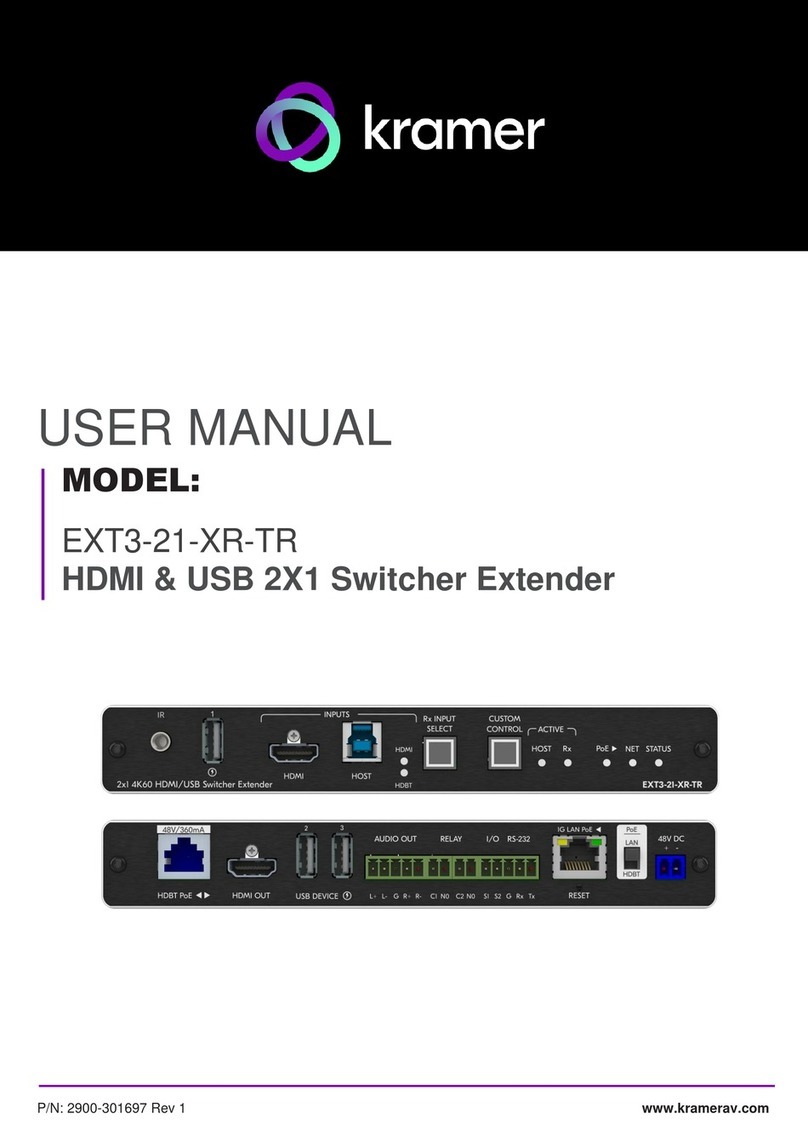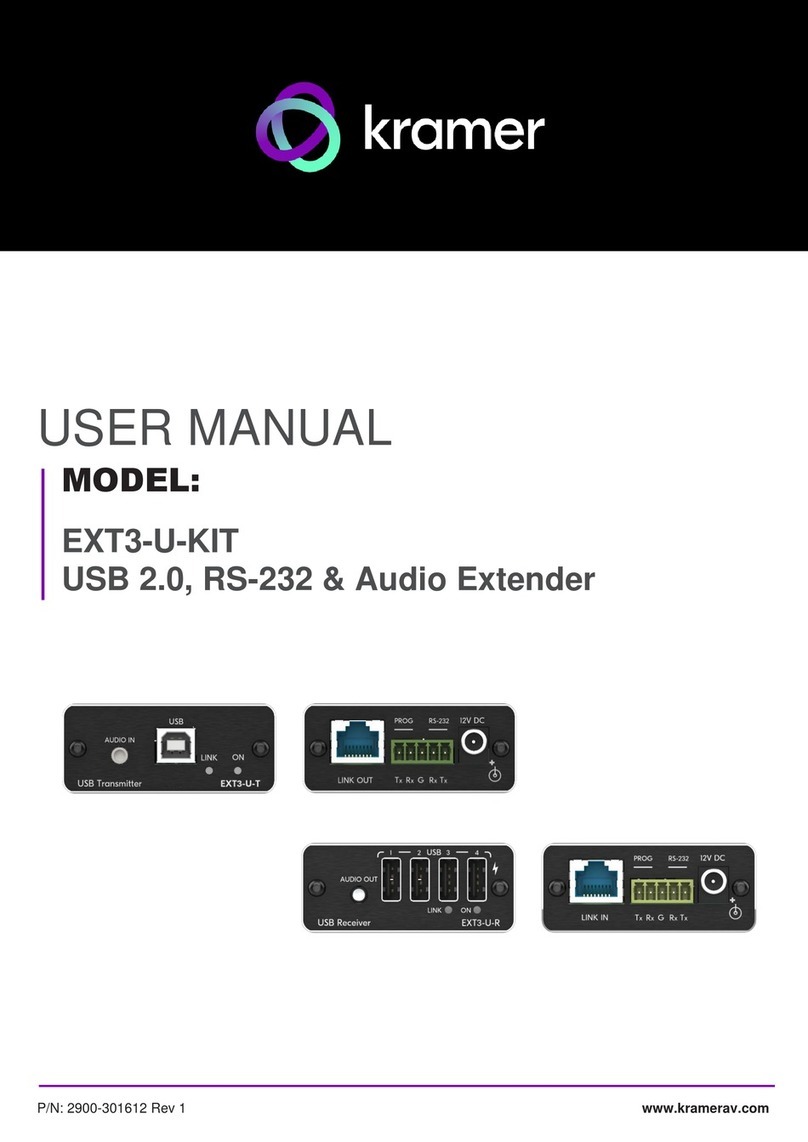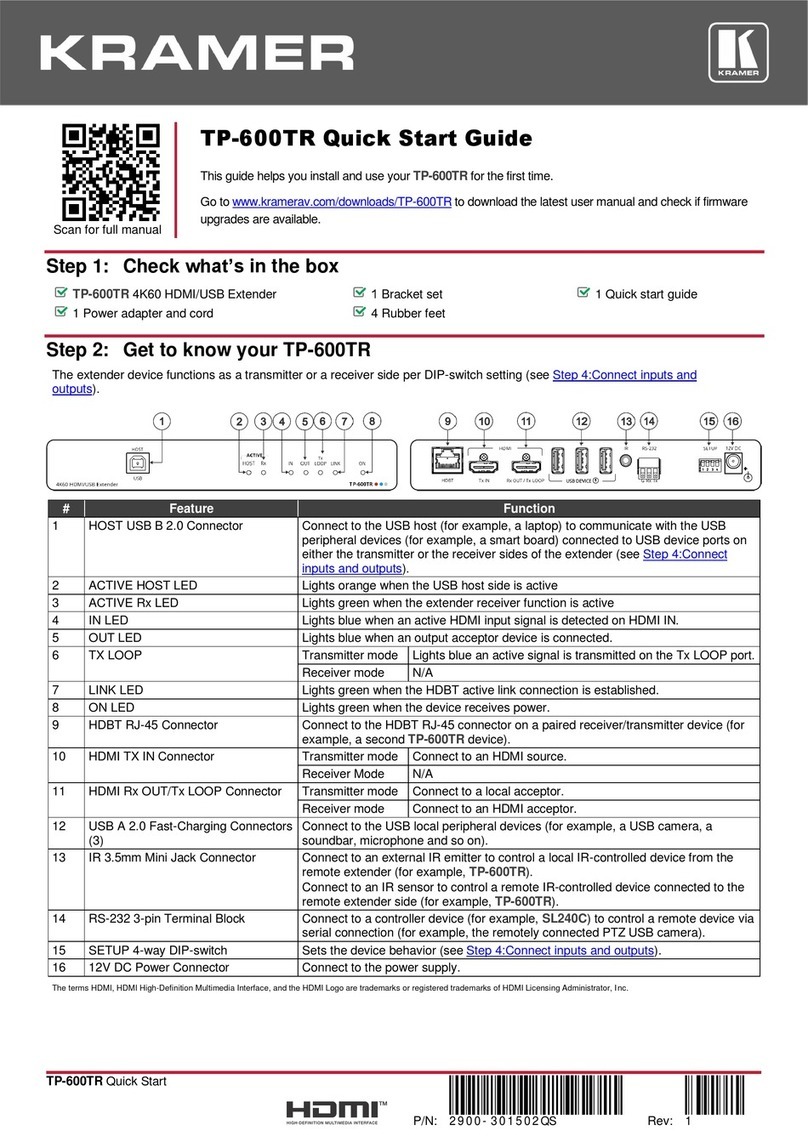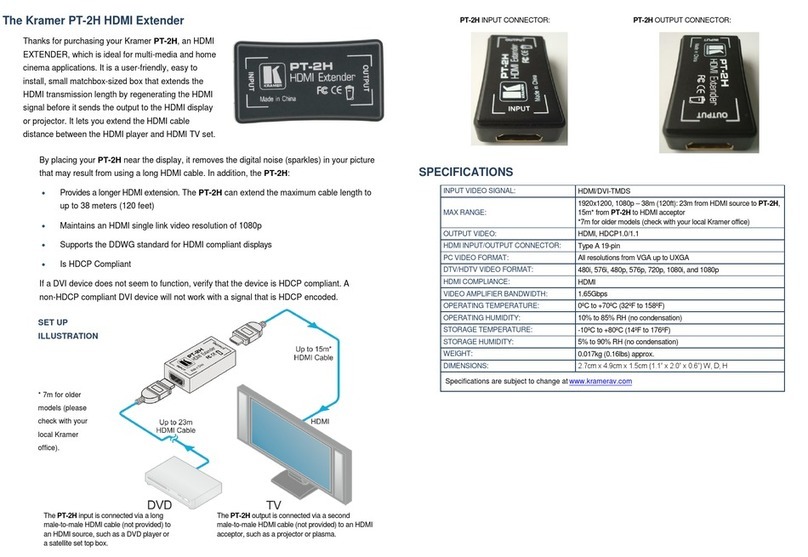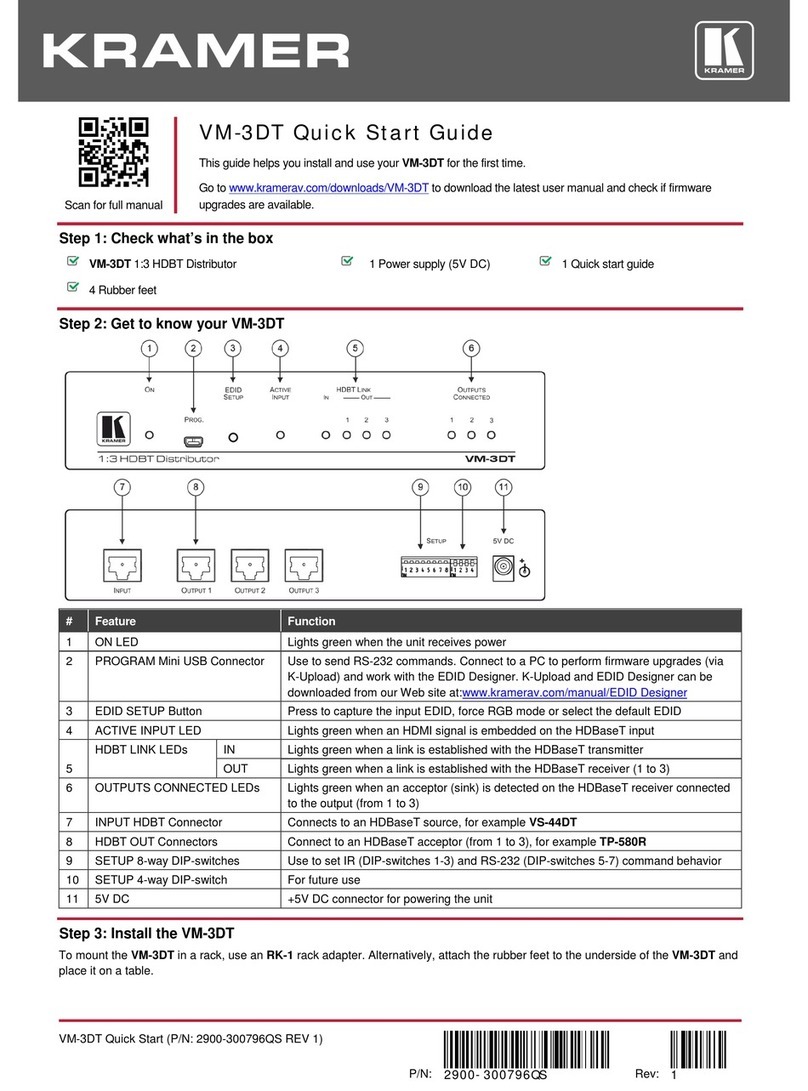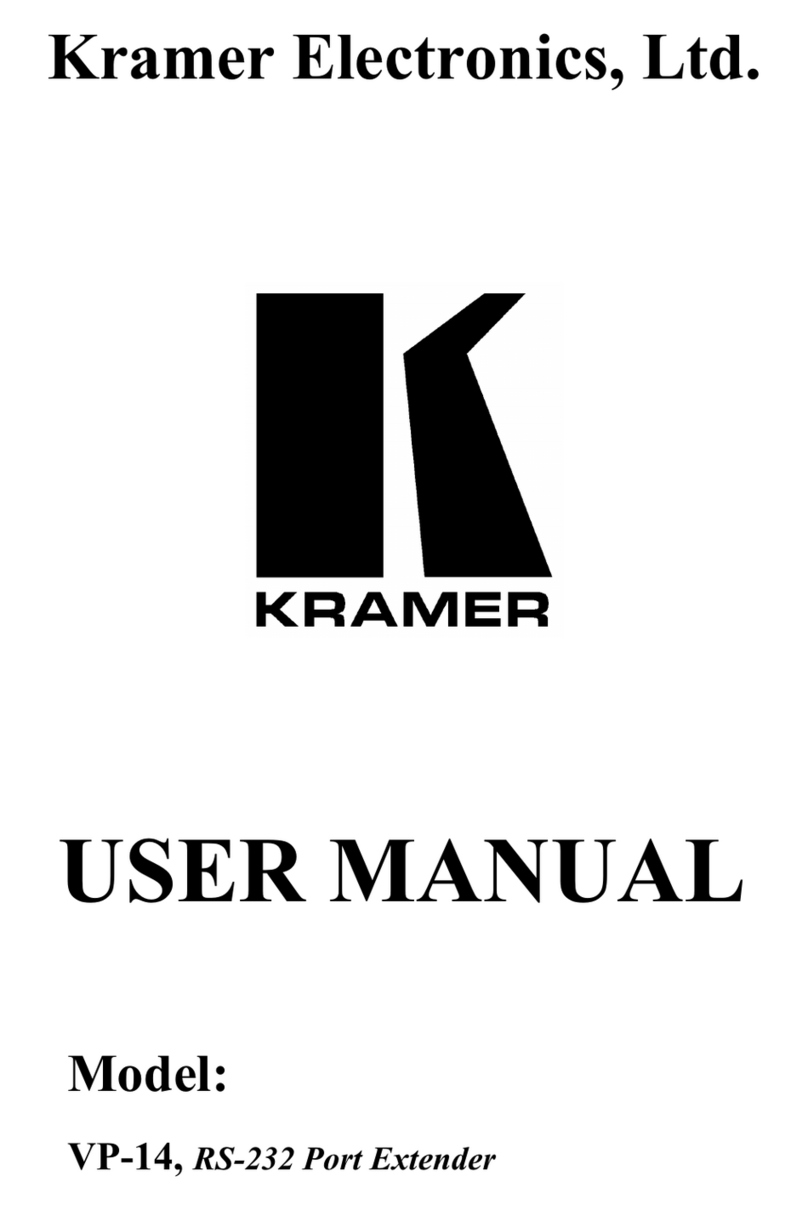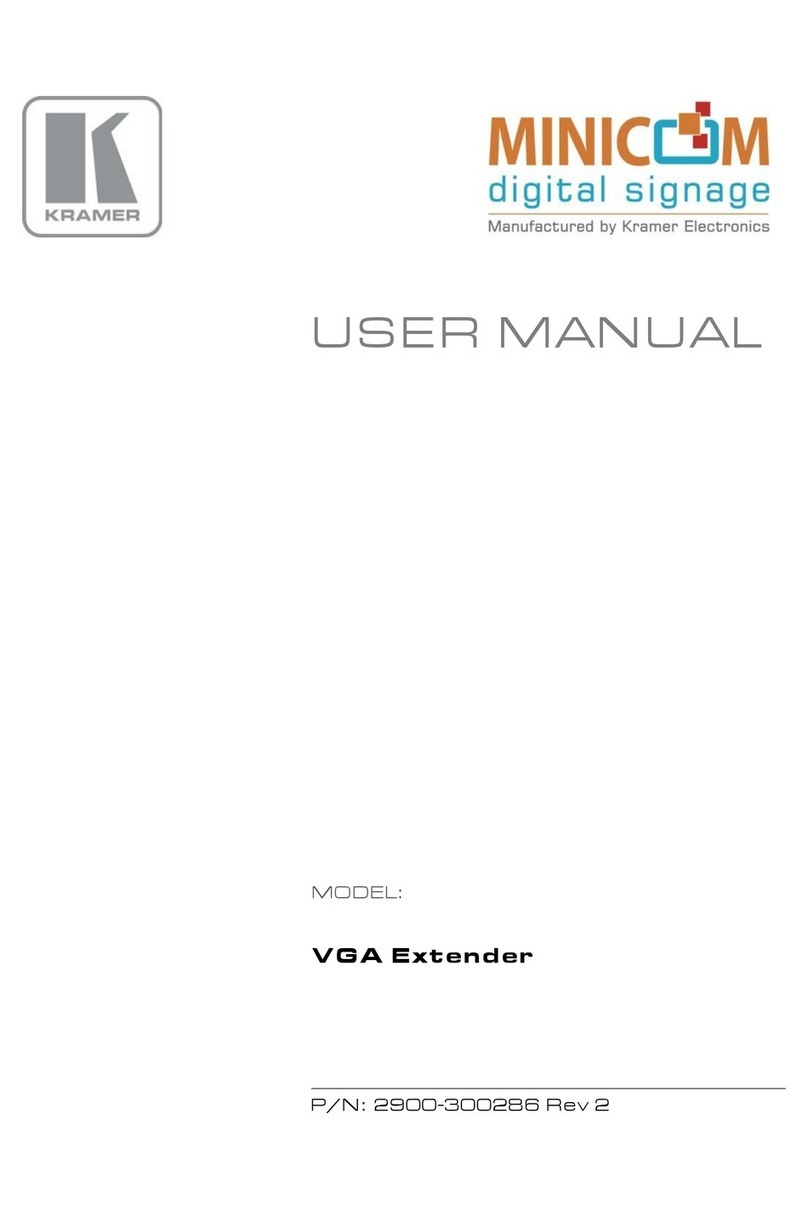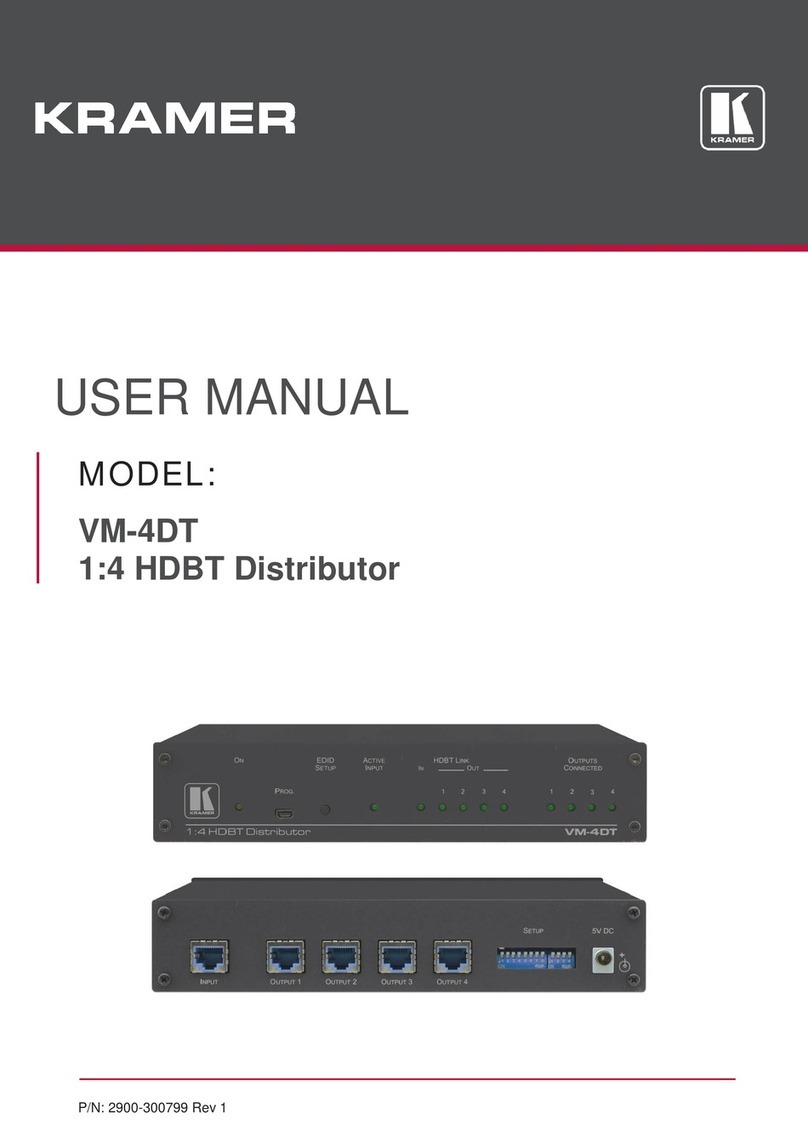Advanced and User-friendly Operation
•Hybrid-meeting Collaborative Switching–Controllable coupled−signals switching of both
AV and USB host inputs, for concurrent connection with AV output and room USB
devices, allows collaborative hybrid meeting where multiple meeting participants are
switched to share their content with both room and online meeting participants.
•Auto Switcher Ease of Use –Automatically plays signal of the plugged source on the
connected display, according to user-configured preferences, such as last-connected
input.
•Simple and Flexible Control –Remote IP-controller connection, browser operation
webpage, local panel buttons, or remotely connected contact-closure buttons, for easy
and fully flexible USB host ports selection, and switcher control.
•Convenient Power On/Off Control of Display - Simply press the DISPLAY ON button to
toggle on and off the power of the connected display using the configurable control
interface and commands, and view display power on/off status at all times via button
LED indication.
•Simple Control - Remote IP−controller connection, browser operation webpage, local
panel buttons, or remotely connected contact−closure buttons, for easy and fully flexible
user ports selection, signals routing, and switcher extender control.
Flexible Connectivity
•High Performance Standard Extender - Professional HDBaseT extender for providing
extended–reach signals over twisted–pair copper infrastructures. EXT3–21−XR–TR is a
standard extender that can be connected to any market–available HDBaseT–compliant
extension product. For optimum extension reach and performance, use recommended
Kramer cables.
•HDMI Mirroring - Transmitter–side extender mirrors input HDMI signal to loop output port
for connecting a local monitor or an additional unit in a daisy chain.
•Built-in Intelligent Control Gateway –Remote IP−driven intelligent control of connected
AV, USB, motorized projector screen and sensor devices via CEC, RS−232, IR, I/O or
Relay. Eliminating the need for an external control gateway, this feature reduces
installation complexity and costs, to enable easy integration with control systems, such
as Kramer Control.
•Audio De-embedding - The digital audio signal passing through to the output, is
de−embedded, converted to an analog signal and sent to the stereo balanced analog
audio output. This enables playing the audio on a locally connected professional audio
system (such as DSP) and speakers, in parallel to playing it on the speakers connected
to the AV acceptor device (such as TVs with speakers).
•Bidirectional RS–232 Extension- Serial interface data flows in both directions, allowing
data transmission and device control.
•Bidirectional Infrared Extension - interface data flows in both directions, allowing remote
control of peripheral devices located at either end of the extended line.
•Secured Operation —Standard IT−grade 802.1x authentication for secured IT LAN
connectivity operation.