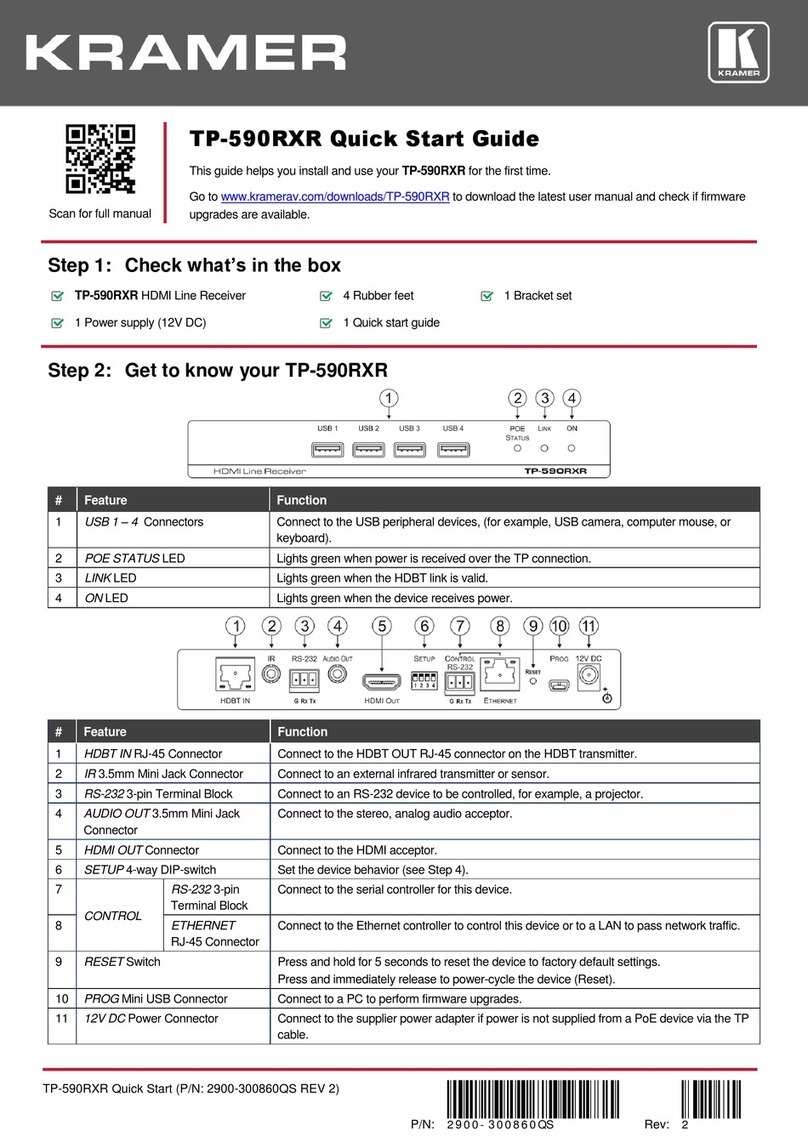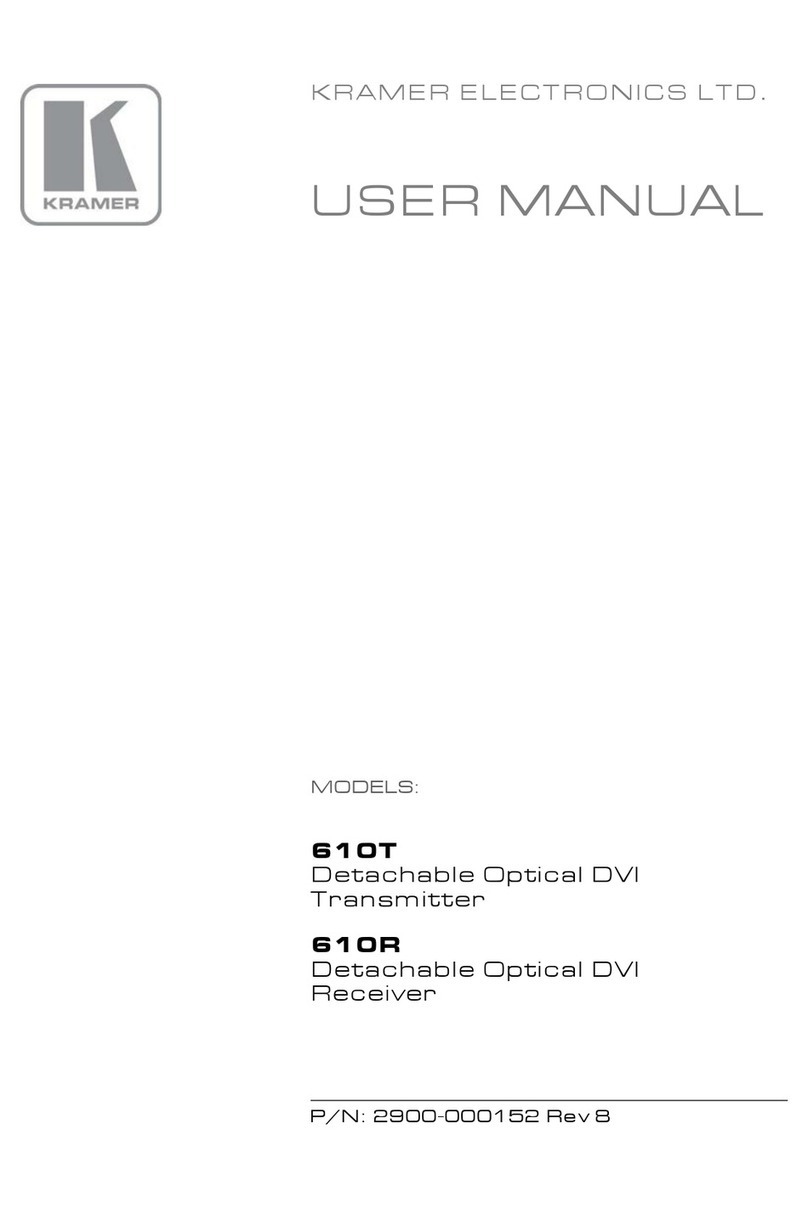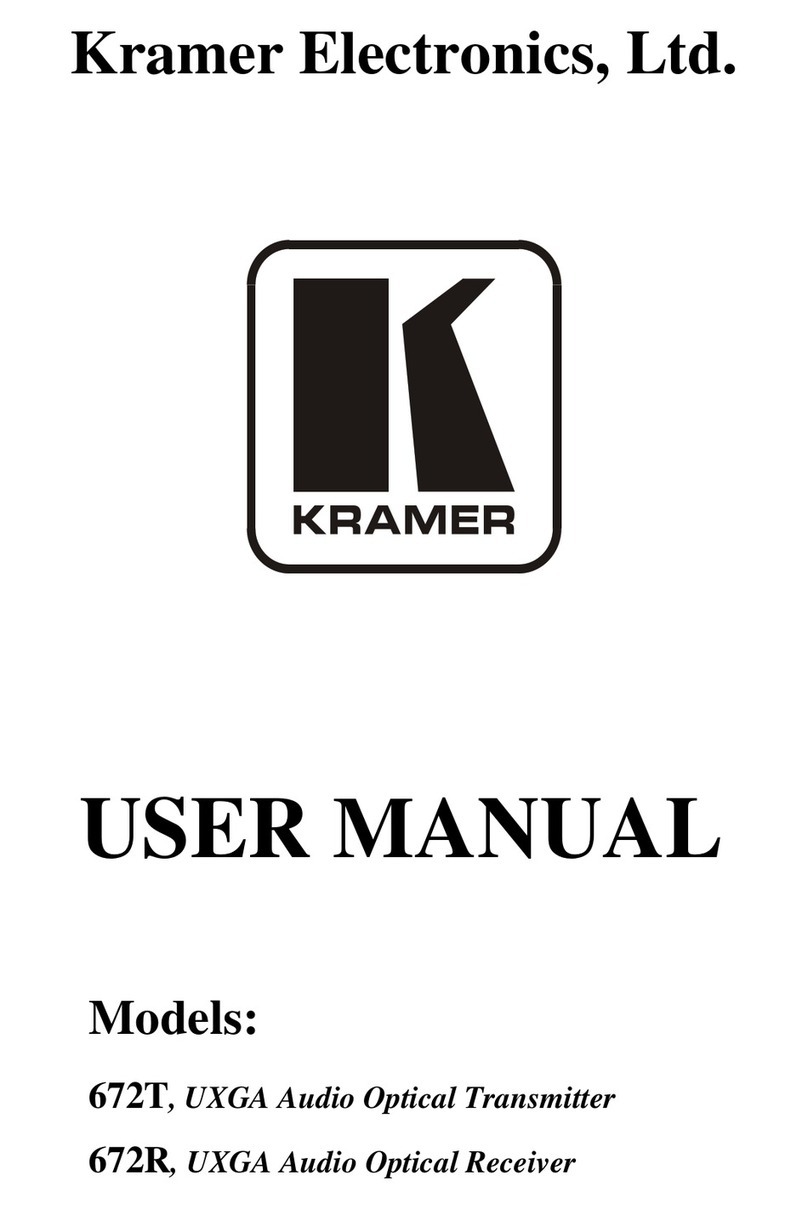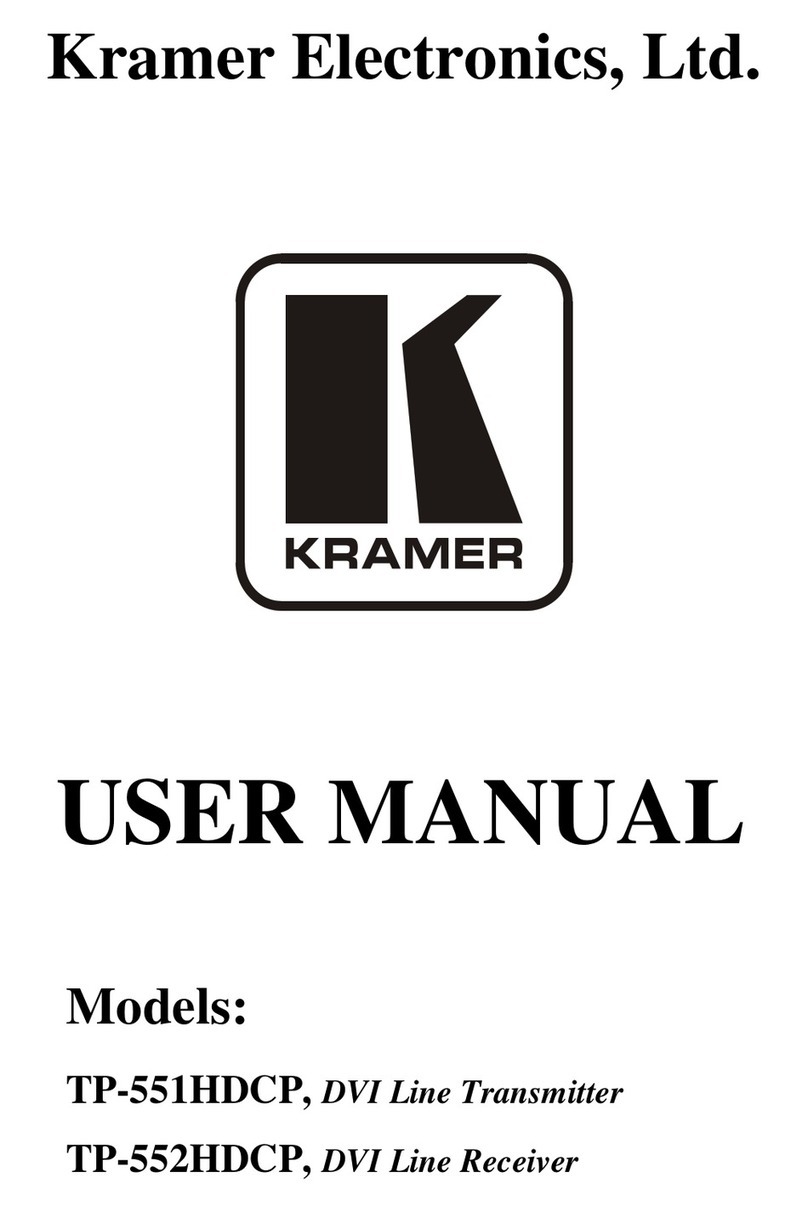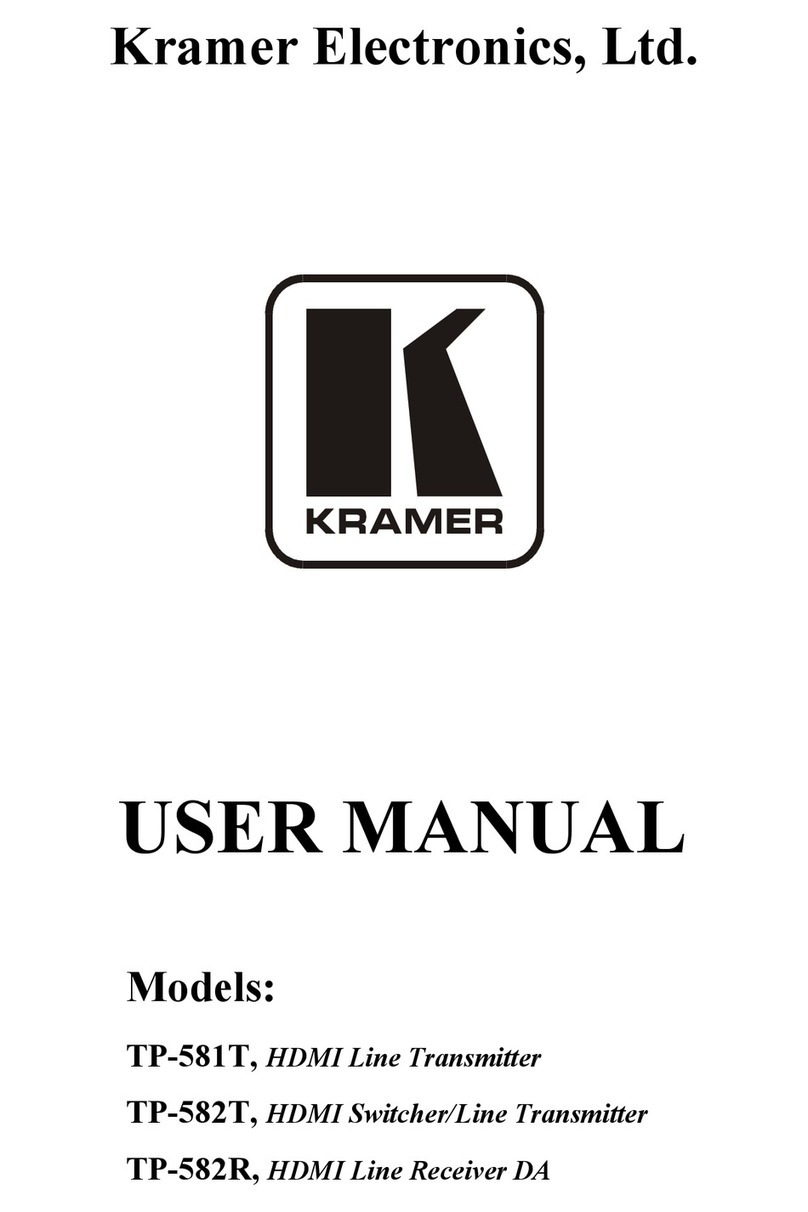5 Configuring the TP-305A
UXGA
-
Audio
-
RS
-
232 Line Receiver / DA
This section describes how to:
Connect the TP-305A (see section 5.1)
Wire the CAT 5 LINE IN / LINE OUT RJ-45 Connectors (see section 5.2)
Wire the RS-232 connector (see section 5.3)
5.1 Connecting the TP-305A UXGA - Audio - RS-232 Line Receiver / DA
You can use the TP-305A with a UXGA - Audio - RS-232 Line Receiver / DA
such as the Kramer TP-123
1
. You can connect a single TP-305A to up to five
receivers, and up to five TP-305A units can be connected to increase the number
of outputs to 25.
To configure a TP-123 / TP-305A UXGA – Audio - RS-232 / Line Receiver /
DA system
2
as illustrated in the example in Figure 3, do the following
3
:
1. On the TP-305A, connect the:
UXGA OUT 15-pin HD computer graphics video connector to the
UXGA acceptor (for example, a plasma display), and the AUDIO
OUT ANALOG 3.5mm mini jack connector to the analog audio
connector on the acceptor. If required, connect the RS-232 G and TX
terminal block connector to the RS-232 port on the acceptor
LINE OUTPUT RJ-45 connector on the TP-123 to the LINE IN
RJ-45 connector on the TP-305A, via STP cabling (with a range of up
to 300ft (up to100m)), see section 5.2
2. On the TP-123, connect:
A UXGA source (for example, a laptop’s graphics card) to the XGA
IN 15-pin HD computer graphics video connector and an audio source
to the Audio IN 3.5mm mini jack, for example, using a Kramer
C-GMA/GMA cable (VGA HD15M +Audio jack to VGA HD15M
+Audio jack)
4
An RS-232 cable with a 9-pin D-sub connector at one end to the laptop,
and a 2-PIN terminal block connector at the other end to the TP-123
RS-232 port
1 Refer to the separate user manual, which can be downloaded at: http://www.kramerelectronics.com
2 Using up to 300ft (100m) of UTP cabling
3 Switch OFF the power on each device before connecting it to your TP-305A. After connecting your TP-305A, switch on its
power and then switch on the power on each device
4 Not supplied. The full list of Kramer cables is on our Web site at http://www.kramerelectronics.com. Alternatively, you can
connect an XGA source to the XGA IN HD15F connector, and a separate audio source to the AUDIO IN 3.5mm mini jack