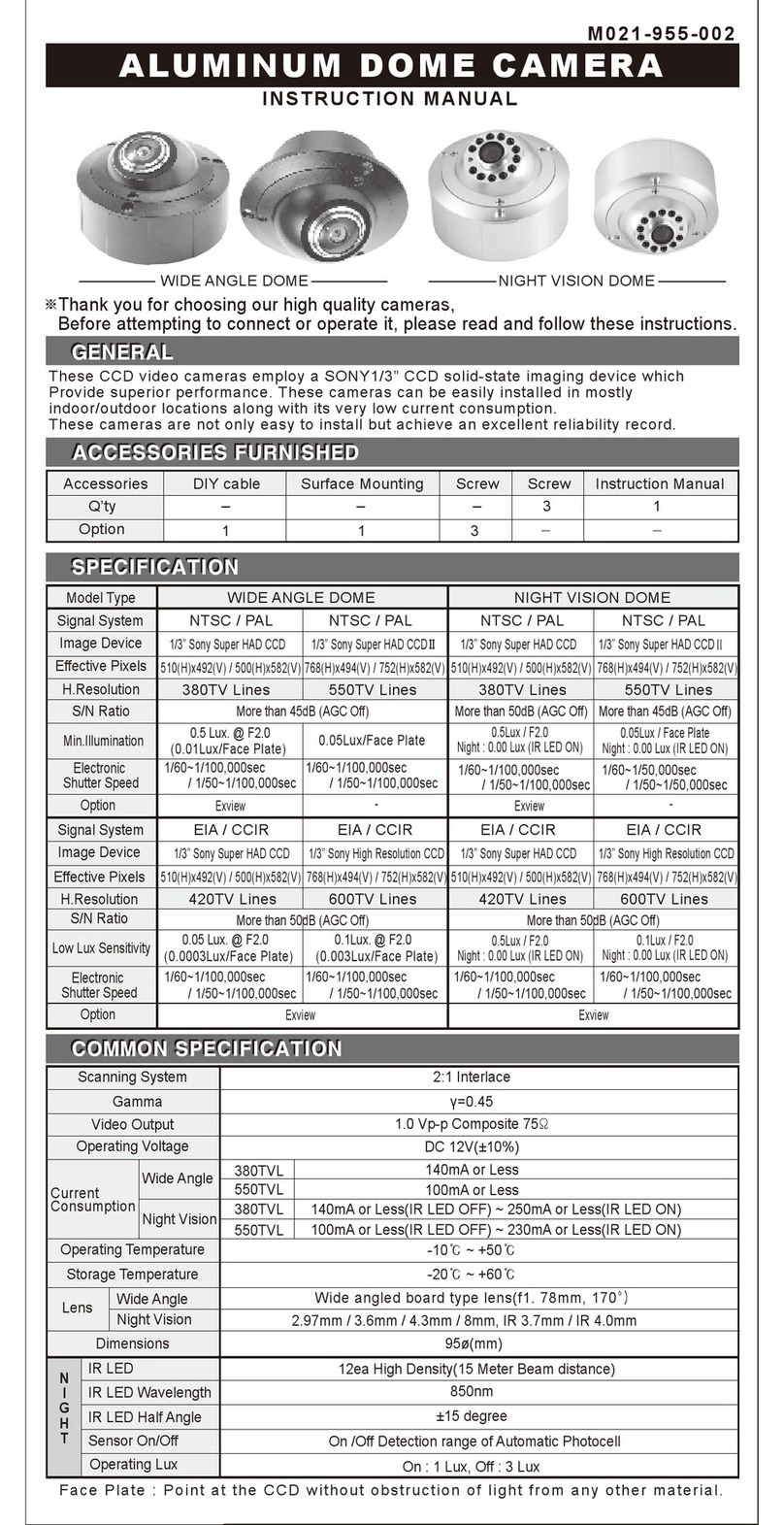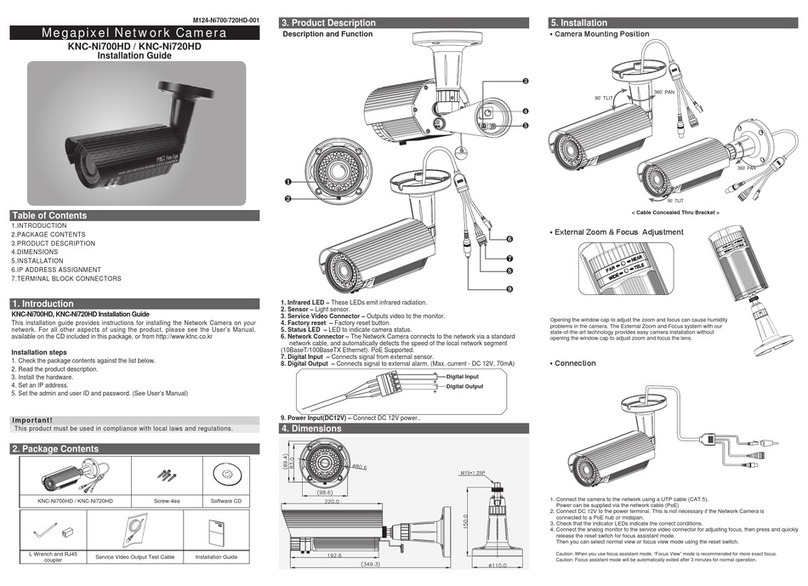5. IP Address Assignment
To make it accessible on the network, the Network Camera must be assigned an IP address.
Note:
• A network DHCP server is optional.
• The Network Camera has the default IP address 192.168.0.123.
• If IP assignment fails, check that there is no firewall blocking its operation and check that the Network
Camera and your computer's IP are located on the same subnet.
Assign an IP address using IP Installer
The IP installer automatically searches for and displays network devices on your network.
The application can also be used to manually assign a static IP address.
Note:
The computer running the IP installer must be on the same network segment (physical subnet) as the Network Camera.
1. Check that the Network Camera is connected to the network and that power has been supplied.
2. Start NetCAM installer.
3. When the Network Camera is displayed as shown above, select the unit that needs to be assigned an IP.
A. Refresh Device List – Rescan local network to nd the Network Camera.
B. Authenticate – Enter the administrator ID and password.
* Default User ID and Password is [ID: admin, Password: admin]
C. Host Name – Enter the Host Name of the Network Camera.
D. IP Settings
i. Dynamic – Assign a dynamic IP address automatically from the DHCP server on your network.
ii. Static – Assign a static IP address manually.
iii. Port – Enter the HTTP port the Network Camera will use. The default setting is 80. Alternatively,
any port in the range 1024-65535 may be used, but check rst with your
system administrator before changing the default setting.
E. Network Settings
i. Subnet Mask – Specify the mask for the subnet the Network Camera is located on.
ii. Gateway – Specify the IP address of the default router (gateway) used for connecting devices
attached to different networks and network segments.
iii. Pri. DNS – Enter the IP address of the primary DNS server. This server provides the
translation of host names to IP addresses on your network.
iv. Sec. DNS – Specify the IP address of the secondary DNS server. This will be used if the primary DNS server is unavailable.
4. Click the “Set” button to save the conguration.
Accessing the Network Camera
1. Start your browser(when you rst run ActiveX to install, run an “IE as Administrator” on Windows or Vista).
2. Enter the IP address or host name of the
Network Camera in the Address eld of your browser.
3. If you are accessing the Network Camera for the rst time, you will
see the following warning message as shown below.
4. Click the warning message and select “Install ActiveX Control…”.
5. Click “Install” to install the Web Viewer. 6. If a Windows Security Alert pop-up appears, click “Unblo
ck”.
7. After installing the Web View ActiveX Control, a Login
page will be displayed. Enter the user ID and password.
Note: Default User ID and Password is
[ID: admin, Password: admin]
8. The video image displays in your browser.
Note: To view streaming video in Microsoft Internet
Explorer, you must set your browser to allow the “Web
Viewer” to be installed on your computer. This ActiveX
component is installed the first time a video stream is
accessed.
Dimensions(Unit:mm)
Board Lens type
Ø14
4242
42
42
Approx. 32.5
Approx. 23
11.7
11.719.4
3838
38
38
Pinhole Lens type
Ø2.8
6. Product Specications
ITEM DESCRIPTION
Image Device 2.1 Mega Pixel 1/3” SONY Progressive CMOS
Lens(Unit: mm) Board Lens, Pinhole Lens
Minimum Illumination 0.1 lux
Video
Video Codec H.264 Main Prole Motion JPEG
Resolutions (H.264/MJPEG) H.264: MAX 1920x1080 + Analog Output @ 30fps, MJPEG: MAX 1280x720 @30fps
Video Streaming Multi Streaming VBR / CRB (Controllable Frame Rate and Bandwidth)
Image Settings Brightness, Contrast, Saturation, Sharpness, White Balance,Motion Detection, Mirror
Exposure Control, Compensation, Privacy mask, BLC, 3D DNR, D-WDR
Audio /
Micro SD
Audio Code G. 711, G.726
Audio Input Built in microphone
Micro SD / SDHC Micro Card (Max 32GB)
Network Security Multiple user access levels with password protection, HTTPS (SSL)
Supported Protocols IPv4, HTTP, HTTPS, TCP, RTSP, RTP, UDP, IGMP, RTCP,
SMTP, FTP, ICMP, DHCP, ARP, DNS, DDNS, HTTPS, UPnP
General
Power DC12V(±10%), Max. 240mA/ Power over Ethernet Class 3 (IEEE 802.3af)
Interfaces RJ-45 for Ethernet 10baseT/100baseTX with PoE
3.5mm Power Input: DC 12V, connector for Service Video
SD Card Socket, NTSC / PAL Toggle Switch
Operating Conditions Temperature: - 10°C ~ +50°C(14°F~122°F), Humidity MAX. 80% RH(non-condensing)
Storage Conditions Temperature: - 20°C ~ +60°C(-4°F~140°F), Humidity MAX. 90% RH(non-condensing)
Conformity CE, FCC