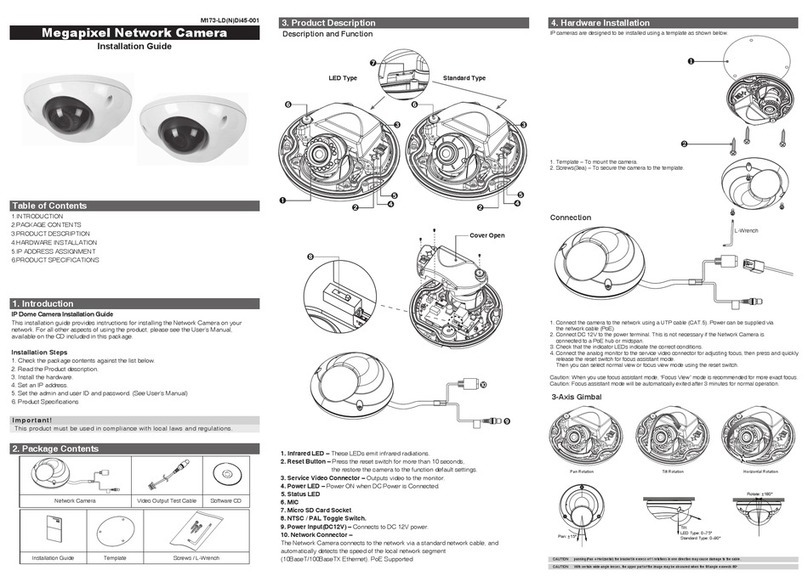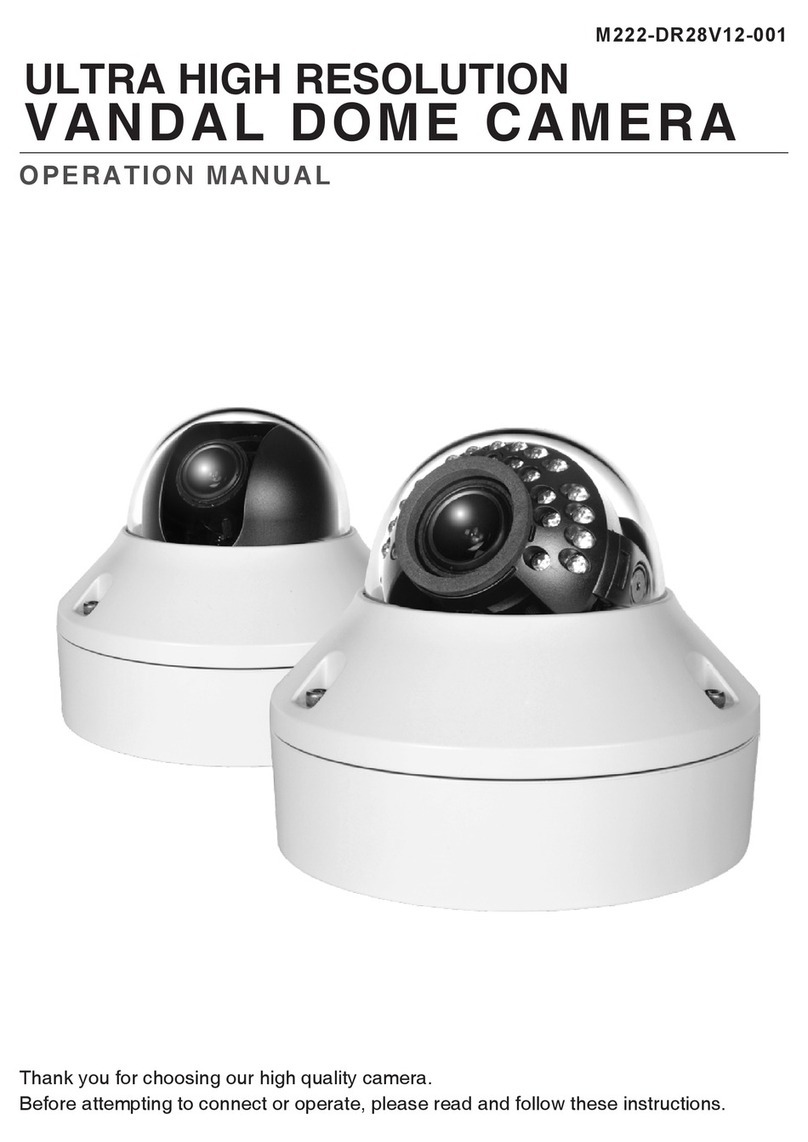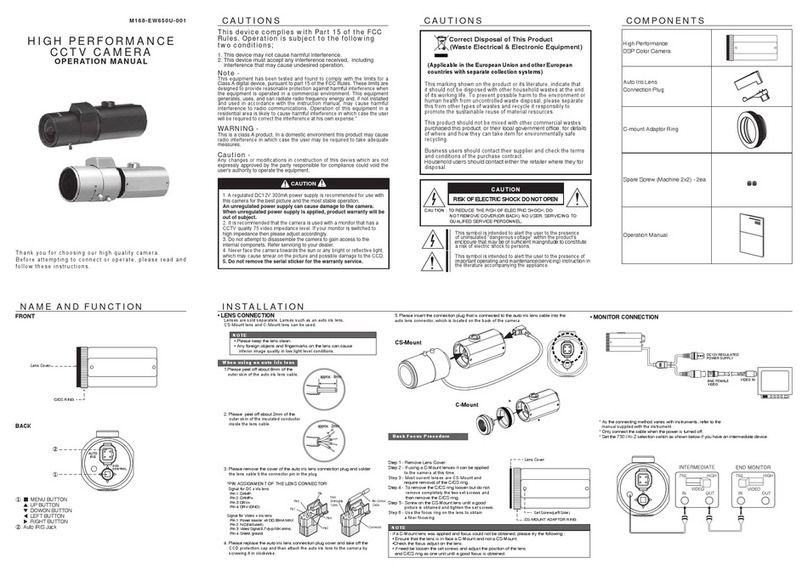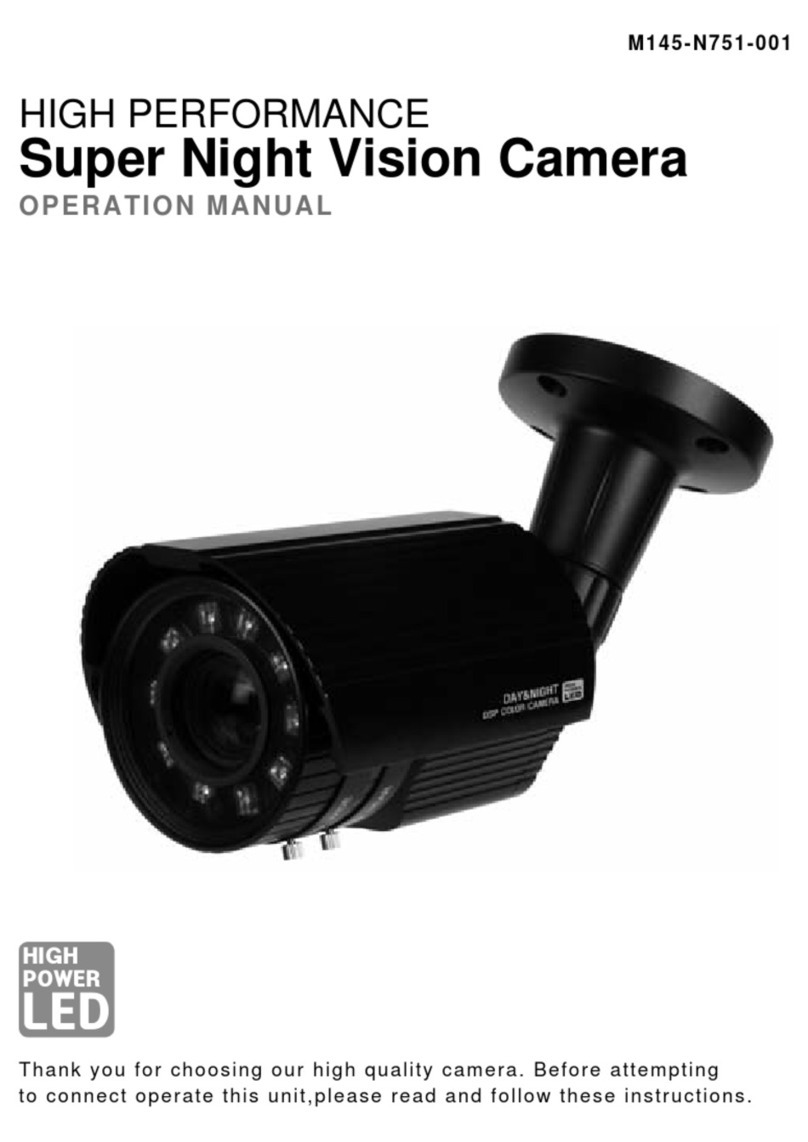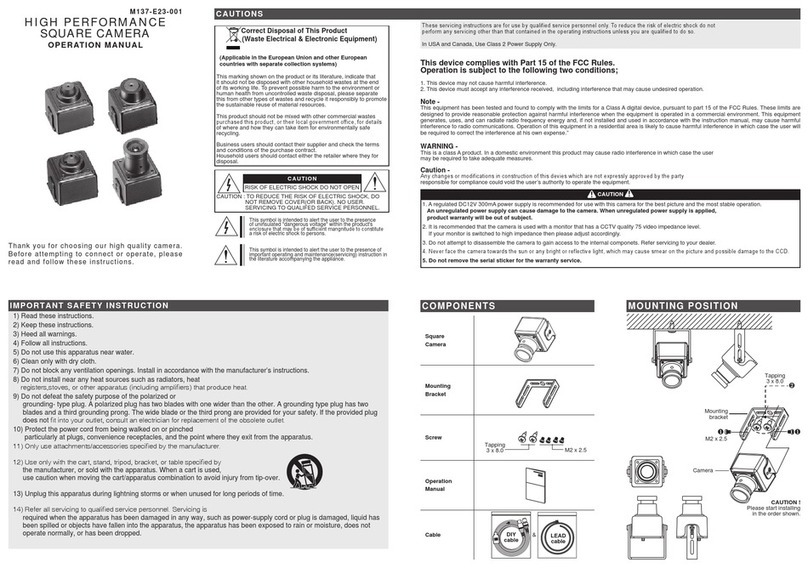About This Document
This manual is intended for administrators and
users of the KNC—Xi130HD, KNC—Xi210HD. It
includes instructions for using and managing the
Network Camera on your network. Previous
experience of networking will be of use when
installing and using this product. Some knowledge
of UNIX or Linux-based systems would also be
beneficial, for developing shell scripts and
applications. Later versions of this document will
be posted to the KT&C Website, as required. See
also the product’s online help, available via the
Web-based interface.
Safety Notices Used In This Manual
Caution! – Indicates a potential hazard that can
damage the product.
Important! – Indicates a potential hazard that
can seriously impair operation.
Do not proceed beyond any of the above notice
until you have fully understood the implications.
Legal Considerations
Camera and audio surveillance can be prohibited
by laws that vary from country to country. Check
the laws in your local region before using the
product for surveillance purposes.
lectromagnetic Compatibility
This equipment generates, uses, and can radiate
radio frequency energy and, if not installed and
used in accordance with the instructions, may
cause harmful interference to radio
communications. However, there is no guarantee
that interference will not occur in a particular
installation. If this equipment does cause harmful
interference to radio or television reception, which
can be determined by turning the equipment off
and on, the user is encouraged to try to correct the
interference by one or more of the following
measures Re-orient or relocate the receiving
antenna. Increase the separation between the
equipment and receiver. Connect the equipment to
an outlet on a different circuit to the receiver.
Consult your dealer or an experienced radio/TV
technician for help. Shielded (STP) network cables
must be used with this unit to ensure compliance
with EMC standards.
USA – This equipment has been tested and found
to comply with the limits for a Class A digital
device, pursuant to Part 15 of the FCC Rules.
These limits are designed to provide reasonable
protection against harmful interference when the
equipment. This equipment generates, uses, and
can radiate radio frequency energy and, if not
installed and used in accordance with the
instruction manual, may cause harmful
interference to radio communications.
Operation of this equipment in a residential area is
likely to cause harmful interference in which case
the user will be required to correct the interference
at his own expense.
WARNING
This is a class A product. In a domestic
environment this product may cause radio
interference in which case the user may be
required to take adequate measures.
urope – This digital equipment fulfills the
requirements for radiated emission according to
Class A of EN55022/2006, and the requirements
for immunity according to EN55024/1998
residential, commercial, and light industry.
Liability
Every care has been taken in the preparation of
this manual; please inform your local KT&C office
of any inaccuracies or omissions. KT&C Co., Ltd.
cannot be held responsible for any technical or
typographical errors and reserves the right to
make changes to the product and manuals without
prior notice. KT&C Co., Ltd. makes no warranty of
any kind with regard to the material contained
within this document, including, but not limited to,
the implied warranties of merchantability and
fitness for a particular purpose. KT&C Co., Ltd.
shall not be liable nor responsible for incidental or
consequential damages in connection with the
furnishing, performance or use of this material.
Trademark Acknowledgments
Ethernet, Internet Explorer, Linux, Microsoft,
Mozilla, OS/2, UNIX, Windows, WWW are
registered trademarks of the respective holders.
QuickTime
TM
is a trademark of Apple Inc.,
registered in the U.S. and other countries. Java
and all Java-based trademarks and logos are
trademarks or registered trademarks of Sun
Microsystems, Inc. in the United States and other
countries. KT&C Co., Ltd. is independent of Sun
Microsystems Inc. UPnP
TM
is a certification mark of
the UPnP
TM
Implementers Corporation.
Support Services
Should you require any technical assistance,
please contact your KT&C reseller. If your
questions cannot be answered immediately, your
reseller will forward your queries through the
appropriate channels to ensure a rapid response. If
you are connected to the Internet, you can
Download user documentation and firmware
updates.
Find answers to resolved problems in the FAQ
database. Search by product, category, or
phrases.
Report problems to KT&C support staff by
logging in to your private support area.
Visit the KT&C Support Web at
http //www.ktncusa.com
Visit the KT&C Support Web to get
the latest KCMS-3000(Free central
management software) at www.ktnc.co.kr