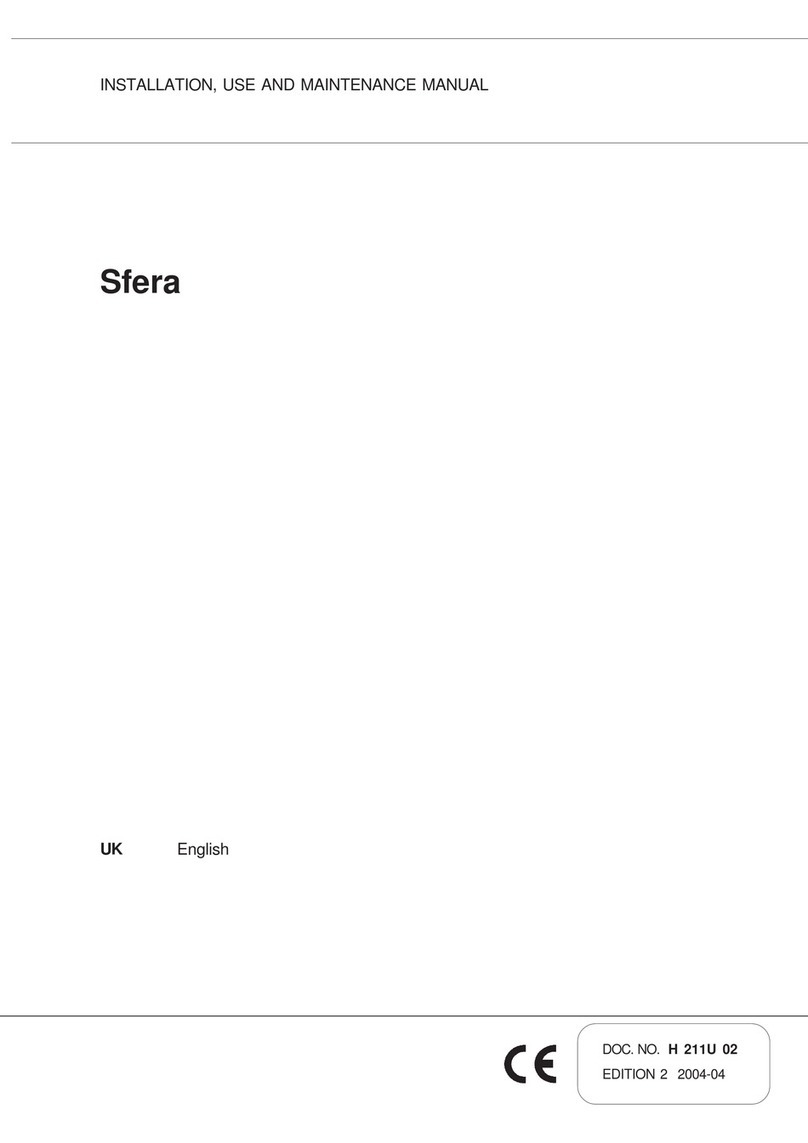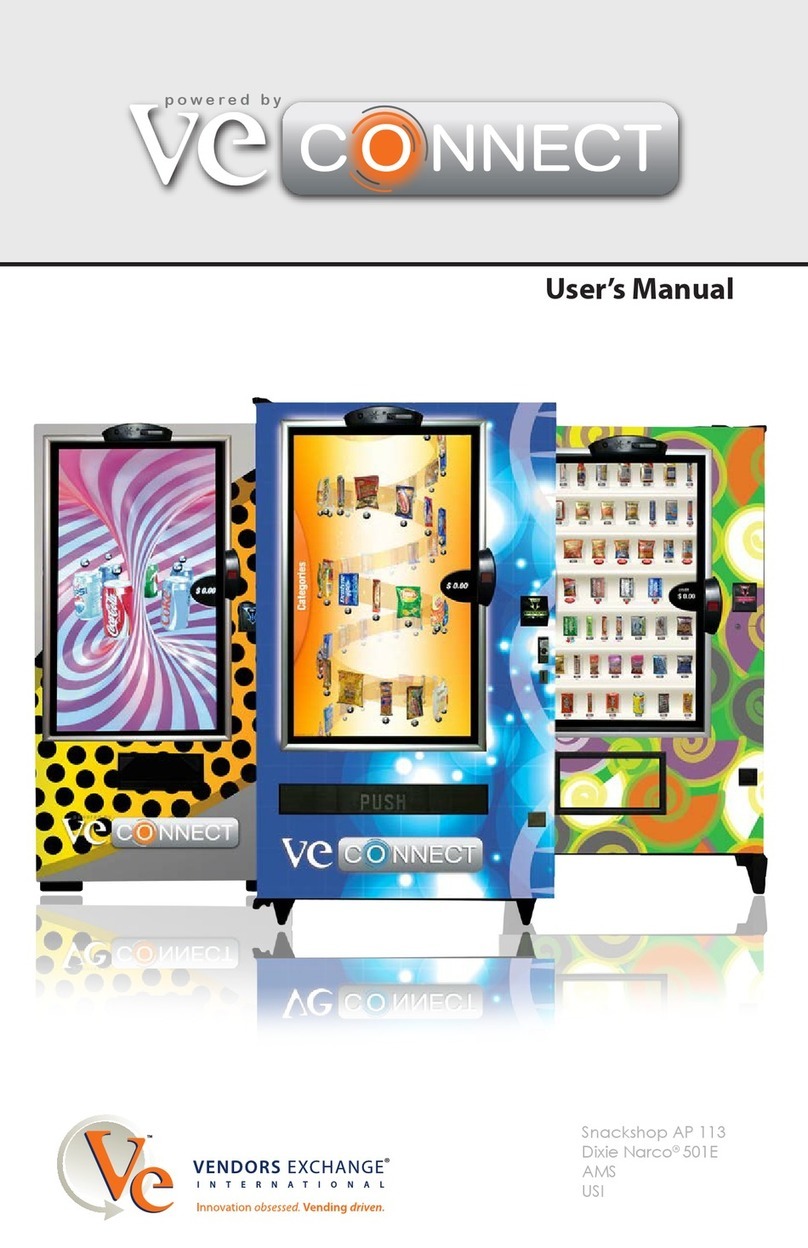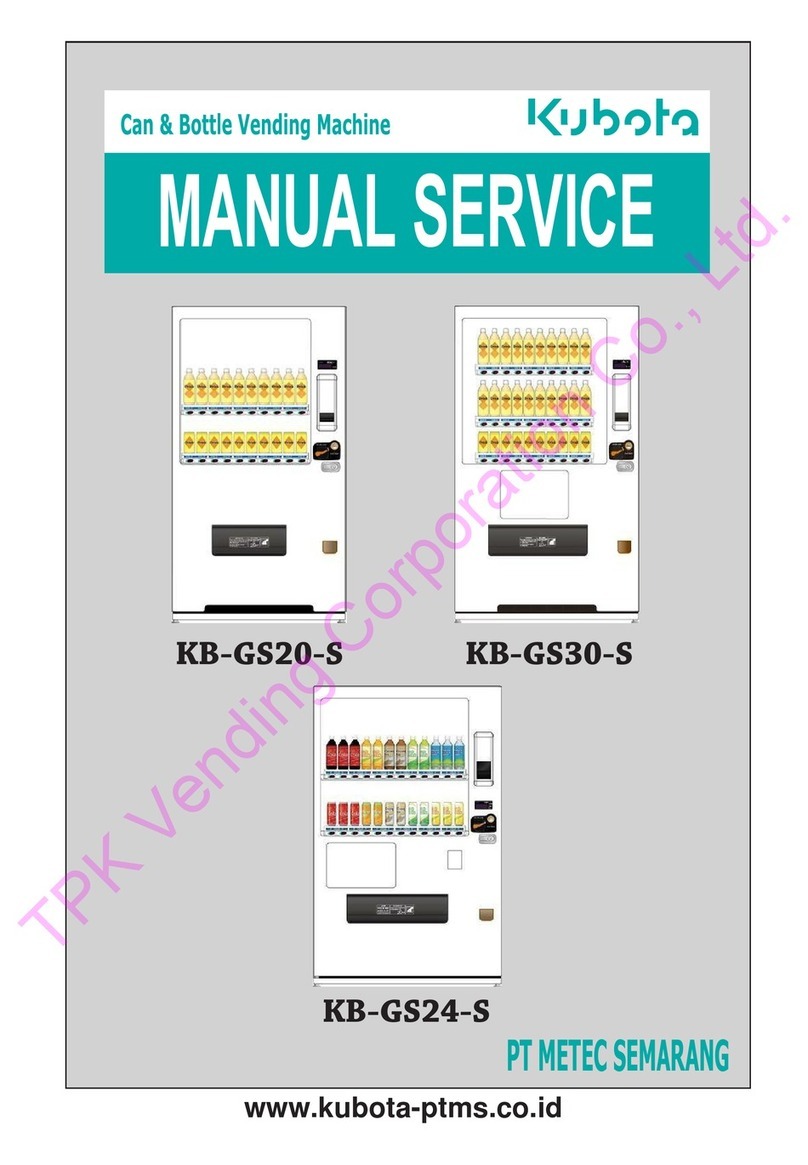-
5
-
Specified Key Operations
Set/View Alternate Sales (Key Number 0 ~9)
Proce
-dure Key Indication Operation
Press END Key to return to normal
operation.
・"End" will appear on the display after reached the final group. Press UP or DOWN
key to return to the beginning.
sales groups.
similar alternate sales group.
group setting.
a corresponding column number will be displayed.
・Single column can not be assigned to multiple alternate
・In the column setting check, when the price is displayed, press Enter Key.
For example: When columns 1 and 3 are being set.
・
Columns with different pricing can not be assigned to
・Perform procedure 4 only when clearing all alternate
・If just want to check, press and hold Enter key when the group is displayed;
Press Alternate Sales Key.
After inputting a column number to
be set by Ten Key, press Enter Key.
If you are about to check a specified
column, press Enter Key.
If you want to cancel the setting,
input [0] and press Enter Key when
the column number is active.
Press UP or DOWN Key to select
group.
Long press Diagnostics/Clear Key
for more than 2 seconds to clear all
alternate sales setting.
1
2
3
5
4
“ ”
31/10/2012 12:34
T 567890
View/Clear Occurring Error Code
Proce
-dure Key Indication Operation
Press END Key to return to normal
operation
・Error code will automatically clear when the error is repaired.
・If Diagnostics/Clear Key is long-pressed for more than 2 seconds while in
procedure 2, all error codes will be cleared.
However, errors that are not repaired shall reappear.
Press Diagnostics/Clear Key. ""End""
will be displayed if there is no error.
Press UP key to view next error
code.
1
2
3
Set/View Product Pricing
Proce
-dure Key Indication Operation
Press END Key to return to normal
operation.
・Pricing Range 0 ~ 999.9
・Skip procedure 3 if only viewing the setting.
・Repeat procedures 2 and 3 to continuously set up other pricings.
※If the machine is capable of cashless payment, press "Set Price" Key twice
during procedure 1 to adjust price setting for purchase by cards.
1
2
4
3
Press Set Price Key.
Press UP or DOWN Key to select
pricing.
After inputting the column number
to be set using Ten Key, press
Enter Key.
If you want to check a specified
column, press Enter Key.
Column numbers will be displayed in
sequence.
When you want to change to
another price, return to procedure 2.
“ ”
31/07/2015 12:34
T 567890
“ ”
31/07/2015 12:34
T 567890
Coin-mech err
10
End
Set Price
0.0
Set Price
2.0
Set Price
Column 7
↓
↓
↓
Column 1
Column 3
End
In addition, when “SET” Key is pressed, the price check starting from
column 1 can be done.
↓
↓
↓
Press×12
1
2
View Lifetime Vend Count
Proce
-dure Key Indication Operation
Press Sales Count Key twelve times.
Lifetime count of vends from
product purchase will be displayed.
Press END Key to return to normal
operation.
・If total count exceeds 6 digits, only the lower 6 digits will be displayed.
“ ”
31/07/2015 12:34
T 567890
12 Count-Total
rC 901234
Proce
-dure Key Indication Operation
Press END Key to return to normal
operation.
1
2
3
5
4
Set/View Suspend Vending Hours/Column (Key Number 0 ~ 9)
Press Stop Vend Key.
Press UP or DOWN Keys to select
hours.
Press SET Key to confirm hours.
After inputting a column number to
be set using Ten Key, press Enter Key.
If you want to check the set column,
press Enter Key.
If you want to cancel the setting,
input [0] and press Enter key on the
column number when it is active.
・To only view current setting, skip procedures 2~4 and press Enter Key.
・Suspend timer will not be enabled until procedure 5 is
completed.
・Hours on the display is total length of the suspending
period; not remaining hours.
・Set up both, hours and columns completely.
When either hour is set to 0 or column is not selected, this function will not be
enabled.
Set/View Suspend Vending Mode
・Available settings:
0 : Enable automatic intervention
1 : Disable automatic intervention
・Skip procedures 2 and 3 when only viewing current setting.
* When this function is set to 0 (Enable automatic intervention), whenever a
column is refilled and recovers from sold-out condition, vender will automatically
suspend vend according to "Set Suspend Vending Hours/Columns" setting.
Press×2
Proce
-dure Key Indication Operation
Press END Key to return to normal
operation.
1
2
3
4
Press Stop Vend Key twice.
Press UP or DOWN Key to select
mode.
Press SET Key to confirm setting.
“ ”
31/1 0 /2012 12:34
T 567890
“ ”
“ ”
“ ”
31/07/2015 12:34
T 567890
Suspend Column
Hour 1
Suspend Column
Hour 0
Suspend Column
Hour 1
Suspend Mode
Auto Set ON 0
Suspend Mode
Auto SetOFF 1
Suspend Mode
Auto SetOFF 0
↓
↓
↓
TPK Vending Corporation Co., Ltd.