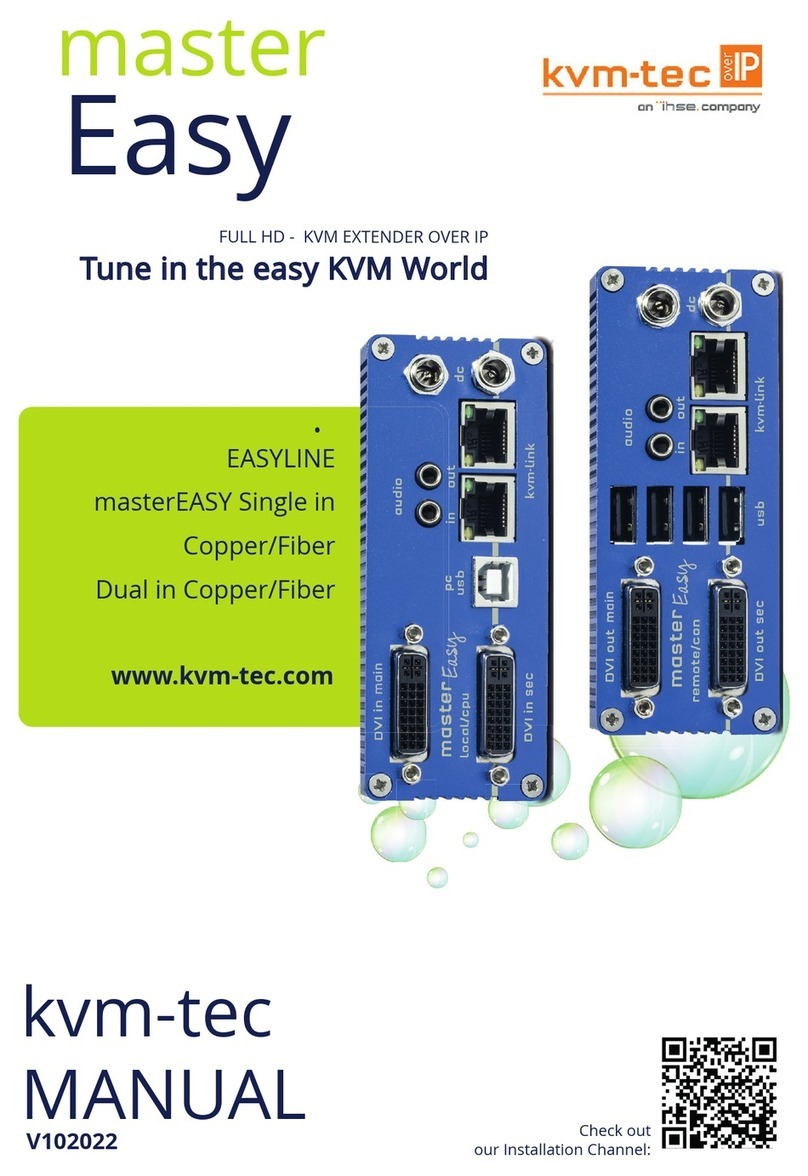Misprints, errors and technical changes reserved Misprints, errors and technical changes reserved
ACCESS TO THE MAIN MENU
Use the monitor and keyboard to access the main menu
Access to the main menu (main menu):
1. Make sure the extenders, monitors and computers are turned on.
2. Press the Alt Gr key fi ve times quickly. The main menu and an overview of the an overview
of the submenus is displayed.
3. To enter a submenu, press the corresponding key.
Main Menu
Main menu Short Cuts :
S Status Overview Status menu / current status
F Features Overview Features settings
D DDC Option DDC Option Fixed Setting 1020 x 1080
L Local Settings Settings Local
R Remote Setting Settings Remote
U Update Flash FW Update fi rmware
A About Overview Upgrade overview
Q Exit Finish
SYSTEM STATUS
Single
Dual
The „Status Menu“ displays the current status of the extender connection. The menu shows the
information about the connection, the resolution of the video channel and the USB status.
The activated upgrades and the current FW version are displayed in the upper left corner.
Link status shows if a connection is possible. Connected shows if the kvm fi les can currently be
transferred.
Video and USB show if data is currently being transferred.
FIRMWARE VERSION DISPLAY
Make sure that the main menu is open. Under „A“ - About the currently installed fi rmware
version of the remote (CON) and local (CPU) extender is displayed (e.g. ‚4267‘).
FEATURES MENU
Press the F key to enter the Features menu.
Features Menu
P Point to Point Mode Enabled/Disabled
(Point to Point excludes itself with Matrix mode)
M Matrix Switching Mode Disabled/Enabled
D Freeze last Image (Disabled)Disabled/Enabled
E USB Emulation Mode (Disabled ) Disabled/Enabled
S USB Save Feature (mass storage usable) Disabled/Enabled
C Diagnosis Diagnostic menu
U Unlock Features Activate features
I IP Management IP Management
POINT TO POINT
By pressing the “P” key you can switch the Point to Point mode off and on
ATTENTION - if the Point to Point mode is activated, the Switching Mode cannot be activated.
MATRIX SWITCHING MODE
By pressing the “M” key, you can switch the Matrix Switching Mode off and on.
KVM-TEC
Gewerbepark
Mitterfeld 1 A
2523 Tattendorf
Austria
www.kvm-tec.com
IHSE USA LLC
1 Corp.Dr.Suite
Cranburry NJ 08512
USA
www.ihseusa.com
IHSE GMBH Asia
158Kallang
Way,#07-13A
349245 Singapore
www.ihse.com
IHSE China Co.,Ltd
Room 814
Building 3, Kezhu Road
Guangzhou PRC
www.ihse.com.cn
IHSE GmbH
Benzstr.1
88094 Oberteuringen
Germany
www.ihse.com