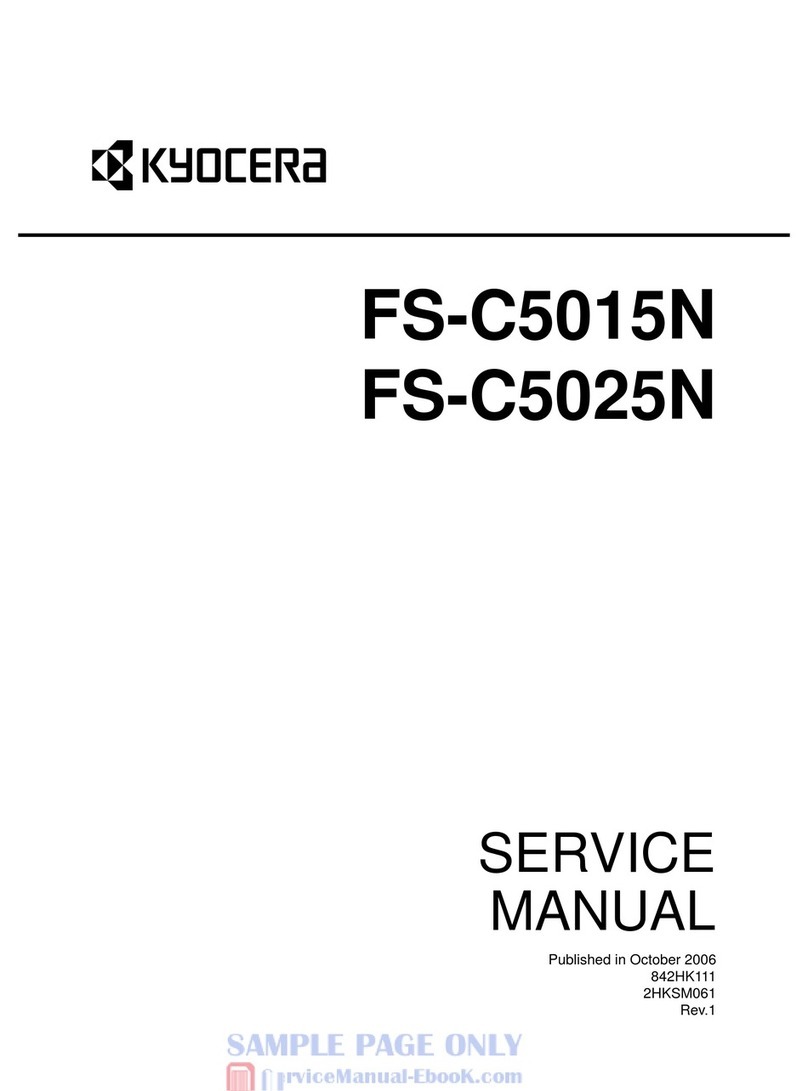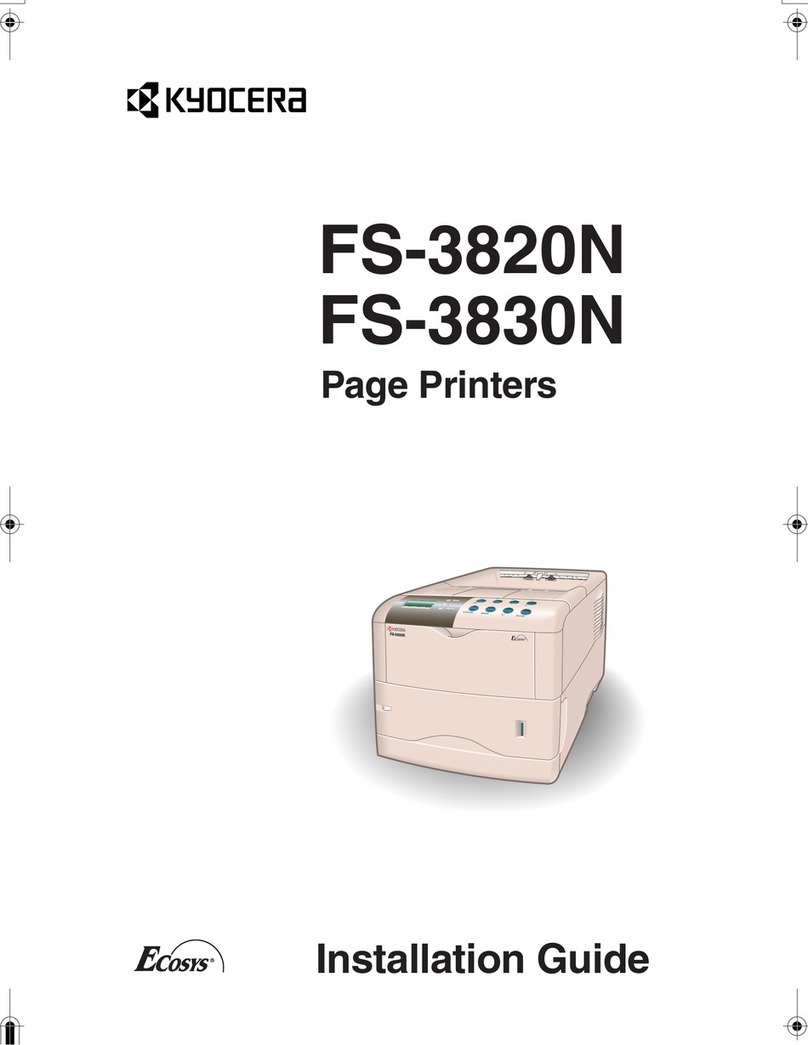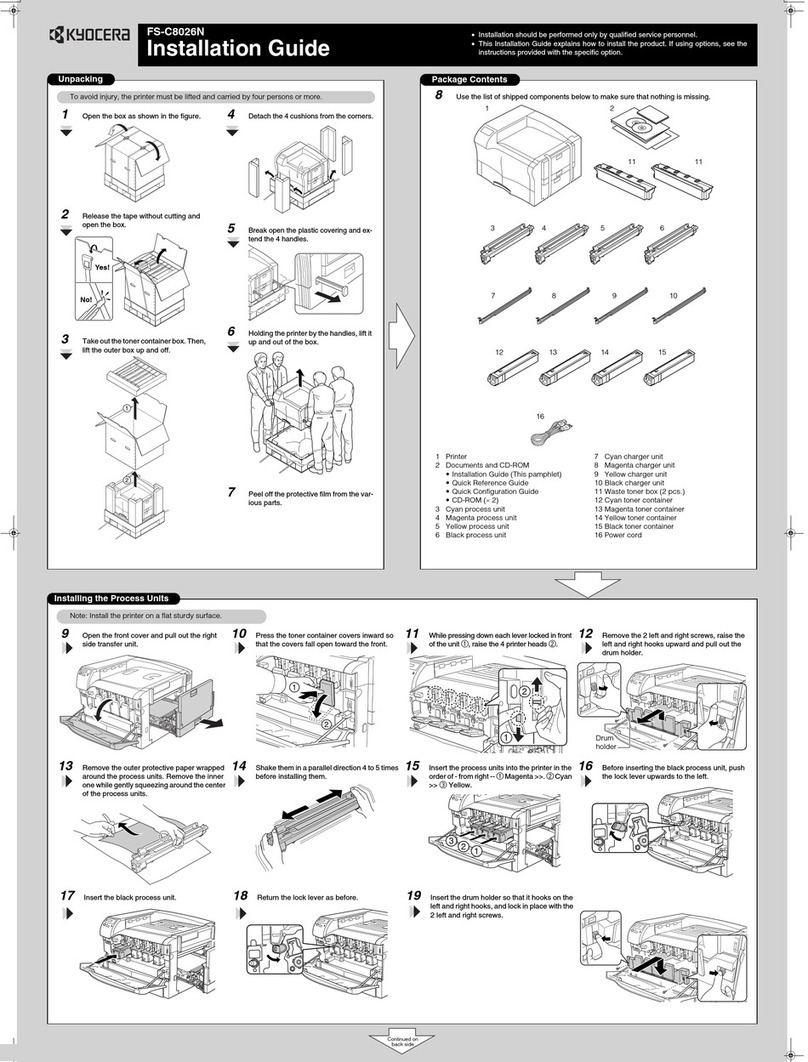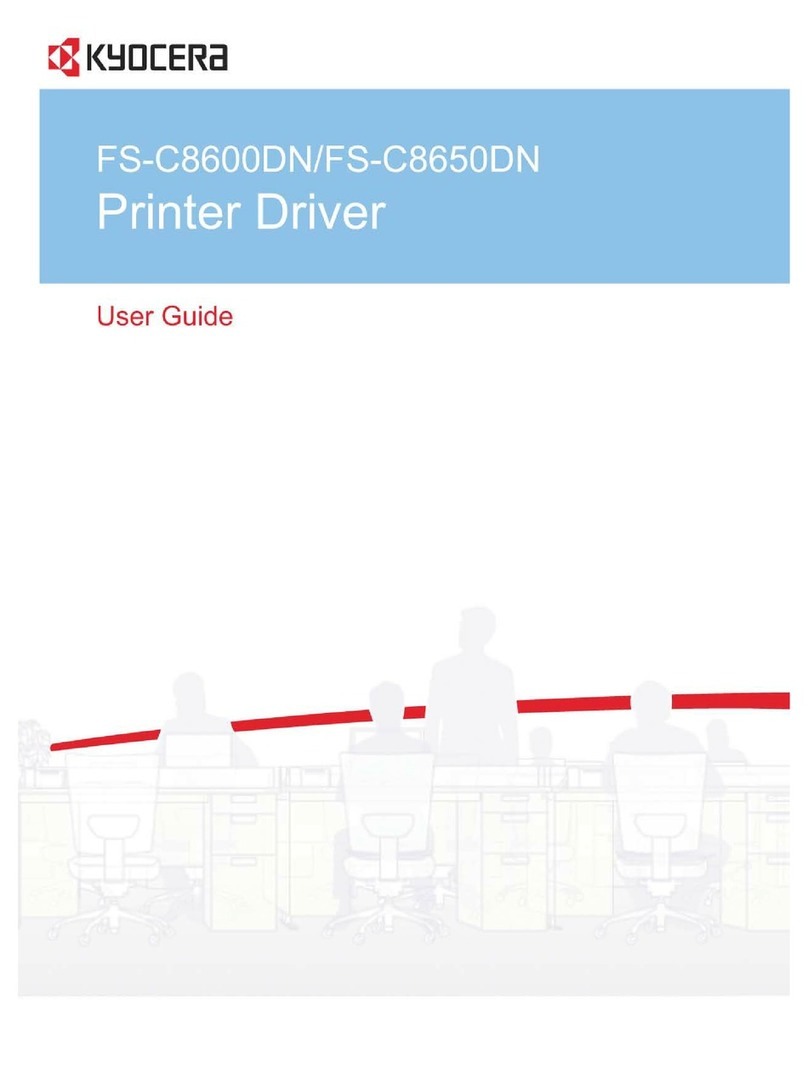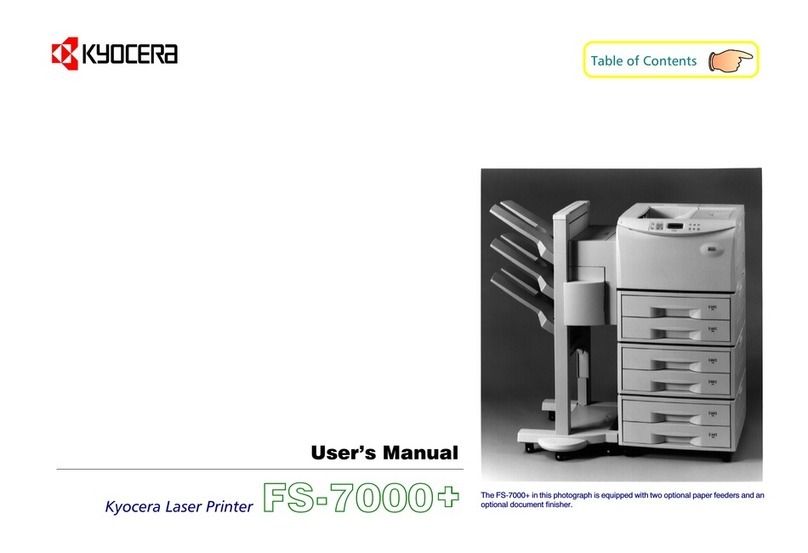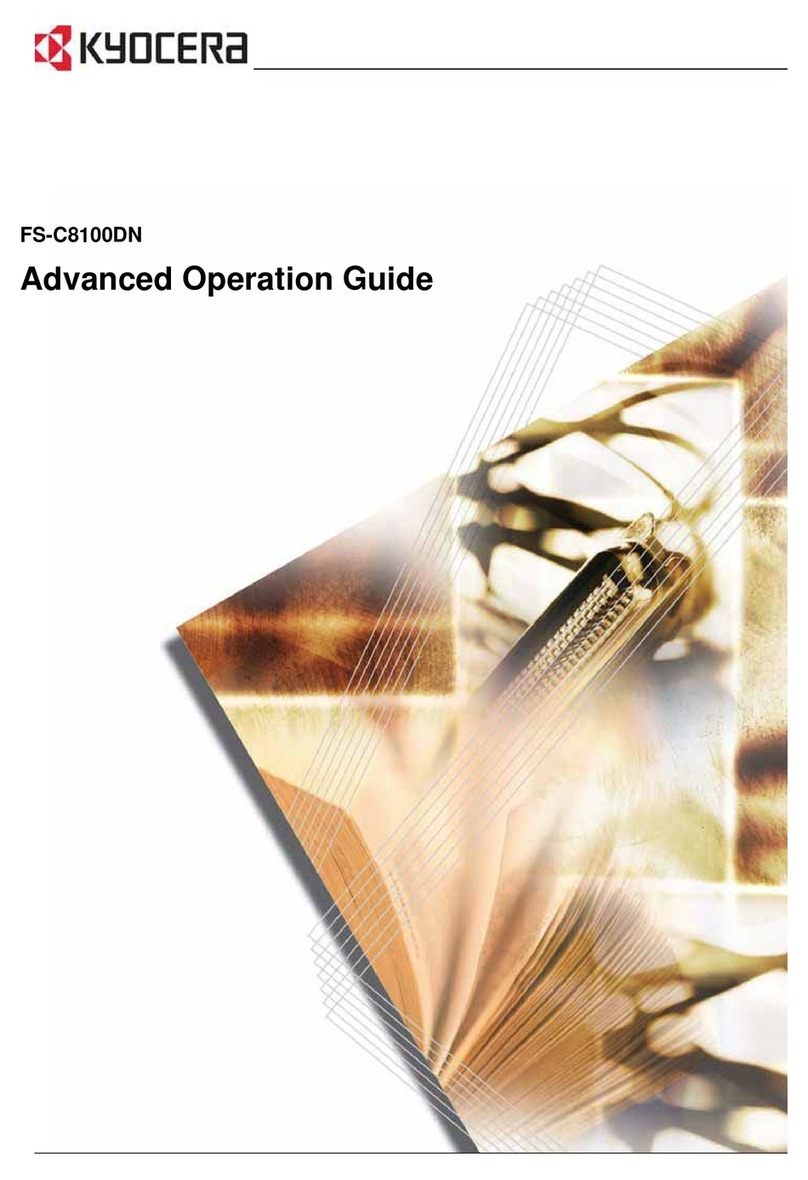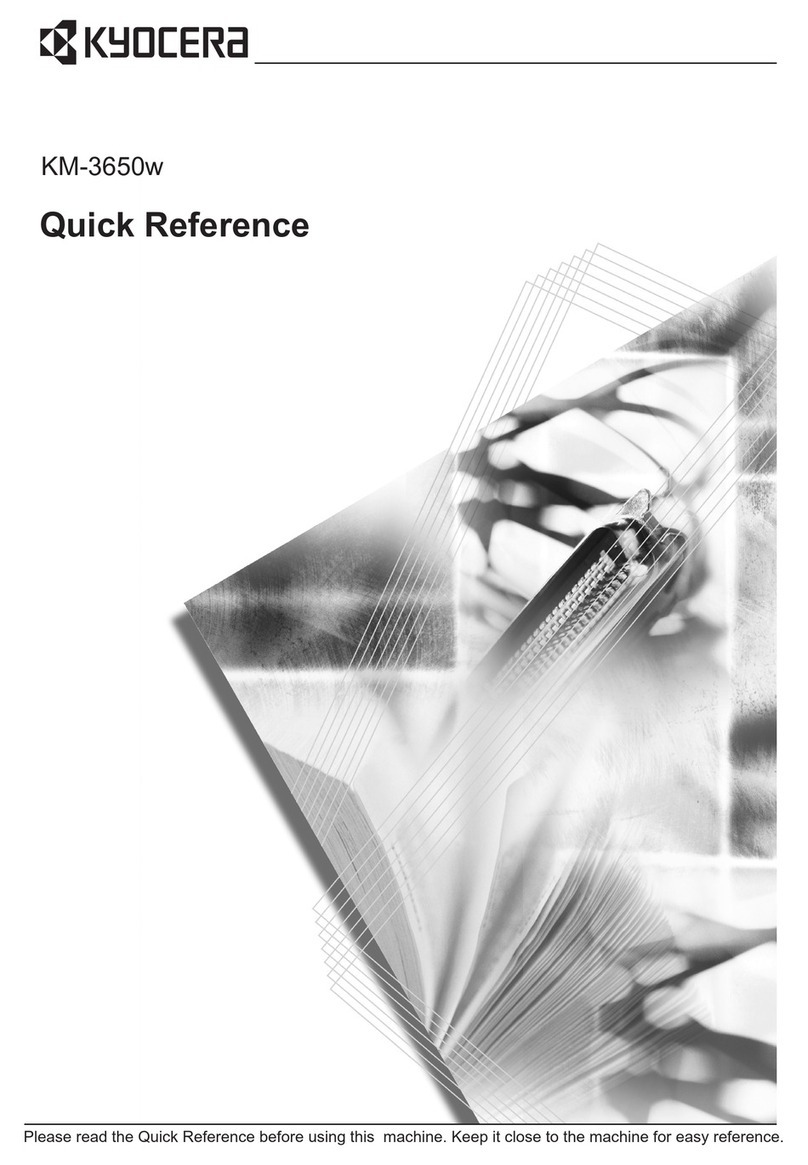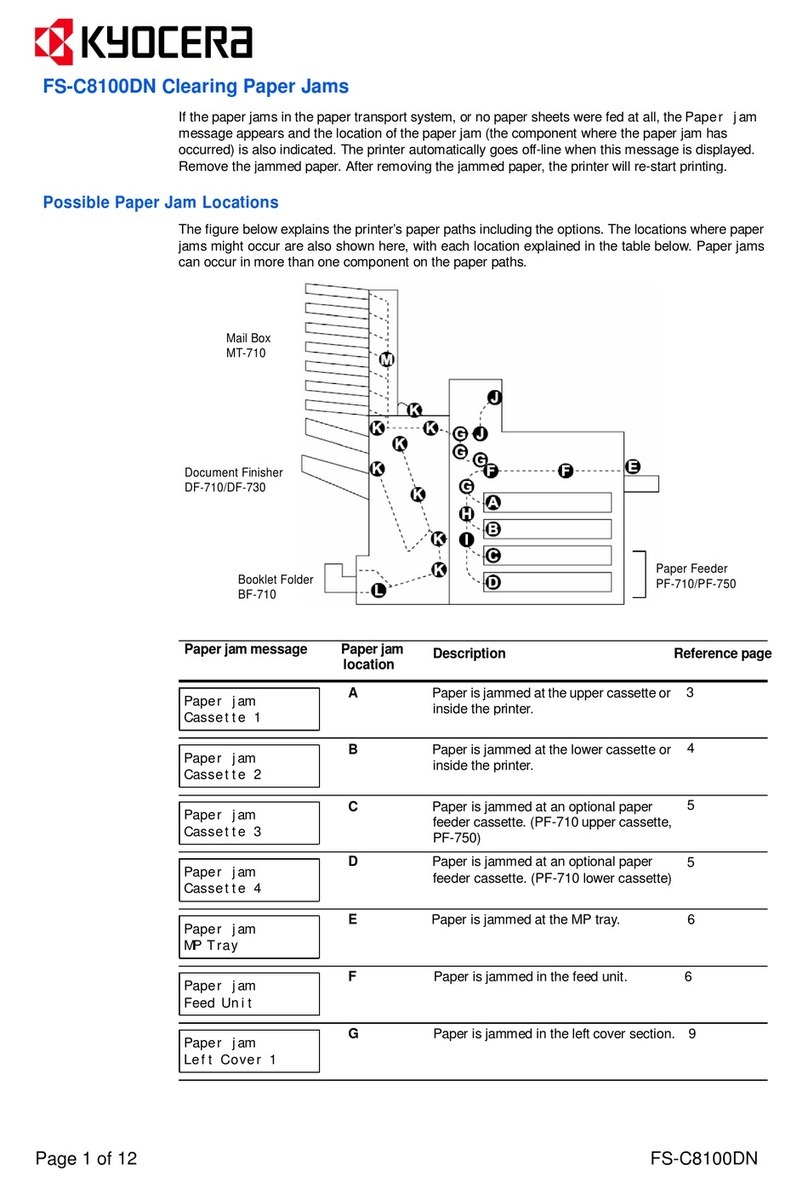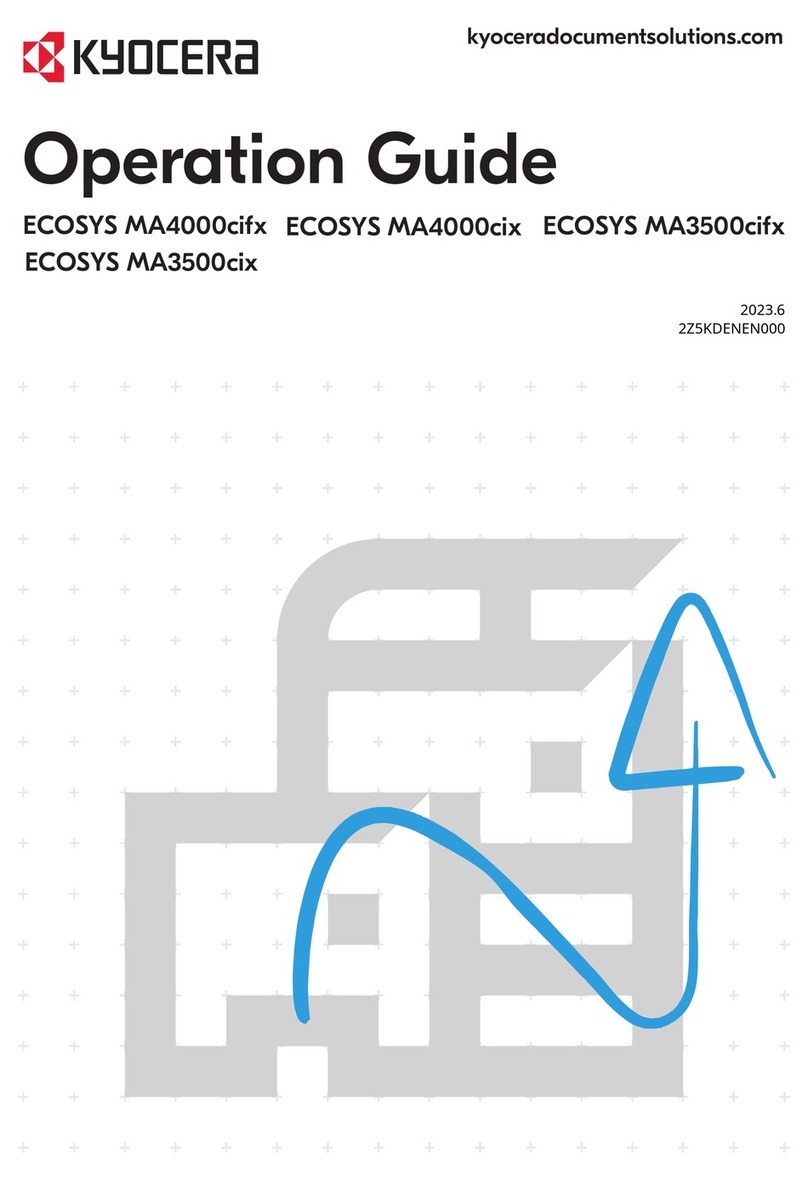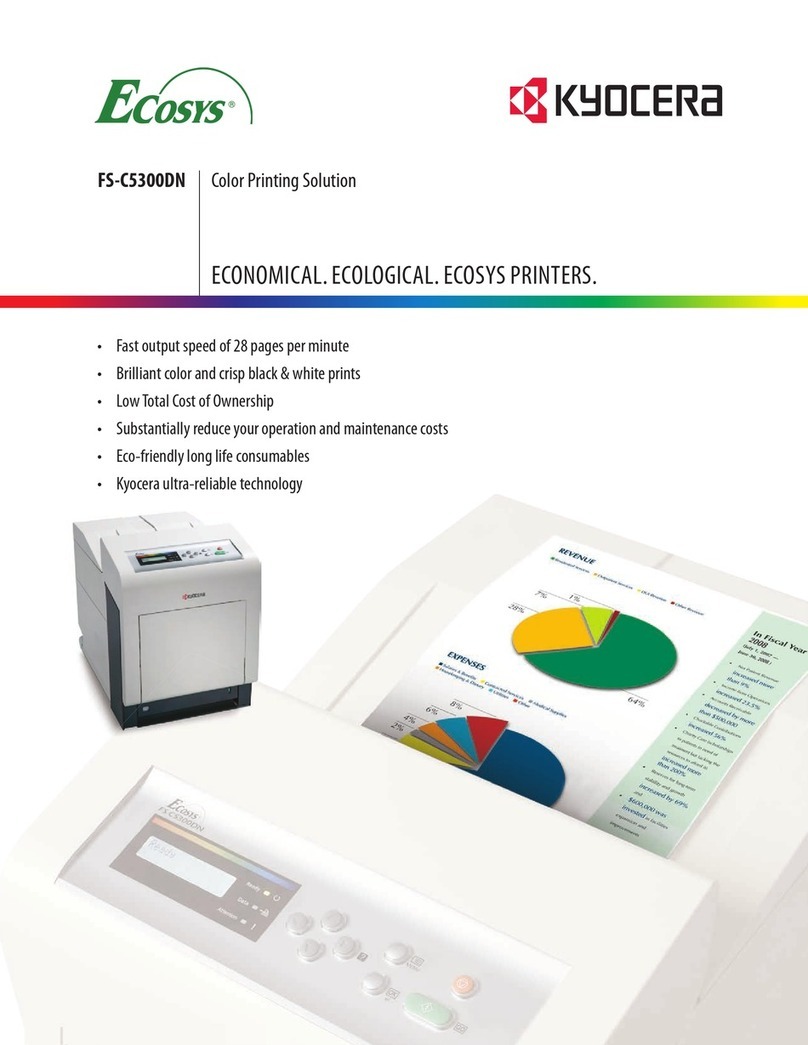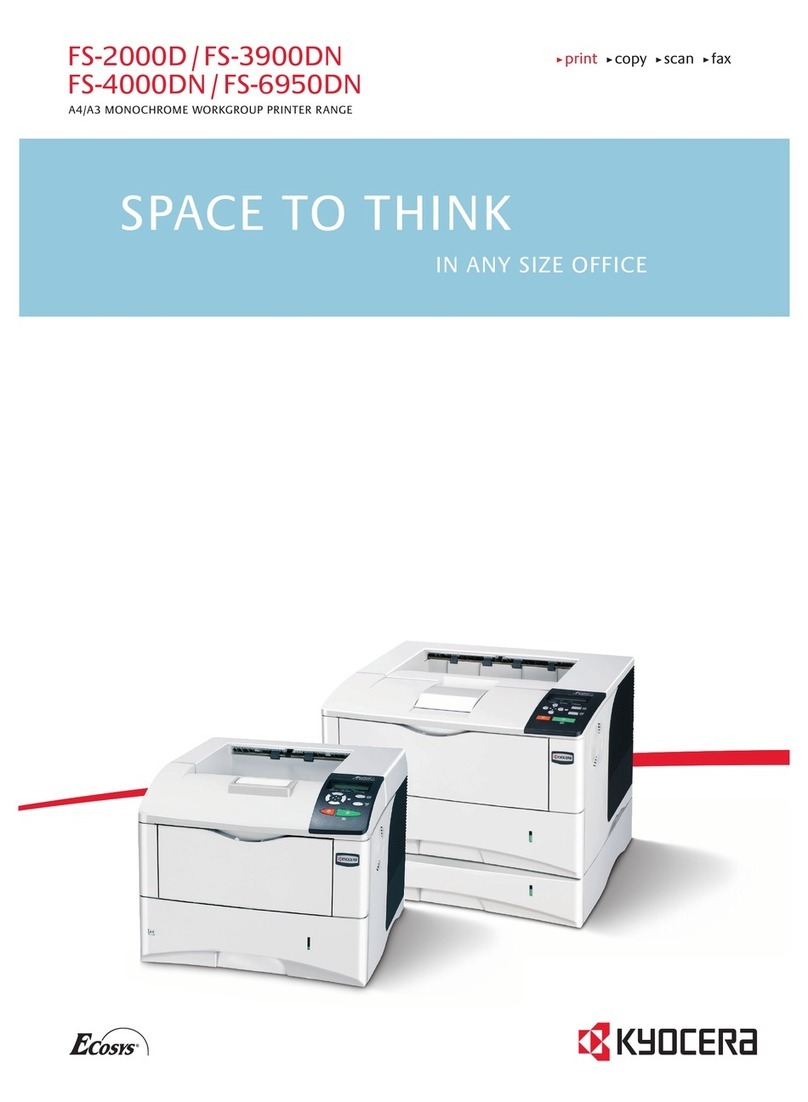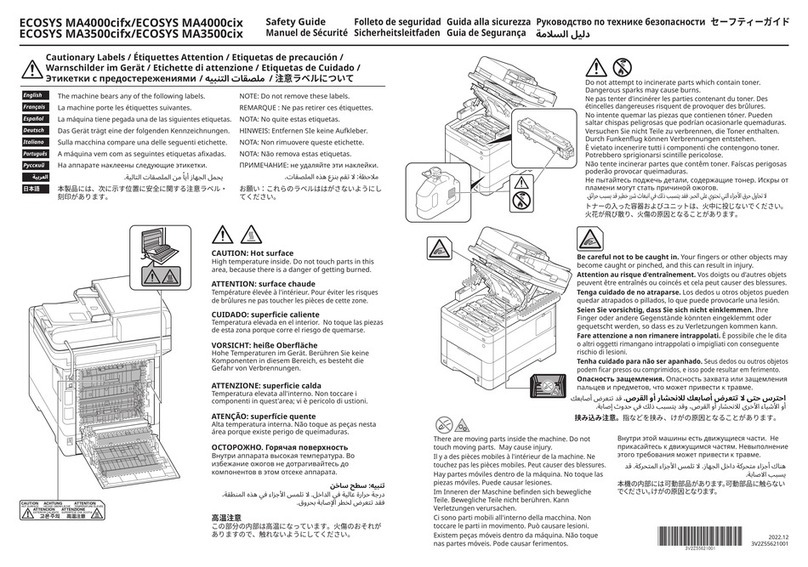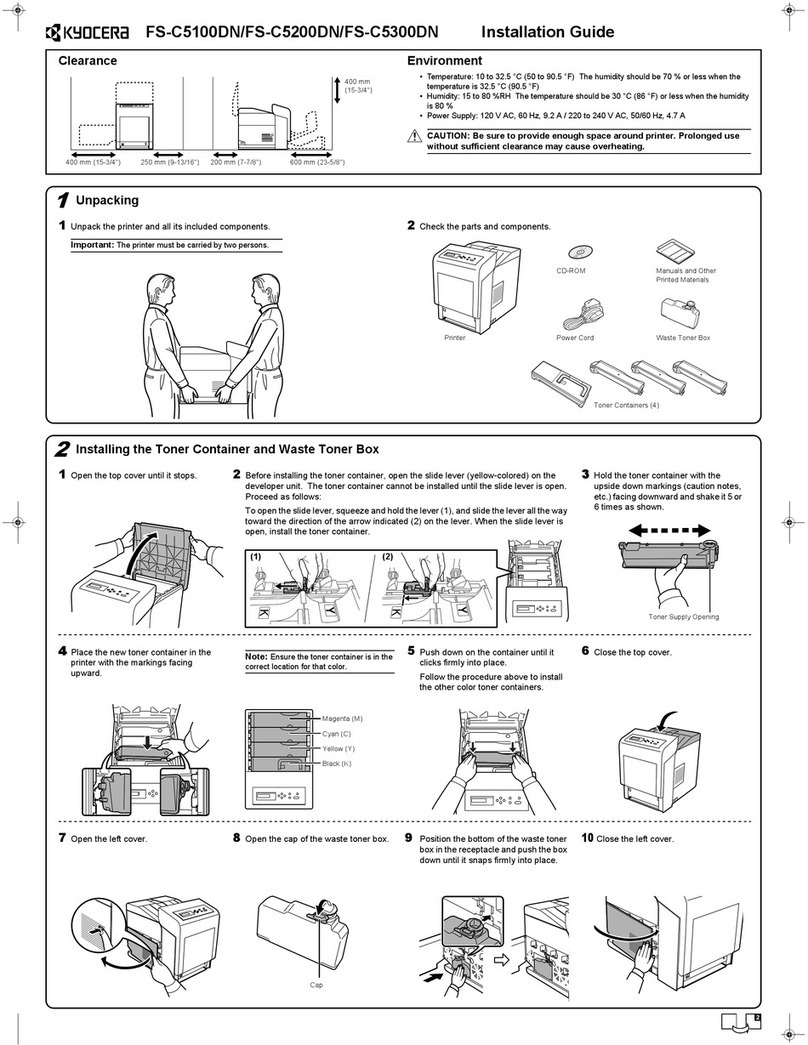2022.9 3VC0V5611001
Pull the Cassette 1 completely out
of the machine.
1
2
1
22
1
123
2
Adjust the paper length and width guide to the
paper size required.
Fan the paper, then tap
it on a level surface.
3
Load paper.
4
Gently push the Cassette 1 back in.
5
Step 3 Loading Paper
+ Set print side face-down.
+ No bent or folder edges in the paper.
Such paper may cause paper jams.
+ Set the quantity of the paper less than
the maximum paper indication on the
side or the cassette.
+ If the paper is loaded without adj
usting the paper length guide and the pa
per width guides, skewed paper feeding,
and a paper jam will occur.
Step 2 Install Waste toner box
4
3
2
1
Open the top cover. After Removing the packing material,
shake and install the toner container. Close the top cover.
3
1
34
567
89
2
(for inch
models)
(On some
models)
Open the Box. Remove the machine carefully from the box
grasping both sides.
Lift the main unit from the handles by cardboard handles.
Step 1 Setting up the Machine
1
2
Recommended Installation Space
*1: The value when an optional rear tray (PT-320) is installed to the ECOSYS MA6000ifx and
ECOSYS MA5500ifx.
100 mm
(3.94")
300 mm
(11.81")
400 mm
(15.75")
400 mm
(15.75")
500 mm (19.69")200 mm (7.87")
500 mm (19.69") *1
Installation Environment
Kyocera Recommends selecting the Location for the machine as follows:
1. Room Temperature range: 50 to 90.5°F
2. Humidity Level: 10 to 80%
3. Power:
Avoid the following locations when selecting a site for the machine.
Adverse environmental conditions may affect the image quality.
+ Avoid locations near a window or with exposure to direct sunlight.
+ Avoid locations with vibrations.
+ Avoid locations with rapid temperature fluctuations.
+ Avoid locations with direct exposure to hot or cold air.
+ Avoid poorly ventilated locations.
Setup GuideECOSYS MA6000ifx/ECOSYS MA5500ifx
ECOSYS MA4500ifx/ECOSYS MA4500ix
A dedicated 120VAC 60Hz 15A outlet
A dedicated 200-240VAC 50/60Hz 15A outlet
120 V Specification Model:
230 V Specification Model: