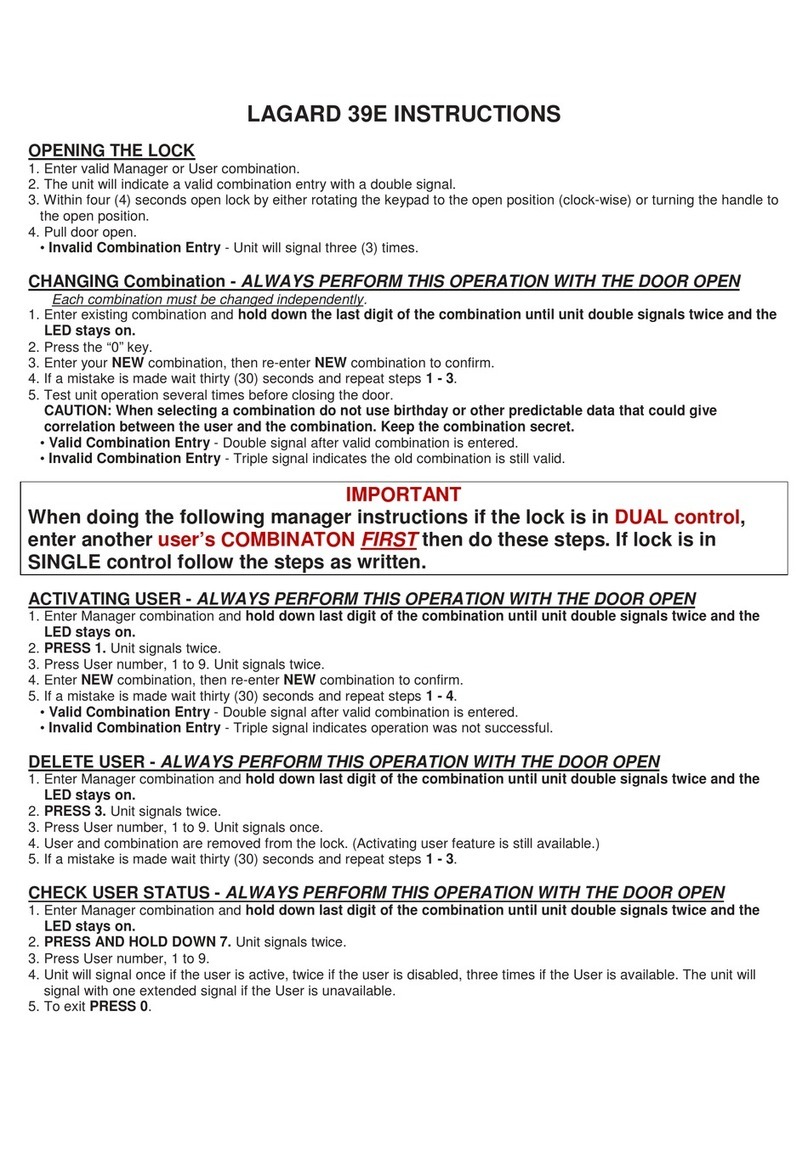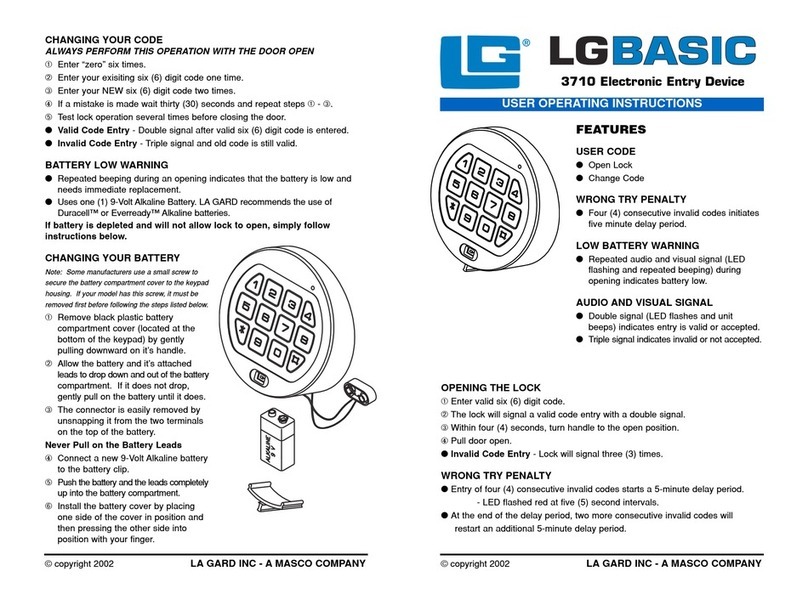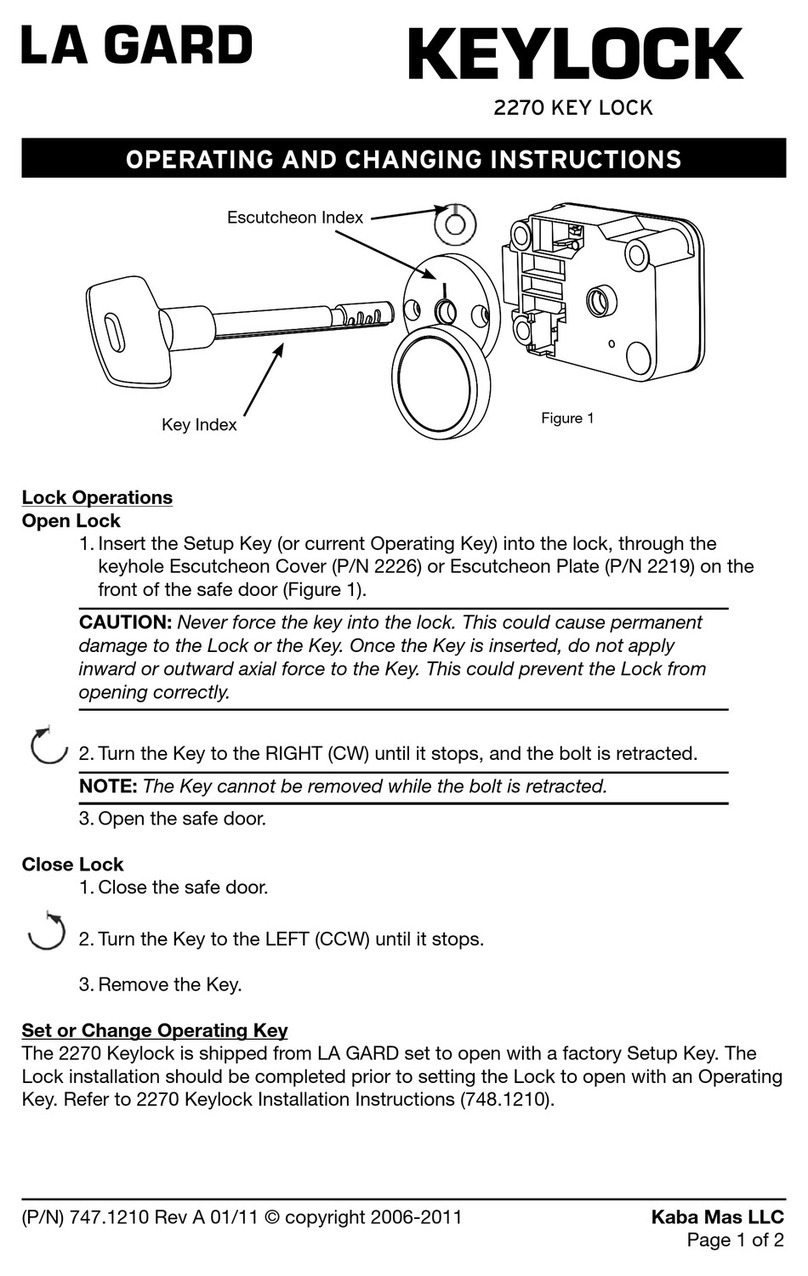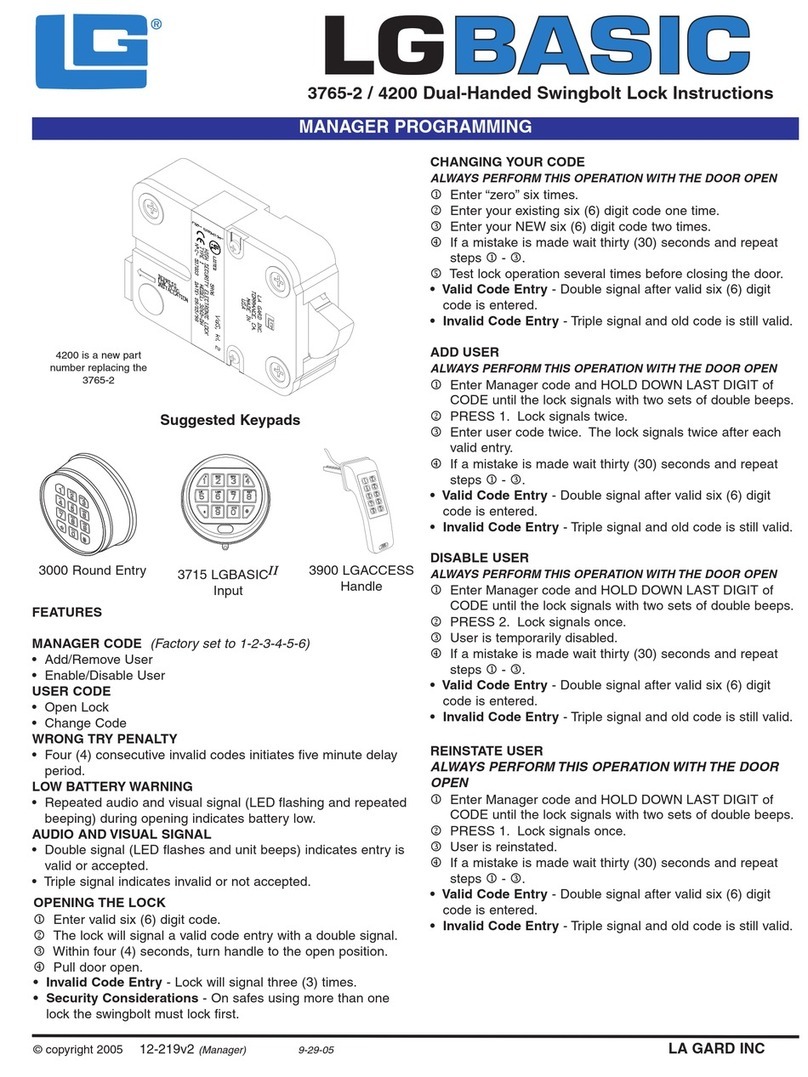(P/N) 742.049 Rev A 06/10 • © copyright 2010 Kaba Mas LLC
page 1 of 13
AuditGard locks are shipped from LA GARD in Factory Default
state without Users or features enabled.
Factory Default: The Lock must be in the Factory Default state
to be programmed by the PC software.
Factory mode functions as follows:
• 1 key – When pressed, will open the Lock.
• 0 key – When pressed, prompts the AuditGard Setup software
to send the configuration settings to the Lock.
• All other keys perform no function.
Setup: AuditGard locks must be programmed using the
AuditGard Setup Software.
Once programmed the Master and Manager Combinations are
enabled, and MUST be changed to activate the Lock.
Active: The Master must be changed before any Master
commands are available. The Manager combination must be
changed before any Manager commands are available.
PROGRAMMABLE LOCK FEATURES
MODES (Multiple Modes may be selected.)
• Silent Alarm (Alarm Box Required)
If enabled, this option will send a signal to an outside alarm
system through the LA GARD Alarm Box.
• Dual Mode
If enabled, two combinations will be required to operate
the Lock.
The Manager and one additional User must be active.
• Time Delay Override
If enabled, User 9 can override delay period.
User 9 must be active.
EXTERNAL SIGNALS (Alarm Box Required. Only one External
Signal type may be selected.)
An external input signal to the Alarm Box will either Disable
Opening Only or Disable All Access depending on the selection
programmed for External Signals.
• External Signal disables Lock opening with valid combination.
• OR External Signal disables Lock opening with valid
combination and all Lock commands.
TIME DELAY
• Delay Period 1 - 99 minutes
• Open Period 1 - 19 minutes
NOTE: If the Time Delay On is not selected, then this feature is
inactive. This feature may be enabled later. (Refer to Manager
Instructions 759.128.)
COMBINATION LENGTH
A combination length from six (6) to nine (9) digits may
be selected.
NOTE: To maintain the VdS Class 2 and EN 1300 Class B
certification when the duress alarm feature is used, a combination
length of 7 digits or longer must be selected.
LOCK USERS
Master
• Cannot open Lock
• Change Combination (Master combination is always
eight digits)
• Audit Lock
• Initiate Lock Reset
• If selected, Enable/Disable Manager
• If selected, Delete Manager
Manager (ID# 1)
• Open Lock
• Change Combination
• Enable/Disable Users
• Delete Users
• Set Time Delay Values
• Audit Lock
Users (ID# 2-9)
• Open Lock
• Change Combination
STANDARD LOCK FEATURES
Wrong Try Penalty
• Entry of four (4) consecutive invalid combinations initiates a five
(5) minute delay penalty.
Lock responses during the penalty period are as follows:
- The LED will flash every ten (10) seconds.
- If any key is pressed, the Lock will flash the LED and beep
three times.
• Once the penalty period has ended, two (2) consecutive invalid
combinations will initiate another five (5) minute penalty period.
Low Battery Warning
• Repeated audio/visual signals (LED flashes/beeps) during Lock
opening indicate the battery is low and should be
replaced immediately.
• If the battery level becomes too low to safely operate the Lock,
pressing any key will initiate the low battery warning.
The battery must be replaced before the Lock will operate.
Audit Records
• Lock records the last 512 events in non-volatile memory.
• Audit file cannot be deleted from the Lock.
• Either the Master or the Manager can audit the Lock.
• AuditGard auditing software and an Interface Adapter are
required to retrieve a Lock audit.
AUDITGARD
LGA Electronic Combination Lock
setup instructions