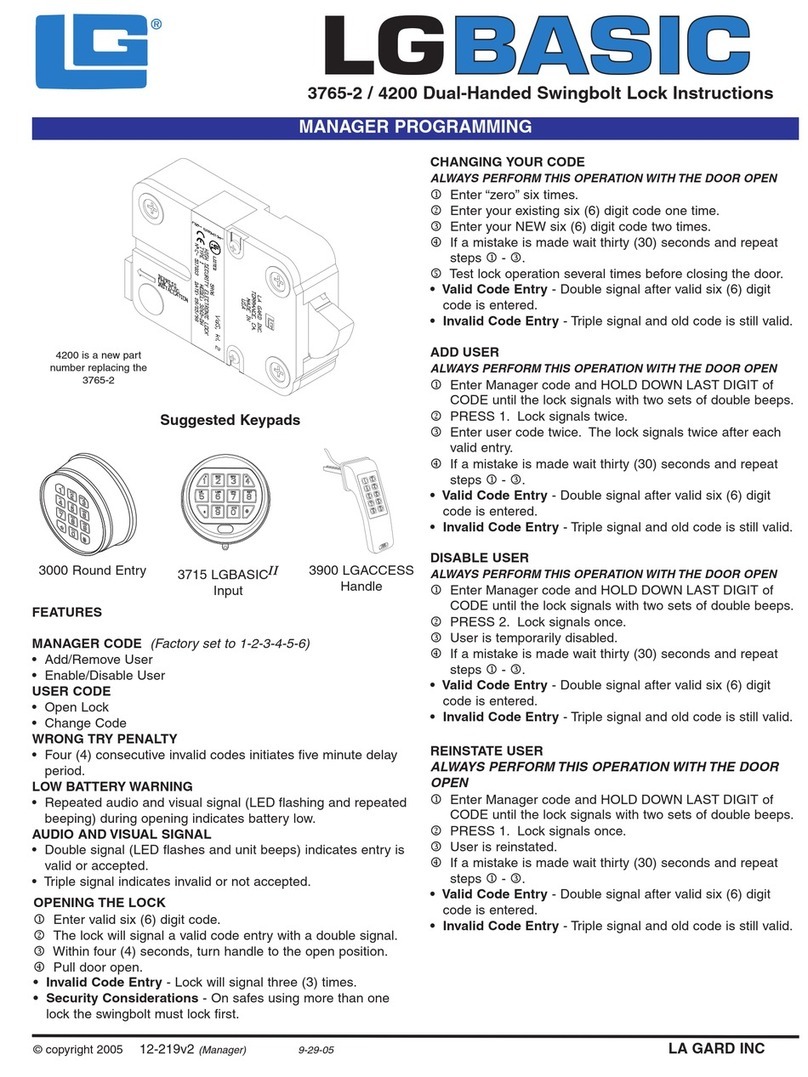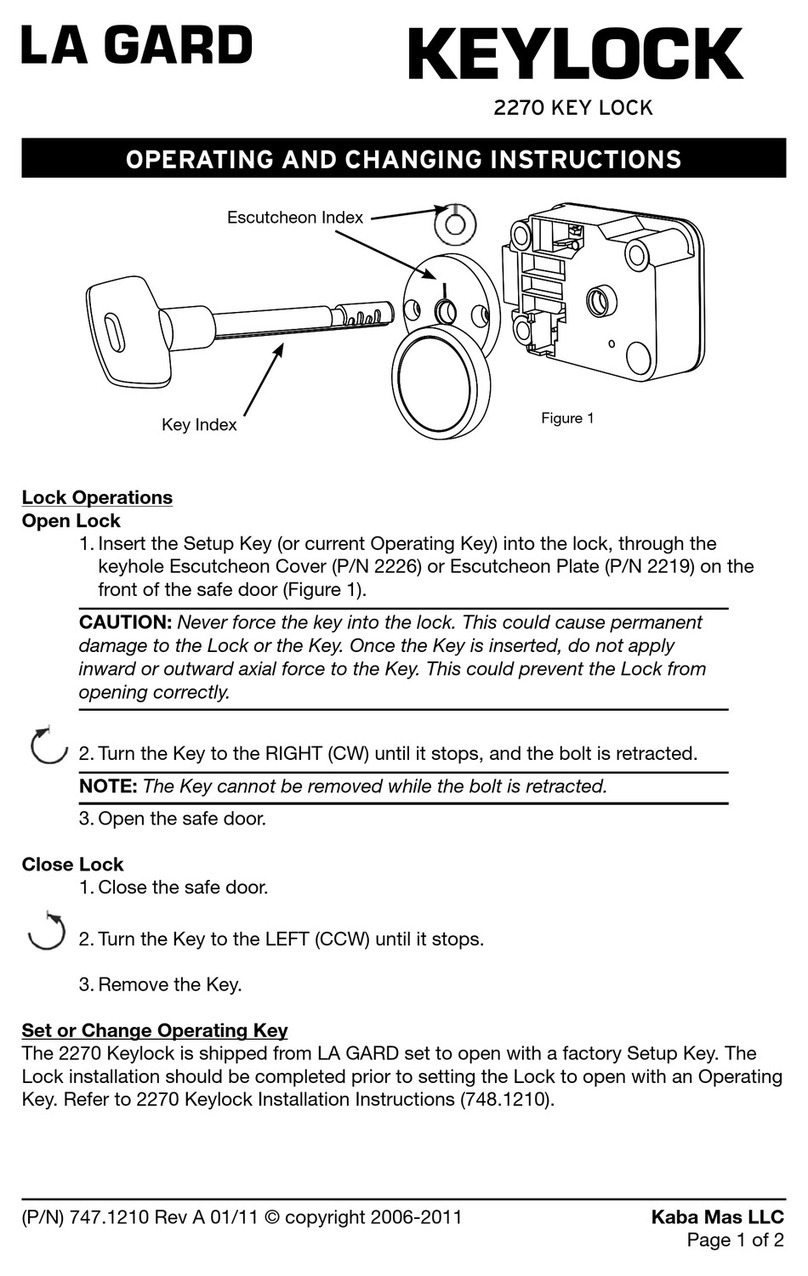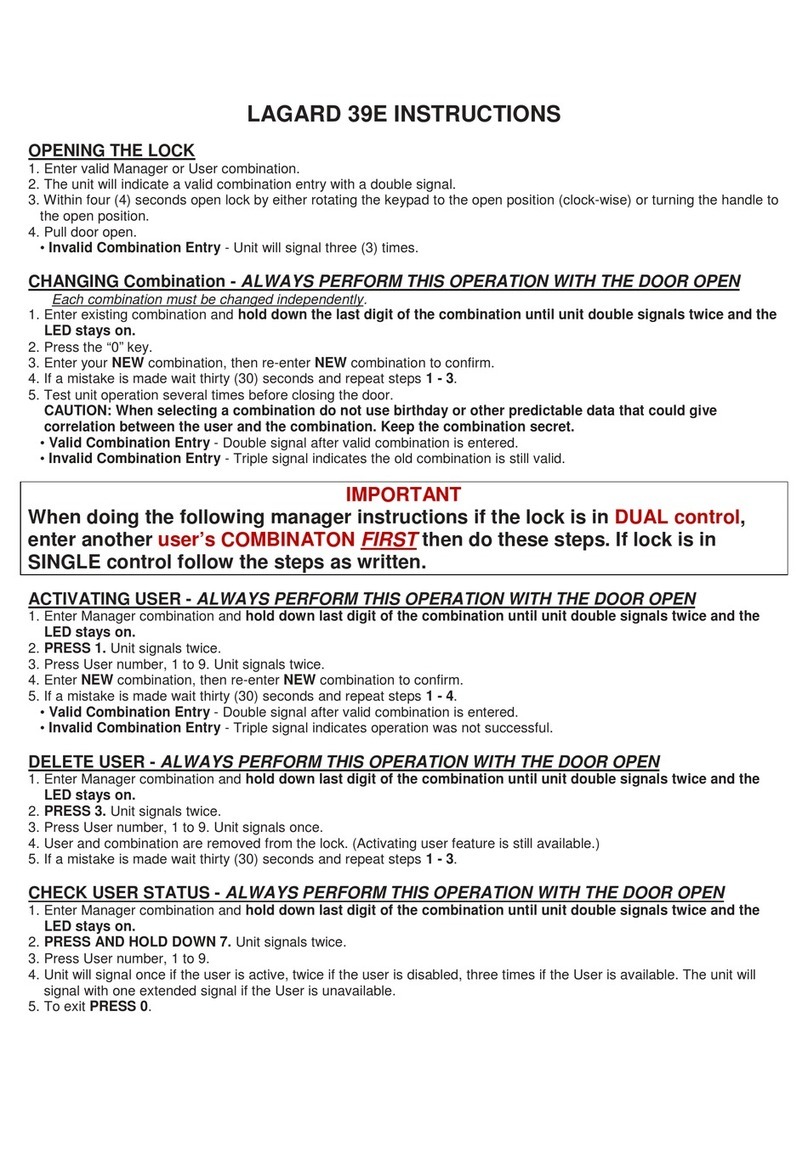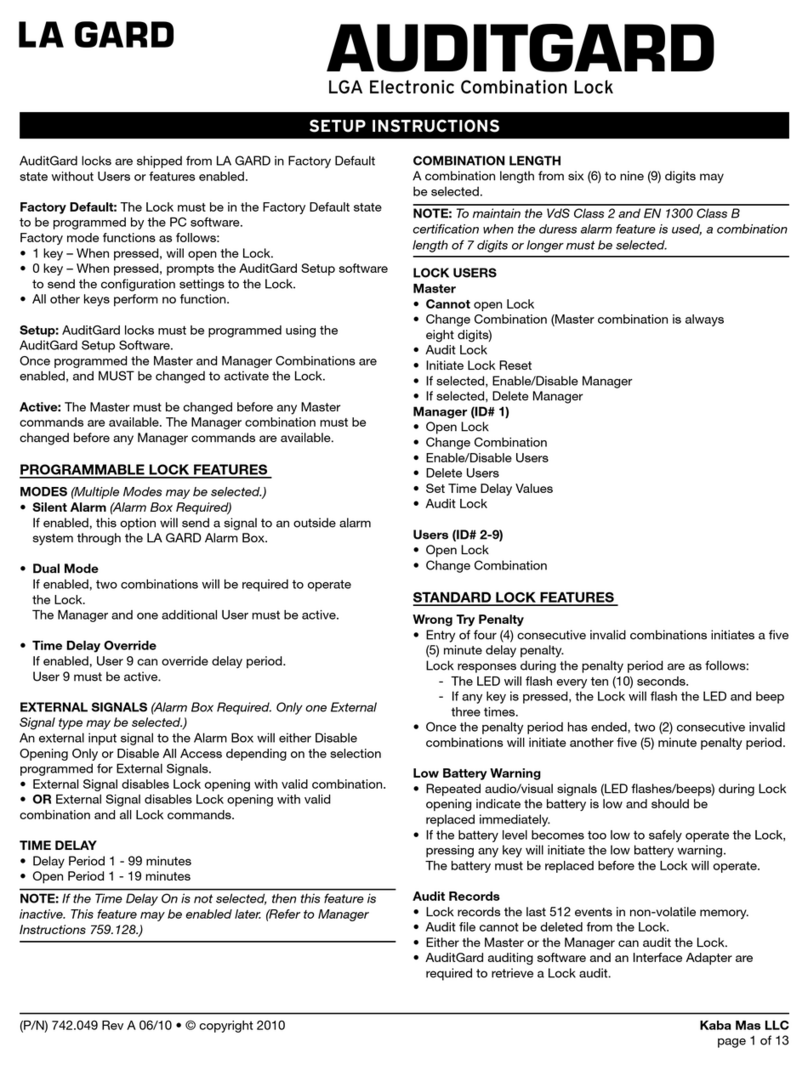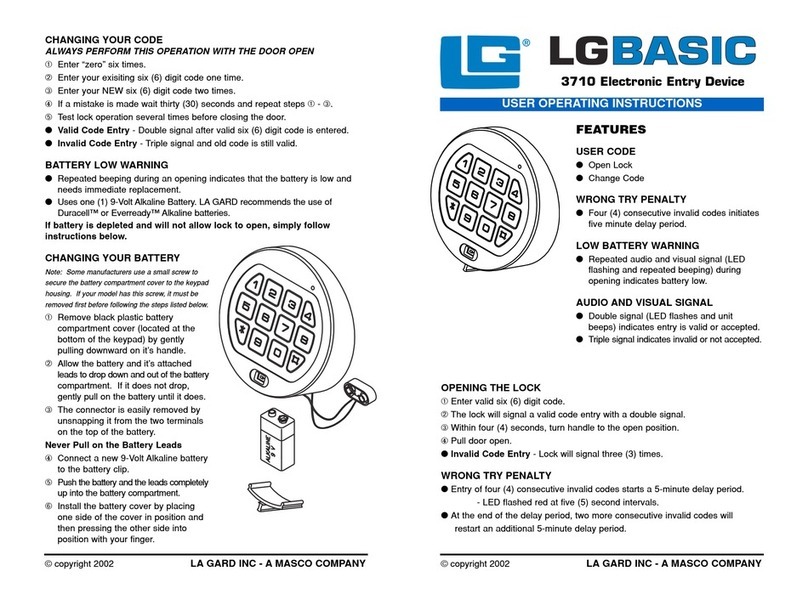©copyright2008 (P/N)702.087v1•8/08 Kaba Mas LLC
page10of11
2.8.8 MASTER MENU - USER - Re-Enroll Fingerprint
1.PressanykeytopowerupSMARTPOINT.
• Displaywillshoweither“ENTERCODE”or“SELECTLOCK”whentwoormorelocksareinstalled.
2.Holddown“zero”untilthedisplayshows“MASTERCODE,X-X-X-X-X-X-X-X”.
3.Entermastercode.
• Ifavalidcodeisenteredthedisplaywillshow“TIME/DATE”
4.PressPsix(6)timestoselecttheUserMenu,thedisplaywillshow“USERSON/OFF?“.
5.PressOKtoviewtheUserstatus,thedisplaywillshow“USERSON/OFF,(XX-XX)”
6.PressUserID(XX)toselectauser,displaywillshow“USERID=X,DISABLE?”
7.PressPve(5)times,displaywillshow“USERID=X,RE-ENROLL?”
8.PressOK,displaywillshow“FINGERPRINTNUMBER=1”.
9.PressOK,thedisplaywillshow,“SCANYOURFINGER”then“2ndSCANNING”then“3rdSCANNING”.Once
scanningiscompleted,thedisplaywillshow“ANOTHERFINGER”.
• Thesystemofferstheoptionofscanninguptothree(3)ngersforeachUserortheManager.
• Fingershouldbeliftedaftereachscanandthenquicklyreplacedsothatthreeseparatescansaremade.
• RepeatthisprocedureforeachngerprinttobeenrolledforthisUser.Thesystemwillonlyaskforthenumber
ofngerprintsassetupduringLogicModulesetup.
9.PressOKtoconrmandenrollanotherFingerprintorPtoexit,displaywillshow“FINGERPRINT,SUCCESS”.
NOTE:Ifngerprintenrollmentfails,eitherbecausethengerwasnotplacedonthescannerfullytherebynot
allowingenoughinformationtobecollected,orbecausethengerwaseithertoodryortoowetforscanning,
thedisplaywillshow“FINGERPRINTENROLLFAIL”andthen“TRYAGAIN?”PressOKtoattemptngerprint
enrollagain.
Oncethethirdngerprinthasbeenenrolled,thedisplaywillshow“DURESS?”.PressOKtoacceptasduressorPto
bypass.Ifselectedthisngerprintmaybeusedtoactivethesilentalarmsignal,ifthisfeaturewasset-upandifthe
unitishookeduptoanexternalalarmsystem.
2.9 MASTER MENU - Time Delay
1.PressanykeytopowerupSMARTPOINT.
• Displaywillshoweither“ENTERCODE”or“SELECTLOCK”whentwoormorelocksareinstalled.
2.Holddown“zero”untilthedisplayshows“MASTERCODE,X-X-X-X-X-X-X-X”
3.Entermastercode.
• Ifavalidcodeisenteredthedisplaywillshow“TIME/DATE”
4.PressPseven(7)timestoselecttheTImeDelayMenu,thedisplaywillshow“TIMEDELAY”
5.PressOKtoentertheTimeMenu,thedisplaywillshow“TIMEDELAY,TD:XXOW:XX”whenonlyonelockis
installedor“SELECTLOCK,1----”whenmorethanonelockisenrolled.
6.EnternewvaluesfortheTimeDelayandOpenWindow,displaywillshow“TIMEDELAYSETOK!”
• IfthelockisalreadysetforTimeDelay,theunitwillbegincountingthroughthecurrentDelaytime.Ifthenew
DelaytimeislessthantheexistingDelaytime,thesystemmustgothroughtheentiresequencebeforethe
newDelaytimetakeseffect.
• TodeleteTimeDelayenter00fortheTimeDelaytimeand01fortheOpenWindow.
2.10 MASTER MENU - Open Offset
This function is used if an extended period of time is required between entering a valid code and
lock activation.
1.PressanykeytopowerupSMARTPOINT.
• Displaywillshoweither“ENTERCODE”or“SELECTLOCK”whentwoormorelocksareinstalled.
2.Holddown“zero”untilthedisplayshows“MASTERCODE,X-X-X-X-X-X-X-X”
3.Entermastercode.
• Ifavalidcodeisenteredthedisplaywillshow“TIME/DATE”
4.PressPeight(8)timestoselecttheOpenOffsetMenu,thedisplaywillshow“OPENOFFSET”
5.PressOKtoentertheOpenOffsetMenu,thedisplaywillshow“LOCK1,OFFSET=00”
6.EnternewvaluefortheOpenOffsetorPressOKtoscrolltothenextlockinthesystem.
• Systemwillautomaticallygotothenextlockenrolledinthesystem,toESCpressP.
NOTE:Offsetcanbesetbetween1and99seconds.
CAUTION: THE OPEN OFFSET TIME IS PART OF THE OPEN WINDOW TIME. THE OPEN OFFSET TIME MUST BE LESS THAN THE
OPEN WINDOW TIME.
MASTER CODE
XXXXXXXX
MASTER CODE
XXXXXXXX
MASTER CODE
XXXXXXXX
TIME/DATE
TIME/DATE
TIME/DATE
USERS ON/OFF
TIME DELAY
OPEN OFFSET
USERS ON/OFF
(XX - XX)
TIME DELAY
TD: 00 OW: 01
LOCK 1
OFFSET = 00
USER ID = X
DISABLE?
TIME DELAY
SET OK!
USER ID = X
RE-ENROLL?
FINGERPRINT
NUMBER = 1
SCAN YOUR
FINGER
2ND SCANNING
3RD SCANNING
ANOTHER
FINGER?
FINGERPRINT
SUCCESS